WeThotUWasAToad
asked on
Control which menu appears when right clicking an object in PowerPoint
Hello,
Is there a way to control which menu appears when right-clicking an object in PowerPoint (2013)?
For example, the most common result when I right-click an object, is the 3-option menu shown in the following screenshot:
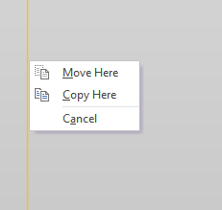 and that's a menu I rarely want.
and that's a menu I rarely want.
The menu I'm after, usually requires multiple right-clicks to display;
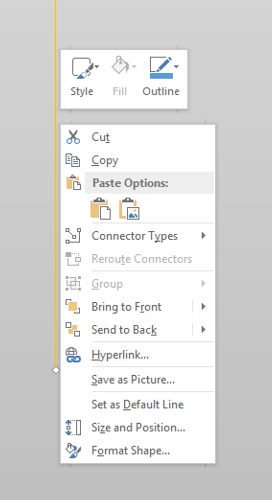
I've never known of another application which can have two separate results from a mouse or keystroke.
Is there a way to eliminate the smaller 3-option menu in order to always get the larger menu when right clicking?
Thanks
Is there a way to control which menu appears when right-clicking an object in PowerPoint (2013)?
For example, the most common result when I right-click an object, is the 3-option menu shown in the following screenshot:
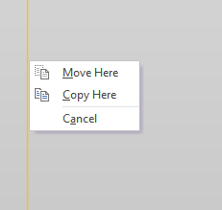 and that's a menu I rarely want.
and that's a menu I rarely want.The menu I'm after, usually requires multiple right-clicks to display;
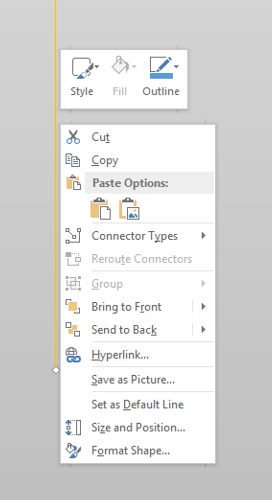
I've never known of another application which can have two separate results from a mouse or keystroke.
Is there a way to eliminate the smaller 3-option menu in order to always get the larger menu when right clicking?
Thanks
The first one appears when the object is being moved and is often accidentallu triggered when using a multi-gesture mouse pad. Try using a separate mouse for better control. But no, apart from this, there is no way to prevent either menu from appearing based on the action. Alternatively, you could use the right-click keyboard shortcut, which in Winows is accessed by holding down SHIFT and then press F10.
ASKER CERTIFIED SOLUTION
membership
This solution is only available to members.
To access this solution, you must be a member of Experts Exchange.
I believe we're both right JSRWilson. It is possible to trigger the smaller menu accidentally with a quick right-click when using a mouse pad that is set to accept clicks within the pad area (as opposed to separate left and right buttons) because the action of clicking with the addition of a very slight unintended movement of the finger(s) can also be interpreted as a mouse move event at the same time. It's trickier to explain in text than demonstrate it! This unwanted behaviour can't be replicated with a "normal" standalone mouse but I often have the issue with my Apple Magic Mouse because it too combines touch and click in the same physical area.
It happens to me all the time with a regular mouse and touchpad disabled. Just sayin'.
http://www.pptfaq.com/FAQ00882_Office_shapes_move_or_duplicate_themselves_when_I_click_them_-VISTA-Windows_7-.htm might be worth a try.
http://www.pptfaq.com/FAQ00882_Office_shapes_move_or_duplicate_themselves_when_I_click_them_-VISTA-Windows_7-.htm might be worth a try.
Echo's link helps the unwanted duplicating when you just move a shape but it doesn't solve this in my exerience.
I ran a lot of tests for a client who hates this behaviour but it is just poor programming and it's been there for a long time and AFAIK cannot be turned off.
Expected behaviour SHOULD be hold down the right mouse for more than 0.5 seconds (approx) and then move with the button down and the Move Here / Copy Here menu appears
Actual behaviour is hold down the right button for this time (far too short and not adjustable) and the Move Here menu always appears. I even clamped the mouse to the desk!
The only answer is to develop the habit of "stabbing" the right click and letting go quickly (moving the mouse when you do this makes no difference). or double right click.
I ran a lot of tests for a client who hates this behaviour but it is just poor programming and it's been there for a long time and AFAIK cannot be turned off.
Expected behaviour SHOULD be hold down the right mouse for more than 0.5 seconds (approx) and then move with the button down and the Move Here / Copy Here menu appears
Actual behaviour is hold down the right button for this time (far too short and not adjustable) and the Move Here menu always appears. I even clamped the mouse to the desk!
The only answer is to develop the habit of "stabbing" the right click and letting go quickly (moving the mouse when you do this makes no difference). or double right click.
I believe you. Was just thinking it might help. Bummed it doesn't! We need to report this as a bug.
I have tested with a very basic rectangle shape. When selecting an object the border/corner markers cover the corner/border. If you hold the right click for marginally longer (with or without movement of the mouse) the markers go transparent and you can see the corner/border; on release of the right mouse button you then get the Move menu. Whereas, a quick right click does not make the markers transparent and the full menu appears.
Double right click doesn't seem to make any difference. The first click generates the full menu.
This is with a separate mouse rather than trackpad.
Thanks
Rob H
Double right click doesn't seem to make any difference. The first click generates the full menu.
This is with a separate mouse rather than trackpad.
Thanks
Rob H
ASKER
Thanks for the responses.
Regarding the mouse movement discussion, I use a Kensington "Expert Mouse" trackball:
 in combination with typing aides identical to the one shown here (this is not my hand but I did notice that this user is also using a Kensington "Expert Mouse" trackball):
in combination with typing aides identical to the one shown here (this is not my hand but I did notice that this user is also using a Kensington "Expert Mouse" trackball):
 Therefore, my fingers are nowhere near the ball itself when I click (ie so there's no way the mouse is moving during the click).
Therefore, my fingers are nowhere near the ball itself when I click (ie so there's no way the mouse is moving during the click).
Note: FYI, my use of the above adaptive equipment is due to quadriplegia (from a spinal cord injury in an ATV accident in 1996). Fortunately, I still have movement in my shoulders and biceps (but not my wrists or fingers).
On a slightly different tangent (or should I say, "note"), musicians will recognize the different click durations described above as "legato" and "staccato". I tried uploading an example of each, but unfortunately, EE will not accept audio files. However, the difference can be heard by listening to the audio samples on the two respective Wikipedia pages here:
Legato
Staccato
Thanks again for the Info.
You will find that a very quick right click will give the required menu and a "slow" right click the three items.That solution works great for me. It's nice to finally know that the menu resulting from a right-click is not completely ambiguous. (I have been needlessly annoyed at Microsoft about that for many years so I'm glad I finally asked.)
Regarding the mouse movement discussion, I use a Kensington "Expert Mouse" trackball:
Note: FYI, my use of the above adaptive equipment is due to quadriplegia (from a spinal cord injury in an ATV accident in 1996). Fortunately, I still have movement in my shoulders and biceps (but not my wrists or fingers).
On a slightly different tangent (or should I say, "note"), musicians will recognize the different click durations described above as "legato" and "staccato". I tried uploading an example of each, but unfortunately, EE will not accept audio files. However, the difference can be heard by listening to the audio samples on the two respective Wikipedia pages here:
Legato
Staccato
Thanks again for the Info.
Just for info. I don't think my suggestion of double right click really does anything but it does tend to result in a faster first click (at least for me)