laptop extended with other monitor
Hi,
I have extended laptop with other monitor. Now when i click print scree button i see half from laptop screen and other half from other monitor coming. I do not want that. When i click print screen i want to get all the screen of laptop as it usually do before connetectin other external monitor. please advise
I have extended laptop with other monitor. Now when i click print scree button i see half from laptop screen and other half from other monitor coming. I do not want that. When i click print screen i want to get all the screen of laptop as it usually do before connetectin other external monitor. please advise
SOLUTION
membership
This solution is only available to members.
To access this solution, you must be a member of Experts Exchange.
SOLUTION
membership
This solution is only available to members.
To access this solution, you must be a member of Experts Exchange.
You can't selectively printscreen just one monitor in a multi-monitor setup. You can only take a screenshot of either the active window or the entire viewing display. If you want to screenshot just one monitor then you'll need to use a tool.
Windows 7/8/8.1 comes with the Snipping Tool (Start > All Programs > Accessories > Snipping Tool) which you can use to do this.
Windows 7/8/8.1 comes with the Snipping Tool (Start > All Programs > Accessories > Snipping Tool) which you can use to do this.
ASKER
i like this internal tool. How to save by default as jpg rather than png file. I think jpg image occupies less memory on the laptop right when i save. please advise
ASKER CERTIFIED SOLUTION
membership
This solution is only available to members.
To access this solution, you must be a member of Experts Exchange.
ASKER
i wonder if there is short cut to invoke the sniping tool rather than manually goind through all programs--->accessory-->sn
You can run the tool from the run command
Windows Logo + R
Snippingtool
You can create your own shortcut
Navigate to the program and add a shortcut key to the properties
Win 7
Start > All Programs > Accessories
Right click Snipping Tool and select Properties
Win 8
Type Snipping (quick search from the apps window)
Right click and select open file location
Right click SnippingTool.exe and select properties
Select the shortcut key and press the desired key combinations
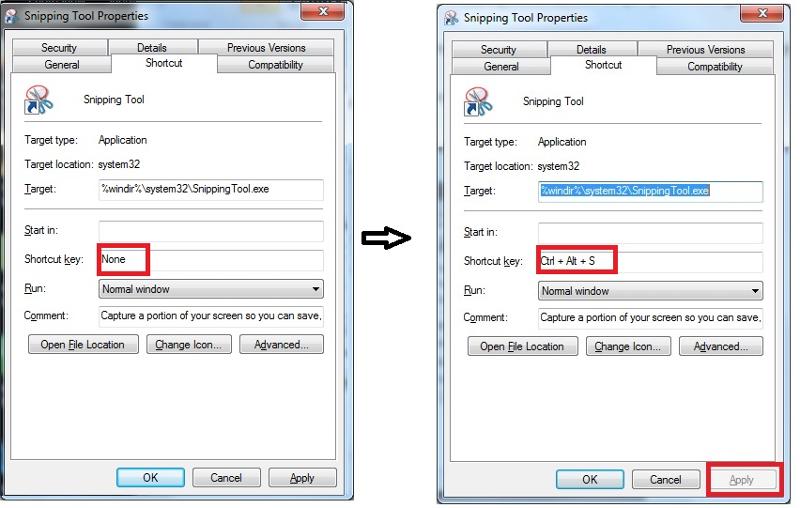
Windows Logo + R
Snippingtool
You can create your own shortcut
Navigate to the program and add a shortcut key to the properties
Win 7
Start > All Programs > Accessories
Right click Snipping Tool and select Properties
Win 8
Type Snipping (quick search from the apps window)
Right click and select open file location
Right click SnippingTool.exe and select properties
Select the shortcut key and press the desired key combinations
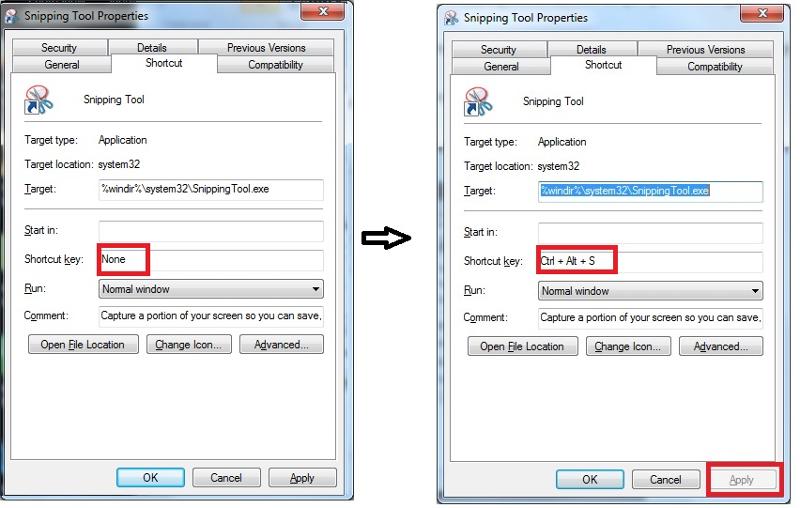
Actually it's faster to just pin the Snipping Tool to your Taskbar which is exactly what I have done on my end. Right click on the Snipping Tool in the Start Menu then click Pin to taskbar. Now you can simply launch it by clicking on the icon in the taskbar!
ASKER
i want whole window. Say i have a chat session open it captures only chat window but ignores all the background screen which i do not want. Please advise if i can do without any external tool?