Network Connection Script
Hi, I would like to write a Wireless Network Connection Script so that by hitting a couple of keys, I could activate/dis-activate the wireless connection using the program AutoHotkeys. Can someone help me with this? Thanks
ASKER
I followed your instructions to a t and unfortunately, it doesn't work for me. I see the shortcut on the start menu and when I click on the trackpad on the left or the right, I see a little box on the screen saying that it is enabling it but I don't see one that says disabling. However, I just noticed that I can go to Wireless Network Connection and it says Disabled but I'm still connected to the net. So apparently it does not disable the connection.
Hmmm, works perfectly here — it's a technique I've been using for many years on lots of laptops, with different versions of Windows and different wireless adapters.
To be clear, when I left-click on the shortcut, I see this:

Then it goes from saying Enabling to Enabled.
Then a right-click on the shortcut shows this:

A left-click on Disable will disable it. Btw, a right-click on the shortcut when it is disabled shows this:

What are you seeing when you right-click on the shortcut, in both Enabled and Disabled states? Regards, Joe
To be clear, when I left-click on the shortcut, I see this:

Then it goes from saying Enabling to Enabled.
Then a right-click on the shortcut shows this:

A left-click on Disable will disable it. Btw, a right-click on the shortcut when it is disabled shows this:

What are you seeing when you right-click on the shortcut, in both Enabled and Disabled states? Regards, Joe
ASKER
I use a trackpad on an HP ENVY 15t. Let me go back and re-do it and I'll show u what I get.
I use the touchpad on two different HP EliteBook models (both with W7 Pro 64-bit) and they work fine. I'll be very surprised if your HP ENVY doesn't.
ASKER
Wow, I just lost everything I had typed so I am just going to show the pics and see if that gives u any clues. I can get the Enabling but NOT the disabling even I go to status and click on disabling. As I said before, I do not use a mouse. I do everything by clicking on the right trackpad. My last question had to do with the fact that this is a new computer and it could have a bug and lastly, look at pic 6, could I be working with the wrong item? I'm not trying to argue with you, I'm just trying to get the thing to work Thanks for your help.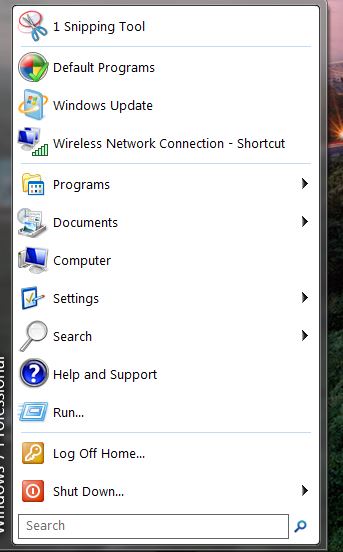
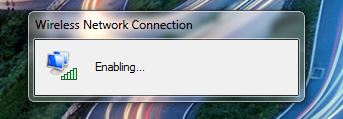
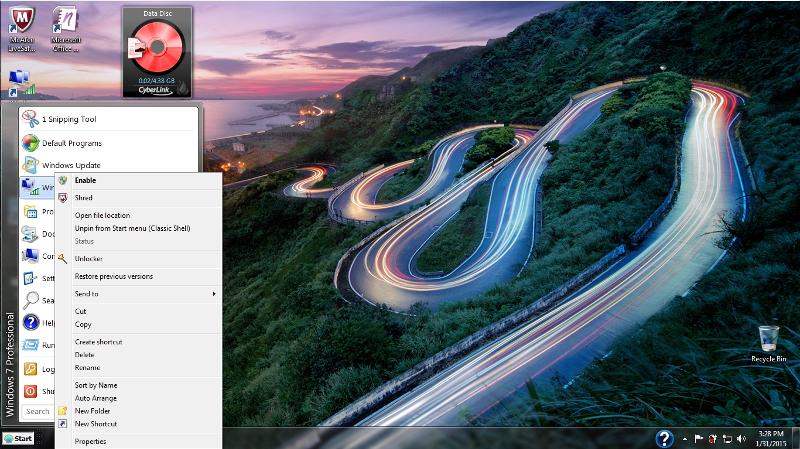

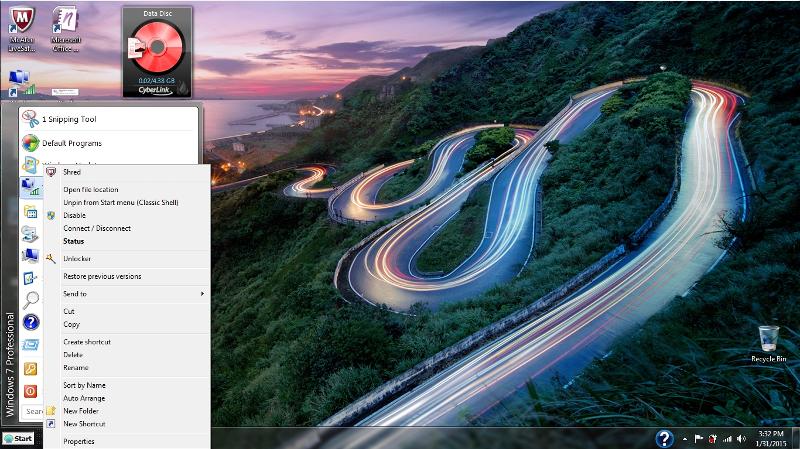
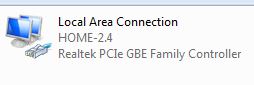
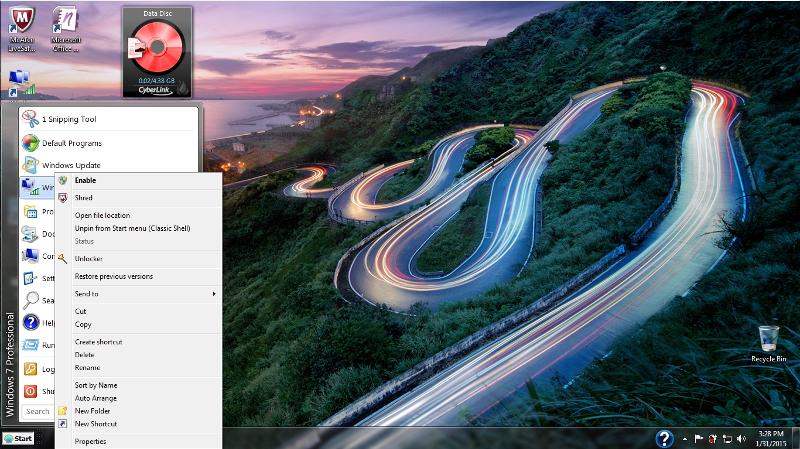
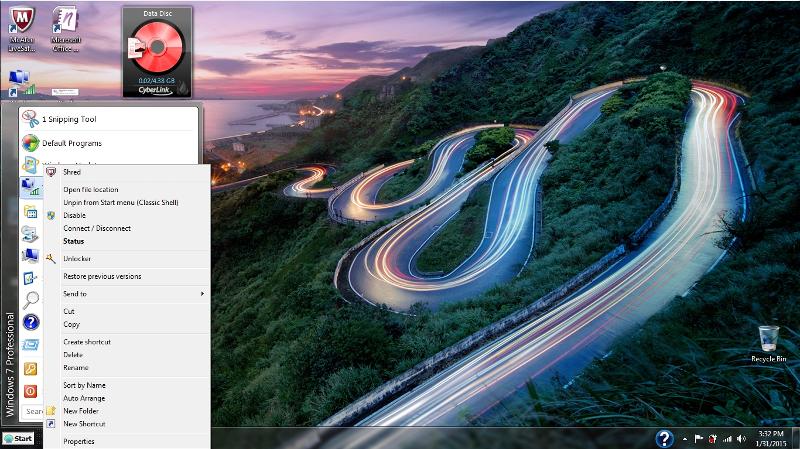
ASKER CERTIFIED SOLUTION
membership
This solution is only available to members.
To access this solution, you must be a member of Experts Exchange.
ASKER
ASKER
Thanks again
You're welcome. That's great news! I'm very glad to hear that it isn't a hardware problem with your new laptop. Btw, I noticed Classic Shell in your screenshots — happy to see that you're making good use of it. You have it configured very similarly to mine, with the Classic Start menu and Classic Start button, although I moved the taskbar to the left in order to free up vertical screen space. Regards, Joe
First, make a shortcut as follows:
Control Panel
Network and Sharing Center
Change adapter settings
Right-click on your wireless adapter and click Create Shortcut
It will say that Windows can't create a shortcut here and will ask if you want the shortcut on the desktop instead — click Yes.
That shortcut will act as an enable/disable toggle for your wireless connection. If the wireless is disabled, a single left-click on the shortcut will enable the wireless; if the wireless is enabled, a right-click will give you a context menu with a Disable option. In other words, one mouse click (a left) on the shortcut will enable wireless; two mouse clicks (a right and a left) on the shortcut will disable wireless.
You may place the shortcut wherever you want, such as the Start menu and/or the Desktop; and/or pin it to the taskbar. Regards, Joe