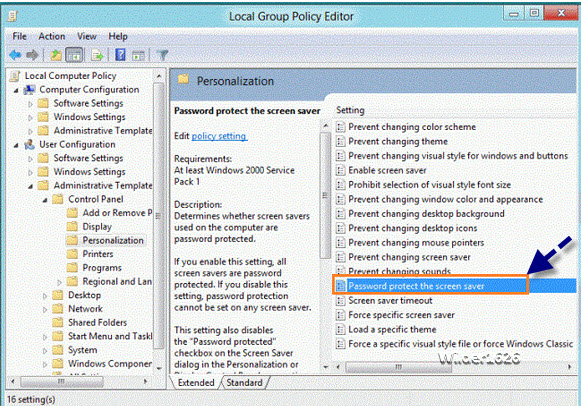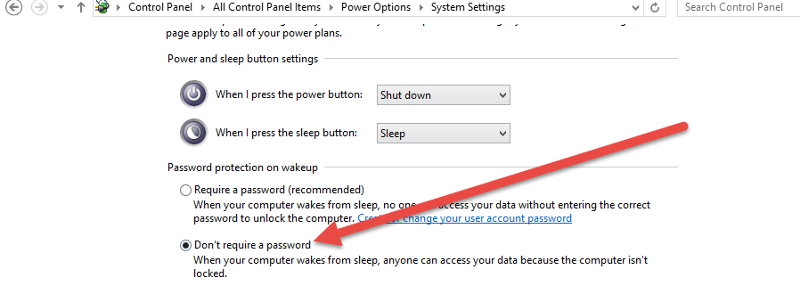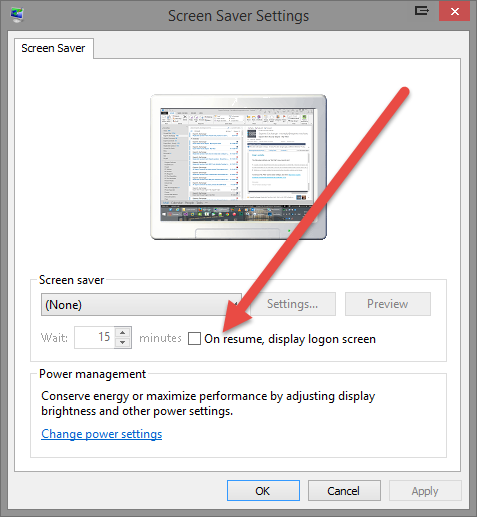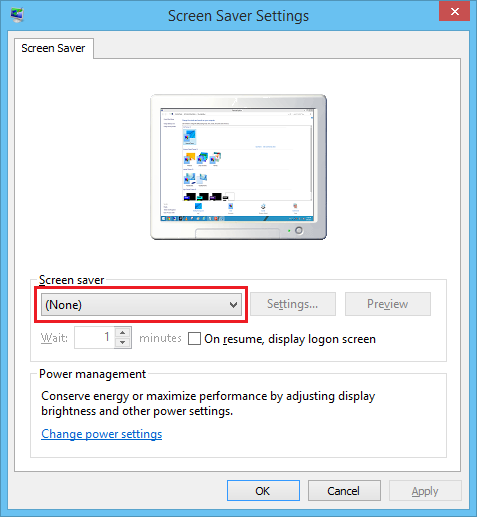Windows 8.1 keeps asking for password when monitor coming out of sleep
I am running Windows 8.1. When the monitor comes out of sleep by hitting the keyboard keys, it goes to the sign in page for the user. When I go to PC settings, accounts, sign in options, the Password Policy is greyed out and you cannot make a change. When I go to power options, "Require a password when awakened from sleep" is set to "No". How can I get this to stop going to the sign-on page?
Maybe it's a gpo setting. Are you on a domain?
If you have enforced security policies through the Metro Mail App. then head into users in control panel and click the reset security policies link in the left hand pane.
http://answers.microsoft.com/en-us/windows/forum/windows_8-desktop/how-do-i-turn-off-the-autolock-in-windows-8/5885e5f1-6776-41d7-b8db-f2f47270c53c
http://answers.microsoft.com/en-us/windows/forum/windows_8-desktop/how-do-i-turn-off-the-autolock-in-windows-8/5885e5f1-6776-41d7-b8db-f2f47270c53c
Is it that you want to remove the user and password sign up page and enter in windows 8 directly?
You can make windows 8 to sign in without a password.
Click on Search and type: netplwiz.
Then, uncheck the check box that would prompt to enter user name and password to the computer.
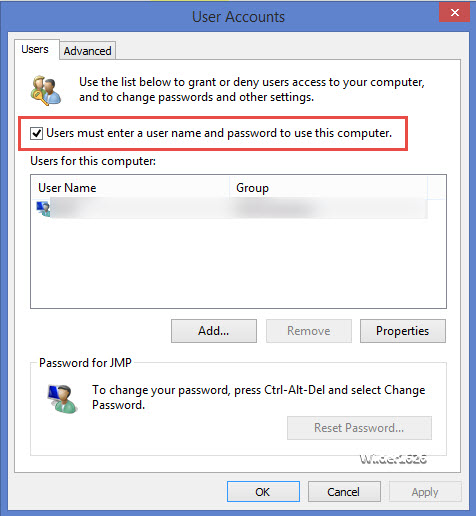
But by doing this, remember that you remove your access security.
You can make windows 8 to sign in without a password.
Click on Search and type: netplwiz.
Then, uncheck the check box that would prompt to enter user name and password to the computer.
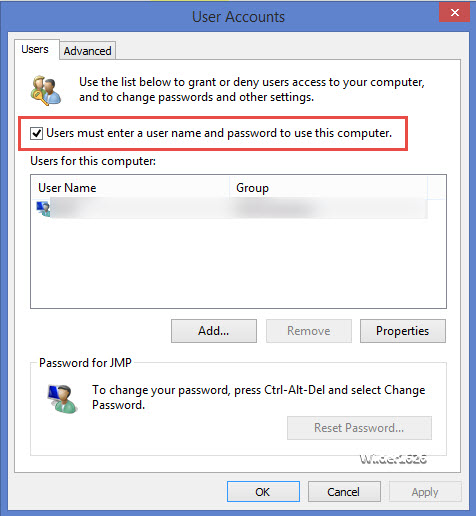
But by doing this, remember that you remove your access security.
ASKER
No domain, single computer
ASKER
I want to use sign on to access comp[uter, but do not want to have to re-type password after monitor comes out of screen saver
from what i know, this is not possible. You have a password or not. The password would apply on booting and when it comes out of screen saver.
ASKER CERTIFIED SOLUTION
membership
This solution is only available to members.
To access this solution, you must be a member of Experts Exchange.
ASKER
10023 .... The radio button of do not need password is already chosen under change settings that are not available. Dell support says they need to do a system restore to an earlier point because all choices are made, and there is a built in issue with Windows 8 concerning this. I don't agree. There has to be a location where I can make the "change" button under "Sign-in Options" under PC settings active and not the greyed out button that it is now.
@syssolut.
Just double-checking that you've already checked the "Change settings that are currently unavailable" suggestion by 10023? In there, choose "Don't require password"
Just double-checking that you've already checked the "Change settings that are currently unavailable" suggestion by 10023? In there, choose "Don't require password"
ASKER
New VillageIT ..... Yes that choice is chosen. "Don't require password"
ASKER
David Johnson Yes, both areas have been taken care of. Thanks
Have you checked the settings of the Power Plan itself?
- Open up the Control Panel then click on Power Options
- Click Change plan settings for your current power plan
- Click Change advanced power settings
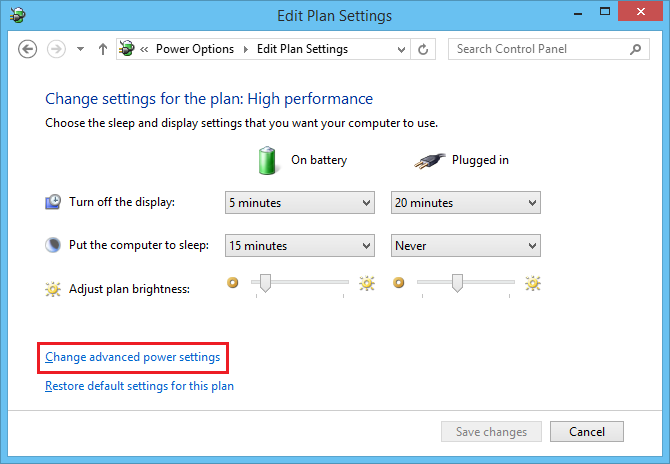 - Set Require password on wakeup is set to Off - you may have to click on Change settings that are currently unavailable before you can change this setting
- Set Require password on wakeup is set to Off - you may have to click on Change settings that are currently unavailable before you can change this setting
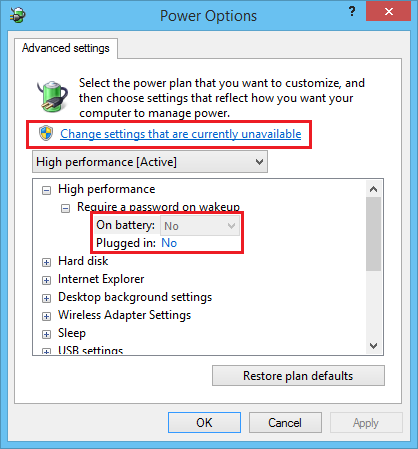 - Click OK when done
- Click OK when done
- Put your machine to sleep and wake it up to test
- Open up the Control Panel then click on Power Options
- Click Change plan settings for your current power plan
- Click Change advanced power settings
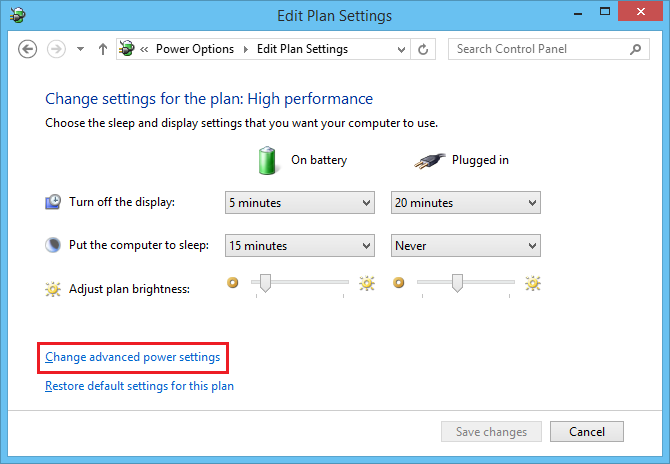 - Set Require password on wakeup is set to Off - you may have to click on Change settings that are currently unavailable before you can change this setting
- Set Require password on wakeup is set to Off - you may have to click on Change settings that are currently unavailable before you can change this setting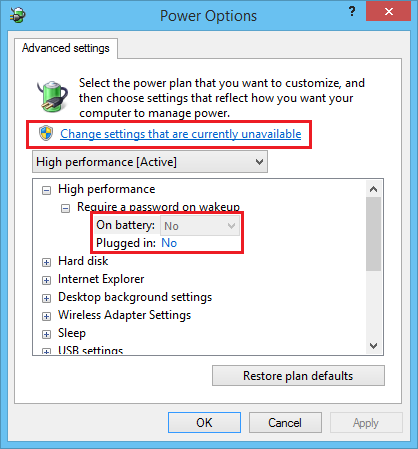 - Click OK when done
- Click OK when done- Put your machine to sleep and wake it up to test
ASKER
I have it that the computer and monitor never sleep, but maybe I said the wrong thing, it is when the monitor goes to screen saver that I have all the issues.
The monitor is independent of the computer. Set the monitor to go black. NO screen saver and then you will not be asked for password. I do this.
How did you go with my original comment of resetting your security policies?
Capture.PNG
Capture.PNG
ASKER
Scobber, went into Sepcol.msc, but could not find out to reset password policies. Found out to change policies on password length and strength, but not password policies to original settings.
John Hurst, I set turn Monitor off in 1 minute, set screen saver to 'none" "1 minute". Nothing happens. The monitor doesn't even turn off now. It will not do anything just stays open to desktop.
Is there any way to reset these things without going back to a restore point or re-installing the operating system?
John Hurst, I set turn Monitor off in 1 minute, set screen saver to 'none" "1 minute". Nothing happens. The monitor doesn't even turn off now. It will not do anything just stays open to desktop.
Is there any way to reset these things without going back to a restore point or re-installing the operating system?
I set turn Monitor off in 1 minute, set screen saver to 'none" "..... The monitor doesn't even turn off now.
Is there any way to reset these things
OK, so there is something wrong with the operating system. Try running DISM (Windows 8 Repair tool)
Open cmd.exe with Run as Administrator.
DISM.exe /Online /Cleanup-Image /Scanhealth (takes 15 - 20 minutes).
DISM.exe /Online /Cleanup-Image /Restorehealth (takes 15 - 20 minutes).
Restart the computer and test.
See if this helps.
Is there any way to reset these things
OK, so there is something wrong with the operating system. Try running DISM (Windows 8 Repair tool)
Open cmd.exe with Run as Administrator.
DISM.exe /Online /Cleanup-Image /Scanhealth (takes 15 - 20 minutes).
DISM.exe /Online /Cleanup-Image /Restorehealth (takes 15 - 20 minutes).
Restart the computer and test.
See if this helps.
secpol is the incorrect location, as stated earlier open the users control panel applet (maybe from classic mode) on the left hand side there is a option to reset security policies. see the image i uploaded.
ASKER
I will be working on this computer shortly. Scobber I will try what you stated.
ASKER
I have tried all your suggestions, and I am finding out that it is part of Windows 8.1 as John has pointed out. Thanks
for all the suggestions
for all the suggestions