VB Script: how to convert xls files into csv files
Hello,
I have a xls files and I will like to convert this file into csv format with ";" delimiter without using objExcel = CreateObject("Excel.Applic
This is what I use with CreateObject("Excel.Applic
WorkingDir = "C:\API\mstt-ecube-import\
Extension = ".XLS"
Dim fso, myFolder, fileColl, aFile, FileName, SaveName
Dim objExcel,objWorkbook
Set fso = CreateObject("Scripting.Fi
Set myFolder = fso.GetFolder(WorkingDir)
Set fileColl = myFolder.Files
Set objExcel = CreateObject("Excel.Applic
objExcel.Visible = False
objExcel.DisplayAlerts= False
For Each aFile In fileColl
ext = Right(aFile.Name,4)
If UCase(ext) = UCase(extension) Then
'open excel
FileName = Left(aFile,InStrRev(aFile,
Set objWorkbook = objExcel.Workbooks.Open(aF
SaveName = FileName & "csv"
objWorkbook.SaveAs SaveName, 23
objWorkbook.Close
End If
Next
Set objWorkbook = Nothing
Set objExcel = Nothing
Set fso = Nothing
Set myFolder = Nothing
Set fileColl = Nothing
Thank you for your help.
Regards,
I have a xls files and I will like to convert this file into csv format with ";" delimiter without using objExcel = CreateObject("Excel.Applic
This is what I use with CreateObject("Excel.Applic
WorkingDir = "C:\API\mstt-ecube-import\
Extension = ".XLS"
Dim fso, myFolder, fileColl, aFile, FileName, SaveName
Dim objExcel,objWorkbook
Set fso = CreateObject("Scripting.Fi
Set myFolder = fso.GetFolder(WorkingDir)
Set fileColl = myFolder.Files
Set objExcel = CreateObject("Excel.Applic
objExcel.Visible = False
objExcel.DisplayAlerts= False
For Each aFile In fileColl
ext = Right(aFile.Name,4)
If UCase(ext) = UCase(extension) Then
'open excel
FileName = Left(aFile,InStrRev(aFile,
Set objWorkbook = objExcel.Workbooks.Open(aF
SaveName = FileName & "csv"
objWorkbook.SaveAs SaveName, 23
objWorkbook.Close
End If
Next
Set objWorkbook = Nothing
Set objExcel = Nothing
Set fso = Nothing
Set myFolder = Nothing
Set fileColl = Nothing
Thank you for your help.
Regards,
ASKER
Hello,
The problem of using Set objExcel = CreateObject("Excel.Applic
Thank you.
The problem of using Set objExcel = CreateObject("Excel.Applic
Thank you.
Strange, I would've expected it to work.
My next suggestion is using a console app from VS Express, add a reference to the MS Excel object, and completing the code with
There's still a createobject, but I hope it won't interfere with task scheduler.
My next suggestion is using a console app from VS Express, add a reference to the MS Excel object, and completing the code with
Imports Excel = Microsoft.Office.Interop.ExcelDim appXL As Excel.Application
Dim wbXl As Excel.Workbook
Dim shXL As Excel.Worksheet
Dim raXL As Excel.Range
appXL = CreateObject("Excel.Application")
appXL.Visible = True
wbXl = appXL.Workbooks.Add
shXL = wbXl.ActiveSheetThere's still a createobject, but I hope it won't interfere with task scheduler.
Surprised you can't do this with scheduled task, will have to give it a try. As has been said you need something to interpret the XLS binary file and then use Excel to Save it as, or to manually loop through the contents and create a text file ... as long as you have Excel on the relevent machine should be OK.
When you say scheduled task, is this a file that gets dropped from some automated process, or wanting a user to put a file in a location and have it converted etc? Could the user do a process within Excel if so?
When you say scheduled task, is this a file that gets dropped from some automated process, or wanting a user to put a file in a location and have it converted etc? Could the user do a process within Excel if so?
ASKER
I run the script through windows task scheduler on a server.
I can run the script as soon as I am logged into the server. What I want is to be able to run the script with the option "user is logged on or not", otherwise I need to have an active session on the server to be able to run the script. I know that all my vbscript can be run with this option as long as I don't use CreateObject("Excel.Applic
Thank you for your help.
I can run the script as soon as I am logged into the server. What I want is to be able to run the script with the option "user is logged on or not", otherwise I need to have an active session on the server to be able to run the script. I know that all my vbscript can be run with this option as long as I don't use CreateObject("Excel.Applic
Thank you for your help.
I have not tried it, but I could see issues trying to run that script without being logged in since it tries to create a new instance of Excel to run. You can always use ADO to connect to an Excel File (I have had to use this for code where Excel is not installed on the machine). You will have to read the data and then write out line by line to a csv, but it should work.
Give this a try:
Give this a try:
' ExpertExchange Question ID Q_28618427
' http://www.experts-exchange.com/Programming/Languages/Visual_Basic/VB_Script/Q_28618427.html
' Expert: ltlbearand3 [http://www.experts-exchange.com/M_2469312.html]
'
Option Explicit
Dim objConn, rsData,strConnString, rsSheet, strSheetName, adSchemaTables
Dim fso, myFolder, fileColl, aFile, FileName, SaveName, WorkingDir, Extension
Dim objNewFile, i, strLine
Set objConn = CreateObject("ADODB.Connection")
Set rsData = CreateObject("ADODB.Recordset")
adSchemaTables = 20
WorkingDir = "C:\API\mstt-ecube-import\out"
Extension = "xls"
Set fso = CreateObject("Scripting.FilesystemObject")
Set myFolder = fso.GetFolder(WorkingDir)
Set fileColl = myFolder.Files
For Each aFile In fileColl
If fso.GetExtensionName(aFile) = Extension then
Set objNewFile = fso.CreateTextFile(WorkingDir & "\" & fso.GetBaseName(aFile) & ".csv")
' Check if Connection is already Open
strConnString = "Provider=Microsoft.Jet.OLEDB.4.0;Data Source=" & aFile
strConnString = strConnString & ";Extended Properties=""Excel 8.0;HDR=NO;"""
objConn.Open strConnString
' Get the Name of the Sheet
Set rsSheet = objConn.OpenSchema(adSchemaTables)
If Not rsSheet.EOF Or Not rsSheet.BOF Then
strSheetName = rsSheet.Fields("TABLE_NAME").Value
End If
' Execute the Query
rsData.Open "Select * from [" & strSheetName & "]", objConn
Do While Not rsData.EOF
strLine = ""
For i = 0 to rsData.Fields.Count - 1
strLine = strLine & rsData.Fields(i).Value & ","
Next
strLine = Left(strLine, Len(strLine) - 1)
objNewFile.WriteLine strLine
rsData.MoveNext
Loop
objNewFile.Close
objConn.Close
End If
NextASKER
@ltlbearand3
It seems that I can not access ADODB.Connection, I have an error message at line 30, could please let me know how should I proceed? My version of Excel is 2007.
It seems that I can not access ADODB.Connection, I have an error message at line 30, could please let me know how should I proceed? My version of Excel is 2007.
Most computers accessing .xls files still have the Jet Driver installed. However, some newer 64 bit machines that have Office 2007 or higher do not. You may need to install the Jet Driver. Here is a Microsoft article about verifying the files are installed and registered - http://support2.microsoft.com/default.aspx?scid=kb;en-us;239114.
First verify the .dll is on your system:
1. Click Start, and then click Search.
2. In the Search Results pane, click All files and folders under Search Companion.
3. In the All or part of the file name box, type Msjet40.dll, and then click Search.
4. In the list of files, right-click the Msjet40.dll file that is located in the Windows\System32 folder or in the Windows\System folder, and then click Properties.
Note On 64-bit versions of Windows operating systems, the Msjet40.dll file is in the Windows\SysWOW64 folder.
You can also check the registry (Start >> Run >> Regedit) and look for HKEY_LOCAL_MACHINE\SOFTWAR
If this is not installed, please use the link above to install it.
Also, please verify that these are .xls and not .xlsx files as that changes the code.
First verify the .dll is on your system:
1. Click Start, and then click Search.
2. In the Search Results pane, click All files and folders under Search Companion.
3. In the All or part of the file name box, type Msjet40.dll, and then click Search.
4. In the list of files, right-click the Msjet40.dll file that is located in the Windows\System32 folder or in the Windows\System folder, and then click Properties.
Note On 64-bit versions of Windows operating systems, the Msjet40.dll file is in the Windows\SysWOW64 folder.
You can also check the registry (Start >> Run >> Regedit) and look for HKEY_LOCAL_MACHINE\SOFTWAR
If this is not installed, please use the link above to install it.
Also, please verify that these are .xls and not .xlsx files as that changes the code.
ASKER
Hello,
The msjet40.dll is already in my computer, at "C:\Windows\SysWOW64". And the file extension is "xls". What can be wrong?
The msjet40.dll is already in my computer, at "C:\Windows\SysWOW64". And the file extension is "xls". What can be wrong?
Can you verify that it listed in the registry. You may need to register the DLL and I can walk you through that if needed.
Hi, see if this connection string works for you:
strConnString = "Provider=Microsoft.ACE.OL
Otherwise, you may need to install some components. Try installing this first:
http://www.microsoft.com/download/en/details.aspx?id=13255
And if that doesn't work for you, try installing the following component:
http://www.microsoft.com/download/en/confirmation.aspx?id=23734
Regards,
Rob.
strConnString = "Provider=Microsoft.ACE.OL
Otherwise, you may need to install some components. Try installing this first:
http://www.microsoft.com/download/en/details.aspx?id=13255
And if that doesn't work for you, try installing the following component:
http://www.microsoft.com/download/en/confirmation.aspx?id=23734
Regards,
Rob.
ASKER
Hello experts,
Thank you for your comments, I will test it tomorrow.
Regards,
Thank you for your comments, I will test it tomorrow.
Regards,
ASKER
Hello Experts,
@Itibrands: could you please help me how to register the dll. Probably something that can block is that I have an office verion of 32 bit and msjet40.dll placed on Windows\SysWOW64
@Rob: I tried to install both components and still not working thank you anyway for the recommendations.
@Itibrands: could you please help me how to register the dll. Probably something that can block is that I have an office verion of 32 bit and msjet40.dll placed on Windows\SysWOW64
@Rob: I tried to install both components and still not working thank you anyway for the recommendations.
Bears code uses the JET engine,
Mine uses the JET engine. Did you try both after installing the components?
Sorry, fumble fingers today! Mine uses the ACE engine.
@LD16 - Lets try a few things in order. Keep going down the list if it still does not work
1. Change the line that sets the connection string (strConnString=) to
2. This may differ depending on the version of windows you have installed (Please post that to assist us). Since you want help registering the dll, I trust you verified that it was not in the registry. To register the JET engine click Start >> Run Then put in these commands (Run one at a time). You should get a message that the dll registered succesfully. (Afterword, please verify the registry entry exists)
c:\Windows\SysWOW64\regsvr
c:\Windows\SysWOW64\regsvr
c:\Windows\SysWOW64\regsvr
c:\Windows\SysWOW64\regsvr
c:\Windows\SysWOW64\regsvr
c:\Windows\SysWOW64\regsvr
3. Go into the installed program list (depending on settings it is found in Start >> Control Panell >> Programs & Features)
verify that the "Microsoft Office Access Database engine 2007" and "Microsoft Office Access Database engine 2010" are installed.
4. Run my original code and post the error message you receive.
5. Run it with Rob's change and post the error message you receive.
@Rob - my experience has been that the ACE engine does not work very well on the older Excel files (.xls). That is why i used the Jet engine here. Has your experience been different in that the ACE works well on both types? (Just curious for my own benefit).
1. Change the line that sets the connection string (strConnString=) to
strConnString = "Provider=Microsoft.ACE.OLEDB.12.0;Data Source=" & aFile & ";Extended Properties=""Excel 8.0;HDR=Yes;IMEX=1;"";"2. This may differ depending on the version of windows you have installed (Please post that to assist us). Since you want help registering the dll, I trust you verified that it was not in the registry. To register the JET engine click Start >> Run Then put in these commands (Run one at a time). You should get a message that the dll registered succesfully. (Afterword, please verify the registry entry exists)
c:\Windows\SysWOW64\regsvr
c:\Windows\SysWOW64\regsvr
c:\Windows\SysWOW64\regsvr
c:\Windows\SysWOW64\regsvr
c:\Windows\SysWOW64\regsvr
c:\Windows\SysWOW64\regsvr
3. Go into the installed program list (depending on settings it is found in Start >> Control Panell >> Programs & Features)
verify that the "Microsoft Office Access Database engine 2007" and "Microsoft Office Access Database engine 2010" are installed.
4. Run my original code and post the error message you receive.
5. Run it with Rob's change and post the error message you receive.
@Rob - my experience has been that the ACE engine does not work very well on the older Excel files (.xls). That is why i used the Jet engine here. Has your experience been different in that the ACE works well on both types? (Just curious for my own benefit).
Crap! Excuse my French but I just reliased why it didn't work! I had used these connection strings in the past, and *knew* they worked, so when I was testing my code on my system, I was baffled as to why I was getting the same error message:
ADODB.Connection: Provider cannot be found. It may not be installed properly.
Sorry ltlbearand3, I can't remember exactly which file types I've used with which engines, but I *think* since Office 2007 I've always used the ACE engine, including for XLS.
Anyhow, the problem is because you're on a 64 bit system, with Office 2007 (and data access components) installed as 32 bit.
So, when executing the script, the default script engine is the 64 bit one, being executed from C:\Windows\System32\cscrip
It therefore does not have access to the components in the 32 bit space.
So the fix is to explicitly run either
C:\Windows\SysWOW64\cscrip
or
C:\Windows\SysWOW64\wscrip
Try that out, with various connection strings, and see how you go.
Regards,
Rob.
ADODB.Connection: Provider cannot be found. It may not be installed properly.
Sorry ltlbearand3, I can't remember exactly which file types I've used with which engines, but I *think* since Office 2007 I've always used the ACE engine, including for XLS.
Anyhow, the problem is because you're on a 64 bit system, with Office 2007 (and data access components) installed as 32 bit.
So, when executing the script, the default script engine is the 64 bit one, being executed from C:\Windows\System32\cscrip
It therefore does not have access to the components in the 32 bit space.
So the fix is to explicitly run either
C:\Windows\SysWOW64\cscrip
or
C:\Windows\SysWOW64\wscrip
Try that out, with various connection strings, and see how you go.
Regards,
Rob.
ASKER
Hello experts,
I will follow all the recommendations tomorrow.
Thank you for your help!
I will follow all the recommendations tomorrow.
Thank you for your help!
AARGH - it is sometimes the little things that trip us up. Your right Rob - I was running my tests in Notepad ++ which I have pointing to the 32bit driver and did not test outside of it. Sure enough - would not run. Need to use the 32 bit scripting engine.
LD16 - try using that as your first test.
LD16 - try using that as your first test.
ASKER
Hello,
Finally We got it, I was able to run the script with the following recommendation
C:\Windows\SysWOW64\wscrip
Now I additional problems:
1-I am not able to convert the file that I want because. This xls file is automatically generated from HTML and every time when I open the file I have the corrupt file message display by Excel (this is not related to the script generation) The file is like that.

2-I test the script after saving the file and get ride of the corrupt message and it works perfectly. The thing is how I can make run the script even with the corrupt message?
3-The delimiter should be ";" and not "," Changing the strLine = strLine & rsData.Fields(i).Value & ";" is it enough?
Thank you again for your help.
Finally We got it, I was able to run the script with the following recommendation
C:\Windows\SysWOW64\wscrip
Now I additional problems:
1-I am not able to convert the file that I want because. This xls file is automatically generated from HTML and every time when I open the file I have the corrupt file message display by Excel (this is not related to the script generation) The file is like that.
2-I test the script after saving the file and get ride of the corrupt message and it works perfectly. The thing is how I can make run the script even with the corrupt message?
3-The delimiter should be ";" and not "," Changing the strLine = strLine & rsData.Fields(i).Value & ";" is it enough?
Thank you again for your help.
Hmmm, so with problem 1, is the file extension XLS, or is it HTML? Does the script actually give you an error?
For point 2, if you have Excel installed, we could script it to open the file and resave it, then continue with the script, but that would require using Excel.Application, which you didn't want to do.
For point 3, yes, that would be enough.
Rob.
For point 2, if you have Excel installed, we could script it to open the file and resave it, then continue with the script, but that would require using Excel.Application, which you didn't want to do.
For point 3, yes, that would be enough.
Rob.
ASKER
1-The file is in a xls format however is extracted from a java application.
Here is the message that I got:
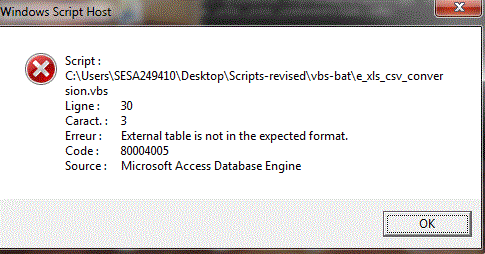 2-Could you please provide the code that allows you to make the save with a Excel.Application?
2-Could you please provide the code that allows you to make the save with a Excel.Application?
The script works perfectly for the rest of pure xls files so I will apply it and in case of exception I use the Excel.Application save.
3-Is there a way to add a loop to your current version of the code, such as if error "External Table is not in the expected format, make a save and then continu with the conversion?
Thank you again and sorry about that.
Here is the message that I got:
The script works perfectly for the rest of pure xls files so I will apply it and in case of exception I use the Excel.Application save.
3-Is there a way to add a loop to your current version of the code, such as if error "External Table is not in the expected format, make a save and then continu with the conversion?
Thank you again and sorry about that.
1) Can I possibly get sample file that exhibits this behaviour to test with? There may be some different switches required depending on how it needs to be opened.
2) Yes, we can do that, and
3) Yes, we can catch the line 30 error and only use the "Save As" when required.
Regards,
Rob.
2) Yes, we can do that, and
3) Yes, we can catch the line 30 error and only use the "Save As" when required.
Regards,
Rob.
I have seen this problem before, but forget how I got around it. If you can post the sample file that will help (If I remember correctly the way some web developers create the excel file makes it not accessible via ADO. I think the data is all in HTML and we have to read it using those objects).
For option #2, this will get you back to the problems that you had originally - it will error through the task scheduler. Therefore, we have to find another solution. I will try and run some tests tonight to see if we can tackle getting the Excel Object to work with Task Scheduler. If we can make that work, we can go back to your original code and skip ADO.
For option #2, this will get you back to the problems that you had originally - it will error through the task scheduler. Therefore, we have to find another solution. I will try and run some tests tonight to see if we can tackle getting the Excel Object to work with Task Scheduler. If we can make that work, we can go back to your original code and skip ADO.
As far as I have ever been able to figure out, the Excel.Application COM object must have an interactive session to work, so the user running the task must be logged on (can be locked though).
I didn't realise this was to be scheduled, so yes, that would cancel out being able to use Excel.Application.
Once we see a sample file, we'll work something out.
Rob.
I didn't realise this was to be scheduled, so yes, that would cancel out being able to use Excel.Application.
Once we see a sample file, we'll work something out.
Rob.
ASKER
Hi, I'm not sure that's a very good sample. Since we cannot use the Excel.Application object, we won't be able to simply force it to open, then resave it. We will need to parse the HTML text. However, from that sample, the only text that is in it is the following:
So there is no data in it.
If you could provide something that actually has some data so we can see the structure, we can see what we can do.
Rob.
<html
xmlns:o="urn:schemas-microsoft-com:office:office"
xmlns:x="urn:schemas-microsoft-com:office:excel"
xmlns="http://www.w3.org/TR/REC-html40">
<HEAD>
<meta http-equiv=Content-Type content="text/html; charset=UTF-8">
<STYLE TYPE="text/css">
<!--
.st0 { background-color: #FFFFFF; color: #000000; font-family: Arial,SansSerif; font-size: small;}
.st1 { background-color: #FFFFFF; color: #000000; text-align: left; font-family: Arial,SansSerif; font-size: small;}
-->
</STYLE>
</HEAD>
<BODY>
<TABLE BORDER=0 CELLSPACING=0>
<TR>
<TD class="st0"> </TD>
<TD class="st1"><Choose a report from the Current Report dropdown></TD>
</TR>
</TABLE>
</BODY>
</HTML>So there is no data in it.
If you could provide something that actually has some data so we can see the structure, we can see what we can do.
Rob.
ASKER
OK, that gives me more detail. So in such a file (if you change the extension to HTML you can view the data), are you only interested in the header row and data? Or do you need the Title, Date, and Accounting System fields?
If you're only interested in the table of data (which would be easier), is the data in each report a consistent layout like this?
Rob.
If you're only interested in the table of data (which would be easier), is the data in each report a consistent layout like this?
Rob.
To give you an idea, the code I have just knocked up to convert that table to a CSV is as follows. Run this with that test and you will be able to open the output with Excel.
Regards,
Rob.
Regards,
Rob.
strInputFile = "C:\Temp\Scripts\Test2.xls"
strOutputFile = "C:\Temp\Scripts\Test2.csv"
Set objFSO = CreateObject("Scripting.FileSystemObject")
Set objFile = objFSO.OpenTextFile(strInputFile, 1, False)
strContents = Replace(objFile.ReadAll, vbCrLf, "")
objFile.Close
Set objOutput = objFSO.CreateTextFile(strOutputFile, True)
intRowPos = InStr(1, strContents, "<TR>", vbTextCompare)
While intRowPos > 0
strContents = Mid(strContents, intRowPos)
strTableRow = Left(strContents, InStr(1, strContents, "</TR>") + 4)
If InStr(1, strTableRow, "COLSPAN", vbTextCompare) = 0 Then
strLine = ""
intCellPos = InStr(1, strTableRow, "<TD", vbTextCompare)
While intCellPos > 0
strTableRow = Mid(strTableRow, intCellPos)
strTableRow = Mid(strTableRow, InStr(1, strTableRow, ">", vbTextCompare) + 1)
strValue = Left(strTableRow, InStr(1, strTableRow, "<", vbTextCompare) - 1)
If strLine = "" Then
strLine = """" & strValue & """"
Else
strLine = strLine & ",""" & strValue & """"
End If
intCellPos = InStr(1, strTableRow, "<TD", vbTextCompare)
Wend
objOutput.WriteLine strLine
End If
strContents = Mid(strContents, Len(strTableRow))
intRowPos = InStr(1, strContents, "<TR>", vbTextCompare)
Wend
objOutput.CloseASKER
Hello Rob,
I need all the report including headers from this report however the conversion concerns exclusively this report.
I need all the report including headers from this report however the conversion concerns exclusively this report.
SOLUTION
membership
This solution is only available to members.
To access this solution, you must be a member of Experts Exchange.
ASKER
Hello Rob,
I tested you first code and it works however it doesn't have the
WorkingDir = ""
Extension = "xls"
Concerning your second code I have an error message in line 29 char 18 "syntax error". Could you please help me to debug your second code?
Thank you for your help
I tested you first code and it works however it doesn't have the
WorkingDir = ""
Extension = "xls"
Concerning your second code I have an error message in line 29 char 18 "syntax error". Could you please help me to debug your second code?
Thank you for your help
ASKER CERTIFIED SOLUTION
membership
This solution is only available to members.
To access this solution, you must be a member of Experts Exchange.
Do you want an alternative, like OpenOffice? Or you want to do it VBScript only (binary manipulation, highly unlikely it can be done).