Install Windows 8 OS to Hyper-V Virtual Machine using a Recovery USB
We are creating a VM in our Toshiba notebook. We have Windows 7 & XP VM but now we need to create a Windows 8. Unfortunately, we did not receive the the Windows 8 CD. After calling Toshiba, we were informed that the OS is in a partition and to have the OS is just to run the recovery tool and that will copy it to a USB flash drive; which we did.
Since creating VM we uses ISO, when viewing the USB, there is none (see pic).
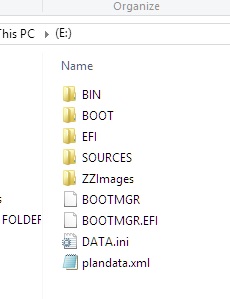
How can we use the USB recovery flash drive to install Windows 8 to a Windows 8 Hyper-V Virtual Machine?
Since creating VM we uses ISO, when viewing the USB, there is none (see pic).
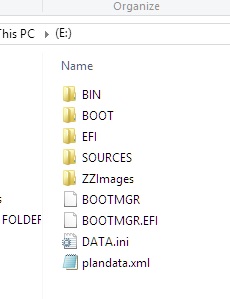
How can we use the USB recovery flash drive to install Windows 8 to a Windows 8 Hyper-V Virtual Machine?
ASKER
When talking with TOSHIBA support they said we can use that for install. When we called them we told then our need for Windows 8 OS for the VM and was confirmed to run the recovery media apps and we would have & use the OS.
In our older notebook, an HP business, it was the same issued, but it came with OS within partition but unfortunately we couldn't find the steps we used to install the OEM OS to the Windows 7 VPC VM version for that machine.
Doesn't make sense if we purchased Windows 8 Pro and it's not allowed to installed within Windows 8 Hyper-V VM which came with this machine (this was discuss with the TOSHIBA tech).
There has to be a way.
In our older notebook, an HP business, it was the same issued, but it came with OS within partition but unfortunately we couldn't find the steps we used to install the OEM OS to the Windows 7 VPC VM version for that machine.
Doesn't make sense if we purchased Windows 8 Pro and it's not allowed to installed within Windows 8 Hyper-V VM which came with this machine (this was discuss with the TOSHIBA tech).
There has to be a way.
Swipe in from the right and type: Recovery Drive.
The wizard would create a USB flash drive for recovering the OS.
Pass that through to the VM and it should boot to create your VM.
The wizard would create a USB flash drive for recovering the OS.
Pass that through to the VM and it should boot to create your VM.
ASKER
Tried all option in the "Install Option" screen to no avail (see epic below)

--------------------------
For some reason this recovery media is only for a PC with Windows 8 already installed. If my hard disk gets damaged, we would HAVE to buy a new drive; then what? how do I use the recovery media created to install Windows 8 again on the drive?

--------------------------
For some reason this recovery media is only for a PC with Windows 8 already installed. If my hard disk gets damaged, we would HAVE to buy a new drive; then what? how do I use the recovery media created to install Windows 8 again on the drive?
As in the USB drive that the Recovery Drive creator made? Boot from it using a boot order prompt on the system.
ASKER
Thanx! Make sense.... will do!
ASKER
ASKER CERTIFIED SOLUTION
membership
This solution is only available to members.
To access this solution, you must be a member of Experts Exchange.
ASKER
Thanx for the link, but we had came upon it prior placing the question. The problem is that the VM needs to boot to a USB and as the pic i previous sent doesn't displays that option, we're back at the beginning.
The media creator allows you to download an ISO.
Once downloaded you mount that ISO in the VM's optical drive as you have in the above pic. Turn the VM on and it will boot from that ISO to install an OS.
Once downloaded you mount that ISO in the VM's optical drive as you have in the above pic. Turn the VM on and it will boot from that ISO to install an OS.
ASKER
Understood. Since the link doesn't say anything about ISO, we thought it was similar as the media creator we have. Ok, will proceed.
ASKER
ASKER
After over 9 hours of ISO preparation, it finally finished. Added to the VM setting and it started ok until entering the Toshiba's Windows 8.1 Pro Product Key; didn't accept it (see pic below)
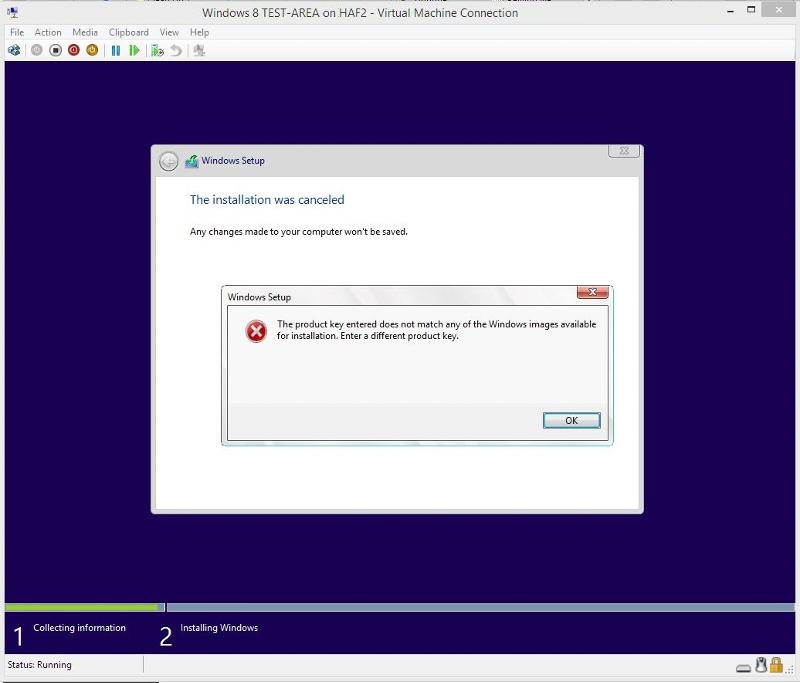
When the ISO finished, there was a link at the bottom of the screen "What's Next" (which we saves, just incase) http://windows.microsoft.com/en-US/windows-8/boot-install-partition-media-usb-dvd?ocid=W8_setup_partition. When reading the link it said that has 2 install option: additional partition (which required Windows 8 already installed) and install from the DVD or the USB. So, don't know if this ISO created HAS to have Windows 8 already installed.
We'll be googling for solution see if we can find one; please advice based on your expierence.
thanx.
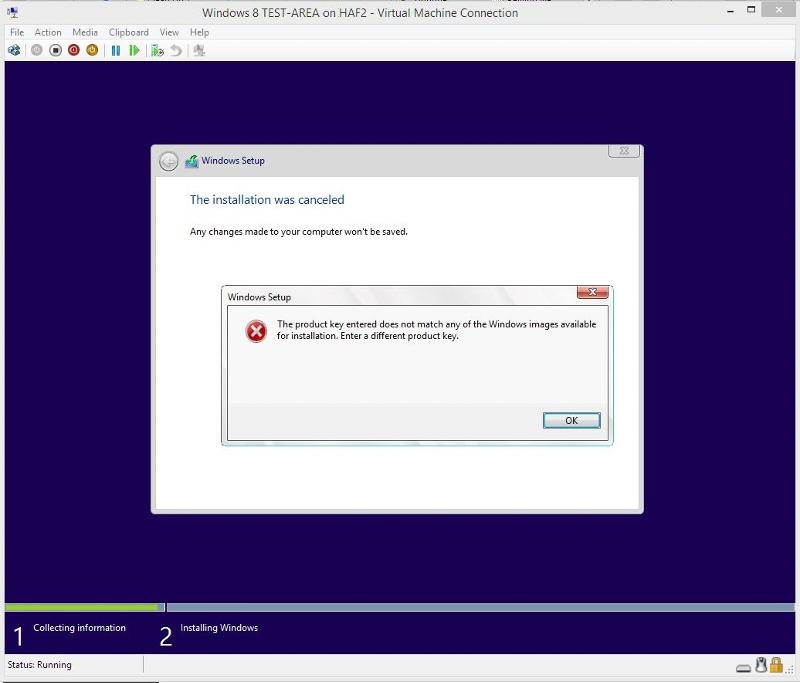
When the ISO finished, there was a link at the bottom of the screen "What's Next" (which we saves, just incase) http://windows.microsoft.com/en-US/windows-8/boot-install-partition-media-usb-dvd?ocid=W8_setup_partition. When reading the link it said that has 2 install option: additional partition (which required Windows 8 already installed) and install from the DVD or the USB. So, don't know if this ISO created HAS to have Windows 8 already installed.
We'll be googling for solution see if we can find one; please advice based on your expierence.
thanx.
ASKER
after a long trial, all came down to using another windows 8 pro product key. For some reason the product key of this Toshiba notebook, where the VM is installed, kept saying "invalid key". The thing is that it should have worked since its the same hardware. nevertheless, we had another w8pro pc and used that id: worked.
thanx
thanx
The product key is BIOS tied. Thus it probably won't activate without the needed BIOS bits.
Good to hear you managed to get it working.
Good to hear you managed to get it working.
ASKER
But the VM is in the PC where the Bios is tied to? Don't understand.
Does the VM has it's own Bios data?
If the VM has it's own Bios data, why anther Windows 8 from another PC worked in this VM?
Don't understand, please explain.
Does the VM has it's own Bios data?
If the VM has it's own Bios data, why anther Windows 8 from another PC worked in this VM?
Don't understand, please explain.
The new activation feature in OEM Windows is tied to a key setup in the BIOS. Installing an OEM System Builder or Retail version requires an actual product key.
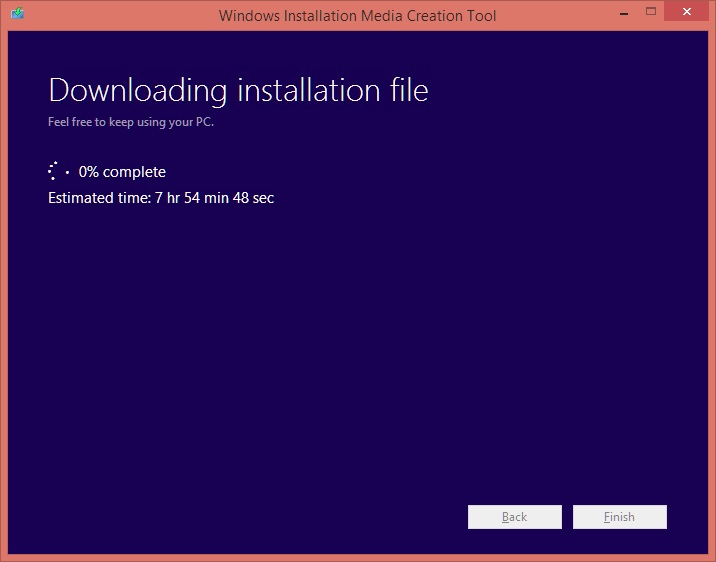
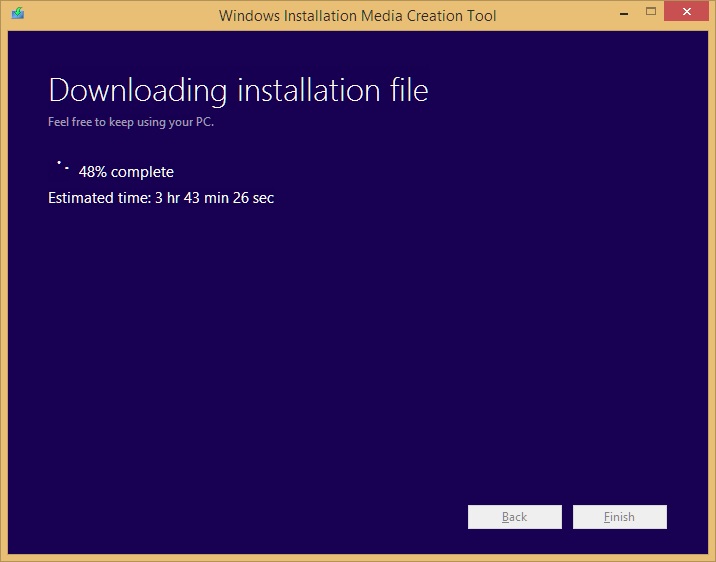
As always, since this is at least partly and significantly involving licensing, you need to verify things by reading your license agreement and potentially consulting with an attorney who knows the laws in your area.
Licensing Disclaimer
License information provided here is "best efforts". The comments of the respondents are based on interpretation of the license agreements and their knowledge of the particular laws and regulations in their geographic location. Laws in your location may invalidate certain aspects of the license and/or licenses can change. "They told me on Experts-Exchange" will not be a valid excuse in an audit. You need to contact the license granting authority to confirm any advice offered here.