Mark
asked on
cant change .xls programs to open with Excel 2013
I've changed the "Associate file type" several times to make .xls programs open with Excel 2013, but the icon remains as Excel 2007 both on the Associate list (see attached image) and on the desktop files, and it does try to open with Excel 2007, not 2013. If I first run Excel 2013, then open the file, it does so, but will not use 2013 when double-clicking the Excel icon.
Worse, the Excel 2007 program doesn't actually open the spreadsheet. I get a blank sheet:
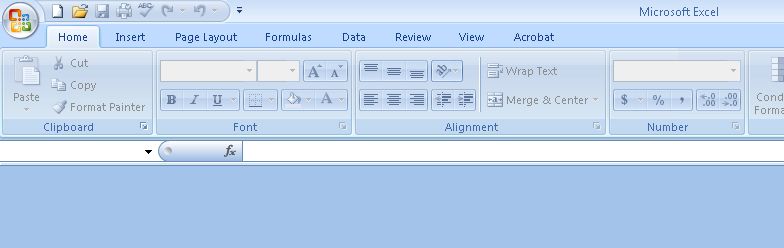 Even files created with Excel 2013 try to open with 2007 and are blank.
Even files created with Excel 2013 try to open with 2007 and are blank.
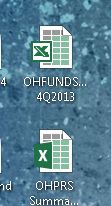 The only way to open *any* spreadsheet no matter how created is to first open Excel 2013, then 'Open' the file.
The only way to open *any* spreadsheet no matter how created is to first open Excel 2013, then 'Open' the file.
How do I fix this?
associate-file-type.jpg
Worse, the Excel 2007 program doesn't actually open the spreadsheet. I get a blank sheet:
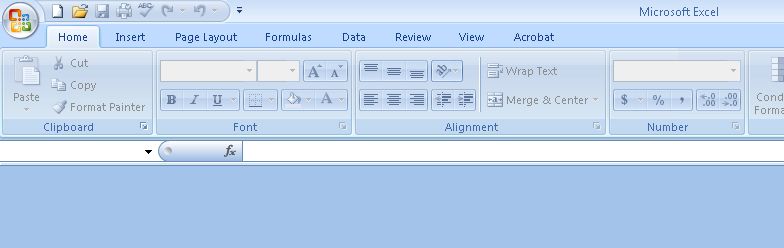 Even files created with Excel 2013 try to open with 2007 and are blank.
Even files created with Excel 2013 try to open with 2007 and are blank.How do I fix this?
associate-file-type.jpg
ASKER
I tried the 'open with'. There is no list of programs as I usually expect, but it does come up with this dialog:
 This shows the Excel 2013 icon, but interestingly does not show the 2007 icon. Nevertheless, when I click OK it tries to open with Excel 2007, but the spreadsheet is blank, as described above.
This shows the Excel 2013 icon, but interestingly does not show the 2007 icon. Nevertheless, when I click OK it tries to open with Excel 2007, but the spreadsheet is blank, as described above.
The problem might be that Office 2007 was not removed before installing 2013 and the user did click on the Excel 2007 icon in his tasbar. Before opening, a dialog saying "Configuring ..." showed. Perhaps this messed up the registry or some DLLs or something. I think the problem is deeper than file association.
 This shows the Excel 2013 icon, but interestingly does not show the 2007 icon. Nevertheless, when I click OK it tries to open with Excel 2007, but the spreadsheet is blank, as described above.
This shows the Excel 2013 icon, but interestingly does not show the 2007 icon. Nevertheless, when I click OK it tries to open with Excel 2007, but the spreadsheet is blank, as described above.The problem might be that Office 2007 was not removed before installing 2013 and the user did click on the Excel 2007 icon in his tasbar. Before opening, a dialog saying "Configuring ..." showed. Perhaps this messed up the registry or some DLLs or something. I think the problem is deeper than file association.
Is there any specific reason the user has both versions of excel installed? You are correct this does seem to be an issue deeper that the file association. It is possible the 2007 version is some who corrupted. Having two versions of excel can cause problems with either one or the other. There really is not much differences between 2007 and 2010. I would therefore use one or the other. There are quite a few differences between 2010 and 2013 and it does take some getting used to the new features or the new way of doing things in 2013.
ASKER CERTIFIED SOLUTION
membership
This solution is only available to members.
To access this solution, you must be a member of Experts Exchange.
ASKER
web_tracker:
I hope I don't have to re-install 2013 because that was a download from Microsoft www.office.com/install or something like that and if the serial number is already registered you're in deep guano.
Is there any specific reason the user has both versions of excel installed?Not really. The 2013 install did not remove it and I didn't explicitly remove it pending the user's test-drive of 2013. I'm going to try uninstalling 2007.
I hope I don't have to re-install 2013 because that was a download from Microsoft www.office.com/install or something like that and if the serial number is already registered you're in deep guano.
If something breaks, and it likely will (some file type associations, for example), an Office repair will do. No reinstall necessary.
ASKER
Qlemo: How do I do an "Office Repair"? There is no CD or download folder. Things are looking bad, even on the other 2 users' computers who didn't open Excel 2007 after installing 2013, double-clicking on an Excel spreadsheet brings up an empty sheet. The only way to open a spreadsheet is to run Excel 2013 then 'Open'. I'm either going to have to repair as you suggest -- if that can be done, or call Microsoft and attempt to download and install again (which I know is a nightmare).
Take a look in the add/remove control panel applet for office 2013. Microsoft adds the option in their remove program.
The repair uses packages located on disk, and should work without downloading anything.
ASKER
Rob Jeffrey:
Qlemo:
Take a look in the add/remove control panel applet for office 2013.Not sure where that is, Control Panel > Programs and Features > Uninstall? I'm a bit nervous about trying that.
Qlemo:
The repair uses packages located on disk, and should work without downloading anything.And how would I find such a package?
SOLUTION
membership
This solution is only available to members.
To access this solution, you must be a member of Experts Exchange.
ASKER
Well, thanks for the info. I'll make a note for the future. What I did in the meantime is re-download Office. Not too painful except for having to recite a 54 digit string and type in a 48 digit string.
Inside the dialog there is the option to save as default or something similar. It may be that while navigating the file association dialog you have selected a different file extension - even though it is also an excel type. I find that changing it directly from the file you are opening helps eliminate that as an issue.
Hope this helps.