netcomp
asked on
How to setup disk configuration on Hyper-v server 2012 R2
I have a single Hardware RAID 6 configuration with 8 hard drives ( 4TB each) which gives me a total of around 24TB . That's all the drives I have in the server. After the install of 2012 R2, I realized that setup has automatically partitioned the 24TB disk and installed the OS on a 2 TB partition. ( See the Attached Image ) . The rest of the space is shown as unallocated as you can see. The goal is to add the hyper-v roll have a couple VMs, but the mail goal of this server is to use a 2012 R2 VM as a file server. We currently have around 12 TB of data to transfer to this file server. I am wondering what would be the best way to do this . I am not familiar with hyperv and its virtual disks in 2012 server.
 1. When I plan to configure the fileserver vm, should I allocate 20TB to it and keep the OS and the Data files on the same Virtual disk? And what kind of virtual disk I should go with ?
1. When I plan to configure the fileserver vm, should I allocate 20TB to it and keep the OS and the Data files on the same Virtual disk? And what kind of virtual disk I should go with ?
2. I was even planning to shrink the 2TB OS host partition since that is too much for just the host OS, Is that OK?
3. How does all this come into play as I may want to take snapshots or use Windows Backup to back up the VMs.? Or that is not possible with that big of virtual disk created. I was told that Windows will attempt to backup the entire disk with ( 20tb) every-time instead of just the changes as it not to only backup the changes to a virtual disk.
Thank you for your help.
4. When I right click the unallocated space, I don't get any options to create a new volume. ( see attached image)
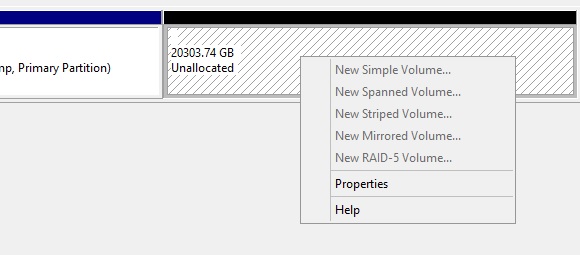
 1. When I plan to configure the fileserver vm, should I allocate 20TB to it and keep the OS and the Data files on the same Virtual disk? And what kind of virtual disk I should go with ?
1. When I plan to configure the fileserver vm, should I allocate 20TB to it and keep the OS and the Data files on the same Virtual disk? And what kind of virtual disk I should go with ? 2. I was even planning to shrink the 2TB OS host partition since that is too much for just the host OS, Is that OK?
3. How does all this come into play as I may want to take snapshots or use Windows Backup to back up the VMs.? Or that is not possible with that big of virtual disk created. I was told that Windows will attempt to backup the entire disk with ( 20tb) every-time instead of just the changes as it not to only backup the changes to a virtual disk.
Thank you for your help.
4. When I right click the unallocated space, I don't get any options to create a new volume. ( see attached image)
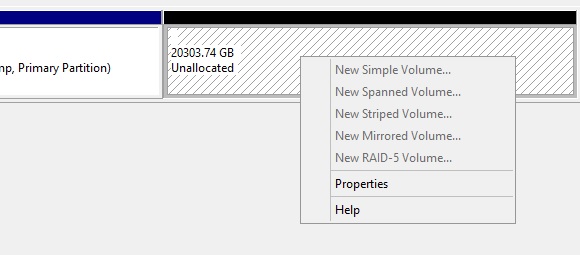
SOLUTION
membership
This solution is only available to members.
To access this solution, you must be a member of Experts Exchange.
SOLUTION
membership
This solution is only available to members.
To access this solution, you must be a member of Experts Exchange.
NO WAY do I make a 22TB C: drive. There's no reason for it. If this is a terminal server, do it, but for a Hyper-V server, make a separate partition to store your VHDs. Heck, I'd make SEVERAL - in part because I use DYNAMIC VHDs and as they grow, they can fragment. Instead, I'll make several partitions and store one VHD per - it will be a contiguous block of space that cannot fragment over the entire disk (admittedly, this is a RAID, it's less of a concern, but you should keep in mind your performance on a RAID 6 is not going to be very good compared to a RAID 10. Before setting things up, I would STRONGLY encourage you to do some disk performance tests to see the kinds of performance you can expect - that includes running some tests on NON-RAID drives, RAID 10, even RAID 1 just to understand the performance impacts your going to see.
ASKER CERTIFIED SOLUTION
membership
This solution is only available to members.
To access this solution, you must be a member of Experts Exchange.
ASKER
If I leave it the way it is , should the file server VM have two virtual disk: a C: drive (for OS) and another virtual disk D:( for the 14TB of data) . ? I am concerned about backup as I had been told that if you are using Windows backup from the host , the back will NOt do an incremental backup and will attempt to backup the entire 14TB of the data every time there is change in the guest OS. Thank you,