gmerilli
asked on
Windows 8.1 video problem after loading vmware player on Dell E4300
After installing VMWARE Player on my Dell E4300 running windows 8.1, my display started messing up. the image will have displaced lines. I have attached an image of my home page, but this happens on all screens. I have an INTEL GMA 45 embedded video card. Originally The system was using the Microsoft provided drivers and I switched to the Intel drivers with no success. The drivers are actually listed as Windows 7 64 bit drivers because I can not find Windows 8 drivers. I have not tried to uninstall VMware player yet because I would like to keep it to be able to run other operating systems. C--Users-gregory-Desktop-windowsdisplay.
C--Users-gregory-Desktop-windowsdisplay.
You can always reinstall the player again. Or use VirtualBox which works very well to run other OS's, Or if your Windows 8x system is at least the Pro version, and your hardware supports it, you can add the Hyper-V feature, which is a type one hyper-Visor and usually should perform better than type 2 HyperVisors like VMware Play or VirtualBox. Besides, if Hyper-V is enabled, you won't be able to use VMWare Player, but VirtualBox works, at least for 32 bit guests.
ASKER
Thanks. I uninstalled VMWare and had the same issue. I did find that for some reason Windows reinstalled the Microsoft display driver and I reinstalled the intel display driver. It is more stable than Microsoft but I still get the same problem only to a lesser degree. Unfortunately my Processor supports VT but not SLAT. Hyper-V will not run. Never tried virtuabox. Sounds like it might be interesting. But now I am not sure if this is a VMWARE problem or a Microsoft update problem.
I am playing with Windows 10 in VMWare Player, which is what kicked off this problem. Up until this I had not had the problem.
I am playing with Windows 10 in VMWare Player, which is what kicked off this problem. Up until this I had not had the problem.
That is what I suspected, that it isn't a VMWare issue. It looks more like an overheating problem. Make sure there is no dust blocking the vents. If there are any BIOS settings or Dell Utilities that allow you to increase the speed of the fans, do that.
you can also check if it happens on an extermal monitor
or when booted from a live cd - this will show if the problem is soft or hard
i use knoppix for this : http://distrowatch.com/table.php?distribution=knoppix
or when booted from a live cd - this will show if the problem is soft or hard
i use knoppix for this : http://distrowatch.com/table.php?distribution=knoppix
ASKER
I do not think that this is hardware. I do have an external monitor and it happens on both. temperatures are in the 40C to 60C range, which has been consistent since I started using this machine. Something in installing VMWARE PLAYER or VMWARE ESXI/VSPHERE seemed to kick this off and uninstalling does not fix. Probably some obscure dll that got replaced during install but stays after uninstall.
Install Windows to another HD, or shrink the current partition of your disk and install it to a separate partition in dual boot mode. Install the chipset and all other drivers and run all windows updates, and then check if the problem persists.
install speedfan, and monitor your temps -cpu - disk and GPU - it can be overheating
http://www.almico.com/speedfan.php
http://www.almico.com/speedfan.php
ASKER
I bought another E4300 with windows 7 pro. I am going to swap drives and see if it still happens or if it follows the drive. this is just odd that this started right after installing VMWare Player and VMware VSphere. Uninstalling both does not fix the problem. I do not think that heat is a problem...see speedfan below. This happens regardless of temp on all apps on both screens. very annoying and frustrating.
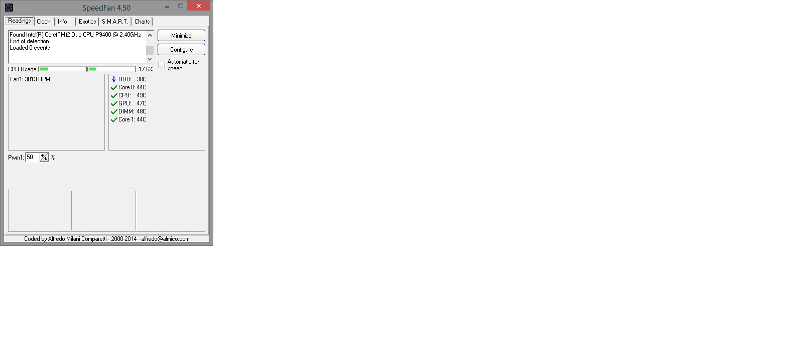
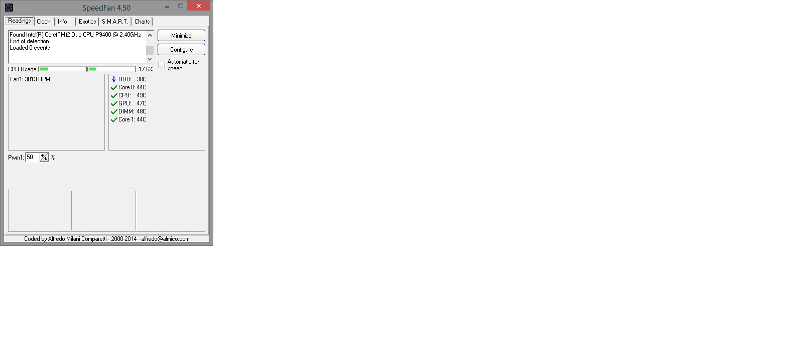
It's more the temperature of the GPU I was thinking of. The artifacts are typical of a failing graphical card, and the failure is often caused by it or it's memory overheating.
gpu is at 49° - looks fine
But those readouts assume the temperature reading is correct, which often isn't the case. It depends on where the sensor sits, whether it works as it is supposed to, and also whether the chips are properly recognized by the software. The GPU's memory can also overheat, and that is usually not shown in measurements. Besides that, I've seen GPU cards permanently damaged if they got too hot too often, even if at the moment it may look normal.
yes - but it's all we got
doo you have another method of measuring it, apart from an infra red thermometer?
doo you have another method of measuring it, apart from an infra red thermometer?
No. I usually don't measure temps, since you don't know how hot it was before. Temps vary a lot during use, and what is now could have been completely different when the problem happened, and the card was damaged.
Of course if it is an NVidia card, then the driver utility built for that card usually also shows it's temp. Such tools I trust more than 3rd party ones.
Of course if it is an NVidia card, then the driver utility built for that card usually also shows it's temp. Such tools I trust more than 3rd party ones.
ASKER CERTIFIED SOLUTION
membership
This solution is only available to members.
To access this solution, you must be a member of Experts Exchange.
ASKER
Wish I could have explained this....but in the end $160 and I have two functioning PCs