Adobe Acrobat
--
Questions
--
Followers
Top Experts
All are rendered as their original printed pages - black text on white background.
Using Adobe DC Pro to read them.
Any way to invert the document colors for High Contrast - black background, white text (example - http://globalaccessibilitynews.com/files/2013/03/Text-View.png)
I tried
Edit > Preferences > Accessibility > Replace Document Colors
But, no effect. All pages remained the same. Clicked most combinations thee I could think of.
What do you think is happening?
I feel worried that the only way is to ask the vendor to rescan them all using the process described here (https://www.experts-exchange.com/questions/28666385/Scan-Documents-as-Adobe-PDFs-with-High-Contrast.html?cfr=30). I'd need to pay for that.
Is there any way to initiate the transformation on my side? So that a PDF file, which was scanned in a standard black background, white text, can be transformed to high contract (white text, black background) using the software alone.
Thank you!
OT
Zero AI Policy
We believe in human intelligence. Our moderation policy strictly prohibits the use of LLM content in our Q&A threads.
The documents are all...hundreds of pages each. :\
Seems like a re-scan is the best way.
How do you see it?
Sincerely,
OT
A!wesome
A!mazing
:)))






EARN REWARDS FOR ASKING, ANSWERING, AND MORE.
Earn free swag for participating on the platform.
You're welcome AGAIN! Happy to help.
> The documents are all...hundreds of pages each.
I just tested it on a 218-page computer manual. It is a black-on-white, image-only, 300DPI PDF. With two mouse clicks (right-click on the doc, then left-click on SET Tools>Invert Colors), it created a white-on-black version in 61 seconds (0.28 seconds per page). I checked all 218 pages — every one was properly inverted.
> Seems like a re-scan is the best way.
Nope — no need to re-scan, imo.
> How do you see it?
You do not have to do it one file at a time. You can simply select all files in a folder (Ctrl-A) and then do the SET Tools>Invert Colors. That will invert all of the PDFs in place, leaving you with all white-on-black PDFs, each with the same file name as before. One caveat with any method that works on a large number of folders/files: do a backup first — just in case something goes awry. So I recommend copying all of the folders/files to another location before inverting them.
The only glitch I can think of is if the PDFs are of a type that PaperPort can't immediately manipulate. If so, you'll see a dialog like this:
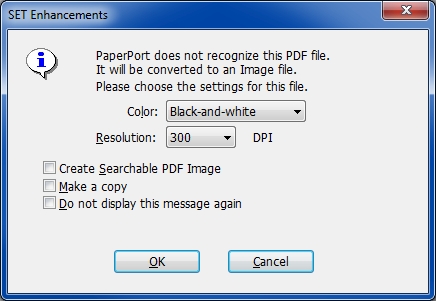
In this case, click the OK button to let it do the conversion, and also tick the Do not display this message again button so you don't have to click OK on each file. You could even tick the Create Searchable PDF Image button, which would automatically perform OCR to create searchable text in the PDF (along with the raster image), as well as doing the color inversion. However, performing OCR will increase significantly the amount of time required — but having searchable text is a wonderful feature! Regards, Joe
Adobe Acrobat
--
Questions
--
Followers
Top Experts
Adobe Acrobat is a family of application software and Web services developed by Adobe Systems to view, create, manipulate, print and manage files in Portable Document Format (PDF). The family comprises Acrobat Reader (formerly Adobe Reader), Acrobat (formerly Acrobat Exchange) and Acrobat.com. The commercial proprietary Acrobat, available for Microsoft Windows and OS X only, can also create, edit, convert, digitally sign, encrypt, export and publish PDF files.