Tried Repairing Win 7 Home with Dell DataSafe Which Locked Up
I'm hoping someone can tell me how I can re-install Win 7 (Home or Pro) without losing my data.
Ever since getting my iPad, I’ve neglected my desktop PC.
Lately I've been playing catchup, and I seem to be losing.
Most recent problem was yesterday when I tried running System Mechanic, and it prompted "did I want to download the new version", which is not that unusual, though it’s usually just an update. Anyway the software installed and I was prompted to restart, but then when I again tried running System Mechanic, I got a msg that I needed to first restart my computer. I did this a couple times, then stopped.
So I thought about trying something in SafeMode. When the boot options screen appeared, I noticed "repair” at the top of the list and thought maybe the computer knows it’s sick and wants to fix itself. So I selected that option. It took me to the Dell DataSafe screen. I have a Seagate external drive for backups, but haven't updated it for a while, and I think the most recent backup is 2014.
So I'm figuring maybe Dell’s been doing its own backups. Everything went along fine until the re-image process got stuck at 1% for about ten hours.
I rebooted.
Now on startup, I get “Startup Repair” and “Windows cannot repair this computer automatically.”
“Diagnosis and repair details:
Startup Repair diagnosis and repair log
__________________________
Number of repair attempts: 1
Session details
______________________
System Disk = \Device\Harddisk0
Windows directory = D:\Windows
AutoChk Run = 0
Number of root causes = 1
Test Performed:
_____________________
Name: Check for updates
Result: Completed successfully. Error code = 0x0
Time taken = 0 ms
Test Performed:
_____________________
Name: System disk test
Result: Completed successfully. Error code = 0x0
Time taken = 0 ms
Test Performed:
______________________
Name: Disk failure diagnosis
Result: Completed successfully. Error code = 0x0
Time taken = 62 ms
Test Performed:
______________________
Name: Disk metadata test
Result: Completed successfully. Error code = 0x0
Time taken = 32 ms
Test Performed:
______________________
Name: Target OS test
Result: Completed successfully. Error code = 0x0
Time taken = 124 ms
Test Performed:
_______________________
Name: Volume content check
Result: Completed successfully. Error code = 0x0
Time taken = 0 ms
Root cause found:
_______________________
No OS files found on disc.
Repair action: Partition table repair
Result: Failed. Error code = 0x490
Time taken = 405 ms
Should I go buy Win 7 Pro as one person advised me elsewhere? I’m running the Home version at present.
Sincere thanks to anyone who’s willing and able to share their knowledge :)
Ever since getting my iPad, I’ve neglected my desktop PC.
Lately I've been playing catchup, and I seem to be losing.
Most recent problem was yesterday when I tried running System Mechanic, and it prompted "did I want to download the new version", which is not that unusual, though it’s usually just an update. Anyway the software installed and I was prompted to restart, but then when I again tried running System Mechanic, I got a msg that I needed to first restart my computer. I did this a couple times, then stopped.
So I thought about trying something in SafeMode. When the boot options screen appeared, I noticed "repair” at the top of the list and thought maybe the computer knows it’s sick and wants to fix itself. So I selected that option. It took me to the Dell DataSafe screen. I have a Seagate external drive for backups, but haven't updated it for a while, and I think the most recent backup is 2014.
So I'm figuring maybe Dell’s been doing its own backups. Everything went along fine until the re-image process got stuck at 1% for about ten hours.
I rebooted.
Now on startup, I get “Startup Repair” and “Windows cannot repair this computer automatically.”
“Diagnosis and repair details:
Startup Repair diagnosis and repair log
__________________________
Number of repair attempts: 1
Session details
______________________
System Disk = \Device\Harddisk0
Windows directory = D:\Windows
AutoChk Run = 0
Number of root causes = 1
Test Performed:
_____________________
Name: Check for updates
Result: Completed successfully. Error code = 0x0
Time taken = 0 ms
Test Performed:
_____________________
Name: System disk test
Result: Completed successfully. Error code = 0x0
Time taken = 0 ms
Test Performed:
______________________
Name: Disk failure diagnosis
Result: Completed successfully. Error code = 0x0
Time taken = 62 ms
Test Performed:
______________________
Name: Disk metadata test
Result: Completed successfully. Error code = 0x0
Time taken = 32 ms
Test Performed:
______________________
Name: Target OS test
Result: Completed successfully. Error code = 0x0
Time taken = 124 ms
Test Performed:
_______________________
Name: Volume content check
Result: Completed successfully. Error code = 0x0
Time taken = 0 ms
Root cause found:
_______________________
No OS files found on disc.
Repair action: Partition table repair
Result: Failed. Error code = 0x490
Time taken = 405 ms
Should I go buy Win 7 Pro as one person advised me elsewhere? I’m running the Home version at present.
Sincere thanks to anyone who’s willing and able to share their knowledge :)
ASKER
Unfortunately I do not.
One thing I noticed is that it showed windows installed on "D" drive. Is this correct as far as you know?
It would be very useful to boot a Windows 7 installation CD and use the option to get to a Command Prompt. From there you can browse your hard drive and see if the data is intact. If you were to attach another drive (USB, internal or external HDD, etc.) you could copy your data over.
ASKER
Thanks for the helpful (and hopeful) responses!
flubbster: everything was on my C: drive actually. I must have had a disk in the D: drive when the diagnostic (that I copied) was run.
CompProbSolv: I have a Dell disc called "Drivers & Utilities" and a set of 2 disks I created when I got the computer in March 2012 labeled "Recovery". Would any of these be a "Win 7 installation CD"? If not, and I don't have one, I can go out and purchase the Pro version if that would help.
Thanks again to you both!
flubbster: everything was on my C: drive actually. I must have had a disk in the D: drive when the diagnostic (that I copied) was run.
CompProbSolv: I have a Dell disc called "Drivers & Utilities" and a set of 2 disks I created when I got the computer in March 2012 labeled "Recovery". Would any of these be a "Win 7 installation CD"? If not, and I don't have one, I can go out and purchase the Pro version if that would help.
Thanks again to you both!
If you have another computer make a boot disk called the ultimate boot disc. Boot off that disc and then you should be able to access the data off your hard drive, then if you have external media such as a usb stick or external drive back up your important data, then you can run the dell recovery media. https://www.ultimatebootcd.com/ Note you can either create a bootable cd or a bootable usb stick with the ultimate boot media.
ASKER
Take a look at D:. Drive letters are often different when booting this way.
ASKER
Ok, will try in the morning :)
SOLUTION
membership
This solution is only available to members.
To access this solution, you must be a member of Experts Exchange.
SOLUTION
membership
This solution is only available to members.
To access this solution, you must be a member of Experts Exchange.
try GDB -it recovered many formatted drives for me
ASKER
Thanks for the suggestions!
CompProbSolv suggested yesterday that I use command prompt to see what's on the D drive,
Here's what I got:
I do have a Sata to USB adapter, but I don't have an extra computer - just an iPad and an iPhone. So I'm willing to spend about $100 to rent a laptop for a week from Rent-a-Center, and follow the suggestions to use an adapter to check my drive, and if that doesn't work, try GDB.
Just want to make sure it still looks possible I may be able to recover my data.
Does the D drive info help?
Thanks to all!
CompProbSolv suggested yesterday that I use command prompt to see what's on the D drive,
Here's what I got:
I do have a Sata to USB adapter, but I don't have an extra computer - just an iPad and an iPhone. So I'm willing to spend about $100 to rent a laptop for a week from Rent-a-Center, and follow the suggestions to use an adapter to check my drive, and if that doesn't work, try GDB.
Just want to make sure it still looks possible I may be able to recover my data.
Does the D drive info help?
Thanks to all!
You don't need to pay a $100 to rent a laptop, you can probably buy a good used one for that price, Then sell it when you are done. You need a friend (or enemy ) to burn a recovery disc for you. There are several recovery disc options that are already mentioned.
ASKER
Thanks web tracker :)
ASKER CERTIFIED SOLUTION
membership
This solution is only available to members.
To access this solution, you must be a member of Experts Exchange.
ASKER
Thanks! That makes a lot of sense :)
I'm going to do that.
I'm going to do that.
another option is to look for a friend or relative, where you can attach your disk for recovery
ASKER
Thanks, nobus :)
ASKER
Thank you so much for leading me by the hand through this process :)
I installed a new hard drive and connected the old drive via SATA to USB connector.
Then I used GDB to find data on the original disk. Unfortunately, everything was in dsb. format. So, after Googling dsb. files, I called Dell and finally got the tech to understand my situation. Ultimately he said I could use the local Dell DataSafe to restore my data.
So I copied the data from the original drive to my new drive using GDB and then, after purchasing the premium version of DataSafe, was able to restore my data!
Normally (as has happened in the past) I have just said "Oh well" to this sort of situation. But this time was different. My wife died in March, and I didn't want to lose all my photos of her and well as other mementos. It's taught me a valuable lesson: daily backups!
Thanks again for your patience and expert advice!
I installed a new hard drive and connected the old drive via SATA to USB connector.
Then I used GDB to find data on the original disk. Unfortunately, everything was in dsb. format. So, after Googling dsb. files, I called Dell and finally got the tech to understand my situation. Ultimately he said I could use the local Dell DataSafe to restore my data.
So I copied the data from the original drive to my new drive using GDB and then, after purchasing the premium version of DataSafe, was able to restore my data!
Normally (as has happened in the past) I have just said "Oh well" to this sort of situation. But this time was different. My wife died in March, and I didn't want to lose all my photos of her and well as other mementos. It's taught me a valuable lesson: daily backups!
Thanks again for your patience and expert advice!
maybe best to use abetter "recoverable" backup, instead of data safe?
ASKER
Any recommendations?
Also, I've done fairly well with System Mechanic and Webroot. Is there a general consensus about better software along these lines?
Thanks!
Also, I've done fairly well with System Mechanic and Webroot. Is there a general consensus about better software along these lines?
Thanks!
i have been looking at Syncback - there is a free version for personal use http://www.2brightsparks.com/freeware/freeware-hub.html
also Geniebackup does that (in zip format) http://www.genie9.com/
also - i found System Mechanic more a hindrance than a help and have not used it for years now
what do you use it for??
also Geniebackup does that (in zip format) http://www.genie9.com/
also - i found System Mechanic more a hindrance than a help and have not used it for years now
what do you use it for??
I've used SyncBack many times with great success. The free version works well (though you can likely do most of it with Robocopy) but I often recommend the SE version for $40 because it supports versioning. That is likely not important if you are mostly concerned about pictures.
Depending on how much space you need, consider free web storage.
I very much agree w/Nobus that you would be better off with a backup solution that doesn't use a proprietary format.
Depending on how much space you need, consider free web storage.
I very much agree w/Nobus that you would be better off with a backup solution that doesn't use a proprietary format.
ASKER
Nobus, I'll check out Synchback. Thanks.
I used System Mechanic for years as a sort of systems optimization utility. Along with Webroot, it seemed to keep my system running fairly smoothly.
I let my "insurance" run out on the Dell in early March, and soon after, more and more problems occurred. All started with being unable to install the latest version of iTunes.
I'll start checking around for something better than System Mechanic. Problem is it seems different people swear by different programs. Like Ford vs Chevy :) But as on this thread, there was agreement about GDB, and I can see why! So research does pay.
Thanks for your input!
I used System Mechanic for years as a sort of systems optimization utility. Along with Webroot, it seemed to keep my system running fairly smoothly.
I let my "insurance" run out on the Dell in early March, and soon after, more and more problems occurred. All started with being unable to install the latest version of iTunes.
I'll start checking around for something better than System Mechanic. Problem is it seems different people swear by different programs. Like Ford vs Chevy :) But as on this thread, there was agreement about GDB, and I can see why! So research does pay.
Thanks for your input!
i neve saw anything positive coming from system mechanic - my suggestion is : uninstall it
there is NO optimisation needed with Win 7 and later
there is NO optimisation needed with Win 7 and later
ASKER
Nobus, thanks! Haven't re-installed System Mechanic yet, so I'll just leave it at that.
Nobus and CompProbSolv: I downloaded the free version of SynchBack. I also cleared old backups off of my external, portable Seagate drive, so I can use that also. It actually works well. The drive just filled up with backups, and I neglected to delete the oldest ones, so it stopped working.
Nobus and CompProbSolv: I downloaded the free version of SynchBack. I also cleared old backups off of my external, portable Seagate drive, so I can use that also. It actually works well. The drive just filled up with backups, and I neglected to delete the oldest ones, so it stopped working.
tx for feedback
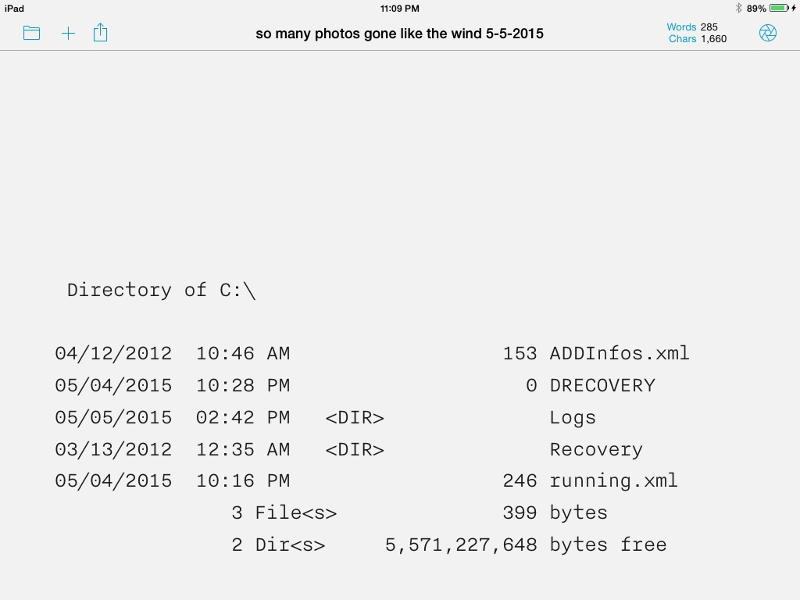
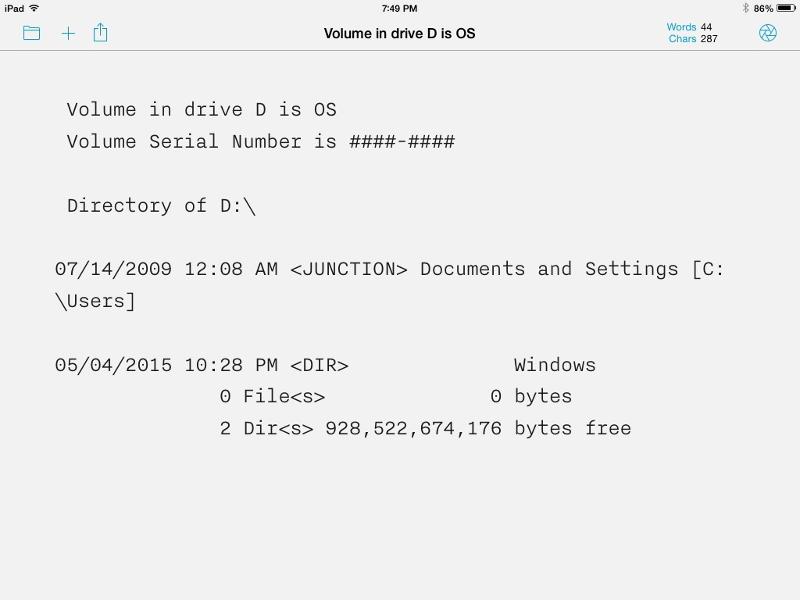
I take it you do not have any full backups on external media using a reputable backup product such as Macrium Reflect?