Cloning drive not working
Hi all,
I have a Dell Lattitude E5520 laptop that I am replacing the 500 GB drive with a 2 TB drive. The system will accept the size and to be sure I've partitioned it into 3 partitions. My problem occurs when I try to clone the existing drive over to the new one. I started with Acronis True Image 2012. When I try to clone the drives, the new drive, connected via USB, shows up in the Source, but after selecting the original drive, the new drive is grayed out in the destination section. I tried swapping them around, but it was grayed out even as the system drive. I borrowed a copy of True Home 2015 with the same results. This would be the first time Acronis didn't do the job. I did check that UEFI wasn't being used by the system, but I'm still spinning my wheels as to why this isn't happening. Ideas?
Thanks,
jwhite
I have a Dell Lattitude E5520 laptop that I am replacing the 500 GB drive with a 2 TB drive. The system will accept the size and to be sure I've partitioned it into 3 partitions. My problem occurs when I try to clone the existing drive over to the new one. I started with Acronis True Image 2012. When I try to clone the drives, the new drive, connected via USB, shows up in the Source, but after selecting the original drive, the new drive is grayed out in the destination section. I tried swapping them around, but it was grayed out even as the system drive. I borrowed a copy of True Home 2015 with the same results. This would be the first time Acronis didn't do the job. I did check that UEFI wasn't being used by the system, but I'm still spinning my wheels as to why this isn't happening. Ideas?
Thanks,
jwhite
try clone zilla
"When I try to clone the drives, the new drive, connected via USB, shows up in the Source"
If you are trying to copy your internal to the external disk, the external one would never be the "source". The internal Disk (the original you are copying from) would rather be the source, the new one would be the destination. As mentioned above use paragon products, or CloneZilla, they are better than acronis.
If you are trying to copy your internal to the external disk, the external one would never be the "source". The internal Disk (the original you are copying from) would rather be the source, the new one would be the destination. As mentioned above use paragon products, or CloneZilla, they are better than acronis.
it can be the external is choosen by Acronis as source drive - and of course would not be listed then as destination
so check first what drive you select as source!!!
so check first what drive you select as source!!!
ASKER
@rindi. The statement regarding the source was just to inform that the device was seen as a possible source, but grayed out when it was the destination. Sorry if I was unclear. Thanks you for your comment. jwhite
ASKER
@nobus. Thank you for the lead to Paragon, however their drive copy program is demo only and won't do any physical. If I get desperate and need to buy another program, this will do the job. Thanks. jwhite
drive copy yes - by why not use the one i linked to ?
it does what you want
it does what you want
ASKER
I'll give it a try. I always thought that a drive copy as opposed to a clone could leave boot files etc. on the host and not transfer to the destination. I'll let you know how I make out. Thanks for the follow up.
ASKER
@nobus. Have it on a CD and have booted. It responds when trying to copy that the is only 1 drive (primary) and it's also showing the primary to be an invalid partition. It's set as a legacy drive using MBR. New drive partitioned 3x ,700, 700, & 500. Different way of saying the same thing Acronis did. What do you (anyone else) think? jwhite
ASKER
@nobus. It looks like it can only copy a partition of the same size. My 700 GB partition was too large. I'll resize after it completes. I'll let you know if it's successful. jwhite
post a screenshot of disk management, showing the drives
you can also copy the different partitions sequential
i never had a partition size problem with it
what is the reason you are cloning the drive? some problem maybe?
you can also copy the different partitions sequential
i never had a partition size problem with it
what is the reason you are cloning the drive? some problem maybe?
ASKER
The drive copy failed. It did copy the data over, but the new drive isn't bootable. I think I'm going to bit the bullet and just rebuild with the new drive.
When cloning you shouldn't need to first make the destination partitions. Just leave the disk empty and then start cloning the old disk to the new one. With Paragon you should be able to tell it what the destination's partition sizes should be if you don't want to use the original sizes.
If you use CloneZilla, you can resize partitions later.
If you use CloneZilla, you can resize partitions later.
ASKER
I'll give the Clonezilla a shot. It's a freaking mystery.
you did not yet answer my question : what is the reason you are cloning the drive? some problem maybe?
ASKER
@nobus (and the rest) . I've been away on a project so my stuff went waiting. So, first, I'm replacing the existing 500 GB with 2 TB for space. Nothing wrong with the old drive, just need more space. @rindi, I haven't tried CloneZilla, but you're the second person to recommend it. Will respond shortly.
ASKER
OK, clonezilla fails also. Error: can't have overlapping partitions. Unknown partition table format for file /tmp/ocs_onthefly_local.os
ASKER
On another note, As a USB device, Win 7 sees it and I can move data to it, so I'm guessing the drive hardware is basically intact.
Have you deleted all the partitions on the destination disk before using CloneZilla?
ASKER
No, it was the one large. I'll delete and try again.
ASKER
Same error with no partition on 2 TB drive. Going to try something else with CloneZilla and see how I make out.
ASKER
That didn't work either. Now I'm thinking there's something really odd at work here.
ASKER CERTIFIED SOLUTION
membership
This solution is only available to members.
To access this solution, you must be a member of Experts Exchange.
SOLUTION
membership
This solution is only available to members.
To access this solution, you must be a member of Experts Exchange.
ASKER
Clonezilla is very specific which drive to select as source and destination. If you want a screen shot in Windows Disk Manager, that I can do, but you've already said to remove partition on 2 TB drive so Windows only shows 2 TB drive as allocated.
all programs are very specific, but the user is not always up to par, and may commit errors
It's not the destination disk we would like screenshots of, but rather the source.
ASKER
OK, the drive is attached via external USB cable and is the destination drive. The source drive is installed (as it was when I purchased the laptop) and is my source. As for me committing errors, maybe, but the same result from 4 clone programs (one absolutely idiot proof) is odd. As for screen shots, how do I take screenshots in Clonezilla (or any of the others) and make them post-able? Everything is running in it's own world and I certainly am not familiar with creating screenshots from those environments. Windows, I'd make you a PowerPoint, but unix/linux, not me. Thanks.
The screenshot within Windows diskmanagement of your original disk is what is of interest.
you can take a normal picture -and post that also
you have to initialise your disk 1 first
right click it - select properties, then initialise and it will format it, and assign a drive letter
then all will be well
right click it - select properties, then initialise and it will format it, and assign a drive letter
then all will be well
With CloneZilla, instead of cloning, try to image the partitions of your original disk to a third location (not the disk you want to replace the original with). Then replace the original disk with the new one, and then restore the images. You will first have to create partitions of the same size as the original's on the fresh desk for this method to work. You can use GParted for that.
After that, if you still can't boot from the new disk, try running TestDisk on it. With it you can repair partition tables. If it works after that, use GParted again to resize and move partitions. A LiveDVD that includes all those tools (CloneZilla, TestDisk, GParted etc is PCRepix32):
https://sourceforge.net/projects/pcrepix/
After that, if you still can't boot from the new disk, try running TestDisk on it. With it you can repair partition tables. If it works after that, use GParted again to resize and move partitions. A LiveDVD that includes all those tools (CloneZilla, TestDisk, GParted etc is PCRepix32):
https://sourceforge.net/projects/pcrepix/
ASKER
While neither comment should replace the whole thread, both experts kept me heading in the right direction with all of their advice. I eventually replaced the old drive and just rebuilt the new one from the ground up. I still don't know what was going wrong, but I have a much better understanding of the tools used to prevent issues in the future.
glad to assist
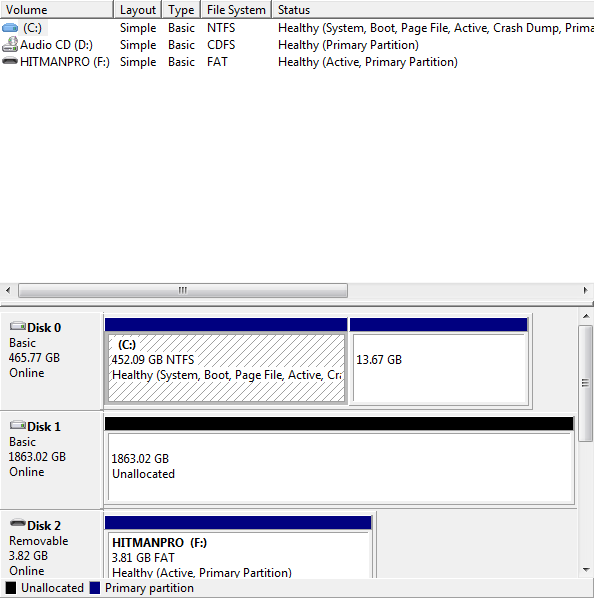
i can only guess that for some reason Acronis does not like to write to usb drives (a configuration ?)