chima
asked on
MS Excel appending several files
Hello,
I searched the internet for a solution, but could not find one that works. I do not have MS Query.
And I do not want to use; copy *.csv ConsolidatedFile.csv I would have to save every file as a csv (now xlsx files).
I have several excel files, some of these files have several "sheets" to them.
I wish to have file "1" to be consolidated/placed in "sheet1" of the master consolidation file, and file "2" in "sheet2," etc.
This might be easy for xlsx files that have only one sheet.
It could be that for those files that have more than one sheet, they would simply be copied into the next sheet. This would be acceptable.
Is there an easy way of doing this? There are too many files to do it manually.
I searched the internet for a solution, but could not find one that works. I do not have MS Query.
And I do not want to use; copy *.csv ConsolidatedFile.csv I would have to save every file as a csv (now xlsx files).
I have several excel files, some of these files have several "sheets" to them.
I wish to have file "1" to be consolidated/placed in "sheet1" of the master consolidation file, and file "2" in "sheet2," etc.
This might be easy for xlsx files that have only one sheet.
It could be that for those files that have more than one sheet, they would simply be copied into the next sheet. This would be acceptable.
Is there an easy way of doing this? There are too many files to do it manually.
SOLUTION
membership
This solution is only available to members.
To access this solution, you must be a member of Experts Exchange.
ASKER
ProfessorJimJam and ElrondCT I will try your both of your code. I am embarrassed to have to ask; how would I execute these code?
ASKER CERTIFIED SOLUTION
membership
This solution is only available to members.
To access this solution, you must be a member of Experts Exchange.
No need to be embarrassed; this is the place to learn. This code needs to go in a module, where you can enter VBA (Visual Basic for Applications) code. To open a module, press Alt+F11. You'll see three boxes: in the top left, a Project box; in the bottom left, a Properties box; on the right, a code box.
In the Project box, right-click on the bold line which says "VBAProject" then the name of your worksheet in parentheses. From the context menu, choose Insert, then Module. The code box will change from gray to white. You can now enter code there. Enter the entire macro, which I'll show below combining ProfessorJimJam's original and my additional code to make it less confusing.
Once it's there, and you've adjusted it as needed (note the folder name that needs to be changed at line 11), click anywhere in the macro and press F5 to run it.
One other little complication: If you're using the new format of Excel file (with a .xlsx extension), you'll need to change the extension to .xlsm if you want to save the macro with the worksheet. For security, Excel won't save a macro in a .xlsx file; by changing the extension to .xlsm, you're indicating that you understand there are macros, which can, of course, do all sorts of things, good or bad. If you're using an old format .xls file, you don't have to change its extension.
In the Project box, right-click on the bold line which says "VBAProject" then the name of your worksheet in parentheses. From the context menu, choose Insert, then Module. The code box will change from gray to white. You can now enter code there. Enter the entire macro, which I'll show below combining ProfessorJimJam's original and my additional code to make it less confusing.
Once it's there, and you've adjusted it as needed (note the folder name that needs to be changed at line 11), click anywhere in the macro and press F5 to run it.
One other little complication: If you're using the new format of Excel file (with a .xlsx extension), you'll need to change the extension to .xlsm if you want to save the macro with the worksheet. For security, Excel won't save a macro in a .xlsx file; by changing the extension to .xlsm, you're indicating that you understand there are macros, which can, of course, do all sorts of things, good or bad. If you're using an old format .xls file, you don't have to change its extension.
Sub MergeMultiWorkbooks()
Dim wbDst As Workbook
Dim wbSrc As Workbook
Dim wsSrc As Worksheet
Dim MyPath As String
Dim strFileName As String
Dim iSheet, iSheetCount as Integer
Application.DisplayAlerts = False
Application.EnableEvents = False
Application.ScreenUpdating = False
MyPath = "C:\ProfessorJimJam" ' change to suit
Set wbDst = Workbooks.Add(xlWBATWorksheet)
strFileName = Dir(MyPath & "\*.xlsx", vbNormal)
If Len(strFileName) = 0 Then Exit Sub
Do Until strFileName = ""
Set wbSrc = Workbooks.Open(Filename:=MyPath & "\" & strFileName)
iSheetCount = wbsrc.Worksheets.Count
For iSheet = 1 to iSheetCount
Set wsSrc = wbSrc.Worksheets(iSheet)
wsSrc.Copy After:=wbDst.Worksheets(wbDst.Worksheets.Count)
wbDst.Worksheets(wbDst.Worksheets.Count).Name = strFileName & iSheet
Next iSheet
wbSrc.Close False
strFileName = Dir()
Loop
wbDst.Worksheets(1).Delete
Application.DisplayAlerts = True
Application.EnableEvents = True
Application.ScreenUpdating = True
End Sub
Prof & I were writing simultaneously; I didn't see his message until after I posted mine...
ASKER
Professor, I executed your instructions and the result was a merged file with Book1 and Book2. The only exception was that the merged file got three tab from two files. I looked at book1 and book2 and both had three tabs with 1s in all 3 tabs of book1 and 2s in all 3 tabs of book2. I ended up deleting the extra tabs and now I do get one merged file with two tabs;
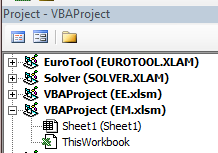
ElrondCT
I created a new xlsm file with your code (which looks to be the same code as that of Prof's code. I have not done a diff on them), and I changed line 11 to "C:/TEST" When I do a "Ctrl+q" on this new .xlsm it does not execute the macro. I appreciate your efforts to teach me, I do have some programming experience with Java, C++, but not with Visual Basic. I did not get the boxes you mentioned, but I managed to work with what you and Prof wrote. I will continue to troubleshoot my setup;
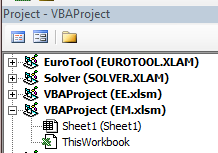 Book1andBook2.PNG
Book1andBook2.PNG
ElrondCT
I created a new xlsm file with your code (which looks to be the same code as that of Prof's code. I have not done a diff on them), and I changed line 11 to "C:/TEST" When I do a "Ctrl+q" on this new .xlsm it does not execute the macro. I appreciate your efforts to teach me, I do have some programming experience with Java, C++, but not with Visual Basic. I did not get the boxes you mentioned, but I managed to work with what you and Prof wrote. I will continue to troubleshoot my setup;
ASKER
Darn book1 and book2 png did not get embedded where I wanted it to be.
if you do not need the extra worksheets in destination workbook from the source workbooks
Then use my very first code that I provided.
Then use my very first code that I provided.
ASKER
From the "Visual Basic for Application" app I executed "Run" and my xlsm file (with your code) worked.
So why doesn't "Ctrl+q" work from my xlsm file?
So why doesn't "Ctrl+q" work from my xlsm file?
ASKER
Prof, I'll have to study both sets of code, or try your first set. Thank you for the help.
Points coming shortly.
Points coming shortly.
ASKER
Prof, I tried your EE.xlsm code with the "modified" book1 and book2 and the results are different from your initial book1 and book2. The tabs on yours where "related/connected" to each other. In my files the tabs are not. I say this because your EE.xlsm only worked (picked up) book2 and added the all of the three tabs into the merge file;

ASKER
Oops! sorry, it does pick book1 also. So now I have one merged file with 6 tabs/sheets. That works well.
ASKER
The EE.xlsm code generates an error when the file names are larger than 30 characters or so. Had to rename my files. Otherwise works well. Now I will try some much larger files.
You need consider that there is a limitation of maximum char a worksheet name can accept.
It will work with no problem with larger file too.
It will work with no problem with larger file too.
ASKER
Prof, seems to me that if the file can be named as larger as desired, then the code should be able to handled them. I now have some files with names like;
(Seller) (Non-Energy transaction Type) Non-Energy transaction Sales to (Buyer)
78 characters!
Is there any remedy for this. I wish not to have to change the names of 1000 files.
(Seller) (Non-Energy transaction Type) Non-Energy transaction Sales to (Buyer)
78 characters!
Is there any remedy for this. I wish not to have to change the names of 1000 files.
There is a remedy to cut short the names to the level of max accepted char in worksheet with code , not manual.
Would that be ok if your workbooks names will appear in appended file as short names?
Would that be ok if your workbooks names will appear in appended file as short names?
ASKER
Prof, I reckon I have no other choice. Could this be done with a macro as well? Unfortunately I would have to rely on you for this as well.
Yes, I will include few more code in the existing code.
ASKER
Thank you. I'll submit another question for the other part.
Chima,
you do not need to open another question, here is the solution for files more than 30 char
you do not need to open another question, here is the solution for files more than 30 char
Sub MergeMultiWorkbooks()
Dim wbDst As Workbook
Dim wbSrc As Workbook
Dim wsSrc As Worksheet
Dim MyPath As String
Dim strFileName As String
Dim iSheet, iSheetCount As Integer
Application.DisplayAlerts = False
Application.EnableEvents = False
Application.ScreenUpdating = False
MyPath = "C:\TEST" ' change to suit
Set wbDst = Workbooks.Add(xlWBATWorksheet)
strFileName = Dir(MyPath & "\*.xlsx", vbNormal)
If Len(strFileName) = 0 Then Exit Sub
Do Until strFileName = ""
Set wbSrc = Workbooks.Open(Filename:=MyPath & "\" & strFileName)
iSheetCount = wbSrc.Worksheets.Count
For iSheet = 1 To iSheetCount
Set wsSrc = wbSrc.Worksheets(iSheet)
wsSrc.Copy After:=wbDst.Worksheets(wbDst.Worksheets.Count)
wbDst.Worksheets(wbDst.Worksheets.Count).Name = Left(strFileName, 20) & iSheet
Next iSheet
wbSrc.Close False
strFileName = Dir()
Loop
wbDst.Worksheets(1).Delete
Application.DisplayAlerts = True
Application.EnableEvents = True
Application.ScreenUpdating = True
End SubASKER
Prof, I feel that your initial response was/is worth the points I gave to you. I wanted to give you more for the final code. Thank you, I'll give it a test run, if I find problems, I'll open another question.
Thanks chima
change the mypath to the folder where your workbooks exist
Open in new window