thenelson
asked on
Slow Win 7 computer
My Win 7 computer is running very slowly. It frequently take 3-5 minutes to open a Word document. 1-2 minutes to switch emails in Outlook. 4 minutes to open a pdf file, etc.
I have Avast Premier antivirus running. I have run: Autoruns, Jetclean, Revo Uninstaller, AdwCleaner, Junkware Removal Tool, HitmanPro, RKill, Malwarebytes, Comodo CCC.
Frequently TaskManager shows very little CPU usage for each application but high overall CPU usage overall (even when all processes are shown). See below for an example.Does this mean I have maleware hidden in the background?
Also frequently TaskManager shows several applications not responding for several minutes: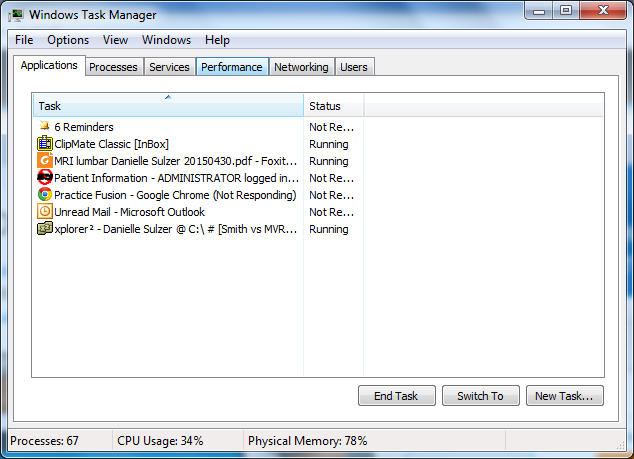
All 3 of the computers on my network are running slowly. When I disable the network adapter on this computer, they all speed up. When I disable the network adapter on the other 2, there is no change. Accessing from the internet is extremely slow using Chrome, IE or Firefox.
I have bought more memory for this computer. It currently has 3GB. When the new memory arrives, it will have 8GB. I am not sure if this will fix the problem because when I shut down apps to where 30-40% of the memory is used, the computer is still slow.
Any ideas? Thx.
I have Avast Premier antivirus running. I have run: Autoruns, Jetclean, Revo Uninstaller, AdwCleaner, Junkware Removal Tool, HitmanPro, RKill, Malwarebytes, Comodo CCC.
Frequently TaskManager shows very little CPU usage for each application but high overall CPU usage overall (even when all processes are shown). See below for an example.Does this mean I have maleware hidden in the background?
Also frequently TaskManager shows several applications not responding for several minutes:
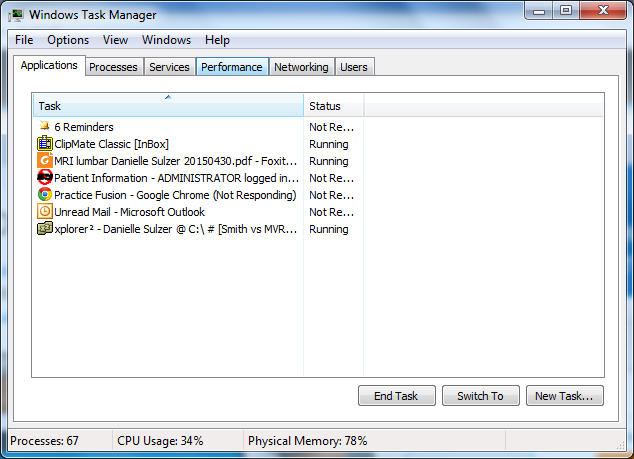
All 3 of the computers on my network are running slowly. When I disable the network adapter on this computer, they all speed up. When I disable the network adapter on the other 2, there is no change. Accessing from the internet is extremely slow using Chrome, IE or Firefox.
I have bought more memory for this computer. It currently has 3GB. When the new memory arrives, it will have 8GB. I am not sure if this will fix the problem because when I shut down apps to where 30-40% of the memory is used, the computer is still slow.
Any ideas? Thx.
I presume everything was fine before?
> When I disable the network adapter on this computer, they all speed up. When I disable the network adapter on the other 2, there is no change.
Is this computer sharing the internet connection?
> Autoruns
What procedure did you use when checking? You didn't see any strangely named programs?
> When I disable the network adapter on this computer, they all speed up. When I disable the network adapter on the other 2, there is no change.
Is this computer sharing the internet connection?
> Autoruns
What procedure did you use when checking? You didn't see any strangely named programs?
ASKER
When I click Show processes from all users it is still the same. All processes except System Idle Process shows 0 or 1 but the overall usage is high. I forgot to click on that this time and I just rebooted the computer so I am not getting the high overall usage right now.
I presume everything was fine before?
I have had this problem for months. It was fine before that.
Is this computer sharing the internet connection?
Yes, 50 Mbps service, currently: 37Mbps down, 5.5Mbps up.
Autoruns
What procedure did you use when checking?
Don't remember.
You didn't see any strangely named programs?
No
I presume everything was fine before?
I have had this problem for months. It was fine before that.
Is this computer sharing the internet connection?
Yes, 50 Mbps service, currently: 37Mbps down, 5.5Mbps up.
Autoruns
What procedure did you use when checking?
Don't remember.
You didn't see any strangely named programs?
No
SOLUTION
membership
This solution is only available to members.
To access this solution, you must be a member of Experts Exchange.
ASKER
Any way to check the HD speed? I have an SSD I can put in the thing. If it is the HD, why would the computers speed up when I disable the network on this machine?
In addition to selecting Show Processes from all Users, have you clicked on the CPU column heading? This will sort the processes according to CPU utilization. The first time you click on it, the order may be ascending and you want it descending, so click on it again. You should see System Idle Process at the top and over 90% is normal most of the time.
Then you can see what's really using up CPU cycles.
You could post a screen shot in that configuration....
Another tool that goes deeper is ProcMon. So, if you're heading in that direction, you might try it. A good tool to have.
My first reaction was the same as you got from matrix8086. A "slow" hard drive can really slow things down. You can download and run HDTune and run the Benchmark. If the initial speed is up around 80 or more then that's good. If the initial speed is a lot lower than that (let's use 5 as an example) then the hard drive is slow. Or, if there are long times where the speed is slow, same thing. If this is the case then you would clone the hard drive onto a new one and swap.
The network slowness points to a possible NIC problem on this computer. I would check the CPU utilization and hard drive speed first.
Then you can see what's really using up CPU cycles.
You could post a screen shot in that configuration....
Another tool that goes deeper is ProcMon. So, if you're heading in that direction, you might try it. A good tool to have.
My first reaction was the same as you got from matrix8086. A "slow" hard drive can really slow things down. You can download and run HDTune and run the Benchmark. If the initial speed is up around 80 or more then that's good. If the initial speed is a lot lower than that (let's use 5 as an example) then the hard drive is slow. Or, if there are long times where the speed is slow, same thing. If this is the case then you would clone the hard drive onto a new one and swap.
The network slowness points to a possible NIC problem on this computer. I would check the CPU utilization and hard drive speed first.
As i stated already there is probably some updates or some process going over the network.
Will.
Will.
Adding more RAM is unlikely to speed up the system, unless there are already very many processes running and your current RAM is already used up.
If it were my PC I'd probably do a fresh install or factory restore. That is usually a fast process. After that just install only the software you really need, and if it is a factory reset, remove what isn't necessary.
Most of my software are PortableApps, these can do almost all the tasks I need, so I don't need much extra software. With them you can also easily and quickly re-install a system if necessary, as you don't have much to re-install, and besides that it is all free, the software is centrally managed and updated and portable, which means you can just copy it to a USB stick and use it on other PC's if necessary.
http://portableapps.com
If it were my PC I'd probably do a fresh install or factory restore. That is usually a fast process. After that just install only the software you really need, and if it is a factory reset, remove what isn't necessary.
Most of my software are PortableApps, these can do almost all the tasks I need, so I don't need much extra software. With them you can also easily and quickly re-install a system if necessary, as you don't have much to re-install, and besides that it is all free, the software is centrally managed and updated and portable, which means you can just copy it to a USB stick and use it on other PC's if necessary.
http://portableapps.com
Have you tried booting in Safe Mode to see how it performs?
Watch the HD LED and the network LED (one is likely right at the cable connection) when you are doing any of your testing. Are either on or off most of the time when you are at the desktop with nothing active? What do they do when you try to open a Word document?
The fact that it performs well with the network adapter disabled (or the cable unplugged I presume) is a very significant clue. Make sure that is a valid observation.
I would bet that Will is correct that it is getting updates or doing some sort of scanning of the network.
Watch the HD LED and the network LED (one is likely right at the cable connection) when you are doing any of your testing. Are either on or off most of the time when you are at the desktop with nothing active? What do they do when you try to open a Word document?
The fact that it performs well with the network adapter disabled (or the cable unplugged I presume) is a very significant clue. Make sure that is a valid observation.
I would bet that Will is correct that it is getting updates or doing some sort of scanning of the network.
I missed the part with no network, speed up.
In this case it can be a virus. Even if you have an antivirus, there are viruses which fool the antivirus because the latest updates are not installed or some wrong user's actions/decisions for antivirus popup windows ...
In this case it can be a virus. Even if you have an antivirus, there are viruses which fool the antivirus because the latest updates are not installed or some wrong user's actions/decisions for antivirus popup windows ...
rindi brings up an interesting point: more RAM?
We don't know how much RAM is in the system and it appears that 74% is being used. That sounds like a lot.
Whether 32 or 64 bit, Windows 7 is going to do best with 4GB of RAM. How much does this computer have.
(Well, 2GB may be OK but not 1GB!)
We don't know how much RAM is in the system and it appears that 74% is being used. That sounds like a lot.
Whether 32 or 64 bit, Windows 7 is going to do best with 4GB of RAM. How much does this computer have.
(Well, 2GB may be OK but not 1GB!)
Also, run Disk Cleanup for sure (Admin Tools). Temporary files do slow things down. I also suggest running Disk Defrag (Admin Tools) as well, although Windows does fairly well on its own.
Do these two things in addition to memory and hard drive tests.
Do these two things in addition to memory and hard drive tests.
Based on what the asker has described which resolves the issue, these things may help for future but ultimately something is running over the network which is degrading performance.
Will.
Will.
Hi take a look in the below article
http://mobile.experts-exchange.com/articles/18327/Increase-your-Windows-Servers-2008-and-2012-performance.html
http://mobile.experts-exchange.com/articles/18327/Increase-your-Windows-Servers-2008-and-2012-performance.html
If you are running win 7 64 bit and your memory usage is high, you probably have a hard to detect virus or rootkit. Try running SFC /scannow from an elevated command prompt. Ultimately it sounds like s clean install in a fast SSD would be a quicker resolution for you. Been there many times before. Clean installs work wonders.
re: RAM
The OP indicated that there is 3G of RAM. While more should do better, I would not expect that 78% usage would cause the extreme symptoms that were described. It seems clear that there is likely a software issue (virus/malware, updates, scanning, etc.) that is going on.
I seem to have a very different view about the all-so-common recommendation here about doing a clean install. While I won't disagree that it is an excellent method of resolve issues, I think it disregards the amount of work it takes to get things back to where they were. Sure, it is easy to save basic data, but reinstalling and configuring applications has not been a trivial task in my experience. I've done it before and there always seems to have been something that the client thought was important that I missed. My usual procedure is to image the hard drive and save it for a week or so to allow recovery of what was missed. I find that it is common to have to grab something from a non-standard folder.
The OP indicated that there is 3G of RAM. While more should do better, I would not expect that 78% usage would cause the extreme symptoms that were described. It seems clear that there is likely a software issue (virus/malware, updates, scanning, etc.) that is going on.
I seem to have a very different view about the all-so-common recommendation here about doing a clean install. While I won't disagree that it is an excellent method of resolve issues, I think it disregards the amount of work it takes to get things back to where they were. Sure, it is easy to save basic data, but reinstalling and configuring applications has not been a trivial task in my experience. I've done it before and there always seems to have been something that the client thought was important that I missed. My usual procedure is to image the hard drive and save it for a week or so to allow recovery of what was missed. I find that it is common to have to grab something from a non-standard folder.
SOLUTION
membership
This solution is only available to members.
To access this solution, you must be a member of Experts Exchange.
Why not try and figure out what is going on rather than reload the OS? Reloading the OS seems like a pretty ameturish move and should only be a last resort.
If it does have something to do with scanning or another network process (that is not virus related) then a reinstall of the OS will not help it if he puts the same software back on it. He could/will experience the same issue while being on the network.
Clearly if it is a virus then reinstall (if the AV cannot detect and remove the virus before it does damage then it is worth reinstalling to ensure the OS integrity).
However, figure out what software you have that connects to the internet/network and then disable all of them using msconfig or services. Then start each one at a time until you experience the issue. then you will be able to pin point exactly what application it is.
Also check the network tab and the utilization for the % of network traffic being sent/received.
Will.
If it does have something to do with scanning or another network process (that is not virus related) then a reinstall of the OS will not help it if he puts the same software back on it. He could/will experience the same issue while being on the network.
Clearly if it is a virus then reinstall (if the AV cannot detect and remove the virus before it does damage then it is worth reinstalling to ensure the OS integrity).
However, figure out what software you have that connects to the internet/network and then disable all of them using msconfig or services. Then start each one at a time until you experience the issue. then you will be able to pin point exactly what application it is.
Also check the network tab and the utilization for the % of network traffic being sent/received.
Will.
I must agree with Will's comments. I side strongly toward fixing the problems rather than starting over. Only when you have exhausted the reasonable attempts at fixing problems (or it is no longer worth the effort) do I think you should start over.
I have found that if I eliminate startup items with msconfig (or Task Manager for Win 8), run SuperAntiSpyware, Malwarebytes, and TDSSKiller and whatever antivirus you like, these problems are usually resolved.
I have found that if I eliminate startup items with msconfig (or Task Manager for Win 8), run SuperAntiSpyware, Malwarebytes, and TDSSKiller and whatever antivirus you like, these problems are usually resolved.
>> When I disable the network adapter on this computer, they all speed up. << this seems to me like the network adapter is busy all the time
since it vcan be a bad adapter - first test with another adapter
you can also check if the other pc's connect to that pc - and with which software - and disable that for a test
since it vcan be a bad adapter - first test with another adapter
you can also check if the other pc's connect to that pc - and with which software - and disable that for a test
We have not seen a full Task Manager Process CPU loading display. So, it's impossible to know if 78% utilization is an issue or not. But it likely would be and certainly would be if it shows on the FULL/ Sorted CPU loading display.
ASKER
I agree that I would like to fix the problem instead of doing a clean install and starting over. If it is a virus, it is probably on my other computers and would reinfect this one after a clean install.
Per Fred's suggestion, I d/l HD Tune. Here is the Benchmark display:I don't really know what this Benchmark display means.
I found some bad sectors. After running chkdisk twice I got this:There were two additional sectors that showed bad but did not show up after running chkdisk. The performance of the computer did not improve after running chkdisk although the HD Tune Benchmark improved significantly.
Here is the screenshot of task manager on the network tab:It doesn't look like there is a lot of traffic even though I was downloading the data of several sites at the time of the screenshot which loaded very slowly. On the Microsoft forum I uploaded some performance test files and the person stated it looked like my network settings had some problems but he never explained that.
Just starting this morning, I have been getting this error frequently (I have to close and then reopen Chrome when I get this: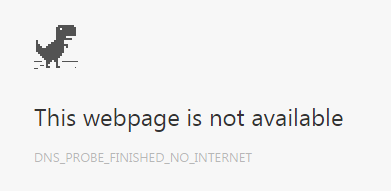 )
)
Per Fred's suggestion, I d/l HD Tune. Here is the Benchmark display:I don't really know what this Benchmark display means.
I found some bad sectors. After running chkdisk twice I got this:There were two additional sectors that showed bad but did not show up after running chkdisk. The performance of the computer did not improve after running chkdisk although the HD Tune Benchmark improved significantly.
Here is the screenshot of task manager on the network tab:It doesn't look like there is a lot of traffic even though I was downloading the data of several sites at the time of the screenshot which loaded very slowly. On the Microsoft forum I uploaded some performance test files and the person stated it looked like my network settings had some problems but he never explained that.
Just starting this morning, I have been getting this error frequently (I have to close and then reopen Chrome when I get this:
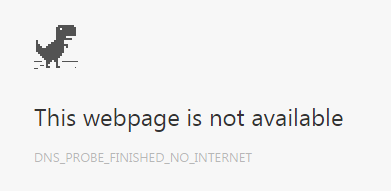 )
)
SOLUTION
membership
This solution is only available to members.
To access this solution, you must be a member of Experts Exchange.
The HDTune test looks good/normal re: speed.
I'd still like to see a CPU loading for the full set of Processes from Task Manager - sorted by highest % first.
We are neglecting the network aspect here with respect to diagnostics and fixing.
You might run Wireshark on the slow computer (and the same NIC) while the problem is happening and post a capture file.
Or, if you have a managed switch, that you can connect this computer to/through then you may be able to monitor port statistics where it's connected to get a clue re: what's going on with that NIC.
I'd still like to see a CPU loading for the full set of Processes from Task Manager - sorted by highest % first.
We are neglecting the network aspect here with respect to diagnostics and fixing.
You might run Wireshark on the slow computer (and the same NIC) while the problem is happening and post a capture file.
Or, if you have a managed switch, that you can connect this computer to/through then you may be able to monitor port statistics where it's connected to get a clue re: what's going on with that NIC.
ASKER
If you hardwire into your computer rather than wireless do you get the same result?
Will.
Will.
ASKER
>If you hardwire into your computer rather than wireless do you get the same result?
Haven't tried it. The back of the router is not easy to get to and there is no chairs or desks near it. I'll think of some ways to get that done.
Haven't tried it. The back of the router is not easy to get to and there is no chairs or desks near it. I'll think of some ways to get that done.
Maybe we can see something in the capture file....
what about my post above?
======
>> When I disable the network adapter on this computer, they all speed up. << this seems to me like the network adapter is busy all the time
since it vcan be a bad adapter - first test with another adapter
you can also check if the other pc's connect to that pc - and with which software - and disable that for a test
==========
any comment?
======
>> When I disable the network adapter on this computer, they all speed up. << this seems to me like the network adapter is busy all the time
since it vcan be a bad adapter - first test with another adapter
you can also check if the other pc's connect to that pc - and with which software - and disable that for a test
==========
any comment?
If your computer is not running the way it did when your first purchased it, you most likely have errors in your System Registry
Fist use the Microsolft tool tool Fix Windows system performance problems on slow Windows computers
https://support.microsoft.com/es-es/mats/slow_windows_performance/en-us
Second,go to console cmd and repair registry:
chkdsk C:/f/r
chkdsk D:/f/r
Also, another repair tool is the sfc /scannow command
Further information about this:
Use the System File Checker tool to repair missing or corrupted system files
How To Use SFC /Scannow to Repair Windows System Files
Fist use the Microsolft tool tool Fix Windows system performance problems on slow Windows computers
https://support.microsoft.com/es-es/mats/slow_windows_performance/en-us
Second,go to console cmd and repair registry:
chkdsk C:/f/r
chkdsk D:/f/r
Also, another repair tool is the sfc /scannow command
Further information about this:
Use the System File Checker tool to repair missing or corrupted system files
How To Use SFC /Scannow to Repair Windows System Files
A few comments:
The screenshot of the Task Manager shows a number of instances of Chrome (different tabs?) running. This greatly complicates matters. I would suggest the following:
Boot in Safe Mode
Open some Word files and some PDFs (all on the local computer) and note if the process is quick (it should be).
Reboot into Safe Mode with Networking
Repeat the Word/PDF test.
Reboot normally
Repeat the Word/PDF test.
If it is quick, open Chrome and try the test again.
The results of these tests will be very telling.
I agree that the comment about disabling the network adapter resolving the problem is VERY significant, especially with consideration of the comment about the problem occurring on the other two computers. What seems most difficult to explain is: "When I disable the network adapter on the other 2, there is no change. " If the problem is network-related, disabling the network adapter on a computer (and rebooting) should resolve the issue, unless it has been hit with some sort of virus or malware. I'm suspicious that this piece of information is not entirely accurate.
There's another issue here that I think needs to be emphasized significantly. A test showed a number of bad sectors on the hard drive. This is a "ticking time bomb". I'd fix that (clone to a good drive) right away and THEN look at the speed issues. There is a decent chance that they are related (the requested info about HDD and Network LED activity would be helpful). Even if they are not, the drive could fail more seriously during the troubleshooting to where a clean OS install would be the only reasonable option.
The screenshot of the Task Manager shows a number of instances of Chrome (different tabs?) running. This greatly complicates matters. I would suggest the following:
Boot in Safe Mode
Open some Word files and some PDFs (all on the local computer) and note if the process is quick (it should be).
Reboot into Safe Mode with Networking
Repeat the Word/PDF test.
Reboot normally
Repeat the Word/PDF test.
If it is quick, open Chrome and try the test again.
The results of these tests will be very telling.
I agree that the comment about disabling the network adapter resolving the problem is VERY significant, especially with consideration of the comment about the problem occurring on the other two computers. What seems most difficult to explain is: "When I disable the network adapter on the other 2, there is no change. " If the problem is network-related, disabling the network adapter on a computer (and rebooting) should resolve the issue, unless it has been hit with some sort of virus or malware. I'm suspicious that this piece of information is not entirely accurate.
There's another issue here that I think needs to be emphasized significantly. A test showed a number of bad sectors on the hard drive. This is a "ticking time bomb". I'd fix that (clone to a good drive) right away and THEN look at the speed issues. There is a decent chance that they are related (the requested info about HDD and Network LED activity would be helpful). Even if they are not, the drive could fail more seriously during the troubleshooting to where a clean OS install would be the only reasonable option.
ASKER
The computer has 3GB of ram
"Boot in Safe Mode
Open some Word files and some PDFs (all on the local computer) and note if the process is quick (it should be).
Reboot into Safe Mode with Networking
Repeat the Word/PDF test.
Reboot normally
Repeat the Word/PDF test.
If it is quick, open Chrome and try the test again."
It was all about the same speed.
I have run chkdsk several times.
sfc /scannow run in normal and safe mode produced:
Windows Resource Protection found corrupt files but was unable to fix some of them.
Details are included in the CBS.Log windir\Logs\CBS\CBS.log. For example
C:\Windows\Logs\CBS\CBS.lo
I have attached the CBS.log
CBS.log
"Boot in Safe Mode
Open some Word files and some PDFs (all on the local computer) and note if the process is quick (it should be).
Reboot into Safe Mode with Networking
Repeat the Word/PDF test.
Reboot normally
Repeat the Word/PDF test.
If it is quick, open Chrome and try the test again."
It was all about the same speed.
I have run chkdsk several times.
sfc /scannow run in normal and safe mode produced:
Windows Resource Protection found corrupt files but was unable to fix some of them.
Details are included in the CBS.Log windir\Logs\CBS\CBS.log. For example
C:\Windows\Logs\CBS\CBS.lo
I have attached the CBS.log
CBS.log
ASKER CERTIFIED SOLUTION
membership
This solution is only available to members.
To access this solution, you must be a member of Experts Exchange.
>> I have run chkdsk several times. << what was the result?
ASKER
chkdsk ended normally
>I bought a new computer. I will transfer all my files to the new computer. Then install Windows 10 on this computer when it is available next month and then use this computer only for streaming from the internet to my TV. Then it won't matter if the hard drive crashes.
>I bought a new computer. I will transfer all my files to the new computer. Then install Windows 10 on this computer when it is available next month and then use this computer only for streaming from the internet to my TV. Then it won't matter if the hard drive crashes.
When you say "chkdsk ended normally", did it indicate any bad sectors?
ASKER
did it indicate any bad sectors?
no, it didn't
no, it didn't
You may try these useful free tools to speed your system:
System explorer
Advanced Win Utilities Free
System explorer
Advanced Win Utilities Free
From a microsoft froum I found this reply to same problem:
''One of the problems with Task Manager on Windows 7 is that it can add the time taken processing interrupts and delayed procedure calls to the System Idle Process.
To display this time separately, install Process Explorer .
If this is the case, it can be difficult to determine the cause. You may need to install the Windows Performance Toolkit to get to the root cause. This may be a bad driver or misbehaving hardware. Network adapters are particularly prone to this. ''
''One of the problems with Task Manager on Windows 7 is that it can add the time taken processing interrupts and delayed procedure calls to the System Idle Process.
To display this time separately, install Process Explorer .
If this is the case, it can be difficult to determine the cause. You may need to install the Windows Performance Toolkit to get to the root cause. This may be a bad driver or misbehaving hardware. Network adapters are particularly prone to this. ''
personally - i stay far away from tools to "speed up your pc" - imo they only tend to cause more problems..
what you don't install, or run can't cause anything, and up to now, i found no need for it
what you don't install, or run can't cause anything, and up to now, i found no need for it
ASKER
I have tried all the suggestions but nothing has helped. I bought a new (to me - used) laptop and am in the process of switching over to it. Once I switch to my new laptop, I am going to wipe this computer clean, re-install windows including a low level format which should block off the bad sectors. I will then use this computer for video streaming only.
Thanks for everyone's help. Lot's of good suggestions but I gave the points to those people who said replace the hard drive which I did by getting a new computer.
Thanks for everyone's help. Lot's of good suggestions but I gave the points to those people who said replace the hard drive which I did by getting a new computer.

There are probably other processes that are running from different users that you do not see.
Start there.
Most likely might be the anti-virtus. but you will not know until you figure out what the other processes are. You say that when you disbale the network adapter is speeds up. It might be scanning network drives or also getting some sort of updates over the network.
Will.