Jay Williams
asked on
How do I set a range and remove cell fill color for any cell populated within it?.
I have a range of cells with a fill color. I need to remove the fill color for any cell within that range that is populated. How do I get started?
Populated with formulas, or values, or a mixture of the two?
ASKER
Thanks. Here's the attachment. That would be for any character or number.
Range.xlsx
Range.xlsx
In code, you could use:
or manually use f5, special..., Constants to select all of them and then you can clear the fill colour.
On Error Resume Next
range("A1:Ab21").SpecialCells(xlCellTypeConstants).Interior.ColorIndex = xlcolorindexnone
On Error Goto 0or manually use f5, special..., Constants to select all of them and then you can clear the fill colour.
ASKER CERTIFIED SOLUTION
membership
This solution is only available to members.
To access this solution, you must be a member of Experts Exchange.
Try this
On Error Resume Next
With ActiveSheet.Range("A1").CurrentRegion.SpecialCells(xlCellTypeConstants).Interior
.Pattern = xlNone
.TintAndShade = 0
.PatternTintAndShade = 0
End With
On Error GoTo 0
I note that you have a large, merged area from G1:AB3. The entire area will be affected (i.e., unfilled) if any value is entered there.
ASKER
Ok, we're on the right track, but I didn't give you the whole story (surprise!). Sorry. I really want the fill to toggle "if" the cell is or is not null. I couldn't get the rule to work at all; Rory's code worked, but I had to run it manually. Ideally, the fill automatically changes when the value is added or deleted.
Right-click the worksheet tab, choose View code, and paste this in:
Private Sub Worksheet_Change(ByVal Target As Range)
If Not Intersect(Target, Range("A1:AB21")) Is Nothing Then
On Error Resume Next
With Range("A1:Ab21")
.SpecialCells(xlCellTypeConstants).Interior.ColorIndex = xlColorIndexNone
.SpecialCells(xlCellTypeBlanks).Interior.Color = 8421504
End With
End If
End Sub
There are a number of merged areas in that big grey range.
G1:AB3
A20:O21
Q19:AB21
How is each range to be handled?
For the range to be formatted at a change in cell (blank to non-blank and vice verse or any value entered) you can normally use Conditional Formatting with no need for VBA routines.
Thanks
Rob H
G1:AB3
A20:O21
Q19:AB21
How is each range to be handled?
For the range to be formatted at a change in cell (blank to non-blank and vice verse or any value entered) you can normally use Conditional Formatting with no need for VBA routines.
Thanks
Rob H
ASKER
The merged cell issue really isn't one, I just gave you a poor example. For my purposes now, there will be no merged cells inside the range.
I couldn't make Rory's second code with the if statements run at all, not even by stepping in manually. There must be something fundamental about running Excel code that I'm not getting--I'm more an Access guy. I did save the file in xlsm format; I thought maybe I needed to create a rule that ran the code when the value is entered/deleted, but the macro name does not appear. Do I need to make it public and put it in a module--or where?
I do want the fill of each cell inside the range to automatically change with the cell value; null = fill, not null = no fill.
I couldn't make Rory's second code with the if statements run at all, not even by stepping in manually. There must be something fundamental about running Excel code that I'm not getting--I'm more an Access guy. I did save the file in xlsm format; I thought maybe I needed to create a rule that ran the code when the value is entered/deleted, but the macro name does not appear. Do I need to make it public and put it in a module--or where?
I do want the fill of each cell inside the range to automatically change with the cell value; null = fill, not null = no fill.
If there are no merged cells then follow the steps above for applying the conditional format.
Sample file attached.
Range.xlsx
Sample file attached.
Range.xlsx
If you put it in the right place, the code runs automatically as you enter data/clear data from the cells in the sheet. The code must be in the worksheet code module, as I indicated.
Conditional formatting doesn't need any VBA or particular file format; only thing that does affect it is the calculation mode; needs to be Automatic or formatting will not change until calculation is forced with F9 press.
Nothing wrong with code, but you don't need it. Conditional formatting should work if you followed the steps I described in my follow-up post. Rob Henson's example demonstrates it perfectly.
Hi Glenn, I realised I had omitted from my comment above credit to you for the steps to apply the CF but Rory had already commented so I couldn't amend. Apologies!!
No problem. Thanks for posting an example; I almost did, but hoped the steps listed would work.
ASKER
You were quite right, Glenn, I didn't need the code. I must not have followed your instructions properly. It's exactly what I was after. Thanks. all.
Glad I could help. I love VBA, but I do prefer solutions that don't use it.
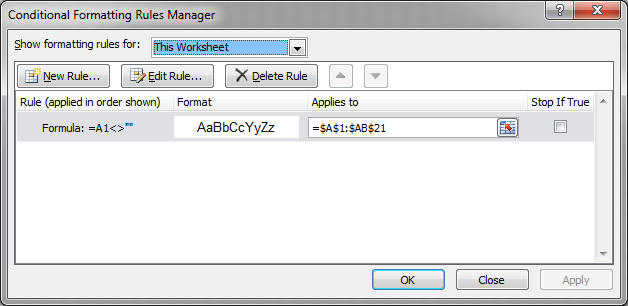
An example workbook would help