WiFi lost after sleep
2 notebooks Lenovo Thinkpad: one is T410 and second T410s.
Both have Win8.1 pro, 8GB RAM, SSD, i5 processor.
They work well.
They have different programs installed.
T410s have more programs installed than T410.
When I close the lid, both are configured to enter in sleep mode.
When I open the lid after a while, then I push the power button to weak up Windows 8.1 from sleep.
T410s gives me troubles.
Does not want to reconnect easy to WiFi.
Sometimes I have to disconnect from network, disable WiFi, then enable WiFi and connect back to my network. If Firefox is open, then is even harder. Sometimes I have to restart the notebook.
T410 does not have such problems. It connects easy to WiFi when wreaks up from sleep.
How should I troubleshoot the WiFi connection for the T410s with problems after it weaks up from sleep?
Both have Win8.1 pro, 8GB RAM, SSD, i5 processor.
They work well.
They have different programs installed.
T410s have more programs installed than T410.
When I close the lid, both are configured to enter in sleep mode.
When I open the lid after a while, then I push the power button to weak up Windows 8.1 from sleep.
T410s gives me troubles.
Does not want to reconnect easy to WiFi.
Sometimes I have to disconnect from network, disable WiFi, then enable WiFi and connect back to my network. If Firefox is open, then is even harder. Sometimes I have to restart the notebook.
T410 does not have such problems. It connects easy to WiFi when wreaks up from sleep.
How should I troubleshoot the WiFi connection for the T410s with problems after it weaks up from sleep?
SOLUTION
membership
This solution is only available to members.
To access this solution, you must be a member of Experts Exchange.
Like John says, IPv6 won't be a problem.
Does the T410 have a different WLAN NIC to the T410s? I'm suspecting it does. If so, see if you can install a different driver for the T410s (as noxcho suggested) and see if that helps.
Does the T410 have a different WLAN NIC to the T410s? I'm suspecting it does. If so, see if you can install a different driver for the T410s (as noxcho suggested) and see if that helps.
ASKER
he driver I did not reinstalled yet.
I tried IPV6 disabled.
Then the WiFi is set to auto connect.
The power properties for the WiFi Network Card was set to Maximum Performance, I just checked it.
"Allow this card to be turned off..." - was checked, so I disabled it.
Then I tested again.
I noticed next:
- the WiFi connection is made, but "limited" and exclamation mark appears over the network signal on the right side down near the clock on the task bar.
- if I close Firefox then after a while the network is remade.
I tried IPV6 disabled.
Then the WiFi is set to auto connect.
The power properties for the WiFi Network Card was set to Maximum Performance, I just checked it.
"Allow this card to be turned off..." - was checked, so I disabled it.
Then I tested again.
I noticed next:
- the WiFi connection is made, but "limited" and exclamation mark appears over the network signal on the right side down near the clock on the task bar.
- if I close Firefox then after a while the network is remade.
ASKER CERTIFIED SOLUTION
membership
This solution is only available to members.
To access this solution, you must be a member of Experts Exchange.
ASKER
Then should I do that each time when the WiFi has problems when wreaks up from sleep or has problems?
By the way the WiFi network cards are different:
T410 has http://www.intel.com/products/wireless/adapters/6200/
T410s with problems has http://www.intel.com/content/www/us/en/wireless-products/centrino-ultimate-n-6300.html
By the way the WiFi network cards are different:
T410 has http://www.intel.com/products/wireless/adapters/6200/
T410s with problems has http://www.intel.com/content/www/us/en/wireless-products/centrino-ultimate-n-6300.html
No. You should not have to reset TCP/IP each time. I was suggesting it as a one time possible repair.
I can suspend ThinkPads and the network connection returns.
You might try running System File Checker to see if that can repair the issues.
I can suspend ThinkPads and the network connection returns.
You might try running System File Checker to see if that can repair the issues.
ASKER
OK, I tried TCP/IP reset and seems that solved the problem, at lest for the moment.
I checked back the IPV6 and I enabled back the "Allow this card to be turned off...".
Even with Firefox open, now seems to reconnect again automatically to Wifi. I tried Sleep and Hibernate.
I did not reinstall the driver.
I will let the question open few more days to see if the problem appears again.
I checked back the IPV6 and I enabled back the "Allow this card to be turned off...".
Even with Firefox open, now seems to reconnect again automatically to Wifi. I tried Sleep and Hibernate.
I did not reinstall the driver.
I will let the question open few more days to see if the problem appears again.
Reinstalling the driver would reset the network settings as well.
ASKER
I will try also the driver/software, for curiosity.
I found it here:
https://downloadcenter.intel.com/download/24656/Intel-PROSet-Wireless-Software-for-Windows-8-1-
I found it here:
https://downloadcenter.intel.com/download/24656/Intel-PROSet-Wireless-Software-for-Windows-8-1-
You can safely use Intel drivers and I have done that. Also you can use Lenovo drivers safely as well.
It's interesting that a TCP/IP reset fixes this. If the NIC gains connectivity after a reboot I'd not expect the TCP/IP stack to be corrupt (which is what a TCP/IP reset would fix).
Did you restart the laptop, then connect, then sleep, then test again?
Did you restart the laptop, then connect, then sleep, then test again?
ASKER
I did restart several times and also connect, disconnect, sleep and hibernation with Firefox open and close. And it worked.
Now I just reinstalled the driver.
In control panel I see the "Intel® PROSet/Wireless", but when I open it says to "Import" the profile or settings.
From where and what?
If I remember well on WinXP, Win7 it opened up a small program/window with settings, but was not just a small window with "Import" and nothing else. I can upload in the evening a screen shot.
P.S. How could I write "weak up" instead of "wake up"? That's a weak English!
Now I just reinstalled the driver.
In control panel I see the "Intel® PROSet/Wireless", but when I open it says to "Import" the profile or settings.
From where and what?
If I remember well on WinXP, Win7 it opened up a small program/window with settings, but was not just a small window with "Import" and nothing else. I can upload in the evening a screen shot.
P.S. How could I write "weak up" instead of "wake up"? That's a weak English!
If you installed the driver new then you do not need to import anything. If there is import options then there should be export options as well. But you do not need it at the moment.
Weak wake - this happens. To me especially when I write comments from a mobile phone :)
Weak wake - this happens. To me especially when I write comments from a mobile phone :)
From Intel website:
A good thing for those who are willing to configure apmany machines but dont want to do it manually. Just configure it on one machine - save profile and import it on others. In short - it is not for you.
PSMT is the PROSet wireless profile Migration Tool for Intel® PROSet/Wireless Advanced Enterprise Software. It is a stand-alone software tool used to migrate Intel® PROSet/Wireless profiles from Windows XP* to Windows 7*. In addition, PSMT can also serve as a user profile archiving tool allowing user profiles to be archived and restored as needed.http://www.intel.com/support/wireless/wlan/sb/CS-031775.htm
A good thing for those who are willing to configure apmany machines but dont want to do it manually. Just configure it on one machine - save profile and import it on others. In short - it is not for you.
Intel Proset tools (I have them installed) do not / should not have anything to do with Wi-Fi coming back after sleep. On any number of weekdays, I will suspend my machine 2 or 3 times or more and Wi-Fi always returns. Just now it changed to my home office after being suspended for 3 hours and before I entered my password to log on (Lenovo X230 Windows 8.1 Pro)
If you are still having difficulty, and going back through this thread, download the wireless NIC driver for the particular machine from Lenovo, uninstall the driver, restart and install the new one.
If you are still having difficulty, and going back through this thread, download the wireless NIC driver for the particular machine from Lenovo, uninstall the driver, restart and install the new one.
ASKER
I have no difficulties.
Your TCP/IP reset suggestion fixed the problem actually. Probably would have been the same with uninstall and reinstall the driver for WiFi card, but I did not want to go that way.
The problem is solved according with the last days experience.
Your TCP/IP reset suggestion fixed the problem actually. Probably would have been the same with uninstall and reinstall the driver for WiFi card, but I did not want to go that way.
The problem is solved according with the last days experience.
@viki2000 - Thanks for the update and clearing things up for me.
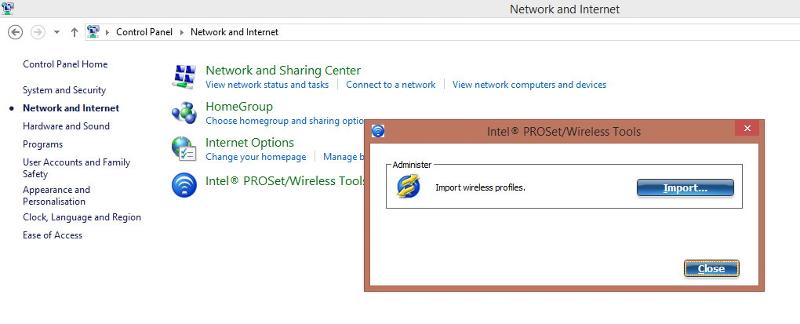
Go to Windows Advanced Power Properties and set the power properties for the Network Cards for Maximum Performance.
Go to Device Manager for the cards and uncheck the setting that says "Allow this card to be turned off..."
You need to do both things. Please let us know.