Microsoft Legacy OS
--
Questions
--
Followers
Top Experts
I have got 2 Windows 7 Computers one is desktop and the other one is a laptop both running Windows 7 Ultimate. Both of them got AVG Internet Security installed with firewall disabled on both of the machines. What I am trying to do is to establish a connection from my laptop to the desktop with no luck.
What I have done so far
1)Apply the remote assistance settings on the desktop in System-> Remote-> Remote Assistance-> Allow remote assistance to this computer. The funny thing in these settings is I do not have the remote desktop portion in the advanced system settings of remote i.e when I click advanced there is no Remote Desktop options for the desktop computer

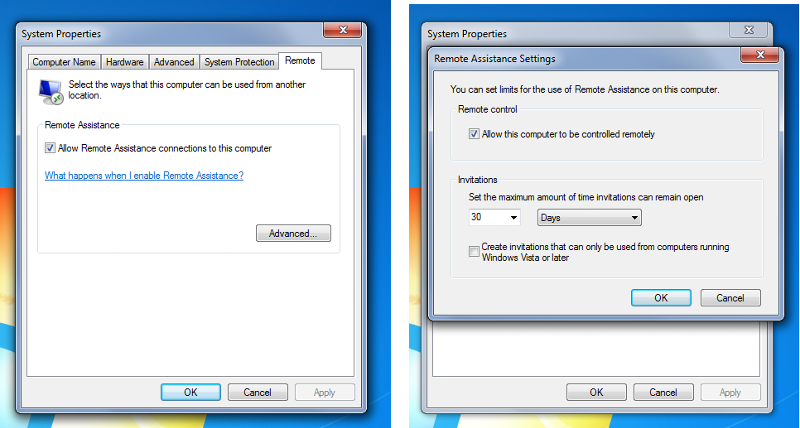 . Please refer to the pictures.
. Please refer to the pictures.I have read at some tech forum that I need to install update KB2574819; which I did and also I need to install Windows6.1-KB2592687-x64 to get the remote desktop working but the I wan unable to install the 2nd update as the Desktop System says "The update has already been installed"
I re-iterate myself I want to establish a remote desktop connection from my laptop to my desktop, both locally and over the internet. I want to do it locally first. Both are on the same network connected via the router and they can browse the internet and I can even control both of them via teamviewer from each other.
In the 2nd step I would like to establish a Remote Desktop Connection to the desktop computer via the internet. And for that What I have done so far I have forwarded the required port 3389 in my router along with the corresponding IP of my desktop computer. I have also disabled the AVG Internet Security Firewall to have any success but there was no luck. Ideally your answer would also include the solution to get the Remote Desktop connection going without disabling the AVG Internet Security Firewall.
Any help would be great. I have checked the previous answers regarding the same issue but was not of much help. Thx
Zero AI Policy
We believe in human intelligence. Our moderation policy strictly prohibits the use of LLM content in our Q&A threads.
Did you see this possible fix?
From an Administrator command prompt type: regsvr32 %systemroot%\system32\remo
Otherwise can you uninstall and re-install the KB2592687 update?
https://www.teamviewer.com/en/index.aspx
Executing regsvr32 "%systemroot%\system32\rem
and
uninstalling update KB2592687 did not make any difference.






EARN REWARDS FOR ASKING, ANSWERING, AND MORE.
Earn free swag for participating on the platform.
I am currently using teamviewer and I find it easier to read the text via Remote Desktop connection. I have installed an application which is actually an exam that require a lot of reading. It is not as good to look at the screen via teamviewer as Remote desktop.
slmgr.vbs -ipk <your windows license key>
You need to reboot afterwards (same as when trying the regsvr32 command above)

Get a FREE t-shirt when you ask your first question.
We believe in human intelligence. Our moderation policy strictly prohibits the use of LLM content in our Q&A threads.
Executed slmgr.vbs -ipk <your windows license key> and restarted without any luck






EARN REWARDS FOR ASKING, ANSWERING, AND MORE.
Earn free swag for participating on the platform.
HKLM\System\CurrentControl
Set the value fDenyTSConnections to 0
Also then check if the three Remote Desktop services are started: Remote Desktop Configuration, Remote Desktop Services, and Remote Desktop Services UserMode Port Redirector.
Check if RDS is listening by running:
netstat -aon | find "3389"
You should get a response similar to this if it is working:
TCP 0.0.0.0:3389 0.0.0.0:0 LISTENING 1344
TCP [::]:3389 [::]:0 LISTENING 1344
Changed HKLM\System\CurrentControl
the value fDenyTSConnections to 0
Still no luck
and also copied the text
netstat -aon | find "3389"
and pasted as it is on the command prompt. Nothing happens

Get a FREE t-shirt when you ask your first question.
We believe in human intelligence. Our moderation policy strictly prohibits the use of LLM content in our Q&A threads.
I should re-phrase my question. If you guys could look at the pictures in the question picture 1(Laptop running Windows 7 Ultimate) shows there is some extra options available but those options are missing in the 2nd picture (Desktop running Windows 7 Ultimate). why is that. I believe the answer lies in that question. As my laptop has got these options I am able to establish a Remote Desktop Connection to my Laptop and as it is missing in my Desktop Computer I am unable to establish a Remote Desktop Connection to my desktop.
By the way I forgot to mention both machines are running a non-genuine copy of Windows 7 Ultimate.
Microsoft Legacy OS
--
Questions
--
Followers
Top Experts
The Microsoft Legacy Operating System topic includes legacy versions of Microsoft operating systems prior to Windows 2000: All versions of MS-DOS and other versions developed for specific manufacturers and Windows 3/3.1, Windows 95 and Windows 98, plus any other Windows-related versions, and Windows Mobile.