EXCEL :: Delete columns if each cell's values are the same
I have spreadsheets that often contain columns that are nothing more than repeating value's. Typically, I would like to simply delete those values. Could you please help me with a macro or method to easily delete all these columns. It would need to ignore the header row. Here is an image of a few of these columns that I would like to remove.
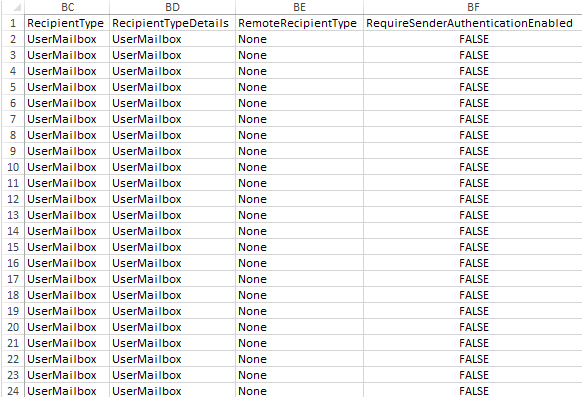
Thank you for your time in advance!
K.B.
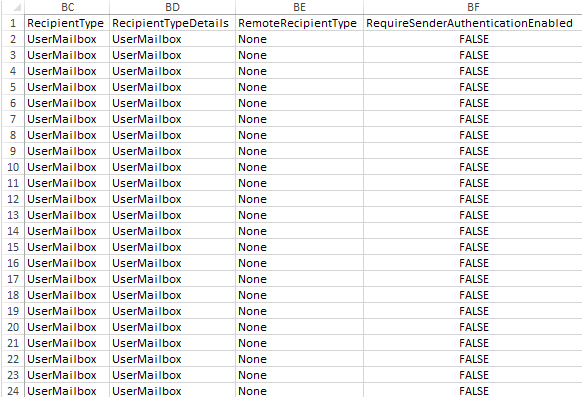
Thank you for your time in advance!
K.B.
ASKER
Thank you for your reply. However, I do know how to use that feature. I am looking for a macro to scan the entire spreadsheet and look for columns that have repeating value (from row b till the end) and remove them.
you can try use this macro:
Sub RemoveDups()
lastRow = Cells(Rows.Count, "A").End(xlUp).Row
LastCol = Cells(1, Columns.Count).End(xlToLeft).Column
ActiveSheet.Range("$A$1:$" & Chr(64 + LastCol) & "$" & lastRow).RemoveDuplicates Columns:=LastCol, Header:=xlYes
End SubASKER
ASKER
Here is a sample file attached...
Sample-Delete-Columns-that-have-sam.xlsm
Sample-Delete-Columns-that-have-sam.xlsm
this works fine with me.
Sample-Delete-Columns-that-have-sam.xlsm
Sample-Delete-Columns-that-have-sam.xlsm
ASKER
ok, understand now. so you can try this:
Sub RemoveDupCols()
lastCol = Cells(1, Columns.Count).End(xlToLeft).Column
For i = lastCol To 1 Step -1
LastRow = Cells(Rows.Count, Chr(64 + i)).End(xlUp).Row
uniqueCount = CountUnique(ActiveSheet.Range("$" & Chr(64 + i) & "$2:$" & Chr(64 + i) & "$" & LastRow))
Debug.Print "Column " & Chr(64 + i) & "'s unique values count:" & uniqueCount
If uniqueCount = 1 Then
Columns(Chr(64 + i)).Delete Shift:=xlToLeft
End If
Next
End Sub
Public Function CountUnique(rng As Range) As Long
Dim dict As Object
Dim cell As Range
Set dict = CreateObject("Scripting.Dictionary")
For Each cell In rng.Cells
If Not dict.Exists(cell.Value) Then
dict.Add cell.Value, 0
End If
Next
CountUnique = dict.Count
End Function
Ryan:
If a worksheet being interrogated contains any columns beyond column 26 ([Z]), then this statement (& the others following that use the same approach) will fail:
LastRow = Cells(Rows.Count, Chr(64 + i)).End(xlUp).Row
If a worksheet being interrogated contains any columns beyond column 26 ([Z]), then this statement (& the others following that use the same approach) will fail:
LastRow = Cells(Rows.Count, Chr(64 + i)).End(xlUp).Row
ASKER CERTIFIED SOLUTION
membership
This solution is only available to members.
To access this solution, you must be a member of Experts Exchange.
^ No problem at all. I wasn't "checking up" on you, buddy. Just looking how you addressed the problem raised by the question.
I toyed with the idea of using the CountIf() function to identify the columns, but couldn't figure out how to filter the columns. Autofilter only filters rows. I gave up on that idea and packaged it in this routine:
Sub Q_28709011()
Dim rng As Range
Dim rngData As Range
Dim wks As Worksheet
Dim lngCol As Long
Set wks = ActiveSheet
Set rng = wks.Range(wks.Range("A1"), wks.Range("A1").End(xlToRight))
Application.ScreenUpdating = False
For lngCol = rng.Cells.SpecialCells(xlCellTypeLastCell).Column To rng.Cells(1, 1).Column Step -1
Set rngData = wks.Range(rng.Cells(2, lngCol), wks.Cells(wks.Rows.Count, lngCol).End(xlUp))
If rngData.Rows.Count = WorksheetFunction.CountIf(rngData, wks.Cells(2, lngCol).Value) Then
wks.Columns(lngCol).Delete
End If
Next
Set rng = wks.UsedRange
Application.ScreenUpdating = True
End SubASKER
Geniuses, all of you.
Thank you!
Thank you!
ASKER
wait those points should be Ryan's he had the solution initially. yikes how do I change it or at bare minimum split points.
Here is a slightly more efficient version of my earlier code
Sub Q_28709011()
Dim rng As Range
Dim rngData As Range
Dim wks As Worksheet
Dim lngCol As Long
Dim strRange As String
Set wks = ActiveSheet
Set rng = wks.Range(wks.Range("A1"), wks.Range("A1").End(xlToRight))
Application.ScreenUpdating = False
For lngCol = 1 To rng.Cells.SpecialCells(xlCellTypeLastCell).Column
Set rngData = wks.Range(rng.Cells(2, lngCol), wks.Cells(wks.Rows.Count, lngCol).End(xlUp))
If rngData.Rows.Count = _
WorksheetFunction.CountIf(rngData, wks.Cells(2, lngCol).Value) Then
strRange = strRange & "," & wks.Columns(lngCol).Address
End If
Next
strRange = Mid(strRange, 2)
wks.Range(strRange).Delete
Set rng = wks.UsedRange
Application.ScreenUpdating = True
End Sub
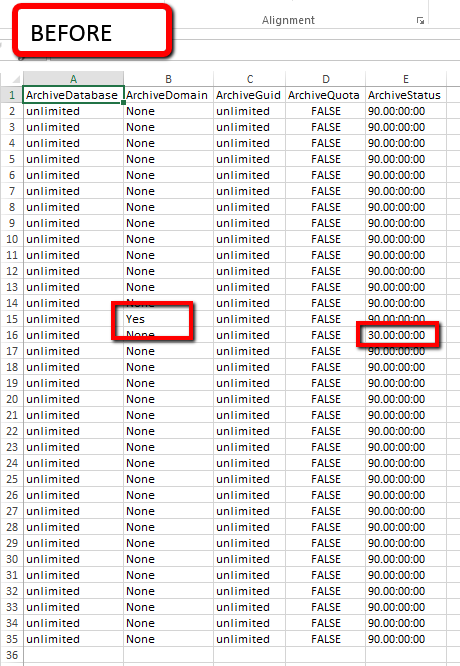
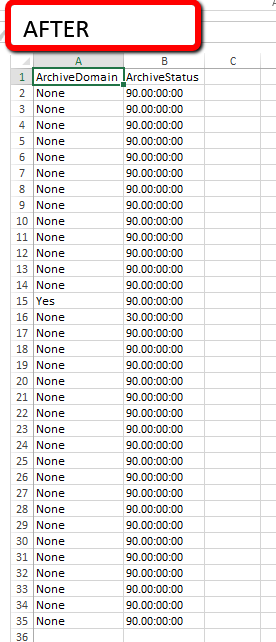
go to Data tab, look for Remove Duplicates