Excel VBA - drag and drop cell to change order
I'm trying to create a manually 'drag and drop a cell to sort some rows of data'.
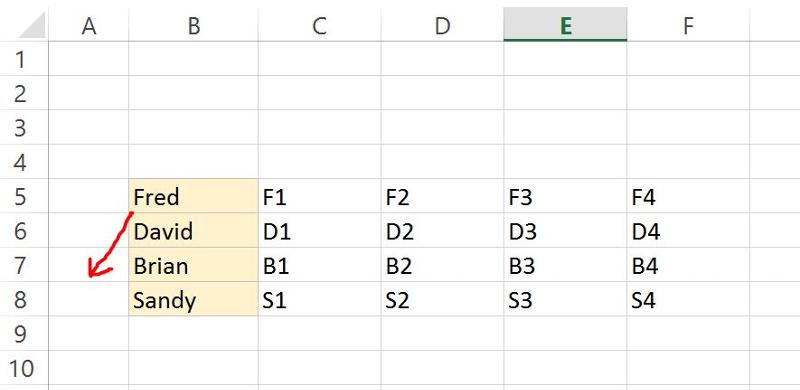
To do this, I need to capture into variable iFromRow the row dragged from (eg. iFromRow = 5 when 'Fred' is dragged to A7), and capture into variable iToRow the row dragged to (eg. iToRow = 7 in this example).
I played around with Worksheet_SelectionChange but got nowhere :(
Thanks for any ideas.
(I can do the actual 'sort' by programmatically Cut/Insert Row by using those two row numbers)
To do this, I need to capture into variable iFromRow the row dragged from (eg. iFromRow = 5 when 'Fred' is dragged to A7), and capture into variable iToRow the row dragged to (eg. iToRow = 7 in this example).
I played around with Worksheet_SelectionChange but got nowhere :(
Thanks for any ideas.
(I can do the actual 'sort' by programmatically Cut/Insert Row by using those two row numbers)
Excel doesn't supply the events you need for a cell but I have an idea. To implement it I'd need to know if there's a limit to the range where it might be dragged, and if so can you tell me that range?
SOLUTION
membership
This solution is only available to members.
To access this solution, you must be a member of Experts Exchange.
ASKER CERTIFIED SOLUTION
membership
This solution is only available to members.
To access this solution, you must be a member of Experts Exchange.
SOLUTION
membership
This solution is only available to members.
To access this solution, you must be a member of Experts Exchange.
ASKER
Hi All,
I got it to work by Drag and Drop.
I got it to work by Drag and Drop.
Dim iFromRow As Integer
Dim iToRow As Integer
Dim strSwitch1 As String
Dim strSwitch2 As String
Private Sub Worksheet_SelectionChange(ByVal Target As Range)
If Target.Column = 2 Then
iFromRow = Target.Row
iFromColumn = 2
strSwitch1 = "Yes"
End If
If Target.Column = 1 Then
iToRow = Target.Row
iToColumn = 1
strSwitch2 = "Yes"
End If
If strSwitch1 = "Yes" And strSwitch2 = "Yes" Then
Call DragAndDropToChangeOrder(iFromRow, iToRow)
strSwitch1 = ""
strSwitch2 = ""
End If
End SubSub DragAndDropToChangeOrder(iFromRow As Integer, iToRow As Integer)
If iFromRow <> iToRow Then
Cells(iFromRow, 1).EntireRow.Cut
Cells(iToRow, 1).EntireRow.Insert Shift:=xlDown
End If
If iFromRow < iToRow Then
Cells(iToRow, 1).Cut Destination:=Cells(iToRow - 1, 2)
Else
Cells(iToRow + 1, 1).Cut Destination:=Cells(iToRow, 2)
End If
End SubASKER
Here's my example file.
DragDropRunningOrder.xlsm
DragDropRunningOrder.xlsm
ASKER
The help from both Experts were useful in solving my problem.
Thanks.
Thanks.
I think you have some problems with your solution. First, like my solution, I don't see where it's drag and drop, and second, when I click on say "Fred" in B8 and then click in column "A", all that seems to happen is that B8 is cleared.
In any case you're welcome and I'm glad I was able to help.
In my profile you'll find links to some articles I've written that may interest you.
Marty - MVP 2009 to 2015, Experts-Exchange Top Expert Visual Basic Classic 2012 to 2014
In any case you're welcome and I'm glad I was able to help.
In my profile you'll find links to some articles I've written that may interest you.
Marty - MVP 2009 to 2015, Experts-Exchange Top Expert Visual Basic Classic 2012 to 2014
ASKER
Ah. Place cursor on cell 'Fred'. Drag it to another row, but to Column 1 of that row. Release. The order should change now.
I'll see if I can post a video on here.
I'll see if I can post a video on here.
Please repost the workbook because the one you posted doesn't do anything when I follow your instructions.
ASKER
Here's a 30 sec video of how it works.
https://www.youtube.com/watch?v=z2l-ezdd9sg
https://www.youtube.com/watch?v=z2l-ezdd9sg
^ Well done :)
OK, I see that your not actually dragging and dropping but instead clicking twice, but there's a problem in the code in the workbook you posted. In that workbook you have this
Sub DragAndDropToChangeOrder(iFromRow As Integer, iToRow As Integer)
If iFromRow <> iToRow Then
Cells(iFromRow, 1).EntireRow.Cut
Cells(iToRow, 1).EntireRow.Insert Shift:=xlDown
End If
If iFromRow < iToRow Then
Cells(iToRow, 1).Cut Destination:=Cells(iToRow - 1, 2)
Else
Cells(iToRow + 1, 1).Cut Destination:=Cells(iToRow, 2)
End If
End SubASKER
Martin, I'm dragging the cell from where it is to the cell in column 1. Ie. Hovering over the edge. I'll do another video to make clear.
ASKER
Video 2 - hopefully clearer
https://www.youtube.com/watch?v=1uKtICV7IDw
https://www.youtube.com/watch?v=1uKtICV7IDw
ASKER
Martin, I need lines 10 to 14 because the user would have 'dragged' the cell to a new location in Col 1. This code Cut/Pastes it back to where it should be after the 'switch'.
OK I see what you are doing but make sure you play by the "rules" or otherwise if you do something like I did which was to click in cell B7 and then click in cell A8, cell B7 will be cleared.