Outlook 2013, email stuck in outbox
Windows 10, Outlook 2013. My exchange email accounts are working perfectly but my only IMAP/SMTP email account isn't. It receives ok but when I send I've discovered that email don't actually go. They remain in my outbox even when I click Send/Receive a few times. Restarting Outlook or even restarting my PC doesn't fix the problem. How can I fix this please?
ASKER
Thanks John. I think I've been here before and done all that. It's only my personal email account. So to do a thorough job I can't have interruptions so I'll leave this till the weekend.
Martin it would be helpful if you put what service you use with the account you are having problems with. Do not post usernames or passwords, but for instance if you use yahoo or google for email then can look up the settings necessary and then tell you what to check and how it should be set.
ASKER
Hi DeadNight,
mail.com is the service. I'm using their domain dublin.com
mail.com is the service. I'm using their domain dublin.com
I use Mail. com as well.
Make sure you are using mail.gmx.com as the SMTP address and Port 587 / TLS for the port setting.
Make sure you are using mail.gmx.com as the SMTP address and Port 587 / TLS for the port setting.
ASKER
John, I deleted the account and did everything you said...I thought. But now I've read your post again and realised I missed the last point. Oops! I'll probably have to do it all again because the same problem still exists.
I'm now replace smtp.mail.com with mail.gmx.com and this makes no difference. Of course it still says Congratulations! You've ...... at the end.
Now that I think of it, after deleting the account I don't think I closed and re-opened Outlook either.
I did follow every step very carefully here though https://help.mail.com/en/applications/imap.html#imapoutlook2013
I'm now replace smtp.mail.com with mail.gmx.com and this makes no difference. Of course it still says Congratulations! You've ...... at the end.
Now that I think of it, after deleting the account I don't think I closed and re-opened Outlook either.
I did follow every step very carefully here though https://help.mail.com/en/applications/imap.html#imapoutlook2013
If the mail in the Outbox was set with different account settings, it may stay in Outbox until the same account is used.
Leave the sender as mail.gmx.com and then make a brand new email and send it (make sure it uses the correct account). Does the NEW email go out?
Leave the sender as mail.gmx.com and then make a brand new email and send it (make sure it uses the correct account). Does the NEW email go out?
ASKER
Hi John,
Yet again I've deleted the account and gone through it all yet again, including mail.gmx.com as the SMTP. Still a new email stays in the Outbox. I can receive without any problem. The only thing I'm not clear on is your advice "Be sure you point the account to the existing PST file (Advanced Account Setup) " Please explain in more detail.
Yet again I've deleted the account and gone through it all yet again, including mail.gmx.com as the SMTP. Still a new email stays in the Outbox. I can receive without any problem. The only thing I'm not clear on is your advice "Be sure you point the account to the existing PST file (Advanced Account Setup) " Please explain in more detail.
When I set up a new account, I do not use the Wizard (it invariably points to the wrong file). Making a new account manually allows you to point the account to the data file you wish to use. The Wizard makes a new data file.
For existing accounts, open Outlook, File, Account Settings. and the first tab is Email Accounts, the second tab is data files.
In the first tab, look at the accounts, highlight the default accounts and look at the bottom of the window. It tells you what data file the account is using . You need to make sure that is correct.
For existing accounts, open Outlook, File, Account Settings. and the first tab is Email Accounts, the second tab is data files.
In the first tab, look at the accounts, highlight the default accounts and look at the bottom of the window. It tells you what data file the account is using . You need to make sure that is correct.
ASKER
I think you're on the right track now. I have a total of 4 email accounts. The default account is my main work email. The other two are also to do with work. They are all synced with Office 365 Outlook Exchange online. The location of the ost files look ok.
The problem account is the mail.com. This email address ends in .......in.com. But it's now pointing to .......in.com(2).ost. When I look at this is File Explorer ....in.com(2) and the other accounts are all dated today's date but the .....in.com.ost is dated 12/06/15.
Does this mean I will lose data if I point it to ...in.com.ost.
So how do I point it to ....in.com.ost please. Or should I delete it again first? And if so how do I point it to the right one?
I've been using the wizard and checking Manual setup.... If there is a way of avoiding the wizard altogether please let me know. I see to have a vague memory of doing this via Control Panel>Mail.
The problem account is the mail.com. This email address ends in .......in.com. But it's now pointing to .......in.com(2).ost. When I look at this is File Explorer ....in.com(2) and the other accounts are all dated today's date but the .....in.com.ost is dated 12/06/15.
Does this mean I will lose data if I point it to ...in.com.ost.
So how do I point it to ....in.com.ost please. Or should I delete it again first? And if so how do I point it to the right one?
I've been using the wizard and checking Manual setup.... If there is a way of avoiding the wizard altogether please let me know. I see to have a vague memory of doing this via Control Panel>Mail.
ASKER
Thanks John, but I've done that 3 times and have not seen any opportunity to choose which data file to point to.
ASKER
I've deleted the account again. Closed Outlook. Restarted the pc and opened Outlook again and manually created the account again. Whether I have smtp.mail.com or mail.gmx.com it make no difference. A new mail sits in the outbox forever. The automatic test email at the end of setup says the usual everything is wonderful. At no stage during the setup am I aware of pointing at a PST or OST file. Now to make it even more annoying a new arrow called BLANK is listed among my email accounts in Outlook. Looks like I'll have to only use the email account by logging into mail.com.
I do not have this level of difficulty. Try two things:
1. Uninstall, restart and reinstall Office.
2. Try Outlook in a new test Windows User Account.
Perhaps save the contents (use Notepad) and delete all Outbox Emails before reinstalling Office. Make sure when you install Office that you are starting fresh to send.
1. Uninstall, restart and reinstall Office.
2. Try Outlook in a new test Windows User Account.
Perhaps save the contents (use Notepad) and delete all Outbox Emails before reinstalling Office. Make sure when you install Office that you are starting fresh to send.
ASKER
I can't go through all that now. Too much pain and too much time needed. It's part of my Office 365 Business Premium account so I've submitted a ticket regarding this to Microsoft. Let's see what they say...if anything!
It works perfectly on my phone. A Lumia 920 Windows Phone 8.1.
If Microsoft can't or won't solve it I'll just use the mail.com account online only for sending. It even synchronises the sent box with Outlook 2013, just won't send from it. As it's my personal account I don't use it very much anyway.
Whenever I replace this 2 year old Surface Pro 2 with SP4, maybe next year, perhaps starting from scratch on that will mean the problem disappears.
It works perfectly on my phone. A Lumia 920 Windows Phone 8.1.
If Microsoft can't or won't solve it I'll just use the mail.com account online only for sending. It even synchronises the sent box with Outlook 2013, just won't send from it. As it's my personal account I don't use it very much anyway.
Whenever I replace this 2 year old Surface Pro 2 with SP4, maybe next year, perhaps starting from scratch on that will mean the problem disappears.
ASKER
Solved!! Microsoft sent me this:
Have you upgraded your operating system to Windows 10? If yes, please follow the given instructions to correct the issue:
1. Close Outlook
2. Right click on the Start button of Windows and choose: Command Prompt (Admin).
If you don't see this, instead choose: Windows PowerShell (Admin)
3. Behind the prompt type: sfc /scannow
(note the space in the command)
4. Wait until the process completes. This usually doesn't take longer than 20 minutes with a regular hard disk and takes much shorter when you have a fast SSD drive.
5. Restart your computer.
In spite of getting a message saying unable to fix some of the corrupted files it found, it did fix my problem. Here's the screenshot:
Have you upgraded your operating system to Windows 10? If yes, please follow the given instructions to correct the issue:
1. Close Outlook
2. Right click on the Start button of Windows and choose: Command Prompt (Admin).
If you don't see this, instead choose: Windows PowerShell (Admin)
3. Behind the prompt type: sfc /scannow
(note the space in the command)
4. Wait until the process completes. This usually doesn't take longer than 20 minutes with a regular hard disk and takes much shorter when you have a fast SSD drive.
5. Restart your computer.
In spite of getting a message saying unable to fix some of the corrupted files it found, it did fix my problem. Here's the screenshot:
Interesting. I use SFC for lots of things, but I have not seen it used to fix stuck email. Stuck email has always (for me and others) always been account issues.
ASKER CERTIFIED SOLUTION
membership
This solution is only available to members.
To access this solution, you must be a member of Experts Exchange.
Thanks so much Martin for working with me on this and for providing the information Microsoft provided. I think the entire thread may be useful to others.
ASKER
It was a pleasure. You seem to pop up in many of my questions. I get the impression that sfc /scannow is a multi purpose tool. What exactly does it do?
System File Checker (roughly) looks through Winsxs and replaces damaged system files with good ones. That is (roughly) why it can fix so many things.
ASKER
Thanks John.
I posted a question regarding Skype only to be told it's a worldwide issue. Skype down...wow!
I posted a question regarding Skype only to be told it's a worldwide issue. Skype down...wow!
ZDNet today says Skype is down all over. I have not see that before.
ASKER
Back to having to pay for international calls like in the old days :-)
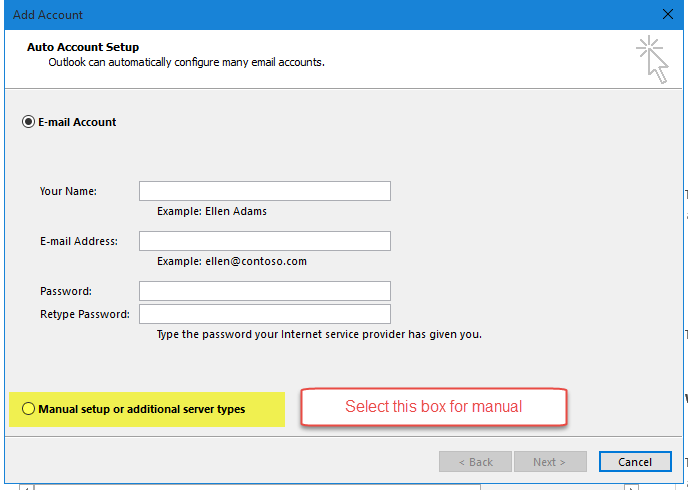
I suggest you delete the Outlook Email Account, close Outlook, open Outlook and make a new email account, ensuring all settings (addresses, incoming port/ security, outgoing port/security, and outgoing authentication are all correct. Triple check settings as this is the most likely cause.
Be sure you point the account to the existing PST file (Advanced Account Setup)