Delete calculated field Excel 2013 Pivot Tables
Folks,
I have looked for a way to delete and or modify a custom calculated field in Excel 2013 Pivot Tables. Any suggestions?
I have looked for a way to delete and or modify a custom calculated field in Excel 2013 Pivot Tables. Any suggestions?
ASKER
How do I remove it (customized formula) from the PivotTable Fields?
Not sure I understand what the problem is.
Above description explains how to delete or modify the formula field.
If you just don't want to see it in the pivot table, remove it like any other field in the pivot table.
In the field set up box, select it, hold down the left mouse button, drag it outside the box and drop it.
Or remove the mark in the field selection box at the top of the field set up box.
If you don't see the field selection, use the Fieldlist button on the ribbon.
Above description explains how to delete or modify the formula field.
If you just don't want to see it in the pivot table, remove it like any other field in the pivot table.
In the field set up box, select it, hold down the left mouse button, drag it outside the box and drop it.
Or remove the mark in the field selection box at the top of the field set up box.
If you don't see the field selection, use the Fieldlist button on the ribbon.
ASKER
ASKER CERTIFIED SOLUTION
membership
This solution is only available to members.
To access this solution, you must be a member of Experts Exchange.
ASKER
thanks
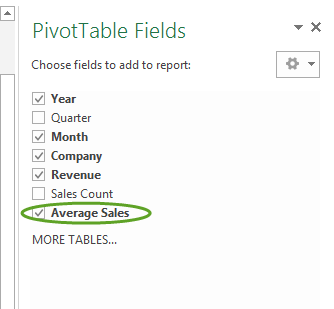
Or select the pivot table.
Go to formulas on the pivot settings tab.
Select the field in the name box at the top.
Then edit the formula, or use the delete button.