discoveranother
asked on
Scanner Signature
Have a staff member who has a scanner connected to her PC. Apparently a long time ago she scanned her signature and saved it to a word file. She can then move the signature into her email from the word document, which I have seen. Basically, when she selects her signature from the word doc it highlights a box around her signature and she is able to move it to her emails.
Another staff member however, is unable to save the signature to a word file, it only saves to jpeg. I managed to convert the jpeg in some free software to a word doc but cannot move the actual signature itself.
Is there any free third party program which will allow the signature in the word file to be moved.
Another staff member however, is unable to save the signature to a word file, it only saves to jpeg. I managed to convert the jpeg in some free software to a word doc but cannot move the actual signature itself.
Is there any free third party program which will allow the signature in the word file to be moved.
I would select the image, and then use copy and paste to put it into another document.
ASKER
Doesn't work, if it was that easy I wouldn't have written all of the above !!!
> when she selects her signature from the word doc it highlights a box around her signature
Let's call her staff member A. What type of image is the signature? You can see that easily by right-clicking on it and doing a Save as Picture — the Save as type drop-down in the File Save dialog will show the image's file type.
> Another staff member however, is unable to save the signature to a word file
Let's call this one staff member B. Make the signature image for B the same file type as the one for A (BMP, JPG, PNG, whatever). Create a new Word doc for B and do an Insert>Picture of B's signature image. It should work the same as A's does.
As a side comment, this isn't how I would do it (that is, dragging an image from a Word file to an email), but given that A does it this way and B wants to do it the same way, this should get you there. Regards, Joe
Let's call her staff member A. What type of image is the signature? You can see that easily by right-clicking on it and doing a Save as Picture — the Save as type drop-down in the File Save dialog will show the image's file type.
> Another staff member however, is unable to save the signature to a word file
Let's call this one staff member B. Make the signature image for B the same file type as the one for A (BMP, JPG, PNG, whatever). Create a new Word doc for B and do an Insert>Picture of B's signature image. It should work the same as A's does.
As a side comment, this isn't how I would do it (that is, dragging an image from a Word file to an email), but given that A does it this way and B wants to do it the same way, this should get you there. Regards, Joe
ASKER
Her signature is saved as a word document. Therefore, it was scanned and saved as a word doc. His signature will not save as a word doc. The option to save as a word doc when scanned isn't available, only jpeg etc. I assume from this that Staff Member A must have had scanning software on her PC, which she no longer does, as she scanned Staff Member B's signature apparently a few years later !!!
Joe's recommendations don't work as I thought. Doing it this way only inserts the image in a word doc !!! The signature is not editable.
Joe's recommendations don't work as I thought. Doing it this way only inserts the image in a word doc !!! The signature is not editable.
> Her signature is saved as a word document. Therefore, it was scanned and saved as a word doc.
I don't understand that comment. When you perform a scan, the resulting output file type can certainly be Word — depends, of course, on the scanning software. For example, here's the output file type drop-down from a popular scanning/imaging package called PaperPort:
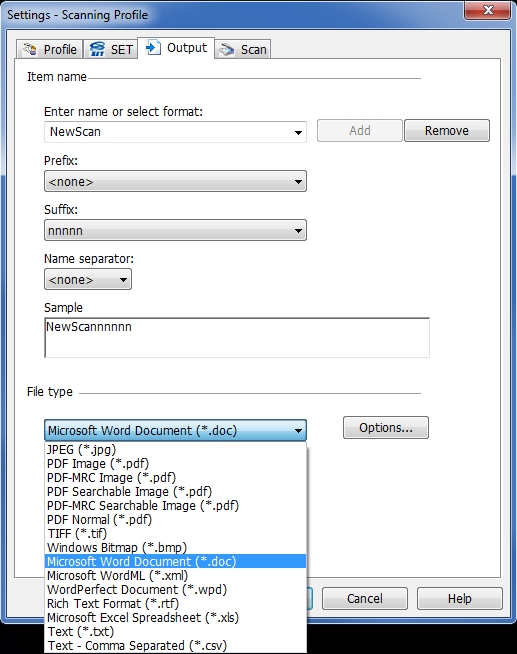
> His signature will not save as a word doc. The option to save as a word doc when scanned isn't available, only jpeg etc.
As mentioned above, this ability depends on the scanning software.
> I assume from this that Staff Member A must have had scanning software on her PC, which she no longer does, as she scanned Staff Member B's signature apparently a few years later !!!
Yes, good assumption.
> Joe's recommendations don't work as I thought. Doing it this way only inserts the image in a word doc !!!
Of course it inserts it as an image — that's what it is.
> The signature is not editable.
Depends on what you mean by editable. If you click on it it Word, you'll get PICTURE TOOLS, which provides some editing, but this is not how I would do it.
Using a customized PaperPort scanning profile, I scanned in a piece of paper with this on it:

I selected Word (DOC) as the output file type (as in the first screenshot above) and ticked Retain Graphics when performing the OCR to create the Word file (so that it will retain the signature, which is a graphic, not text):

The Word file that PaperPort created is attached (this could also be done via the Send To Bar). When you open it in Word and right-click on the signature, you get a Save as Picture choice. This is almost surely what staff member A has.
All of that said, none of this makes a lot of sense to me. If staff member B wants to put a scanned signature into a document, scanning it as a graphic (BMP, JPG, PNG, whatever) and then doing a drag-and-drop or copy-paste is a fine approach. The ability to "move the signature into her email from the word document" has no advantage that I can see. As a side comment, if you need a transparent signature so that it doesn't obliterate the surrounding text, this EE article will help:
Signature Image with Transparent Background
There's a lot of free software (which your original post asked for) that will scan to an image, such as IrfanView, mentioned in the article above.
Btw, what email client is your staff using? Regards, Joe
PaperPort-scanned-to-Word.doc
I don't understand that comment. When you perform a scan, the resulting output file type can certainly be Word — depends, of course, on the scanning software. For example, here's the output file type drop-down from a popular scanning/imaging package called PaperPort:
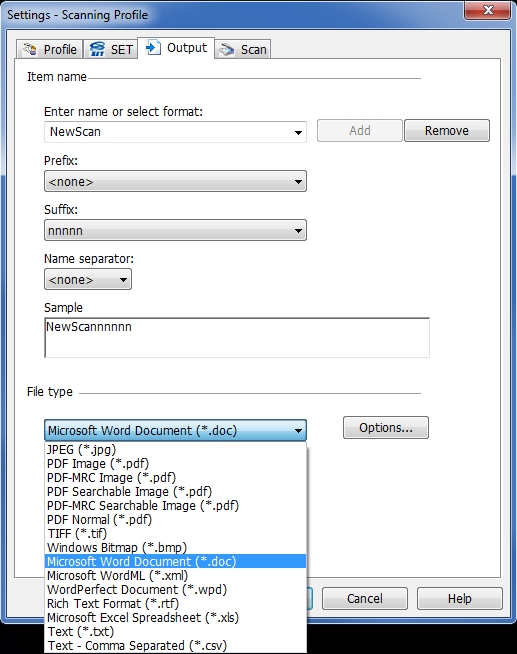
> His signature will not save as a word doc. The option to save as a word doc when scanned isn't available, only jpeg etc.
As mentioned above, this ability depends on the scanning software.
> I assume from this that Staff Member A must have had scanning software on her PC, which she no longer does, as she scanned Staff Member B's signature apparently a few years later !!!
Yes, good assumption.
> Joe's recommendations don't work as I thought. Doing it this way only inserts the image in a word doc !!!
Of course it inserts it as an image — that's what it is.
> The signature is not editable.
Depends on what you mean by editable. If you click on it it Word, you'll get PICTURE TOOLS, which provides some editing, but this is not how I would do it.
Using a customized PaperPort scanning profile, I scanned in a piece of paper with this on it:

I selected Word (DOC) as the output file type (as in the first screenshot above) and ticked Retain Graphics when performing the OCR to create the Word file (so that it will retain the signature, which is a graphic, not text):

The Word file that PaperPort created is attached (this could also be done via the Send To Bar). When you open it in Word and right-click on the signature, you get a Save as Picture choice. This is almost surely what staff member A has.
All of that said, none of this makes a lot of sense to me. If staff member B wants to put a scanned signature into a document, scanning it as a graphic (BMP, JPG, PNG, whatever) and then doing a drag-and-drop or copy-paste is a fine approach. The ability to "move the signature into her email from the word document" has no advantage that I can see. As a side comment, if you need a transparent signature so that it doesn't obliterate the surrounding text, this EE article will help:
Signature Image with Transparent Background
There's a lot of free software (which your original post asked for) that will scan to an image, such as IrfanView, mentioned in the article above.
Btw, what email client is your staff using? Regards, Joe
PaperPort-scanned-to-Word.doc
ASKER
Depends on what you mean by editable. If you click on it it Word, you'll get PICTURE TOOLS, which provides some editing, but this is not how I would do it.
No, that's the thing, she doesn't get picture tools, that's why I said "The signature is not editable". It isn't editable, movable or whatever, it's just a signature on a word doc and nothing can be done to it.
It does seem to me that additional scanning software was used, as the current scanning software on her PC does not allow scanned documents to save as a word file.
Something like paperport may be the way to go, although she doesn't want to pay for anything. I will also check to see if the scanner she is using has additional software not currently being used by her.
> it's just a signature on a word doc and nothing can be done to it
It has to be something in the Word doc. It must exist as some entity that Word recognizes — text, picture, shape, object — something! When you right-click on it, do you get a context menu? When you double-click on it, does anything happen?
> It does seem to me that additional scanning software was used, as the current scanning software on her PC does not allow scanned documents to save as a word file.
Not necessarily. It's easy to scan a file to a JPG (or some other image format) and then insert it into a Word doc — I do it often. In other words, you do not need scanning software that scans straight to Word. You can scan to other file types and then insert them into a Word doc. In fact, the most common reason for scanning straight to Word is not to insert graphics — it is to convert the text via OCR and create editable text in Word.
> she doesn't want to pay for anything
Of course — it never ceases to amaze me how many people think that software should be free. :)
> I will also check to see if the scanner she is using has additional software not currently being used by her.
Good idea. Fact is, you can scan the signature to a JPG with just about any software (including the FREE IrfanView) and then insert the JPG into Word. Very easy! But I said it before, and I'll say it again, I can't see any advantage to having it in a Word file. Doesn't make sense for what your users are doing with it. Regards, Joe
It has to be something in the Word doc. It must exist as some entity that Word recognizes — text, picture, shape, object — something! When you right-click on it, do you get a context menu? When you double-click on it, does anything happen?
> It does seem to me that additional scanning software was used, as the current scanning software on her PC does not allow scanned documents to save as a word file.
Not necessarily. It's easy to scan a file to a JPG (or some other image format) and then insert it into a Word doc — I do it often. In other words, you do not need scanning software that scans straight to Word. You can scan to other file types and then insert them into a Word doc. In fact, the most common reason for scanning straight to Word is not to insert graphics — it is to convert the text via OCR and create editable text in Word.
> she doesn't want to pay for anything
Of course — it never ceases to amaze me how many people think that software should be free. :)
> I will also check to see if the scanner she is using has additional software not currently being used by her.
Good idea. Fact is, you can scan the signature to a JPG with just about any software (including the FREE IrfanView) and then insert the JPG into Word. Very easy! But I said it before, and I'll say it again, I can't see any advantage to having it in a Word file. Doesn't make sense for what your users are doing with it. Regards, Joe
ASKER
When you double-click on it, does anything happen?
No as mentioned, nothing happens at all when you click the signature, right-click it or try to !!!
Ill try one of the others and see if it works after trying the scan software that comes with the scanner.
Thanks.
ASKER CERTIFIED SOLUTION
membership
This solution is only available to members.
To access this solution, you must be a member of Experts Exchange.