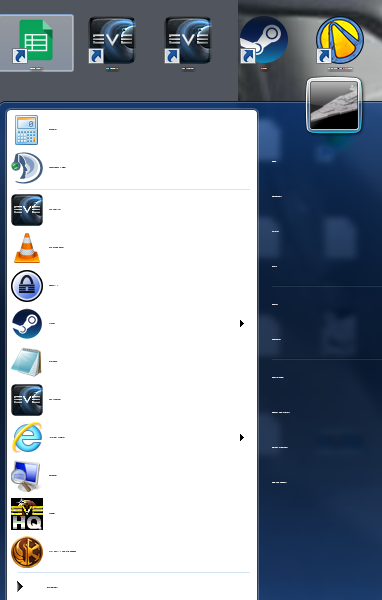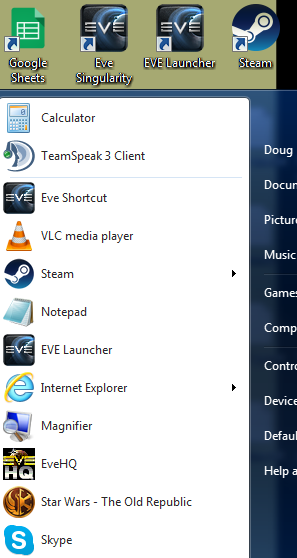WinterBorn71
asked on
Windows explorer font setting. Not the normal font, the actual C, D, Downloads, documents, pictures, etc.
So after installing a game recently (FallOut 4) to be exact, I've had this one issue. Please see the attached picture.
My system windows explorer font went to .01, not 1 pt, .01 pt. Its completely unreadable.
The problem, I suspect came from the game and interaction between either browsers or Windows Aero. I've been unable to find the setting to change them back to normal. I've looked in Windows Color and Appearance, changing the active tabs and all that kind of thing. No joy. I first noticed the issue on my browser having all of the shortcuts on the bookmarks toolbar for both Firefox and Chrome having every single book mark I've ever made smashed down to a bar about 4 inches across the scree and each one having a different color.
Help! I'd really rather not rebuild the machine to fix this issue.
Chrome and Firefox reset back to normal after running the game again. Since then, just a windows problem.
Screen-tab-issue.png
My system windows explorer font went to .01, not 1 pt, .01 pt. Its completely unreadable.
The problem, I suspect came from the game and interaction between either browsers or Windows Aero. I've been unable to find the setting to change them back to normal. I've looked in Windows Color and Appearance, changing the active tabs and all that kind of thing. No joy. I first noticed the issue on my browser having all of the shortcuts on the bookmarks toolbar for both Firefox and Chrome having every single book mark I've ever made smashed down to a bar about 4 inches across the scree and each one having a different color.
Help! I'd really rather not rebuild the machine to fix this issue.
Chrome and Firefox reset back to normal after running the game again. Since then, just a windows problem.
Screen-tab-issue.png
what version of Windows?
try this:
assuming you can't see the menus very well!
Press Win-R to run a program
(Win = Windows key on keyboard)
shell:fonts
and enter
Font Settings (didn't see a way for keyboard)
Restore default font settings (command button)
assuming you can't see the menus very well!
Press Win-R to run a program
(Win = Windows key on keyboard)
shell:fonts
and enter
Font Settings (didn't see a way for keyboard)
Restore default font settings (command button)
Control Panel\Appearance and Personalization\Display Change Text Size for Title Bars & Menu's there (If WIndows 10)
The font of the tabs and bookmarks toolbar is linked to the fonts control in "Personalize" (in Windows 7). Under window color and appearance, go to advanced, use the menu to select "Message Box" this is the one that controls the font for the browsers.
The font of the tabs and bookmarks toolbar is linked to the fonts control in "Personalize" (in Windows 7). Under window color and appearance, go to advanced, use the menu to select "Message Box" this is the one that controls the font for the browsers.
ASKER
Thank you both,
Windows 7 (Ultimate x64) is the version running. Crystal, I've checked on the Control Panel\All Control Panel Items\Fonts\Font settings and tried "Restore default font settings" a few times, no dice. I don't see where I could make changes through Shell:Fonts, if there's a way please let me know.
Tried that too Maclean, either the field is greyed out or had no effect for every setting I could change (under administrator rights) in Control Panel\All Control Panel Items\Personalization\Wind
I've been stumped on this one, ergo coming to the experts
Windows 7 (Ultimate x64) is the version running. Crystal, I've checked on the Control Panel\All Control Panel Items\Fonts\Font settings and tried "Restore default font settings" a few times, no dice. I don't see where I could make changes through Shell:Fonts, if there's a way please let me know.
Tried that too Maclean, either the field is greyed out or had no effect for every setting I could change (under administrator rights) in Control Panel\All Control Panel Items\Personalization\Wind
I've been stumped on this one, ergo coming to the experts
you're welcome
Shell:Fonts
is a command you can run by pressing Win-R
it saves you a couple steps of navigating through menus ~
WHERE Win = the Windows Key
Shell:Fonts
is a command you can run by pressing Win-R
it saves you a couple steps of navigating through menus ~
WHERE Win = the Windows Key
ASKER CERTIFIED SOLUTION
membership
This solution is only available to members.
To access this solution, you must be a member of Experts Exchange.
you can also change text sizes individually
Control Panel\All Control Panel Items\Display
select the item to change and specify the setting by picking an item in the drop list under Change only text size
Control Panel\All Control Panel Items\Display
select the item to change and specify the setting by picking an item in the drop list under Change only text size
ASKER
ASKER
Theme was the problem.
ASKER
The text was so small Magnifier had no effect at all.
so happy you got it!!! you're welcome ~ happy to help