Word 2016 - Adding button to choose a particular color/font
Hi,
I am editing a manuscript where I need to highlight text in one of several colors (e.g. dark red, blue, green). While I can do so by selecting my color from the palette, I'm wondering if there's a way to add one button for each color to the ribbon or quick access toolbar, or wherever.
The above is for Word 2016.
Thanks,
Steve
I am editing a manuscript where I need to highlight text in one of several colors (e.g. dark red, blue, green). While I can do so by selecting my color from the palette, I'm wondering if there's a way to add one button for each color to the ribbon or quick access toolbar, or wherever.
The above is for Word 2016.
Thanks,
Steve
ASKER
Happy New Year, John!
Looks good. Only thing is, it seems that (sometimes), after I add a style that a portion of my text automatically changes to that color (e.g. red). Can I avoid? It's not really a big deal b/c I can undo it, and setting up styles is a one-time thing, but just curious...
Thanks!
Steve
Looks good. Only thing is, it seems that (sometimes), after I add a style that a portion of my text automatically changes to that color (e.g. red). Can I avoid? It's not really a big deal b/c I can undo it, and setting up styles is a one-time thing, but just curious...
Thanks!
Steve
SOLUTION
membership
This solution is only available to members.
To access this solution, you must be a member of Experts Exchange.
ASKER
..update...
I may have spoken too soon. These styles seem to be paragraph-based. So, if have a three-sentence paragraph, and highlight ONE of the three sentences, all three change, which is not what I need.
Do you know of a workaround?
Thanks!
I may have spoken too soon. These styles seem to be paragraph-based. So, if have a three-sentence paragraph, and highlight ONE of the three sentences, all three change, which is not what I need.
Do you know of a workaround?
Thanks!
Styles are paragraph based.
If you want to change the colour or font of a section of a paragraph, then I highlight the 3 words (say) and use the Context menu to change things.
I find (for the most part) changing the style of a line or changing the characteristics of 3 words (say) works perfectly well.
There are already buttons on the main ribbon to do most things. Colour of font will stick with your most recent change through the document.
You can add even more buttons with Customize Ribbon. I do not do this, but it can be done.
If you want to change the colour or font of a section of a paragraph, then I highlight the 3 words (say) and use the Context menu to change things.
I find (for the most part) changing the style of a line or changing the characteristics of 3 words (say) works perfectly well.
There are already buttons on the main ribbon to do most things. Colour of font will stick with your most recent change through the document.
You can add even more buttons with Customize Ribbon. I do not do this, but it can be done.
ASKER
Context Menu? Where is that?
In Word 2016, highlight any section or words and a little menu pops up with font and colour attribute selections.
This is true in Word 2016 and Word 2013. I have used it for a long time.
This is true in Word 2016 and Word 2013. I have used it for a long time.
ASKER
OK. I'm sure I've seen this menu pop up, but never gave it any thought.
OK, let me work with your solution. Will get back to you later. Thanks so much for your timely responses on this holiday weekend! :)
Steve
OK, let me work with your solution. Will get back to you later. Thanks so much for your timely responses on this holiday weekend! :)
Steve
ASKER
John,
OK, check out the following, please. I have a flashback scene in my novel where the font is italic; however, since my new styles are in non-italic font, I lose the italics when I change the color to blue, red, etc.
(FWIW, I'm analyzing the Point-of-View (POV) in the narrative, and using a different color for each character.)
So, I'm wondering. While your solution has merit, maybe we need another approach. Perhaps a macro e.g. [CTRL-SHIFT-B] for Blue, [CTRL-SHIFT-R] for Red, etc.? :)
Thanks.
OK, check out the following, please. I have a flashback scene in my novel where the font is italic; however, since my new styles are in non-italic font, I lose the italics when I change the color to blue, red, etc.
(FWIW, I'm analyzing the Point-of-View (POV) in the narrative, and using a different color for each character.)
So, I'm wondering. While your solution has merit, maybe we need another approach. Perhaps a macro e.g. [CTRL-SHIFT-B] for Blue, [CTRL-SHIFT-R] for Red, etc.? :)
Thanks.
Hmmm... I do not use Macros (not enough need), but they might work. The Custom buttons will not (I don't think) allow buttons for specific buttons.
So if you are familiar with macros, that might work for you.
So if you are familiar with macros, that might work for you.
ASKER
Sorry...buttons for specific buttons? :)
If you open Word and right click at the right in the blank space in the Home Ribbon, you can select Customize the Ribbon. You can add MANY buttons to the ribbon. But none I can see allow you to add a specific button for Red, or Green or Blue. So for this (which is beyond the normal use of Word) you would need a Macro.
ASKER
OK thanks. I'll play around with macros.
What are the chances that Microsoft would accept my suggestion for "font color" buttons for Word 2019? :)
What are the chances that Microsoft would accept my suggestion for "font color" buttons for Word 2019? :)
Who knows?
Microsoft has a bad habit of assembling 6 people for a focus group and says the views of 6 people are what the remaining 6 billion people must accept.
Microsoft has a bad habit of assembling 6 people for a focus group and says the views of 6 people are what the remaining 6 billion people must accept.
ASKER CERTIFIED SOLUTION
membership
This solution is only available to members.
To access this solution, you must be a member of Experts Exchange.
What are the chances that Microsoft would accept my suggestion for "font color" buttons for Word 2019? :)
0
SOLUTION
membership
This solution is only available to members.
To access this solution, you must be a member of Experts Exchange.
ASKER
@Dan, OK, That works better (Character-based style). i will say that you have to be careful b/c the STYLE BASED ON and STYLE FOR FOLLOWING PARAGRAPH fields (below STYLE TYPE) seem to autopopulate and I'm not sure how to handle those.
The above, though does not seem to solve the issue where, if I apply the style to italicized text, I lose the italics. @DrTribos - you seem to think that there's a workaround. Do you know the specifics?
Thanks!
The above, though does not seem to solve the issue where, if I apply the style to italicized text, I lose the italics. @DrTribos - you seem to think that there's a workaround. Do you know the specifics?
Thanks!
Will look... I get my PC back TODAY!
Twas the night before Christmas, when all through the house
Not a creature was stirring, not even a mouse. And not even a PC... Santa's evil elf confiscated everything! Lucky for my phone!
Twas the night before Christmas, when all through the house
Not a creature was stirring, not even a mouse. And not even a PC... Santa's evil elf confiscated everything! Lucky for my phone!
BTW Tnx Dan - feel free to contribute further (I've a few errands this morning)
ASKER
:) Thanks! No rush.
BTW Stephen - would it be acceptable if the answer relied on macros?
How much of a purist do you want (aspire) to be? A quick and dirty fix is almost trivial...
How much of a purist do you want (aspire) to be? A quick and dirty fix is almost trivial...
ASKER
@DrTribos - I tried macros but must have been doing it incorrectly b/c it did not work.
Anyhow, if need be, I can live with the character-level style (not to be confused with the main characters in my novel : ) ) even if we can't figure out how to have the style maintain the current format (e.g. italics). I can always handle such small snippets manually....
Thanks.
Anyhow, if need be, I can live with the character-level style (not to be confused with the main characters in my novel : ) ) even if we can't figure out how to have the style maintain the current format (e.g. italics). I can always handle such small snippets manually....
Thanks.
SOLUTION
membership
This solution is only available to members.
To access this solution, you must be a member of Experts Exchange.
ASKER
DrTribos -
Thank you for your hard work in presenting this solution. Will try it later today.
Steve
Thank you for your hard work in presenting this solution. Will try it later today.
Steve
ASKER
@DrTibos-
Profuse apologies. I've been caught up in my manuscript itself, and in other work, and have not yet tried your solution.
Since you took so much time to construct it, I owe you better. I will try my best to get to it by week's end.
Thanks again.
Steve
Profuse apologies. I've been caught up in my manuscript itself, and in other work, and have not yet tried your solution.
Since you took so much time to construct it, I owe you better. I will try my best to get to it by week's end.
Thanks again.
Steve
No worries mate! It's a golden solution - just let me know if you have any questions to implement.
ASKER
DrTribos,
Ok so you have styles for (e.g.) myParaBold & myParaItal
Are you saying that I need to keep an eye out for any bold or italics text MANUALLY as I apply the styles?
I was hoping for the following. e.g.
-----------------
He walked down the street, trying to psych himself up.
You can do this dude. Stay calm.
A minute later, he arrived at her house.
-----------------
I'd like to be able to highlight this entire segment, and with ONE MOUSE CLICK change the font from black to blue, while preserving the italics in the 2nd line.
Thanks!
Steve
Ok so you have styles for (e.g.) myParaBold & myParaItal
Are you saying that I need to keep an eye out for any bold or italics text MANUALLY as I apply the styles?
I was hoping for the following. e.g.
-----------------
He walked down the street, trying to psych himself up.
You can do this dude. Stay calm.
A minute later, he arrived at her house.
-----------------
I'd like to be able to highlight this entire segment, and with ONE MOUSE CLICK change the font from black to blue, while preserving the italics in the 2nd line.
Thanks!
Steve
If it is an entire paragraph you can use a 'paragraph style' OR you can overlay with a character style. You may want to read up on styles - it is bad practice to link to articles but Google "ms word styles introduction" and you're sure to find something.
BTW if you triple click on a word the whole paragraph will be selected for you.
Double clicking selects the whole word
BTW if you triple click on a word the whole paragraph will be selected for you.
Double clicking selects the whole word
BTW - The only reason I used bold and italic is because EE does not support color. My bold could be your red and my italics could be your blue (and so on).
But Yes! ideally all of your formatting would be applied using styles like this.
But Yes! ideally all of your formatting would be applied using styles like this.
ASKER
OK, I'll have to reread your post in light of EE not supporting color. :) Give me some time....thanks!
Steve
Steve
No worries.
ASKER
Dr. Tribos,
OK, so you said you substituted bold/italic for colors b/c of EE's inability to display colors. :) But, tell you what. Would be easier for me if you could redo the post "as if" EE did display colors. I suggest that you indicate any text that, for example, would be in red as follows,
[red]Abcde[/red]. Would that be possible?
I've pasted the ink to your prev. post below my signature. Thanks.
Thanks,
Steve
https://www.experts-exchange.com/questions/28908361/Word-2016-Adding-button-to-choose-a-particular-color-font.html?anchorAnswerId=41395133#a41395133
OK, so you said you substituted bold/italic for colors b/c of EE's inability to display colors. :) But, tell you what. Would be easier for me if you could redo the post "as if" EE did display colors. I suggest that you indicate any text that, for example, would be in red as follows,
[red]Abcde[/red]. Would that be possible?
I've pasted the ink to your prev. post below my signature. Thanks.
Thanks,
Steve
https://www.experts-exchange.com/questions/28908361/Word-2016-Adding-button-to-choose-a-particular-color-font.html?anchorAnswerId=41395133#a41395133
See attached (zipped up mp4 - EE does not seem to support .mp4 in posts, oh well)
EE-28908361.zip
EE-28908361.zip
ASKER
I opened (after uzipping) in File Explorer. But all i get is a black screen (title: MOVIES & TV). What should I use to view?
Thanks,
Steve
Thanks,
Steve
Try using VLC
http://www.videolan.org
I will test the file again when I get a chance to switch on a pc
http://www.videolan.org
I will test the file again when I get a chance to switch on a pc
Hey I jus tested it on Samsung Galaxy s5 and was able to view. So file is good 😀
ASKER
OK, I can see it. That's progress! Will try to follow the directions later. Thanks!
Sorry that there is not much narrative - I was a bit rushed for time
ASKER
Never apologize when you are trying to help someone! :) Thanks!
Hey Steve - wondering how you're going with this...?
Cheers,
Cheers,
ASKER
Hey, Dr. Tribos,
Profuse apologies. I recently started a new consulting gig, so I've not had a chance to look a this. I'll try to do so by end of weekend. Thanks!
Steve
Profuse apologies. I recently started a new consulting gig, so I've not had a chance to look a this. I'll try to do so by end of weekend. Thanks!
Steve
No worries - congrats on the new gig, I did notice a few questions that seemed off topic for you ;-0
ASKER
Not sure - it plays well on my PC. I'll test it again...
ASKER
Thanks!
Try watching on a different device?
ASKER
Hm....
Unfortunately I have only this one device. Dell PC with wide flatscreen monitor...
Maybe my resolution is not optimal? (Windows setting?) Or setting in my viewer?
Thanks.
Unfortunately I have only this one device. Dell PC with wide flatscreen monitor...
Maybe my resolution is not optimal? (Windows setting?) Or setting in my viewer?
Thanks.
Perhaps try a different viewer?
I've always found VLC to be quite robust. But, as you can see from the screen shots (taken from my mobile phone) the video displays perfectly - in fact just now I was surprised at how good the screenshot from my phone looks when viewed on my PC at a much larger size...
I've always found VLC to be quite robust. But, as you can see from the screen shots (taken from my mobile phone) the video displays perfectly - in fact just now I was surprised at how good the screenshot from my phone looks when viewed on my PC at a much larger size...
ASKER
OK, while waiting for your (DrTribos)'s response, I figured I'd try a different approach creating a macro, and assigning it to a new button on my Quick Access Toolbar.
I tried:
1. Click RECORD MACRO.
2. Assign a new icon on my Quick Access Toolbar to the macro.
3. Went through the steps to choose my color (dark red) from the palette:
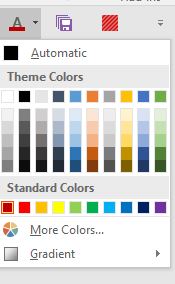
(This screenshot also shows the new "red" button to which I assigned this macro.)
4. Click STOPPED RECORDING.
However...the macro does not work. In fact, this process did not write any VB code, aside from the comments pertaining to the Macro Name and Description.
What am I missing?
Thanks,
Steve
I tried:
1. Click RECORD MACRO.
2. Assign a new icon on my Quick Access Toolbar to the macro.
3. Went through the steps to choose my color (dark red) from the palette:
(This screenshot also shows the new "red" button to which I assigned this macro.)
4. Click STOPPED RECORDING.
However...the macro does not work. In fact, this process did not write any VB code, aside from the comments pertaining to the Macro Name and Description.
Sub ChangeToRed()
'
' ChangeToRed Macro
' Change to Red
'
End SubWhat am I missing?
Thanks,
Steve
Steve - all the instructions are here: https://www.experts-exchange.com/questions/28908361/Word-2016-Adding-button-to-choose-a-particular-color-font.html?anchorAnswerId=41395133#a41395133
The video works, but not on your PC - sorry not much else I can do.
Recording macros has been severely messed up (I think since Word 2010) you're not missing anything. And anyhow, that approach is not quite 'proper' as you won't be creating new styles for each type of text decoration (for want of a better description)...
Pls try to follow the steps (https://www.experts-exchange.com/questions/28908361/Word-2016-Adding-button-to-choose-a-particular-color-font.html?anchorAnswerId=41395133#a41395133) and let us know where more information is required.
Cheers,
The video works, but not on your PC - sorry not much else I can do.
Recording macros has been severely messed up (I think since Word 2010) you're not missing anything. And anyhow, that approach is not quite 'proper' as you won't be creating new styles for each type of text decoration (for want of a better description)...
Pls try to follow the steps (https://www.experts-exchange.com/questions/28908361/Word-2016-Adding-button-to-choose-a-particular-color-font.html?anchorAnswerId=41395133#a41395133) and let us know where more information is required.
Cheers,
ASKER
Point taken per Macros. Too bad though. I liked the idea of having buttons for each color.
Will try your steps soon. Thanks.
Steve
Will try your steps soon. Thanks.
Steve
You can have a button for each colour.. that's what the instructions do... you just need to create a style for each colour, the button will appear in the 'quick styles' gallery.
ASKER
>>In a Test Doc
Add 2 new PARAGRAPH styles to a test document: myParaBold and myParaItal.
Notes:
base each of these new styles on the ubiquitous style 'Normal' - make bold BOLD and ital ITALIC (this is just to keep things easy to see and simple)
I'm assuming that the newly created styles will appear in the Styles window of the Home Tab on the Ribbon<<
OK. Is the above preparation (preliminary work) for creating the styles for red, blue, etc.?
Add 2 new PARAGRAPH styles to a test document: myParaBold and myParaItal.
Notes:
base each of these new styles on the ubiquitous style 'Normal' - make bold BOLD and ital ITALIC (this is just to keep things easy to see and simple)
I'm assuming that the newly created styles will appear in the Styles window of the Home Tab on the Ribbon<<
OK. Is the above preparation (preliminary work) for creating the styles for red, blue, etc.?
Yes... it was an example using bold and italic since EE seem incapable of displaying color in comments.
You can, for example change bold to red and italic to blue...
You can, for example change bold to red and italic to blue...
ASKER
ASKER
OOPS...scratch that! :) Forgot to change STYLE TYPE to "Paragraph". Trying again...stand by...
ASKER
That might happen if you turned Italics on then off while creating the character style...
You see... if you create a new style ANYTHING you change will get the value corresponding to the change... if you UNchange it, it keeps the value corresponding the new state.
It's like this:
Create a new style... the text property 'italics' is "undefined" for the new style - Word does not know if the text should be italic or not, it uses the default of NOT
Turn Italics on by accident - now the text property is set to TRUE, text using this style will display italics
But you didn't mean to turn italics on, you meant to make the font colour red so you turn italics OFF. Instead of going back to "undefined" the text property for Italics now has a value of FALSE. As far as I know you can NOT reset the property back to it's undefined state without deleting the style and starting again (unless you have a good understanding of VBA).
Anyway, with a value of FALSE the text will NOT have Italics because this style will override the previous style (I'm not sure how MS Word sets priority in this situation, probably by the order in which styles are applied).
So... I think you will need to start fresh and ONLY change the things that you need to change.
Hope this helps
You see... if you create a new style ANYTHING you change will get the value corresponding to the change... if you UNchange it, it keeps the value corresponding the new state.
It's like this:
Create a new style... the text property 'italics' is "undefined" for the new style - Word does not know if the text should be italic or not, it uses the default of NOT
Turn Italics on by accident - now the text property is set to TRUE, text using this style will display italics
But you didn't mean to turn italics on, you meant to make the font colour red so you turn italics OFF. Instead of going back to "undefined" the text property for Italics now has a value of FALSE. As far as I know you can NOT reset the property back to it's undefined state without deleting the style and starting again (unless you have a good understanding of VBA).
Anyway, with a value of FALSE the text will NOT have Italics because this style will override the previous style (I'm not sure how MS Word sets priority in this situation, probably by the order in which styles are applied).
So... I think you will need to start fresh and ONLY change the things that you need to change.
Hope this helps
ASKER
OK, thing is that I need to apply these styles to EXISTING text, which is already formatted with occasional italics. Maybe a word, sentence, or even a few pages.
Not sure also what you mean by turning in italics "by accident."
Finally, I reread the post to which you referred me. (The section per creating the styles for Italics and Bold so I could seed some text with those attributes.) But, wouldn't it be sufficient just to use the normal Word methods? I usually press [CTRL-I] or[CTRL-B] respectively...and that's the text to which I plan to apply myCharRed.
The whole point here, to refresh everyone's memory, is to go through an entire document (draft of a novel) and change all text relating to Character A's POV to blue and B's POV to red. When I did that for another manuscript, I did not realize I'd lost my italics until it was too late....in fact, I found one instance today when reading through it... :)
Thanks.
Not sure also what you mean by turning in italics "by accident."
Finally, I reread the post to which you referred me. (The section per creating the styles for Italics and Bold so I could seed some text with those attributes.) But, wouldn't it be sufficient just to use the normal Word methods? I usually press [CTRL-I] or[CTRL-B] respectively...and that's the text to which I plan to apply myCharRed.
The whole point here, to refresh everyone's memory, is to go through an entire document (draft of a novel) and change all text relating to Character A's POV to blue and B's POV to red. When I did that for another manuscript, I did not realize I'd lost my italics until it was too late....in fact, I found one instance today when reading through it... :)
Thanks.
Steve I think I confused you...
I was explaining how styles work, and how Word assigns (and if you like) 'remembers' what the text looks like. You should NOT be using the Ctrl-I or -B shortcuts for a professional document, at least not if you want to have any control over it.
What I meant by turning Italics on by accident was:
If you create a new style, say Red Text, and this new style is based on "underlying properties" then if your EXISTING text some bold or some italics then these will NOT change.
But, if when you were creating the new style you had accidently turned on Italics (or bold, or anything) then turned it off THEN turned it (whatever it was) off again this would become the setting.... so (for example) the style would become:
Therefore, the underlying text that was italic, would be replaced by text that was Red and NOT Italic...
Follow?
The point I was trying to make was that you must be careful and deliberate in your actions when you create a new style... once you change something, you can not un-change it...
I was explaining how styles work, and how Word assigns (and if you like) 'remembers' what the text looks like. You should NOT be using the Ctrl-I or -B shortcuts for a professional document, at least not if you want to have any control over it.
What I meant by turning Italics on by accident was:
If you create a new style, say Red Text, and this new style is based on "underlying properties" then if your EXISTING text some bold or some italics then these will NOT change.
But, if when you were creating the new style you had accidently turned on Italics (or bold, or anything) then turned it off THEN turned it (whatever it was) off again this would become the setting.... so (for example) the style would become:
Underlying text properties + Red Font Color + Not ItalicTherefore, the underlying text that was italic, would be replaced by text that was Red and NOT Italic...
Follow?
The point I was trying to make was that you must be careful and deliberate in your actions when you create a new style... once you change something, you can not un-change it...
The whole point here, to refresh everyone's memory, is to go through an entire document (draft of a novel) and change all text relating to Character A's POV to blue and B's POV to red. When I did that for another manuscript, I did not realize I'd lost my italics until it was too late....in fact, I found one instance today when reading through it... :)
And that's why it is so important that you apply styles properly, and not use the bold and italic etc. buttons and keyboard shortcuts that MS Word makes so available...
Steve - I really do suggest that you find someone who can play the video for you, or watch it again and try and ignore the pixelation and follow what happening on the screen. You might be able to copy it to a DVD or blueray player, it should play on an iPad, I can even play it on the GPS screen in my car... I'm sure you can find a way.... it shows you EXACTLY what to do.
ASKER
>>And that's why it is so important that you apply styles properly, and not use the bold and italic etc. buttons and keyboard shortcuts that MS Word makes so available...<<
So you're saying I should create styles for Bold and Italic (aside from my color issue)?
Thanks. I'll try to view the video. For now, it's late evening here on the USA East Coast, so winding down for the day.
Steve
So you're saying I should create styles for Bold and Italic (aside from my color issue)?
Thanks. I'll try to view the video. For now, it's late evening here on the USA East Coast, so winding down for the day.
Steve
ASKER
Dr Tribos,
But, if when you were creating the new style you had accidently turned on Italics (or bold, or anything) then turned it off THEN turned it (whatever it was) off again this would become the setting.... so (for example) the style would become:
"+ Not Italic"?
Thanks,
Steve
But, if when you were creating the new style you had accidently turned on Italics (or bold, or anything) then turned it off THEN turned it (whatever it was) off again this would become the setting.... so (for example) the style would become:
Underlying text properties + Red Font Color + Not Italic"+ Not Italic"?
Thanks,
Steve
Hi Steve - I humbly submit my next appoology... it turns out that I've given you a bum steer. The notion of not being able to reset some style properties (whilst still true) does not apply to the examples given....
Also, I was not 100% sure of what you want to achieve and thought character styles became 'additive' - but to my horror applying bold then italic does not result in bold + italic text, instead the text is just italic.
Note that MS shortcut keys apply 'direct' formatting which is different again and something that I still consider to be evil...
But, out of all that you were correct in you understanding of my recommendation, and the video and related instructions still stand... I recommend creating a new style for each type of text.
PersonA talking
PersonA shouting
PersonA emphasis
And so on....
Finally, the question of modification of the code... it was pseudocode - an example of an idea.
Also, I was not 100% sure of what you want to achieve and thought character styles became 'additive' - but to my horror applying bold then italic does not result in bold + italic text, instead the text is just italic.
Note that MS shortcut keys apply 'direct' formatting which is different again and something that I still consider to be evil...
But, out of all that you were correct in you understanding of my recommendation, and the video and related instructions still stand... I recommend creating a new style for each type of text.
PersonA talking
PersonA shouting
PersonA emphasis
And so on....
Finally, the question of modification of the code... it was pseudocode - an example of an idea.
ASKER
Dr Tribos,
Apology accepted. No worries.
So I assume you mean:
Person A Talking = Red/normal
Person A Shouting = Red/italics
Person A Emphasis = Red/bold?
Thanks.
Apology accepted. No worries.
So I assume you mean:
Person A Talking = Red/normal
Person A Shouting = Red/italics
Person A Emphasis = Red/bold?
Thanks.
Revising my thoughts on this - will provide example
ASKER
OK, but remember my goal is to be able to change, say, a whole chapter in a novel to red, and preserve the italics, without having to examine it closely to handle the italics segments separately...
Thanks!
Thanks!
Ok... in the attached...
Created a style called Talking - gave it a garish font.
Created a Style called PersonASpeak - based the style on Talking and added red.
Created a Style called PersonAShout - based that on PersonASpeak...
Created a Style called PersonAWhisper - based that on PersonASpeak
so if you change the colour for PersonA you change it once in PersonASpeak and it will change in 3 places... PersonASpeak, PersonAShout, & PersonAWhisper
Similarly, do the same for PersonB
Created a Style called PersonBSpeak - based the style on Talking and added red.
Created a Style called PersonBShout - based that on PersonBSpeak...
Created a Style called PersonBWhisper - based that on PersonBSpeak
If you don't like my garish font you can change it for all 7 styles simply by changing it in the base style Talking...EE-28908361.docx
Created a style called Talking - gave it a garish font.
Created a Style called PersonASpeak - based the style on Talking and added red.
Created a Style called PersonAShout - based that on PersonASpeak...
Created a Style called PersonAWhisper - based that on PersonASpeak
so if you change the colour for PersonA you change it once in PersonASpeak and it will change in 3 places... PersonASpeak, PersonAShout, & PersonAWhisper
Similarly, do the same for PersonB
Created a Style called PersonBSpeak - based the style on Talking and added red.
Created a Style called PersonBShout - based that on PersonBSpeak...
Created a Style called PersonBWhisper - based that on PersonBSpeak
If you don't like my garish font you can change it for all 7 styles simply by changing it in the base style Talking...EE-28908361.docx
OK, but remember my goal is to be able to change, say, a whole chapter in a novel to red, and preserve the italics, without having to examine it closely to handle the italics segments separately...
Assuming you mean what I think you mean, yes, once set up properly and once all text is using the styles then you will be able to change the look and feel of your document with the exacting precision that MS Word offers to all...
You may, however, need to revise my example to suit your needs, it simply shows you that you can have styles based on styles which are based on other styles...
'Talking' is based on nothing, it is the base style (although you would, in reality, probably want to base it on a more fundamental document style). Then 'PersonASpeak' is based on 'Talking' it will be exactly the same as 'Talking' except for any changes you specify...
PersonAShout is a style base on a style that is also based on a style... it will be the same as PersonASpeak except for any changes you make (I make it bold) but if you change Talking to, say include underline, then both PersonASpeak and PersonAShout (and any other style based on a style that is based on Talking) will become underline - UNLESS underline is explicitly turned off for that style...
You need to think carefully about what you want your styles to look like and how you might like them to change to assist your editing process... for example you might want to find all instances of shouting... in that case you will need to search for PersonAShout, PersonBShout, PersonCShout and so on... that would be more searching than if you just had a style called shouting... or if you just used the shortcut for bold....
BUT you can search for styles... so you can differentiate between shouting from persons A & B and if you want you can make person B shouting subtly different (LOUDER) by making it upper case... it's more work but you get total control and for a professional document it's worth the effort. IMHO.
Cheers,
ASKER
OK, I tried it (your suggsestions from two posts back....), but not quite what I'm seeking so wondering if I have not been clear in my request. :)
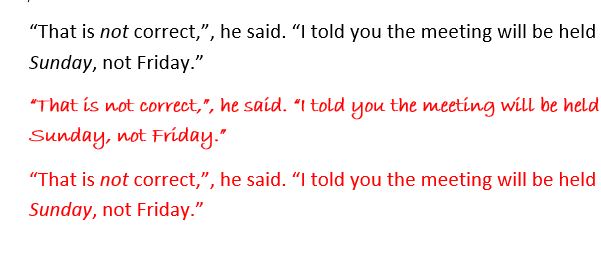
The first line in black is original text.
The second line in red is using one of the styles in your DOCX file.
The third line is when I use the palette to change the entire sentence. That is what I need...
OK, back on this later. Holiday here today, so heading out to enjoy the snow! :)
Thanks. We'll figure this out!
Steve
The first line in black is original text.
The second line in red is using one of the styles in your DOCX file.
The third line is when I use the palette to change the entire sentence. That is what I need...
OK, back on this later. Holiday here today, so heading out to enjoy the snow! :)
Thanks. We'll figure this out!
Steve
OMG just found a serious bug in MS Word.... my document was fully tested and behaved as follows:
This image (below) shows Style Gallery with styles easily accessible as buttons, as requested. You can see 3 red and 3 blue styles for Person A & B respectively. You can also see the text in the document has formatting for all 6 styles... they use font Arial.
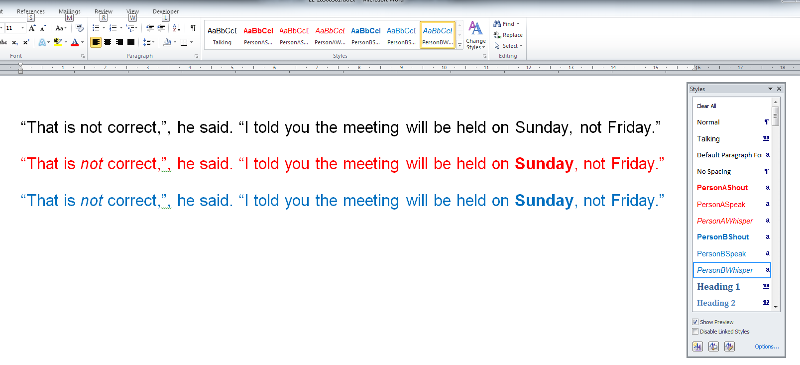
This image (below) shows changing the font for Talking from Arial to TNR. This was done once. The result will be shown in the next image.
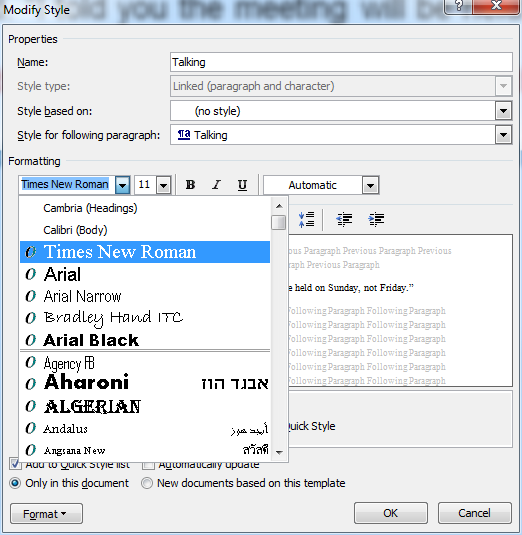
This image (below) shows the result of changing the Talking Style to TNR - all the styles in the document that were based on Talking (directly and indirectly) are updated and now all talking is in font TNR.
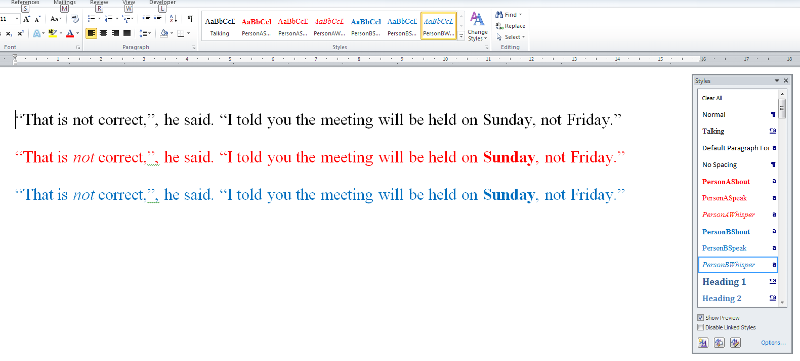
This image (below) shows what happens when I decided that PersonA has a character type that is the epitome of 'envy', being in Australia I associate this with green, so I decide to change the colour of PersonA's speaking.... result is shown in the next image.
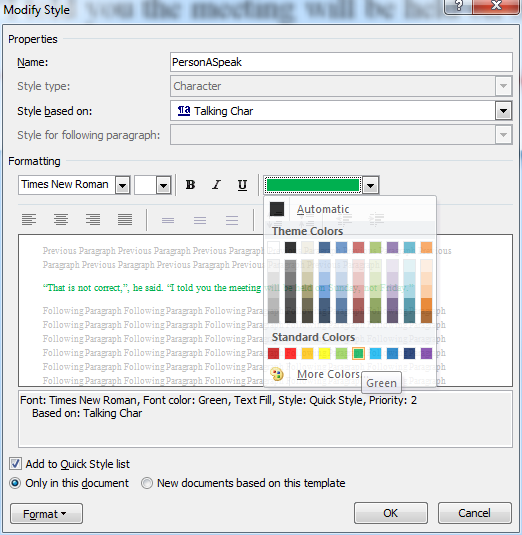
This image (below) shows the result of changing the style PersonASpeak - all the styles for PersonA are changed to green. Yay.
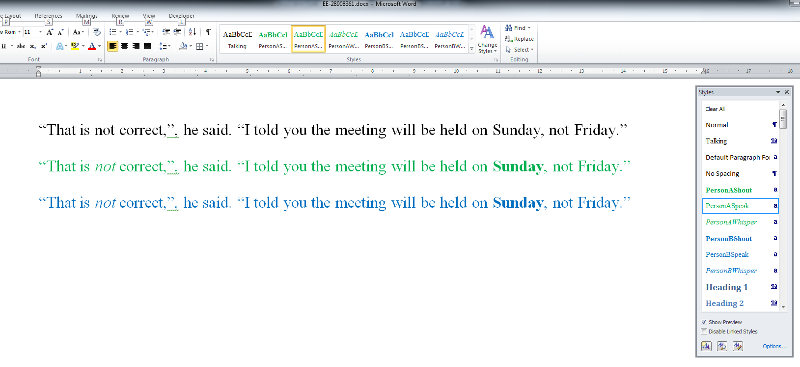
But... I (as I do) removed my personal information from the file before uploading and this critical, core feature of the worlds leading word processor stopped working! WTF?!
This image (below) shows Style Gallery with styles easily accessible as buttons, as requested. You can see 3 red and 3 blue styles for Person A & B respectively. You can also see the text in the document has formatting for all 6 styles... they use font Arial.
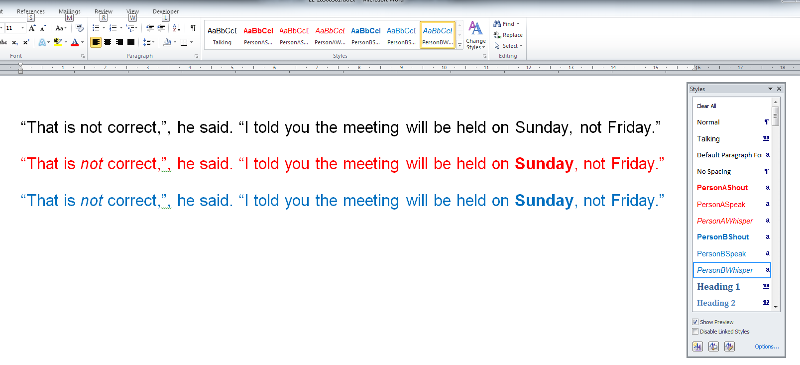
This image (below) shows changing the font for Talking from Arial to TNR. This was done once. The result will be shown in the next image.
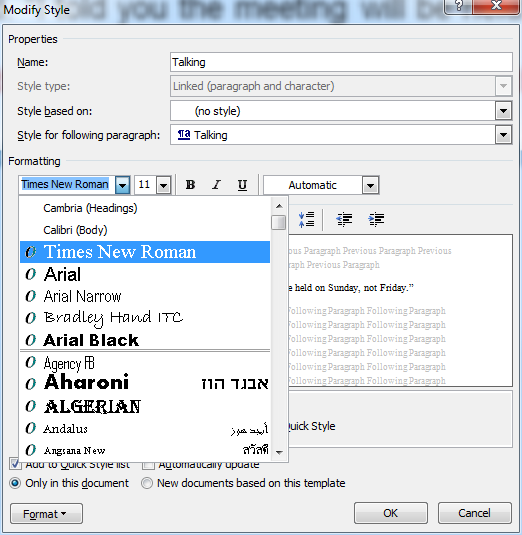
This image (below) shows the result of changing the Talking Style to TNR - all the styles in the document that were based on Talking (directly and indirectly) are updated and now all talking is in font TNR.
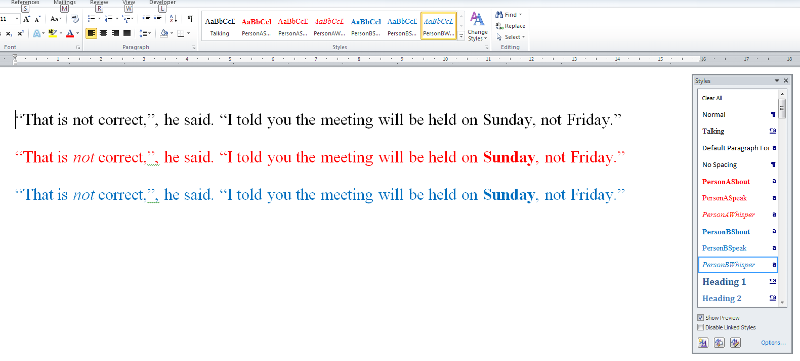
This image (below) shows what happens when I decided that PersonA has a character type that is the epitome of 'envy', being in Australia I associate this with green, so I decide to change the colour of PersonA's speaking.... result is shown in the next image.
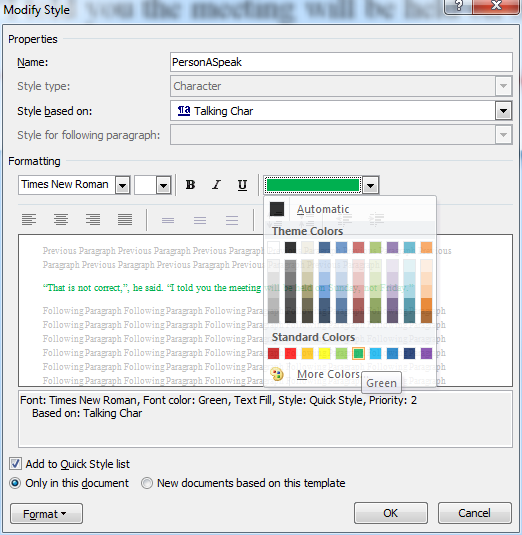
This image (below) shows the result of changing the style PersonASpeak - all the styles for PersonA are changed to green. Yay.
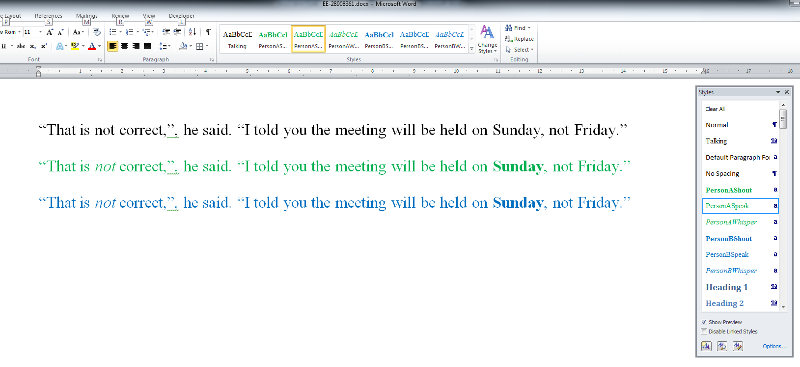
But... I (as I do) removed my personal information from the file before uploading and this critical, core feature of the worlds leading word processor stopped working! WTF?!
And... it gets worse... I just created a test document which I saved without using the document inspector. Then I closed and re-opened the document and again the styles stop working...
Document behaviour fundamentally changes when the document is closed and reopened; this is really, really, really bad....
I wonder if it's a problem specifically to my PC....
Document behaviour fundamentally changes when the document is closed and reopened; this is really, really, really bad....
I wonder if it's a problem specifically to my PC....
ASKER
You have Word 2010, right? Wonder if the bug (if indeed it is one) is fixed in 2013/2016.
Btw, your remark about the changing the font to TNR reminded me of another aspect of my "request". Not only would I want the italics to be preserved, but also, any change in font. If I quote a character texting someone, I'll switch from TNR to Courier New...
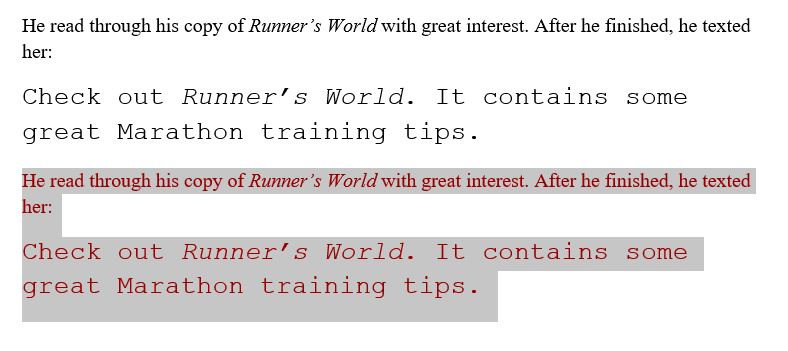
I used the color palette to change the second instance it preserved everything:
Normal / TNR
Italics / TNR
Normal / Courier New
Italics / Courrier New
That's all I need.
So...I'm starting to wonder. My original intent here was to reduce the # of keystrokes when turning a block of text to red, blue etc....I wanted to simply click on one button rather than go to the palette and manually choose my color.
But after your great efforts, I'm starting to wonder if Word does not lend itself to a simple solution. If I had never engaged your assistance, I would bail out right now and live with the extra keystrokes. However, I hate to think I've taken so much of your time for nothing...
Steve
Btw, your remark about the changing the font to TNR reminded me of another aspect of my "request". Not only would I want the italics to be preserved, but also, any change in font. If I quote a character texting someone, I'll switch from TNR to Courier New...
I used the color palette to change the second instance it preserved everything:
Normal / TNR
Italics / TNR
Normal / Courier New
Italics / Courrier New
That's all I need.
So...I'm starting to wonder. My original intent here was to reduce the # of keystrokes when turning a block of text to red, blue etc....I wanted to simply click on one button rather than go to the palette and manually choose my color.
But after your great efforts, I'm starting to wonder if Word does not lend itself to a simple solution. If I had never engaged your assistance, I would bail out right now and live with the extra keystrokes. However, I hate to think I've taken so much of your time for nothing...
Steve
Steve - I'm going to (when I get time) test this in Open Office... tested on another PC and have the same issue so I now know that it is not specific to my PC. Both PCs were running Word 2010. Next step is to test in Word 2013... will do that later too....
MS Word - giving me another flat spot on my head, and another dented wall... gah!
MS Word - giving me another flat spot on my head, and another dented wall... gah!
ASKER
Can you try 2016 since that's what I have? Thanks!
Sure, I'll just go out and buy a copy... back soon
ASKER
Thanks.
😂
ASKER
Hey, sorry I forgot about this question. Have not yet been able to find a way to play video. Any suggestions? Thanks.
Steve - sorry to say that it seems there is a Bug in MS Word preventing the document styles from working properly after the document is saved... see comment here: https://www.experts-exchange.com/questions/28908361/Word-2016-Adding-button-to-choose-a-particular-color-font.html?anchorAnswerId=41465597#a41465597
It seems like such a fundamental feature of a word processor that I am surprised it can be broken like this, but I tested on 2 PCs... for whatever reason the behaviour of the document changes after the document is saved and reopened.
This being the case, the only other option available to you seems to to be Macros. I will look into the (what I believe to be a) bug some more and try to bring it to someone's attention.
You won't have much luck recording macros to do this, you'll need to be more specific about your requirements for the macros too... I suggest closing this question in what-ever way you see fit and starting a new question for assistance with macros. I'm not sure I'll have time to chip in with code.
Cheers,
It seems like such a fundamental feature of a word processor that I am surprised it can be broken like this, but I tested on 2 PCs... for whatever reason the behaviour of the document changes after the document is saved and reopened.
This being the case, the only other option available to you seems to to be Macros. I will look into the (what I believe to be a) bug some more and try to bring it to someone's attention.
You won't have much luck recording macros to do this, you'll need to be more specific about your requirements for the macros too... I suggest closing this question in what-ever way you see fit and starting a new question for assistance with macros. I'm not sure I'll have time to chip in with code.
Cheers,
ASKER
Ouch. Just out of curiosity...what version of Word.
I'm not sure about assigning points....b/c points assigned means someone might find this question and think it has a tested solution. Which is a shame b/c of all your hard work.
So how about if I just accept your most recent comment? That way, you get credit, and other users are forewarned! :)
Thanks,
Steve
I'm not sure about assigning points....b/c points assigned means someone might find this question and think it has a tested solution. Which is a shame b/c of all your hard work.
So how about if I just accept your most recent comment? That way, you get credit, and other users are forewarned! :)
Thanks,
Steve
Yes, it's a pity that EE does not make it easy to edit the OP etc. which would be great way to forewarn the community! Anyone that stumbles across this will have a lot of reading to do... I think it would be acceptable to mark my previous comment and / or the link therein (to the styles issue) as the answer. Cheers,
ASKER
Wouldn't the solution I accepted be most prominently displayed?
You need to request assistance. The normal protocol is that an answer should be selected. Please request assistance and ask a moderator or administrator
Steve...
Press Alt + F11 to enter the VBA IDE then enter this code in the ThisDocument section of your project:
When you type the = sign the available colors will appear. Repeat this for each color you want.
Press Alt + F11 to enter the VBA IDE then enter this code in the ThisDocument section of your project:
Sub chrGreen()
Selection.Range.Font.ColorIndex = wdBrightGreen
End SubWhen you type the = sign the available colors will appear. Repeat this for each color you want.
On that screen, see the bottom of the right hand side column, you can either add a New Tab or a New Group (to an existing Tab). In my example I added a new Group (called Green) to the Home Tab.
Next, in the left column choose from the dropdown Macros. Then on the Right Side Select the group that you want to add the macros to and use the "Add" button in the middle to add the macros to your tab on the ribbon.
Then you probably want to give each Macro a Name & Image (corresponding to the character..? ) Use the "rename" button to do this.
Next, in the left column choose from the dropdown Macros. Then on the Right Side Select the group that you want to add the macros to and use the "Add" button in the middle to add the macros to your tab on the ribbon.
Then you probably want to give each Macro a Name & Image (corresponding to the character..? ) Use the "rename" button to do this.
SOLUTION
membership
This solution is only available to members.
To access this solution, you must be a member of Experts Exchange.
ASKER
Thank you both. Will look at this probably on the weekend...priority during the week is my "day job" :)
Steve,
Use with care, this solution basically does what you asked for. It is by no means a good solution (but it meets all the criteria for a solution and (I think) does exactly what you requested).
I a superior solution, a solution I would be happy with, would involve having styles setup properly however there seems to be a bug in Word making this somewhat impractical (although, you could still test the original proposed solution on your system).
Feel free to close this question and, if down the track you would like to set up a more robust styles based solution then you could always open a new question.
Cheers,
Use with care, this solution basically does what you asked for. It is by no means a good solution (but it meets all the criteria for a solution and (I think) does exactly what you requested).
I a superior solution, a solution I would be happy with, would involve having styles setup properly however there seems to be a bug in Word making this somewhat impractical (although, you could still test the original proposed solution on your system).
Feel free to close this question and, if down the track you would like to set up a more robust styles based solution then you could always open a new question.
Cheers,
ASKER
@DrTribos,
From your caveats ("Use with care" and "Feel free to close this question"), what is your biggest reservation about this solution?
Thanks,
Steve
From your caveats ("Use with care" and "Feel free to close this question"), what is your biggest reservation about this solution?
Thanks,
Steve
If you ever change your mind, perhaps want to change the color of the text for a character, it will be a pain.
Say you add a new character, a child of 'red' and need 2 reds (light and dark) instead of just 1 (red-red). So if using styles for each character you could just change the color of the style called personRed and red-red would automatically become dark-red - EVERYWHERE. With the current solution that would not be so easy.
Say you add a new character, a child of 'red' and need 2 reds (light and dark) instead of just 1 (red-red). So if using styles for each character you could just change the color of the style called personRed and red-red would automatically become dark-red - EVERYWHERE. With the current solution that would not be so easy.
Steve - should have said to rename the file to .docm (not .dotm).
ASKER
@DrTribos
Just curious: what is a .DOCM file?
Don't care about changing the text color for a character. As long as I know what button is red, what button is blue, etc., I would be good to go.
Thanks!
Just curious: what is a .DOCM file?
Don't care about changing the text color for a character. As long as I know what button is red, what button is blue, etc., I would be good to go.
Thanks!
Normal word documents are docx (in older versions they were doc). A docM file is different to a docX file in that it contains Macros (M for Macro).
Cheers,
Cheers,
ASKER
You know what, at this point, I think it's best to start from scratch. So, I'll take your suggestion to close question, and open a new one if needed later. Should i contact the mods per "Request Attention"?
Thanks!
Thanks!
Just look at the document i gave you - it works for me, if it does for you then accept that as the answer 😊
ASKER
So are you saying my novel would need to be saved in DOCM format?
No. You can save that document as a macro enabled template (SaveAs type dotm) and place it in the MS Word STARTUP folder - then you will be able to use it for your manuscript.
However, an easy solution might be to simply copy the entire manuscript into the document that I provided and work from it as a docm
You will have to follow the steps outlined to setup the custom ribbon... or you can import this file (attached, it is the one I setup to demonstrate the steps) - you will have to change the extension from .xml to .exportedUIWord-Customizations.xml (Instructions how to import: https://support.office.com/en-us/article/Export-or-import-a-customized-ribbon-b6c4cf09-d2ac-48e2-8797-82a0982012dc#__export_a_customized)
However, an easy solution might be to simply copy the entire manuscript into the document that I provided and work from it as a docm
You will have to follow the steps outlined to setup the custom ribbon... or you can import this file (attached, it is the one I setup to demonstrate the steps) - you will have to change the extension from .xml to .exportedUIWord-Customizations.xml (Instructions how to import: https://support.office.com/en-us/article/Export-or-import-a-customized-ribbon-b6c4cf09-d2ac-48e2-8797-82a0982012dc#__export_a_customized)
ASKER
OK thanks. Sounds like a workable solution. Will look when I can...almost bedtime here on the East Coast and then my workweek starts... :)
Have a good day!
Have a good day!
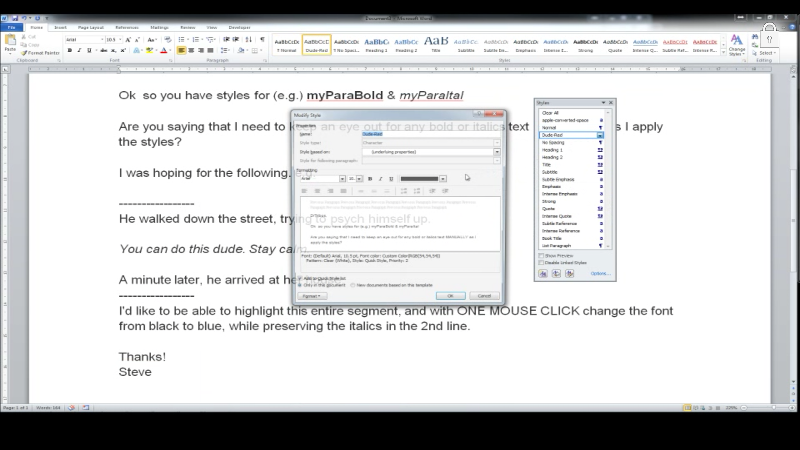
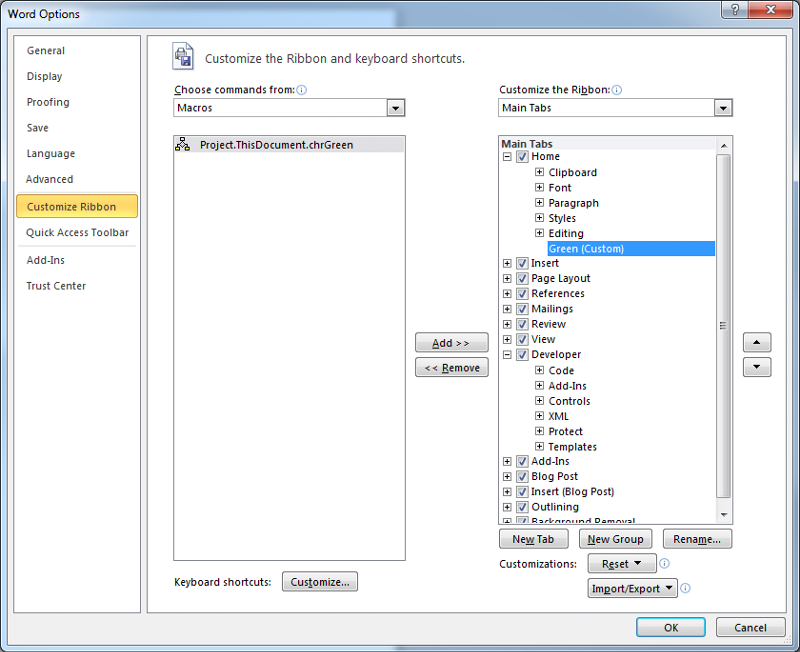
Click on the little "x" lower right of Styles, make a New Style (icon lower left of the Styles Window). In the new style, select the colours and fonts you want, save as New Name.
Now whenever you wish to use the style, highlight the text and click on the New Style Name and it will change.
I do this myself and re-tested it now. Works fine.