yccdadmins
asked on
Add certificate fails for Windows RD Web Access 2012 - Network password not correct?
Hello all,
I have set up a Windows RDS environment here and I have RD Web Access working with a self signed certificate. I need to add a third party .pfx certificate.
1. In Configure Deployment, under Certificates, I select "Select existing certificate."
2. Next window comes up and asks me for location of the file and a password.
What password is this referring to? When I leave it blank or type in my password I get:
"The specified network password is not correct."
If I could find what account the RDS is referring to I'm sure I have the password. I have no idea and I running on ideas for what string to use when searching for a solution.
Does anyone have any idea what account RDS is referring to when you add a certificate and it asks you for the password?
Thanks!
I have set up a Windows RDS environment here and I have RD Web Access working with a self signed certificate. I need to add a third party .pfx certificate.
1. In Configure Deployment, under Certificates, I select "Select existing certificate."
2. Next window comes up and asks me for location of the file and a password.
What password is this referring to? When I leave it blank or type in my password I get:
"The specified network password is not correct."
If I could find what account the RDS is referring to I'm sure I have the password. I have no idea and I running on ideas for what string to use when searching for a solution.
Does anyone have any idea what account RDS is referring to when you add a certificate and it asks you for the password?
Thanks!
ASKER CERTIFIED SOLUTION
membership
This solution is only available to members.
To access this solution, you must be a member of Experts Exchange.
Is this a user authentication certificate or server authentication certificate?
I have never see a "network password" error adding a PFX. That makes me think of Web Authentication on the website itself. But let us begin more simple. First let us just import the certificate. Using certificate manager on Windows.
To use it for RD Web Access I would normally Import it using the Local Certificate Manager. (Microsoft ISCrypto Store).
I would import it there first thing.
Start > MMC.exe > Enter > Add Snap-in > Certificates > Computer Account
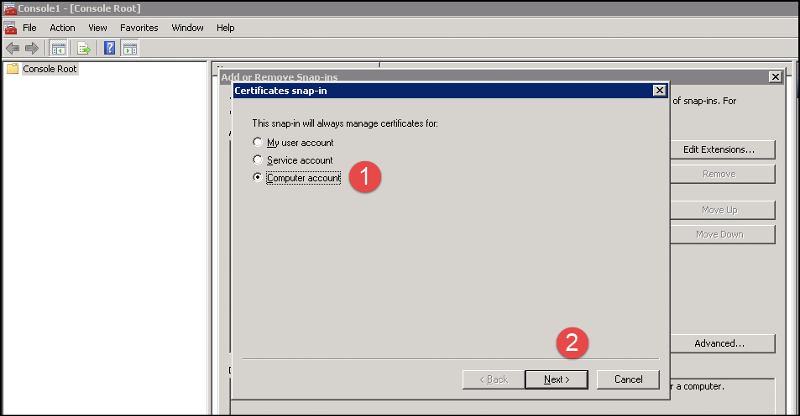
Local Computer > Okay
Personal Store > Right Click > Import
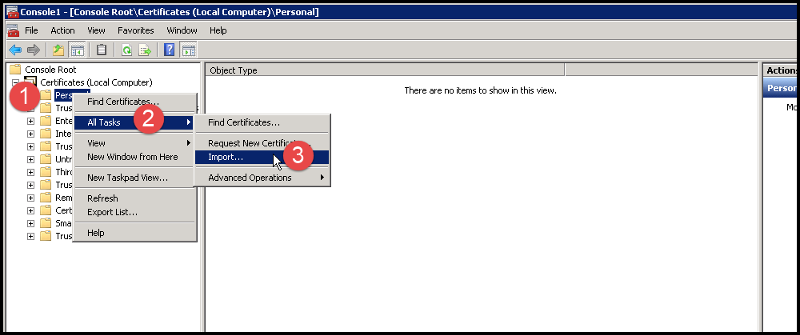
Try without password, just import the PFX to the machine store.
Then, this makes it available to use for Remote Desktop RDP Encryption, IIS and RDS Web.
Now, is this a server authentication certificate or USER authentication certificate?
I have never see a "network password" error adding a PFX. That makes me think of Web Authentication on the website itself. But let us begin more simple. First let us just import the certificate. Using certificate manager on Windows.
To use it for RD Web Access I would normally Import it using the Local Certificate Manager. (Microsoft ISCrypto Store).
I would import it there first thing.
Start > MMC.exe > Enter > Add Snap-in > Certificates > Computer Account
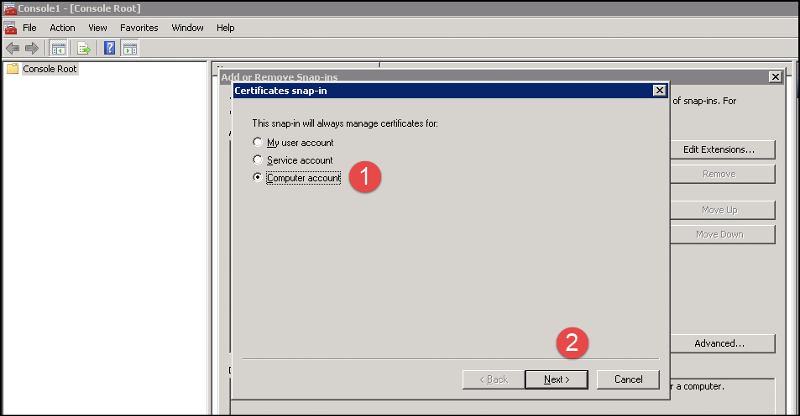
Local Computer > Okay
Personal Store > Right Click > Import
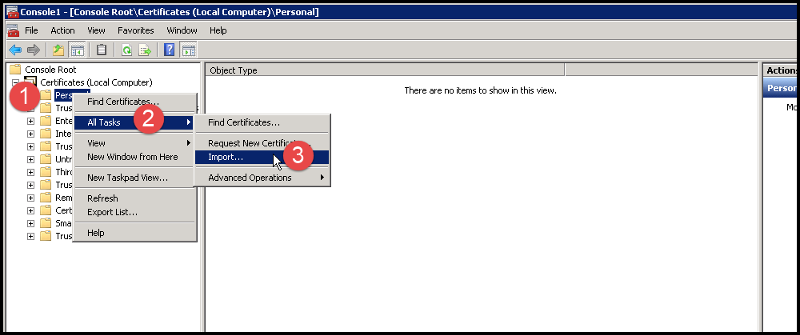
Try without password, just import the PFX to the machine store.
Then, this makes it available to use for Remote Desktop RDP Encryption, IIS and RDS Web.
Now, is this a server authentication certificate or USER authentication certificate?
ASKER
Never mind Brian - I did exactly what you said and it went through fine! Telling me about the .pfx password was key. I went back to my email and I had missed it at the very bottom.
Thank you!
Thank you!
ASKER
Brian's statement about a "password" for a .pfx file made me look back at the email the .pfx was sent with. The password I needed was included far down in the email.
Good deal. Glad we got that worked out!
ASKER
I received a .pfx file. It contains the privat key, the intermidiate/root CA and the cert itself. I need to add a certificate for RD Web Access. Can you point me to a document our outline the steps I need to take to use this .pfx file? It seems I can only find documentation on pieces of this process but nothing from beginning to end.
Also, when I attempt to add this .pfx file, the error I get is that the "network" password is incorrect. Are you sure this is referring to a certificate password?