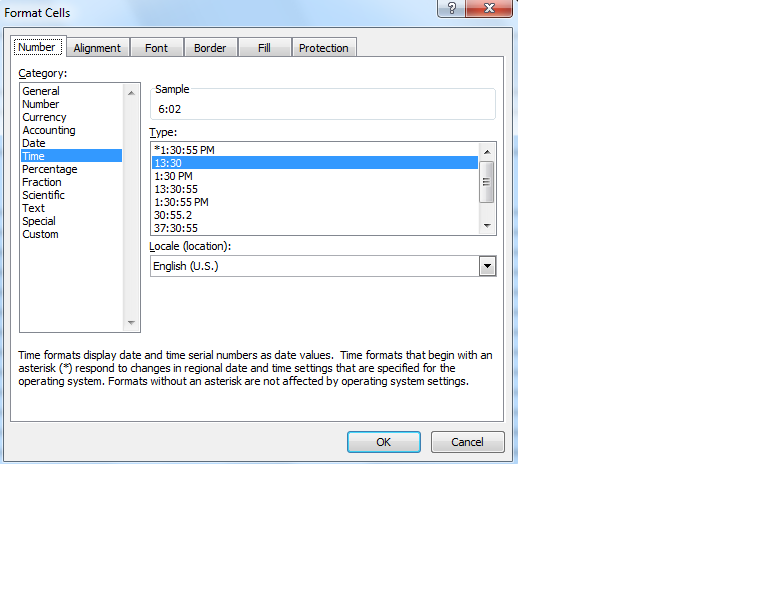Problem to calculate
Hi,
I get "#value!" to have
=L2-I2
to the cell, while both fields are exactly date columns. why?
I get "#value!" to have
=L2-I2
to the cell, while both fields are exactly date columns. why?
You like to have a Alphabetic value in one of the Cells.
I was able to reproduce the #VALUE! error by entering 22/1/16 as text (by prefixing with a single quote) and in the other a real date formatted d/m/yyyy. In my American Windows, the short date default format is m/d/yy so Excel got confused by the 22 in the first position.
If I change the text date to one that looks valid to an American (e.g. '1/12/16) then the results of the calculation are displayed correctly because Excel converts the text date into a real date time serial number before performing the subtraction.
If the above discussion does not explain your problem, please post a sample workbook that reproduces the problem.
If I change the text date to one that looks valid to an American (e.g. '1/12/16) then the results of the calculation are displayed correctly because Excel converts the text date into a real date time serial number before performing the subtraction.
If the above discussion does not explain your problem, please post a sample workbook that reproduces the problem.
See if those dates have the correct date separator depending on your regional settings.
ASKER
Both dates are "Date" cell having the format like
I still get the same problem, using this
14.12.2015 14:45I still get the same problem, using this
=DATEVALUE(TEXT(L2,"DD/MM/YYYY hh:mm:ss"))-DATEVALUE(TEXT(I2,"DD/MM/YYYY hh:mm:ss"))
Error could also be caused by:
1) Format error: Subtracting 2 dates may yield a NEGATIVE result (if value to be subtracted is larger)
2) Insufficient column width: Result may exceed column capacity; enlarge the column width
3) Wrong data type of result: Try formatting the result cell as just a plain number
1) Format error: Subtracting 2 dates may yield a NEGATIVE result (if value to be subtracted is larger)
2) Insufficient column width: Result may exceed column capacity; enlarge the column width
3) Wrong data type of result: Try formatting the result cell as just a plain number
ASKER
Really L2 is bigger than I2.
I also get the same problem to this
I also get the same problem to this
=+(DATEVALUE(TEXT(L2,"DD/MM/YYYY hh:mm:ss"))-DATEVALUE(TEXT(I2,"DD/MM/YYYY hh:mm:ss")))
This =DATEVALUE(TEXT(L2,"DD/MM/
You need get the conversion successful first to proceed.
I could get the date converted using this. See if it helps.
You need get the conversion successful first to proceed.
I could get the date converted using this. See if it helps.
=DATE(MID(L2,7,4),MID(L2,4,2),LEFT(L2,2)) + TIME(MID(L2,12,2),RIGHT(L2,2),0)ASKER
As there can be sometimes only Date part to the cell (without time part), I still get
using this
#NAME?using this
=DATE(MID(L2,7,4),MID(L2,4,2),LEFT(L2,2))+lf(LEN(L2)>10,TIME(MID(L2,12,2),RIGHT(L2,2),0),TIME(23,59,0))
Change both cell number formats to "Number" to check if both values are numerical behind.
If one of them doesn't convert to a number, you may try to rewrite it manually to check if it solves.
If it solves, that may mean
1-You missed order of day, month and year.
2-Or you may entered a date that doesn't exists, such as 30th of February. =EOMONTH(,) function may help about this.
3-Or you may have a text character in cell like empty space.
4-Or you may just need to re-evaluate values. You can use text-to-columns tool (de-select all sperator characters when using) for quickly re-evaluate cells. (There is a bug here that sometimes causes Excel to crash, make sure to save before. And it is better to try on a range that doesn't have Autofilter turned on)
If one of them doesn't convert to a number, you may try to rewrite it manually to check if it solves.
If it solves, that may mean
1-You missed order of day, month and year.
2-Or you may entered a date that doesn't exists, such as 30th of February. =EOMONTH(,) function may help about this.
3-Or you may have a text character in cell like empty space.
4-Or you may just need to re-evaluate values. You can use text-to-columns tool (de-select all sperator characters when using) for quickly re-evaluate cells. (There is a bug here that sometimes causes Excel to crash, make sure to save before. And it is better to try on a range that doesn't have Autofilter turned on)
ASKER
But original 2 cells (I and J columns) should be Date fields.
ASKER
How to correct the syntax to the codes I showed?
Just change Number format to "Number" to find where error comes from as i wrote before.
You could save a lot of irrelevant guess work by uploading a sample file with only the data in question. You can delete all other information.
ASKER
Can you please refer to this?
test.xls
test.xls
In P2, the following formula works...
=DATE(MID(L2,7,4),MID(L2,4,2),LEFT(L2,2))+IF(LEN(L2)>10,TIME(MID(L2,12,2),RIGHT(L2,2),0),TIME(23,59,0))ASKER
Many thanks.
How to show how many hours this
contains?
How to show how many hours this
=DATE(MID(L2,7,4),MID(L2,4,2),LEFT(L2,2))+IF(LEN(L2)>10,TIME(MID(L2,12,2),RIGHT(L2,2),0),TIME(23,59,0))-(DATE(MID(I2,7,4),MID(I2,4,2),LEFT(I2,2))+IF(LEN(I2)>contains?
Your formula has LF instead of IF which is why it gave the #Name error
SOLUTION
membership
This solution is only available to members.
To access this solution, you must be a member of Experts Exchange.
ASKER
Can you please show with more details?
Or you may also try this.....
=TEXT(DATE(MID(L2,7,4),MID(L2,4,2),LEFT(L2,2))+IF(LEN(L2)>10,TIME(MID(L2,12,2),RIGHT(L2,2),0),TIME(23,59,0))-(DATE(MID(I2,7,4),MID(I2,4,2),LEFT(I2,2))+IF(LEN(I2)>10,TIME(MID(I2,12,2),RIGHT(I2,2),0),TIME(23,59,0))),"hh:mm")ASKER CERTIFIED SOLUTION
membership
This solution is only available to members.
To access this solution, you must be a member of Experts Exchange.
ASKER
BTW, is there a way to concurrently run one command, right on the cell's formula?
Did you try the formula from post#41430925?
ASKER
Yes.
BTW, is there a way to concurrently run one command, right on the cell's formula?
BTW, is there a way to concurrently run one command, right on the cell's formula?
I am failing to understand what you mean by
concurrently run one command, right on the cell's formula
ASKER
When I column is
22.01.2016 10:30
L column is
24.01.2016 16:32
I do not know why I get
6:02
by this
22.01.2016 10:30
L column is
24.01.2016 16:32
I do not know why I get
6:02
by this
=DATE(MID(L5,7,4),MID(L5,4,2),LEFT(L5,2))+IF(LEN(L5)>10,TIME(MID(L5,12,2),RIGHT(L5,2),0),TIME(23,59,0))-(DATE(MID(I5,7,4),MID(I5,4,2),LEFT(I5,2))+IF(LEN(I5)>10,TIME(MID(I5,12,2),RIGHT(I5,2),0),TIME(23,59,0)))ASKER
Can you please see this? Thanks
test.xls
test.xls
SOLUTION
membership
This solution is only available to members.
To access this solution, you must be a member of Experts Exchange.
Follow the procedure I have detailed above
ASKER
Can you please refer to my current file?
SOLUTION
membership
This solution is only available to members.
To access this solution, you must be a member of Experts Exchange.
You just need to change the "." to "/" and use the formula =K2-L2 or =I2-L2. whichever column you want to calculate the differences
To change the dots, select column I, K and L press ctrl + F. Click on Replace tab.
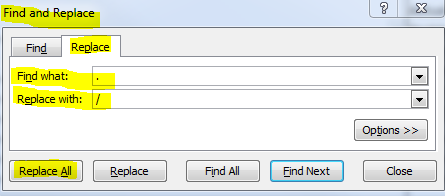
Please see attached file.
test--v2-.xls
To change the dots, select column I, K and L press ctrl + F. Click on Replace tab.
Please see attached file.
test--v2-.xls
ASKER
Saqib,
I do not see your current file is fine.
Did you see my previous Excel file, inside which I did not get the time deducted in hours properly?
I do not see your current file is fine.
Did you see my previous Excel file, inside which I did not get the time deducted in hours properly?
ASKER
Excel Amusant,
Can you please refer to the last Excel file I attached yesterday, to help, as I see your current attached file is different from mine?
Can you please refer to the last Excel file I attached yesterday, to help, as I see your current attached file is different from mine?
In my computer using American style m/d/yyyy dates, I got the difference of K2 & L2 using:
=SUBSTITUTE(MID(L2,4,3) & LEFT(L2,3) & MID(L2,7,20),".","/")-SUBS
If your computer uses European style d/m/yyyy dates, I think you may be able to simplify the formula to:
=SUBSTITUTE(L2,".","/")-SU
I put both formulas in columns M & N of the Test file.
With both formulas, I used a Custom number format of:
d \d\a\y\s h:mm;@
This will display the difference like 0 days 9:38
Brad
DateTimeTestQ28919984.xls
=SUBSTITUTE(MID(L2,4,3) & LEFT(L2,3) & MID(L2,7,20),".","/")-SUBS
If your computer uses European style d/m/yyyy dates, I think you may be able to simplify the formula to:
=SUBSTITUTE(L2,".","/")-SU
I put both formulas in columns M & N of the Test file.
With both formulas, I used a Custom number format of:
d \d\a\y\s h:mm;@
This will display the difference like 0 days 9:38
Brad
DateTimeTestQ28919984.xls
ASKER
Could you please refer to current attached file, and use the same date format as in Column I and J?
Right now, Row 5 should be wrong in Column P. How to correct it?
Right now, Row 5 should be wrong in Column P. How to correct it?
HuaMinChen,
I copied the formatting from column P and applied it to columns M and N. If you prefer the format from column I and J, please copy that format and paste it in columns M and N.
I show two different formulas in column M and N. In my American format computer, column M results agree with the formulas in column P--and none of the rows show #VALUE! error.
If you see an error value in column M, does column N show the correct answer? If so, that's the formula that you should be using in column P.
Brad
DateTimeTestQ28919984.xls
I copied the formatting from column P and applied it to columns M and N. If you prefer the format from column I and J, please copy that format and paste it in columns M and N.
I show two different formulas in column M and N. In my American format computer, column M results agree with the formulas in column P--and none of the rows show #VALUE! error.
If you see an error value in column M, does column N show the correct answer? If so, that's the formula that you should be using in column P.
Brad
DateTimeTestQ28919984.xls
ASKER
Sorry, I did not put the Excel file properly. Can you please refer to it now?
Right now, Row 5 should be wrong in Column P. How to correct it?
test2.xls
Right now, Row 5 should be wrong in Column P. How to correct it?
test2.xls
HuaMinChen,
Here is a screenshot of what I see:
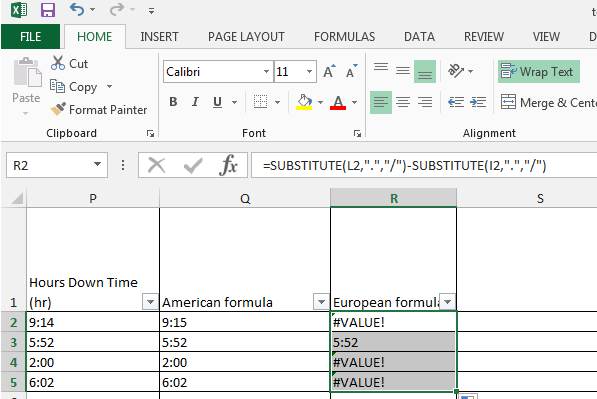
I cannot tell what you see in your computer in Hong Kong. Could you please post a screenshot of the attached workbook?
You most likely are running a different default date format than I am. That's why your column P shows errors and mine does not. If I were to guess, when you open the workbook attached to this Comment, you may see errors in column P & Q, but not in R. If so, please use the formula in column R.
Brad
test2Q28919984.xls
Here is a screenshot of what I see:
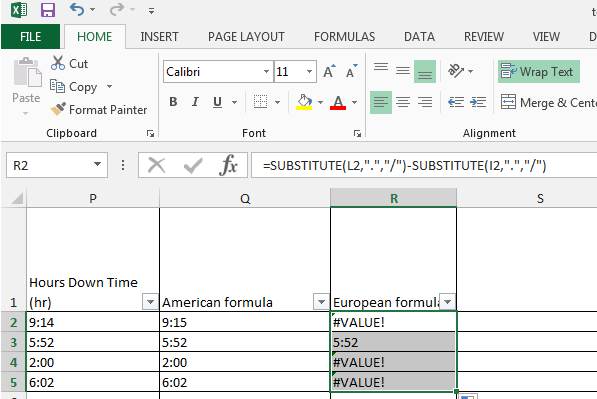
I cannot tell what you see in your computer in Hong Kong. Could you please post a screenshot of the attached workbook?
You most likely are running a different default date format than I am. That's why your column P shows errors and mine does not. If I were to guess, when you open the workbook attached to this Comment, you may see errors in column P & Q, but not in R. If so, please use the formula in column R.
Brad
test2Q28919984.xls
ASKER
I get "6.02" in P5 and this is the problem.
ASKER
P column is depending on I and J column. I only need to resolve the problem in P5 now.
SOLUTION
membership
This solution is only available to members.
To access this solution, you must be a member of Experts Exchange.
ASKER
Sorry, please disregard my last message.