WordPress BackupBuddy Migrate -- can't login at destination site
Experts All:
I am going to explain this as best I can, but it isn't going to be short or easy. I have a WordPress development environment that I created on bluehost.com because my regular web hosting service, EarthLink.net, was giving me so many problems when I was using the WordPress development environment they created for me with their install script. I am not ready to change webhosting service company yet though it is mighty tempting right now. I'll spare you the story of agony that I have had to endure to get this far. My domain autosubrogate.com is now working live hosted by EarthLink.net. They setup a development environment for me by using a folder below the domain root which is http://autosubrogate.com/public/ESW/. That is where I was doing my development work till I got tired of restoring my website from text files that I saved on my local machine every time WordPress became inaccessible. Their only solution to this issue every time was to reinstall WordPress from scratch. Which required that I manually paste in all the HTML that I had saved in text files and re-upload all my image files.
So I created a development website on bluehost.com which worked just fine without any problems. I am quite satisfied with it. So I subscribed to the BackupBuddy plugin from iThemes to migrate my website from bluehost.com to EarthLink.net. As best I can tell after a lot of grief with EarthLink tech-support over their implementation of phpMyAdmin which it turns out that I didn't need, but I didn't know that I didn't need it at the time. What I did need was their implementation of what they called MySQL Database Manager to obtain all the parameters needed to satisfy a configuration screen displayed by importBuddy.php script. The BackupBuddy migration process seems to have completed successfully based on the screen shot displayed below.
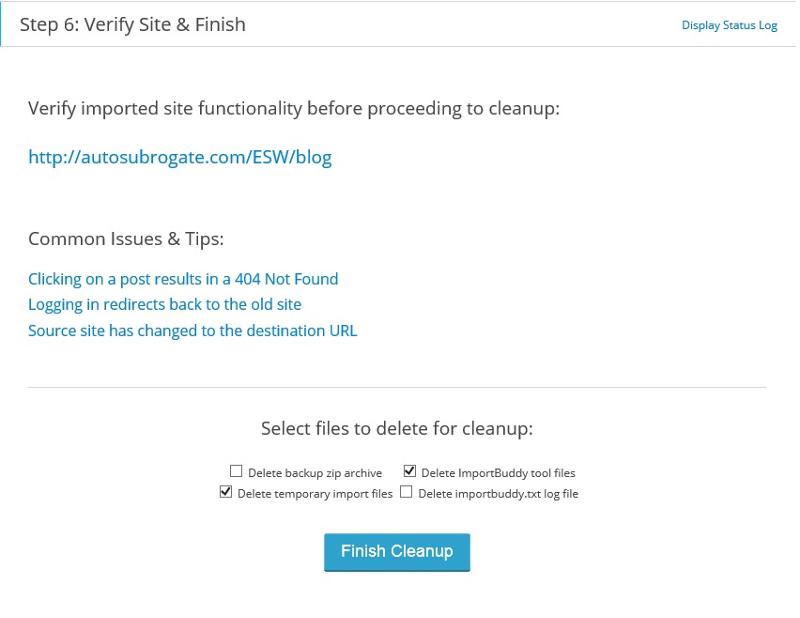
The next step according to the instructions provided by importBuddy.php script is "Verify imported site functionality before proceeding to cleanup:". When I click on the link provided for doing that
http://autosubrogate.com/ESW/blog, I get the following error message web page:
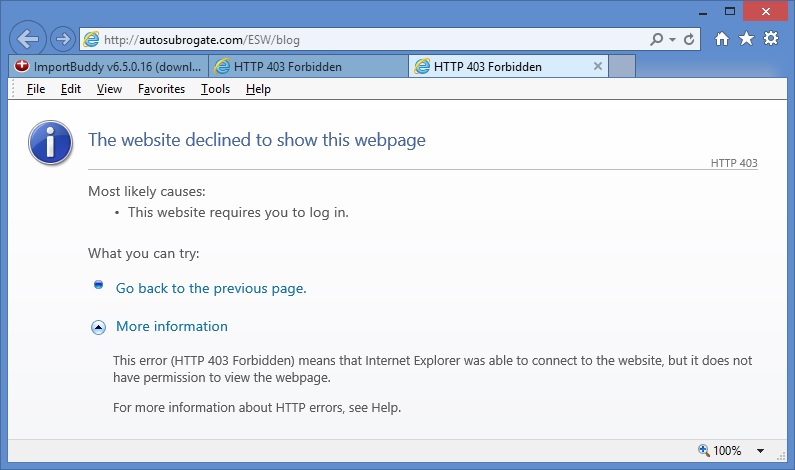
I have experimented with other URLs to see if I could complete this task including: "autosubrogate.com/ESW/blo
Additional information: As part of the testing process getting ready for the migration I did an install of WordPress on EarthLink.net using their install script that caused my original (created with a website creation tool called Trellix) autosubrogate.com website to become inaccessible from the internet using just the domain name. They used to fix this for me, but I guess they got tired of doing that. They gave me some vague instructions on how to get my WordPress website to display in response to a request for autosubrogate.com which wasn't the fix I needed at the time. I figured out a change that I had to make to my .htaccess file that corrected the problem. I changed "DirectoryIndex index.php" to "DirectoryIndex index.htm". So far that is still working. I just tested it.
Oh! I should be sure to say that I am not trying to make my WordPress website production for autosubrogate.com right now. I just want to be able to open my WordPress site in the WordPress Dashboard for now to make some simple refinements before going live. If you want to offer some suggestions for what to change to make my WordPress website production for autosubrogate.com hosted by EarthLink.net without clobbering my Trellix defined website so that I can easily move back and forth between the two, I would find that most welcome. But what I really need most right now is what I said: "I just want to be able to open my WordPress site in the WordPress Dashboard for now".
Is there a better way of dealing with this situation than what I have been using? Thank you for your time and consideration.
Ted Palmer
I am going to explain this as best I can, but it isn't going to be short or easy. I have a WordPress development environment that I created on bluehost.com because my regular web hosting service, EarthLink.net, was giving me so many problems when I was using the WordPress development environment they created for me with their install script. I am not ready to change webhosting service company yet though it is mighty tempting right now. I'll spare you the story of agony that I have had to endure to get this far. My domain autosubrogate.com is now working live hosted by EarthLink.net. They setup a development environment for me by using a folder below the domain root which is http://autosubrogate.com/public/ESW/. That is where I was doing my development work till I got tired of restoring my website from text files that I saved on my local machine every time WordPress became inaccessible. Their only solution to this issue every time was to reinstall WordPress from scratch. Which required that I manually paste in all the HTML that I had saved in text files and re-upload all my image files.
So I created a development website on bluehost.com which worked just fine without any problems. I am quite satisfied with it. So I subscribed to the BackupBuddy plugin from iThemes to migrate my website from bluehost.com to EarthLink.net. As best I can tell after a lot of grief with EarthLink tech-support over their implementation of phpMyAdmin which it turns out that I didn't need, but I didn't know that I didn't need it at the time. What I did need was their implementation of what they called MySQL Database Manager to obtain all the parameters needed to satisfy a configuration screen displayed by importBuddy.php script. The BackupBuddy migration process seems to have completed successfully based on the screen shot displayed below.
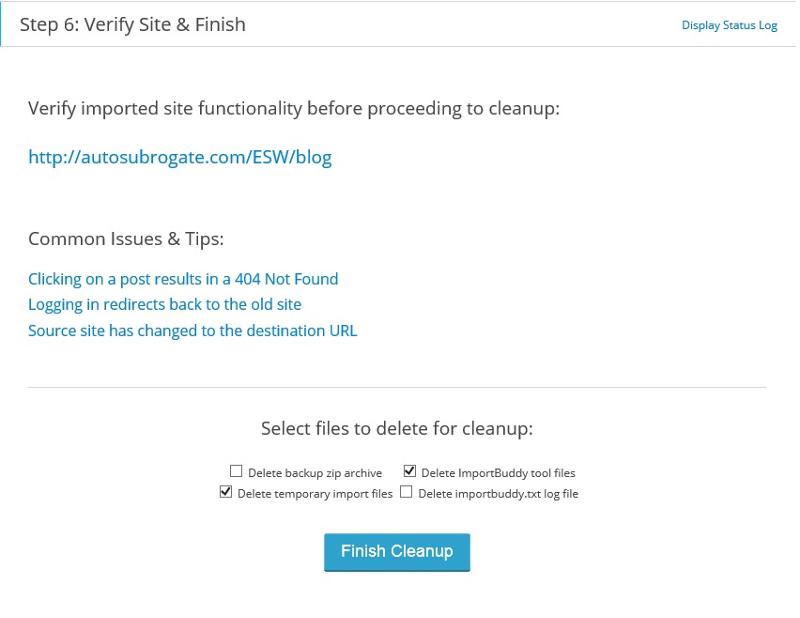
The next step according to the instructions provided by importBuddy.php script is "Verify imported site functionality before proceeding to cleanup:". When I click on the link provided for doing that
http://autosubrogate.com/ESW/blog, I get the following error message web page:
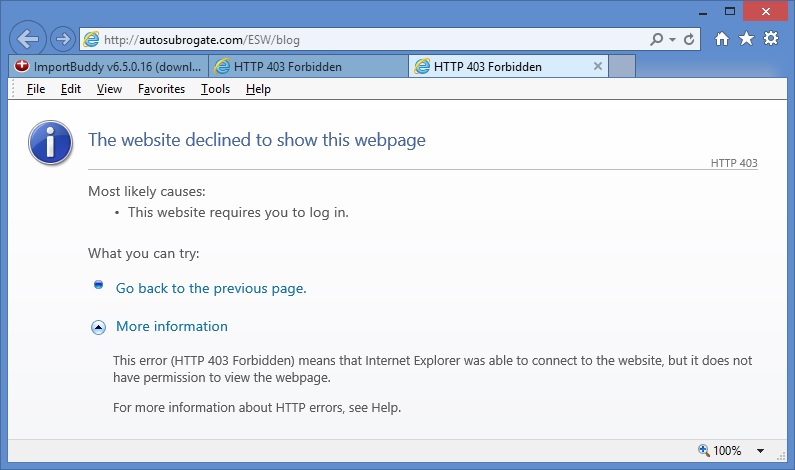
I have experimented with other URLs to see if I could complete this task including: "autosubrogate.com/ESW/blo
Additional information: As part of the testing process getting ready for the migration I did an install of WordPress on EarthLink.net using their install script that caused my original (created with a website creation tool called Trellix) autosubrogate.com website to become inaccessible from the internet using just the domain name. They used to fix this for me, but I guess they got tired of doing that. They gave me some vague instructions on how to get my WordPress website to display in response to a request for autosubrogate.com which wasn't the fix I needed at the time. I figured out a change that I had to make to my .htaccess file that corrected the problem. I changed "DirectoryIndex index.php" to "DirectoryIndex index.htm". So far that is still working. I just tested it.
Oh! I should be sure to say that I am not trying to make my WordPress website production for autosubrogate.com right now. I just want to be able to open my WordPress site in the WordPress Dashboard for now to make some simple refinements before going live. If you want to offer some suggestions for what to change to make my WordPress website production for autosubrogate.com hosted by EarthLink.net without clobbering my Trellix defined website so that I can easily move back and forth between the two, I would find that most welcome. But what I really need most right now is what I said: "I just want to be able to open my WordPress site in the WordPress Dashboard for now".
Is there a better way of dealing with this situation than what I have been using? Thank you for your time and consideration.
Ted Palmer
ASKER CERTIFIED SOLUTION
membership
This solution is only available to members.
To access this solution, you must be a member of Experts Exchange.
ASKER
William Nettmann,
I did as you suggested and it had a good effect that moved me along in the process of getting what I have emphatically stated above that I want. But I am not there all the way yet. Here is what I have now. And I have done some more research based on what you advised me to do and what the results of doing that had.
First here is a screen shot of what I got when entering into the web browser address box the following URL string: "http://autosubrogate.com/ESW/blog/". Please note the address box in the screen shot of the browser.
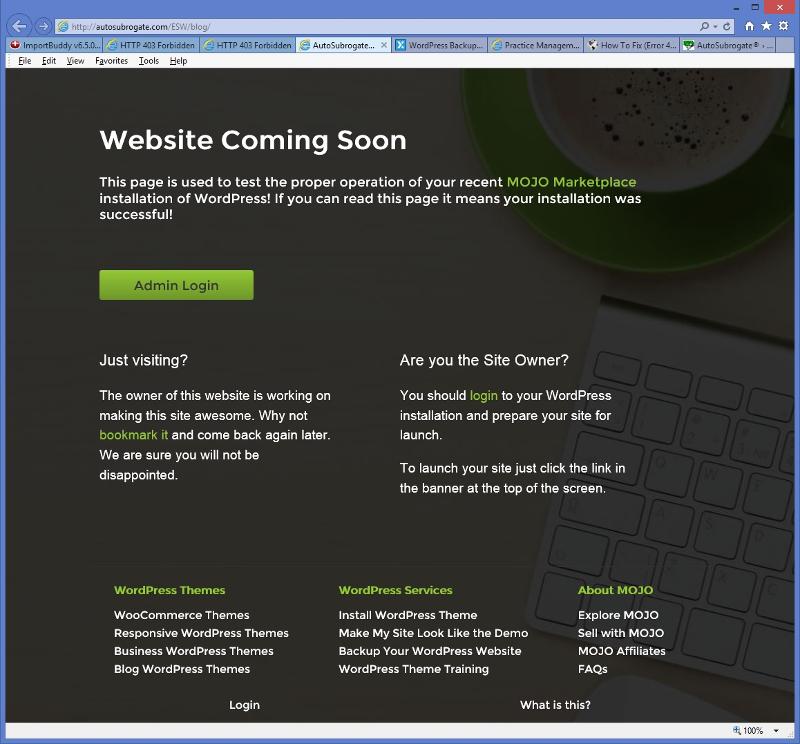
When I clicked on the "Admin Login" button on the above screen shot, I got the following login screen with the result shown after entering the password that works on the bluehost.com instance of my website that I am trying to migrate to EarthLink.net from bluehost.com. Please note that the domain name on bluehost.com is autosubrogate.biz and the domain name on EarthLink.net is autosubrogate.com. BackupBuddy is supposed to adjust for the change in domain names in the migration process. I used the PW that I created on bluehost.com when I started developing this website in my "development environment".
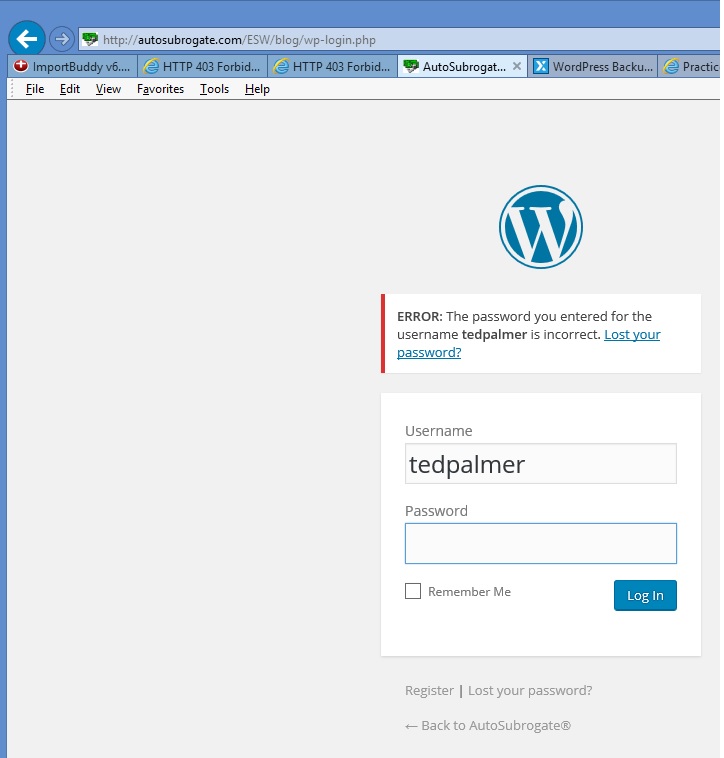
Following this path just gets be back of the never ending loop of "Your password reset link appears to be invalid". Where I initiate a "password change" event that never works because I keep getting the same error message "Your password reset link appears to be invalid". I don't know at this point what the final fix is going to be. I have copied and pasted 4 PHP files into a text file on my local PC including wp-config.php and wp-settings.php. No wonder WordPress is so damn good. It has been evolving for years. It is so rich in function and reliability, and that requires a lot of complexity.
I have copied every thing you saw in this question to an iTheme's (vendor of BackupBuddy) customer support question. They don't work weekends. So hopefully they will respond tomorrow -- Monday. You will get all the points for this question unless somebody comes up with an answer that works all the way. Then you will get half the points. If iThemes has a solution that works all the way, you will get all the points. Assuming that matters to you?
I really appreciate your help. I am learning more about how .htaccess files work. I'm really more of a client server guy than I am a web guy, but I really need to know a lot more about how web applications work if I am going to use my website to sell my client server product. I have done Unix Korn shell and Windows NT shell scripting a lot on several of my jobs in a former life as a computer programmer in corporate enterprise America.
Ted Palmer
I did as you suggested and it had a good effect that moved me along in the process of getting what I have emphatically stated above that I want. But I am not there all the way yet. Here is what I have now. And I have done some more research based on what you advised me to do and what the results of doing that had.
First here is a screen shot of what I got when entering into the web browser address box the following URL string: "http://autosubrogate.com/ESW/blog/". Please note the address box in the screen shot of the browser.
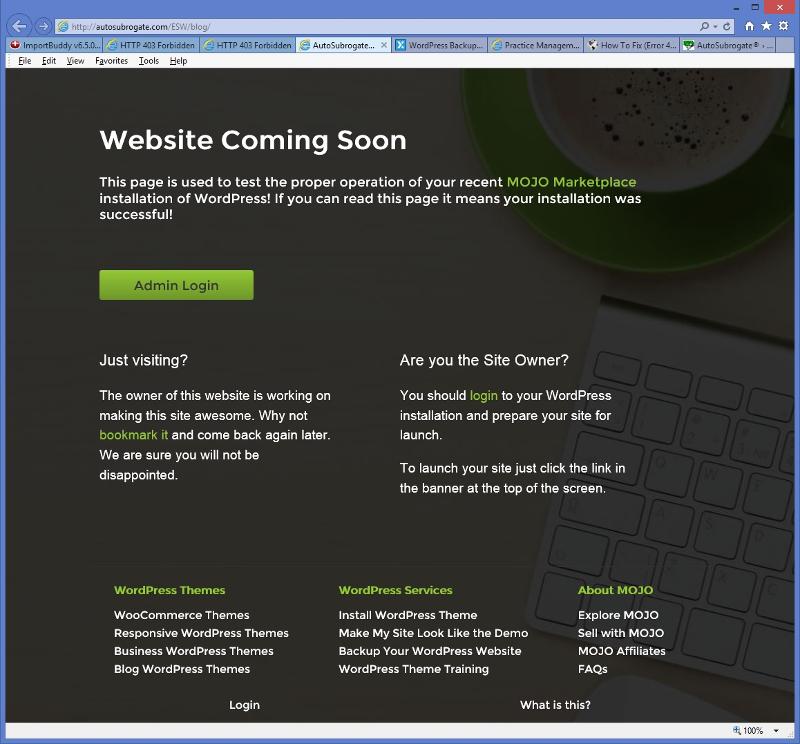
When I clicked on the "Admin Login" button on the above screen shot, I got the following login screen with the result shown after entering the password that works on the bluehost.com instance of my website that I am trying to migrate to EarthLink.net from bluehost.com. Please note that the domain name on bluehost.com is autosubrogate.biz and the domain name on EarthLink.net is autosubrogate.com. BackupBuddy is supposed to adjust for the change in domain names in the migration process. I used the PW that I created on bluehost.com when I started developing this website in my "development environment".
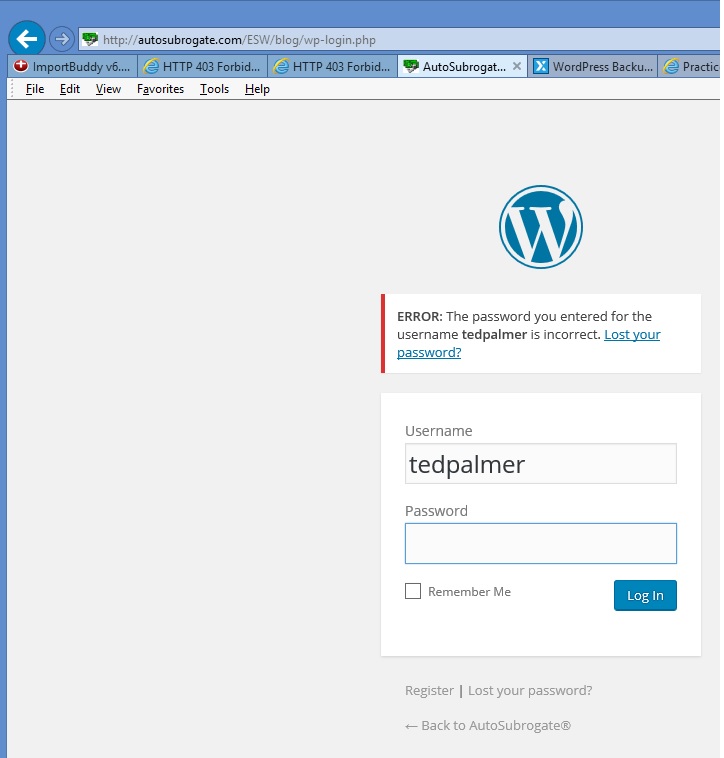
Following this path just gets be back of the never ending loop of "Your password reset link appears to be invalid". Where I initiate a "password change" event that never works because I keep getting the same error message "Your password reset link appears to be invalid". I don't know at this point what the final fix is going to be. I have copied and pasted 4 PHP files into a text file on my local PC including wp-config.php and wp-settings.php. No wonder WordPress is so damn good. It has been evolving for years. It is so rich in function and reliability, and that requires a lot of complexity.
I have copied every thing you saw in this question to an iTheme's (vendor of BackupBuddy) customer support question. They don't work weekends. So hopefully they will respond tomorrow -- Monday. You will get all the points for this question unless somebody comes up with an answer that works all the way. Then you will get half the points. If iThemes has a solution that works all the way, you will get all the points. Assuming that matters to you?
I really appreciate your help. I am learning more about how .htaccess files work. I'm really more of a client server guy than I am a web guy, but I really need to know a lot more about how web applications work if I am going to use my website to sell my client server product. I have done Unix Korn shell and Windows NT shell scripting a lot on several of my jobs in a former life as a computer programmer in corporate enterprise America.
Ted Palmer
ASKER
William Nettmann,
I forgot to honor your request. Here is the content of my .htaccess after making the changes you suggested.
DirectoryIndex index.htm index.php
Ted Palmer
I forgot to honor your request. Here is the content of my .htaccess after making the changes you suggested.
DirectoryIndex index.htm index.php
Ted Palmer
SOLUTION
membership
This solution is only available to members.
To access this solution, you must be a member of Experts Exchange.
ASKER
Hi Bill,
I wanted to reply sooner but the Iowa Caucuses got in the way. I have lots to share this morning and it is all good. Your suggested SQL UPDATE script worked with one modification. I had to change the MD5() encryption function to PASSWORD(). Not a big deal. That is an idea I should have thought of myself. I have a book "MySQL Reference Manual: Documentation from the Source". The authors are Monty Widenious and David Axmark. The creators of MySQL. The © date is 2002. I have used that before, but very infrequently. It worked. but not exactly the way I expected. When I tried to login to the WordPress Dashboard, I got the password error message again. But this time the password recovery functionality worked without any errors about corruption. The process clocked for 3.5 minutes. I don't know why it took so long, but it worked. Thus I was able to access my WordPress Dashboard for my migrated web site on domain autosubrogate.com. That is exactly what I said I wanted to accomplish. So therefore your answers to my question solved the problem. It's all yours man.
I have additional information to share though that will benefit anybody reading this question-solution seeking to use BackupBuddy as a tool to migrate a "website" from one web hosting company to another with or without a change in domain name.
Once I was able to get into my WordPress website Dashboard I was able to preview my website home page, but the main menu would not take me to any other web-pages on the website. Also I was not able to open any other web-pages in the web-page editor and preview that web-page. I always got a 404 page can not be displayed error.
The fix for this issue came from the iThemes tech support person. What I had to do from the WordPress Dashboard was select the "Settings" main sidebar menu: Settings -> Permalinks -> and click "Save" changes. That's all it took.
With the .htaccess file changes you suggested, I believe that I will be able to make my WordPress website appear in response to any autosubrogate.com web browser address request.
Bill, Thank you for your help. I hope we meet again on Experts-Exchange. I know that I will have more website questions.
Ted Palmer
I wanted to reply sooner but the Iowa Caucuses got in the way. I have lots to share this morning and it is all good. Your suggested SQL UPDATE script worked with one modification. I had to change the MD5() encryption function to PASSWORD(). Not a big deal. That is an idea I should have thought of myself. I have a book "MySQL Reference Manual: Documentation from the Source". The authors are Monty Widenious and David Axmark. The creators of MySQL. The © date is 2002. I have used that before, but very infrequently. It worked. but not exactly the way I expected. When I tried to login to the WordPress Dashboard, I got the password error message again. But this time the password recovery functionality worked without any errors about corruption. The process clocked for 3.5 minutes. I don't know why it took so long, but it worked. Thus I was able to access my WordPress Dashboard for my migrated web site on domain autosubrogate.com. That is exactly what I said I wanted to accomplish. So therefore your answers to my question solved the problem. It's all yours man.
I have additional information to share though that will benefit anybody reading this question-solution seeking to use BackupBuddy as a tool to migrate a "website" from one web hosting company to another with or without a change in domain name.
Once I was able to get into my WordPress website Dashboard I was able to preview my website home page, but the main menu would not take me to any other web-pages on the website. Also I was not able to open any other web-pages in the web-page editor and preview that web-page. I always got a 404 page can not be displayed error.
The fix for this issue came from the iThemes tech support person. What I had to do from the WordPress Dashboard was select the "Settings" main sidebar menu: Settings -> Permalinks -> and click "Save" changes. That's all it took.
With the .htaccess file changes you suggested, I believe that I will be able to make my WordPress website appear in response to any autosubrogate.com web browser address request.
Bill, Thank you for your help. I hope we meet again on Experts-Exchange. I know that I will have more website questions.
Ted Palmer
ASKER
THANK YOU..!!
ASKER
One more comment:
Bill, I used phpMyAdmin to run the UPDATE SQL statement. I see by following one of your links that WordPress.org Codex has a Command Line Interface tool. But I now have phpMyAdmin which I have heard about for a long time but never used. Now that I had to spend so much time baby sitting with EarthLink tech support to get them to fix their phpMyAdmin implementation so that I could use it, that is what I wanted to make first use of in my experience.
Ted
Bill, I used phpMyAdmin to run the UPDATE SQL statement. I see by following one of your links that WordPress.org Codex has a Command Line Interface tool. But I now have phpMyAdmin which I have heard about for a long time but never used. Now that I had to spend so much time baby sitting with EarthLink tech support to get them to fix their phpMyAdmin implementation so that I could use it, that is what I wanted to make first use of in my experience.
Ted
ASKER
All:
For those who may be trying to create a development environment in a subdirectory of a hosted domain (which can be done. I know because I just did it.) in order to create a WordPress website to replace a website they have long since created with some other website design and creation software tool, I am offering this additional information which I found to be very helpful.
Eventually you are going to want to "go live" with your newly created WordPress website. That means that you are going to have to make additional modifications to your .htaccess file so that a user of a web browser that enters just your domain name to get to you website will see your newly created WordPress website and not your old website that you are trying to replace. That means the visitor to your website will have to be taken to a subdirectory of your website -- not to the "root" directory of your website. Here is a way for you to accomplish that. This worked for me.
Here is the generic code that you need to add to your .htaccess file:
RewriteEngine On
RewriteCond %{HTTP_HOST} ^(www.)?YourDomain.com$
RewriteRule ^(/)?$ blog [L]
You should be able to append this script code to the end of what is already in your .htaccess file assuming that it is now working for you the way you want it to. Please recall that I had already made several changes to my .htaccess file before I got to this point. Your situation now may be the same as mine was. The "blog" in the Rewrite rule above is the first directory below your "root" directory of your domain. If you have additional subdirectories below that, include them in your Rewrite rule. Your first directory below "root" might not be "blog".
For a better explanation of how all this works, follow this link:
http://codex.wordpress.org/Giving_WordPress_Its_Own_Directory
For those who may be trying to create a development environment in a subdirectory of a hosted domain (which can be done. I know because I just did it.) in order to create a WordPress website to replace a website they have long since created with some other website design and creation software tool, I am offering this additional information which I found to be very helpful.
Eventually you are going to want to "go live" with your newly created WordPress website. That means that you are going to have to make additional modifications to your .htaccess file so that a user of a web browser that enters just your domain name to get to you website will see your newly created WordPress website and not your old website that you are trying to replace. That means the visitor to your website will have to be taken to a subdirectory of your website -- not to the "root" directory of your website. Here is a way for you to accomplish that. This worked for me.
Here is the generic code that you need to add to your .htaccess file:
RewriteEngine On
RewriteCond %{HTTP_HOST} ^(www.)?YourDomain.com$
RewriteRule ^(/)?$ blog [L]
You should be able to append this script code to the end of what is already in your .htaccess file assuming that it is now working for you the way you want it to. Please recall that I had already made several changes to my .htaccess file before I got to this point. Your situation now may be the same as mine was. The "blog" in the Rewrite rule above is the first directory below your "root" directory of your domain. If you have additional subdirectories below that, include them in your Rewrite rule. Your first directory below "root" might not be "blog".
For a better explanation of how all this works, follow this link:
http://codex.wordpress.org/Giving_WordPress_Its_Own_Directory
ASKER
As you can see by looking at the URL in the website address text box at the top of the web browser page, that the message is coming from my migrated website. But the message says that there is something wrong with the password: "Your password reset link appears to be invalid. Please request a new link below." I have repeated that process 3 times in a row, getting the same result all three times. Why is this happening?