Brian Neal
asked on
Missing tasks in outlook 2013
I have a user that has over 50 tasks and I know they were there at some point.
They were not deleted but I did reset the views and the to do bar and the tasks are still not showing up.
Not sure what's going on here??
They were not deleted but I did reset the views and the to do bar and the tasks are still not showing up.
Not sure what's going on here??
ASKER CERTIFIED SOLUTION
membership
This solution is only available to members.
To access this solution, you must be a member of Experts Exchange.
Also look in Deleted Items folders, and if not, they may have been erroneously deleted and lost.
ASKER
Nope there just not viewable.
They are not deleted.
They are not deleted.
Try Outlook /cleanviews
See: https://support.office.com/en-US/article/Command-line-switches-for-Outlook-for-Windows-079164CD-4EF5-4178-B235-441737DEB3A6?ui=en-US&rs=en-US&ad=US&fromAR=1
Also back up any PST files and delete your Outlook Profile. Remaking the Profile also means remaking the email accounts.
See: https://support.office.com/en-US/article/Command-line-switches-for-Outlook-for-Windows-079164CD-4EF5-4178-B235-441737DEB3A6?ui=en-US&rs=en-US&ad=US&fromAR=1
Also back up any PST files and delete your Outlook Profile. Remaking the Profile also means remaking the email accounts.
Hi,
I am agree with John Hurst you need to try Clean view command to clean view. However, I will suggest to try free edition of SysTools Outlook Recovery tool to view and recover PST file. By using this free tool you will see notes and all other data of PST file. After that you will get back your all notes back. I hope it will work for you.
Thanks & Regards
Clark Kent
I am agree with John Hurst you need to try Clean view command to clean view. However, I will suggest to try free edition of SysTools Outlook Recovery tool to view and recover PST file. By using this free tool you will see notes and all other data of PST file. After that you will get back your all notes back. I hope it will work for you.
Thanks & Regards
Clark Kent
If this is a PST file, you could use Restore Previous Versions in File Explorer. You can't do these steps with on OST file.
1. Open folder, for example c:\user\(your user)\My documents\Outlook
2. In there, you'd find your PST file, for example john@company.com.pst
3. Right Click on it, select Restore Previous Versions
4. Hopefully, select a file from a known previous date when you had your tasks
5. Select the previous date file, then select copy at the bottom, and copy to a temporary folder, like c:\temp. DO NOT restore over your current, existing PST file.
6. In the folder c:\temp, you'd have a file named john@company.com.pst. I'd re-name this johnbackup@company.com.pst
7. Open Outlook, then Open this restored file. Now at the bottom of Outlook 2013, on the left pane, select View Folders (see attached picture)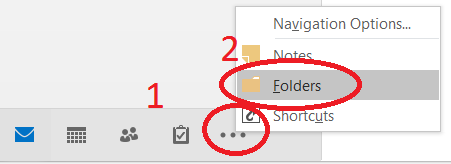 8. Then on the left pane, click on the TASKS folder, and copy the tasks from the RESTORED tasks folder, to your current email TASK folder.
8. Then on the left pane, click on the TASKS folder, and copy the tasks from the RESTORED tasks folder, to your current email TASK folder.
1. Open folder, for example c:\user\(your user)\My documents\Outlook
2. In there, you'd find your PST file, for example john@company.com.pst
3. Right Click on it, select Restore Previous Versions
4. Hopefully, select a file from a known previous date when you had your tasks
5. Select the previous date file, then select copy at the bottom, and copy to a temporary folder, like c:\temp. DO NOT restore over your current, existing PST file.
6. In the folder c:\temp, you'd have a file named john@company.com.pst. I'd re-name this johnbackup@company.com.pst
7. Open Outlook, then Open this restored file. Now at the bottom of Outlook 2013, on the left pane, select View Folders (see attached picture)
ASKER