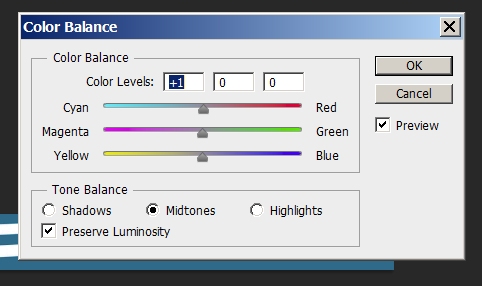Inverting colors with Photoshop
use Ctrl+I to invert entire layer.
You can change colors with
Image > Adjustments > Color Balance / Hue-Saturation / Levels / Curves
Image > Adjustments > Color Balance / Hue-Saturation / Levels / Curves
ASKER
Hi,
Color Balance
Hue-Saturation
Levels
Curves
are different selections you can chose
close color balance, and chose Image>adjustments> hue-saturation, similarly others
Hope that helps,
Color Balance
Hue-Saturation
Levels
Curves
are different selections you can chose
close color balance, and chose Image>adjustments> hue-saturation, similarly others
Hope that helps,
ASKER CERTIFIED SOLUTION
membership
This solution is only available to members.
To access this solution, you must be a member of Experts Exchange.
ASKER
OK, I must have misunderstood the meaning of inversion. I wanted to replace the colors in the image with their counterparts. White would become teal green, and teal green would become white.
Image->Adjustments->Replac
HTH,
Dan
HTH,
Dan
SOLUTION
membership
This solution is only available to members.
To access this solution, you must be a member of Experts Exchange.
ASKER
Thanks to both Experts, I think I can accomplish what I intended.