What is this: Cannot open "wpe5.tmp": no such file or folder.
This has popped up in Frontpage (2002) a couple of times, when I tried to go back to a work in progress, which seems to be impossible. I have never had this happen across all versions of Windows (currently using 7 on his computer) Searches on Google and Bing do not return any explanations, which I find very surprising.
ASKER
crystal---thanks for replying. I'm pretty sure I opened the file directly, to do some work on it.
Then, using the Chrome browser, I looked at the page online to confirm the layout, which I was modifying in the page I opened in FrontPage. After I saw what I needed, I returned to Frontpage (remember, already opened to the page I was working on) and there was that darn message. This happened three times this morning, and that's what inspired me to write.
Then, using the Chrome browser, I looked at the page online to confirm the layout, which I was modifying in the page I opened in FrontPage. After I saw what I needed, I returned to Frontpage (remember, already opened to the page I was working on) and there was that darn message. This happened three times this morning, and that's what inspired me to write.
> "looked at the page online to confirm the layout"
However, you could have been working from a temporary directory if you did not open a file on your computer. When I change my website, I modify my local files then push them up.
However, you could have been working from a temporary directory if you did not open a file on your computer. When I change my website, I modify my local files then push them up.
ASKER
I'm afraid I don't understand. The confusion stems from "temporary directory."
Here's my process, step-by-step....
Open Frontpage
Open file (let's call it indexC.htm)
With Chrome browser open, go to a similar page on the website I own.
Look at the layout to see what I want to change, layout-wise.
Go back to indexC.htm, which is open in Frontpage.
BOOM!
That's where this wpe5.tmp page shows up, with nothing else on it. When I close it....there is no trace of indexC.htm, which I haven't even touched yet.
What am I missing?
Here's my process, step-by-step....
Open Frontpage
Open file (let's call it indexC.htm)
With Chrome browser open, go to a similar page on the website I own.
Look at the layout to see what I want to change, layout-wise.
Go back to indexC.htm, which is open in Frontpage.
BOOM!
That's where this wpe5.tmp page shows up, with nothing else on it. When I close it....there is no trace of indexC.htm, which I haven't even touched yet.
What am I missing?
ASKER CERTIFIED SOLUTION
membership
This solution is only available to members.
To access this solution, you must be a member of Experts Exchange.
ASKER
BillDL,
Thank you for your very detailed reply! This is one of the most detailed and to the point responses I have received as I have posted a couple of other questions here in the past, thanks to he "select" incompatibilities of older MS program with newer operating systems.
Specifically with regards to the issue at hand, let me mess around a bit more today to see if I can duplicate the error and be totally accurate in my description (although I'm pretty sure I am).
More to come!
Thank you for your very detailed reply! This is one of the most detailed and to the point responses I have received as I have posted a couple of other questions here in the past, thanks to he "select" incompatibilities of older MS program with newer operating systems.
Specifically with regards to the issue at hand, let me mess around a bit more today to see if I can duplicate the error and be totally accurate in my description (although I'm pretty sure I am).
More to come!
ASKER
Bill,
Sorry I did not get back to you yesterday. A leaking water heater and no hot water sort of took priority!
Let me address some points.
Untick "Open last website automatically when FrontPage starts".
Click "OK".
Did that. So far, no repetition of the problem, but I have not done a lot of work. Will be working on some pages today for sure and report back this evening.
So, "wpe5.tmp" opens in FrontPage and is blank. You close the edit page with "wpe5.tmp" and it closes the page that had "indexC.htm" open for editing. Is that correct?
Yes, this is what inspired me to post to EE. I have never encountered this in using Frontpage.
I can't recall if FrontPage 2002 opens additional files in new tabs, or whether it just opens them in a single window on top of the one that is already open and being edited.
It opens them in new tabs. Matter of fact, as far back as I can remember, it has always opened pages in new tabs. I've copied and pasted a lot of stuff thanks to that feature!
The folder below the "Windows" one is usually hidden and you can't normally just navigate to it in Windows Explorer, but you can usually enter the path in the Start Menu's "Run" field and press Enter to open Windows Explorer to that folder. You would probably first have to ensure that you are able to see all hidden and system files in Windows Explorer though:
Close FrontPage.
Start button > Control Panel > Appearance and Personalization > Folder Options.
Click the View tab.
Under Advanced settings, click Show hidden files, folders, and drives, and then click OK.
If you find "wpe5.tmp" in that folder or any sub-folders, delete it and see what happens the next time you open Frontpage.
Did all this and did not see the wpe5.tmp file. Also, I recently installed the freeware program MasterSeeker 1.5.1, a great program that emulates the old simple "Search" function in Windows that works fine with blazing speed in Windows 7, and it did not turn up the mystery file, either.
Bill, let me toss some more info into the mix which I hope may help...
First, to recap: I am running Word 2002 and Frontpage 2003 on a Toshiba Satellite Laptop using Windows 7, 64 bit. Outside of the glitch that generated this discussion, Frontpage works just fine. With regards to Word, it works fine, but has one major glitch: when I'm ready to close the program (after having saved whatever I'm working on). clicking on the X in the upper right hand corner OR using File-->Exit from the toolbar, results in this system message:
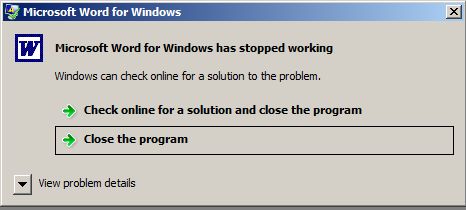
If I click on "Close the program," the program closes....SOMETIMES, but not all the time. I can then only close Word by pressing Alt+f4.
View problem details results in this:
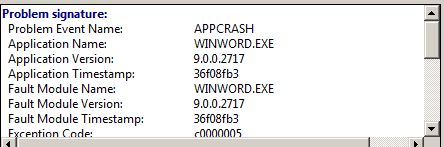
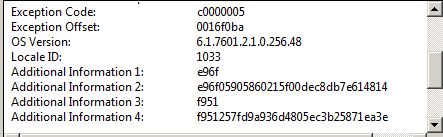
of course, this all Greek to me! But I mention it here in case it has any bearing on the situation (as well as seeking a solution to the hassle in and of itself).
Are we having fun yet?
Next, FYI, a couple of months ago I bought an ASUS T100H Mobile Dock (netbook/tablet) which came with Windows 10 installed. I installed my ancient versions of Word and Frontpage and they both work flawlessly on that computer.
Last but not least: I have XP mode installed (at least that what it seems like) with the MS colorful shield as the icon, but it seems terribly confusing to launch and even run. How does this enter into possible solutions as far as making sure it is the right utility and integrating it when and where needed?
All for now (thankfully).
Sorry I did not get back to you yesterday. A leaking water heater and no hot water sort of took priority!
Let me address some points.
Untick "Open last website automatically when FrontPage starts".
Click "OK".
Did that. So far, no repetition of the problem, but I have not done a lot of work. Will be working on some pages today for sure and report back this evening.
So, "wpe5.tmp" opens in FrontPage and is blank. You close the edit page with "wpe5.tmp" and it closes the page that had "indexC.htm" open for editing. Is that correct?
Yes, this is what inspired me to post to EE. I have never encountered this in using Frontpage.
I can't recall if FrontPage 2002 opens additional files in new tabs, or whether it just opens them in a single window on top of the one that is already open and being edited.
It opens them in new tabs. Matter of fact, as far back as I can remember, it has always opened pages in new tabs. I've copied and pasted a lot of stuff thanks to that feature!
The folder below the "Windows" one is usually hidden and you can't normally just navigate to it in Windows Explorer, but you can usually enter the path in the Start Menu's "Run" field and press Enter to open Windows Explorer to that folder. You would probably first have to ensure that you are able to see all hidden and system files in Windows Explorer though:
Close FrontPage.
Start button > Control Panel > Appearance and Personalization > Folder Options.
Click the View tab.
Under Advanced settings, click Show hidden files, folders, and drives, and then click OK.
If you find "wpe5.tmp" in that folder or any sub-folders, delete it and see what happens the next time you open Frontpage.
Did all this and did not see the wpe5.tmp file. Also, I recently installed the freeware program MasterSeeker 1.5.1, a great program that emulates the old simple "Search" function in Windows that works fine with blazing speed in Windows 7, and it did not turn up the mystery file, either.
Bill, let me toss some more info into the mix which I hope may help...
First, to recap: I am running Word 2002 and Frontpage 2003 on a Toshiba Satellite Laptop using Windows 7, 64 bit. Outside of the glitch that generated this discussion, Frontpage works just fine. With regards to Word, it works fine, but has one major glitch: when I'm ready to close the program (after having saved whatever I'm working on). clicking on the X in the upper right hand corner OR using File-->Exit from the toolbar, results in this system message:
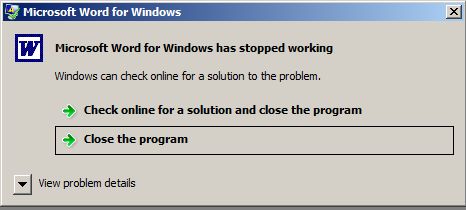
If I click on "Close the program," the program closes....SOMETIMES, but not all the time. I can then only close Word by pressing Alt+f4.
View problem details results in this:
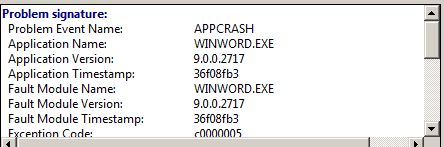
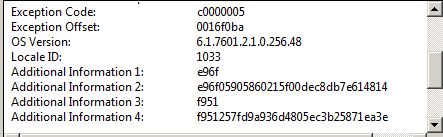
of course, this all Greek to me! But I mention it here in case it has any bearing on the situation (as well as seeking a solution to the hassle in and of itself).
Are we having fun yet?
Next, FYI, a couple of months ago I bought an ASUS T100H Mobile Dock (netbook/tablet) which came with Windows 10 installed. I installed my ancient versions of Word and Frontpage and they both work flawlessly on that computer.
Last but not least: I have XP mode installed (at least that what it seems like) with the MS colorful shield as the icon, but it seems terribly confusing to launch and even run. How does this enter into possible solutions as far as making sure it is the right utility and integrating it when and where needed?
All for now (thankfully).
Hi George. I'm at work, so I am limited for time, but I will address a couple of the issues you raised.
The most common cause for hung Office applications is usually one or more add-ons. A common one seems to be the Abbyy Fine Reader add-in that allows you to scan a document directly into MS Word and it tries to do optical character recognition and reconstruct the original document in Word. Another common one seems to be certain virtual PDF Printers.
If you have a PDF Printer installed and configured as the default printer, try temporarily changing it to either a hardware printer or something like the Office XPS Virtual Printer and see if Word closes down cleanly. If that doesn't solve the issue, check to see what happens when you start Word using the /a switch which disables add-ons and global templates. Normally you can just enter WINWORD.EXE /a in the Start Menu's Run field and hit the Enter key, but you may have to specify the full path (https://support.microsoft.com/en-us/kb/826857). If Word closes cleanly, then you might be able to start Word normally and then systematically disable the add-ins one at a time until you find the culprit. I think the following steps are true for Word 2002:
Word > Tools menu > Customize > Commands tab > Categories list > Tools .
In the Commands list click COM Add-Ins to list them.
Clear the check-box for the add-in and click OK to disable.
Close and reopen Word.
Of course, it goes without saying that it is usually best to install all Service Packs for the particular Office version and then run Windows Update to install other patches. The problem has always been that occasionally you end up with a rogue patch that caused issues, but that the "fix patch" was never installed to rectify the issue.
There are some other troubleshooting steps, but you should be aware that some of them might lose your "Normal.dot" template file that contains toolbar layouts and other settings. I would not recommend messing with the registry at this stage though.
https://support.microsoft.com/en-us/kb/921541
https://support.microsoft.com/en-us/kb/259413
I would say that you have been quite fortunate in being able to run older applications without any more annoying glitches on more modern operating systems than were available at the time the applications were introduced.
One thing you might want to try is a search of the registry for "wpe5.tmp". If any registry values contain this file name there is no guarantee that the name and file path will be in a readable format that can be found in the registry by searching for wpe5.tmp, but it is worth trying.
Start Menu > Run > type REGEDIT > press Enter or click OK.
Click on the top level "Computer" icon in the left pane.
Edit menu > Find.
Start off by only ticking "Values" and "Data", and unticking "Match whole string only".
Enter wpe5.tmp in the "Find What" field.
If any instances are found, take a note of the key name (or Edit menu > Copy Key Name > Paste to Notepad) and press F3 to "Find Next".
It would be interesting to see if any instances are found, because simply deleting a value MIGHT cure the Frontpage issue.
The most common cause for hung Office applications is usually one or more add-ons. A common one seems to be the Abbyy Fine Reader add-in that allows you to scan a document directly into MS Word and it tries to do optical character recognition and reconstruct the original document in Word. Another common one seems to be certain virtual PDF Printers.
If you have a PDF Printer installed and configured as the default printer, try temporarily changing it to either a hardware printer or something like the Office XPS Virtual Printer and see if Word closes down cleanly. If that doesn't solve the issue, check to see what happens when you start Word using the /a switch which disables add-ons and global templates. Normally you can just enter WINWORD.EXE /a in the Start Menu's Run field and hit the Enter key, but you may have to specify the full path (https://support.microsoft.com/en-us/kb/826857). If Word closes cleanly, then you might be able to start Word normally and then systematically disable the add-ins one at a time until you find the culprit. I think the following steps are true for Word 2002:
Word > Tools menu > Customize > Commands tab > Categories list > Tools .
In the Commands list click COM Add-Ins to list them.
Clear the check-box for the add-in and click OK to disable.
Close and reopen Word.
Of course, it goes without saying that it is usually best to install all Service Packs for the particular Office version and then run Windows Update to install other patches. The problem has always been that occasionally you end up with a rogue patch that caused issues, but that the "fix patch" was never installed to rectify the issue.
There are some other troubleshooting steps, but you should be aware that some of them might lose your "Normal.dot" template file that contains toolbar layouts and other settings. I would not recommend messing with the registry at this stage though.
https://support.microsoft.com/en-us/kb/921541
https://support.microsoft.com/en-us/kb/259413
I would say that you have been quite fortunate in being able to run older applications without any more annoying glitches on more modern operating systems than were available at the time the applications were introduced.
One thing you might want to try is a search of the registry for "wpe5.tmp". If any registry values contain this file name there is no guarantee that the name and file path will be in a readable format that can be found in the registry by searching for wpe5.tmp, but it is worth trying.
Start Menu > Run > type REGEDIT > press Enter or click OK.
Click on the top level "Computer" icon in the left pane.
Edit menu > Find.
Start off by only ticking "Values" and "Data", and unticking "Match whole string only".
Enter wpe5.tmp in the "Find What" field.
If any instances are found, take a note of the key name (or Edit menu > Copy Key Name > Paste to Notepad) and press F3 to "Find Next".
It would be interesting to see if any instances are found, because simply deleting a value MIGHT cure the Frontpage issue.
ASKER
Time has such a miserable way of re-allocating the importance of multiple important things you need to do. I will try to dig into your comments, Bill, on Monday and award points and get this wrapped up.
One simple (for you, I;m sure) question that might be a big help: what;s the best way (if there's more than one) to install or check on the existence of XP mode on computers?
One simple (for you, I;m sure) question that might be a big help: what;s the best way (if there's more than one) to install or check on the existence of XP mode on computers?
ASKER
BillDL's comments have been most useful in understanding the whole situation surrounding my original inquiry, so he gets all the points. The elusive "wpe5.tmp" file continues to pop up at random in FrontPage, but apparently only when I am doing certain types of editing that, fortunately, come along only rarely. Bill has given me some ideas with his comments on a few paths to check out to see if I can tweak this to perfection. If not, at least I know the darn computer will only mess up and not BLOW up! Fair enough.
Thank you George. Sorry I didn't get back sooner. I see you have asked a new question about "XP Mode". One or two of the experts there seem to know more about it than me (although not all), so you have received some well qualified advice.
If you can figure out some commonality with the specific kind of editing and the appearance of the "wpe5.tmp" notification, I would be very curious to know. I would love to figure out what is causing it and why it always refers to the same file, and unresolved issues like this bug me. Take a note of exactly wat you are editing the next few times this happens and post back here. Maybe I could shed some more light on the issue.
If you can figure out some commonality with the specific kind of editing and the appearance of the "wpe5.tmp" notification, I would be very curious to know. I would love to figure out what is causing it and why it always refers to the same file, and unresolved issues like this bug me. Take a note of exactly wat you are editing the next few times this happens and post back here. Maybe I could shed some more light on the issue.
did you open the file directly the last time? Or was it in a zip, or in a temporary folder because you opened it from the internet?