Word 2016 Table of Contents - Flows onto Second Page With No Data
I had this question after asking, and closing: Word 2016 Table of Contents Auto-Update.
Hi,
Now I have a working TOC, and I understand I need to manually refresh it. Thank you experts for your help with that issue (above).
At this point, the TOC takes up an entire page; however, it flows onto the second page with no data (i.e. a blank line). The timestamp you see on the left is in the header.

Is there a workaround? (NOTE: I clicked Update Table on the second page, but doing so did not help.
Thanks!
Steve
Hi,
Now I have a working TOC, and I understand I need to manually refresh it. Thank you experts for your help with that issue (above).
At this point, the TOC takes up an entire page; however, it flows onto the second page with no data (i.e. a blank line). The timestamp you see on the left is in the header.
Is there a workaround? (NOTE: I clicked Update Table on the second page, but doing so did not help.
Thanks!
Steve
SOLUTION
membership
This solution is only available to members.
To access this solution, you must be a member of Experts Exchange.
ASKER CERTIFIED SOLUTION
membership
This solution is only available to members.
To access this solution, you must be a member of Experts Exchange.
ASKER
I like what I see in the link. Including that I can have different numbering (e.g. i, ii, iii) for TOC) and then normal (1, 2, 3) numbering for the content.
What I'm not clear about is how to link (or not link) the two sections so that
1. I'll have different numbering styles.
2. the TOC in section 1 will recognize the page#s in section 2.
Thanks.
What I'm not clear about is how to link (or not link) the two sections so that
1. I'll have different numbering styles.
2. the TOC in section 1 will recognize the page#s in section 2.
Thanks.
Study the link it gives all the answers
to unlink go to Headers and footers
Page Number
Format Page Number
EE20160615V1.docx
to unlink go to Headers and footers
Page Number
Format Page Number
EE20160615V1.docx
ASKER
Hi Rgonzo,
I appreciate the suggestion about a Gigs project. However, I am not in a position to pay someone to help.
Accordingly, I'll read through your link in detail when I get a chance. Thanks!
I appreciate the suggestion about a Gigs project. However, I am not in a position to pay someone to help.
Accordingly, I'll read through your link in detail when I get a chance. Thanks!
SOLUTION
membership
This solution is only available to members.
To access this solution, you must be a member of Experts Exchange.
SOLUTION
membership
This solution is only available to members.
To access this solution, you must be a member of Experts Exchange.
ASKER
@Paul. Got it. So, then how do I tell the TOC to look in the second section for the text marked as Header 1, Header 2, etc. Thanks.
SOLUTION
membership
This solution is only available to members.
To access this solution, you must be a member of Experts Exchange.
ASKER
Thanks, Paul.
Any particular reason you specified only Headings 1, 2, 3? Is Heading 4 not supported?
Any particular reason you specified only Headings 1, 2, 3? Is Heading 4 not supported?
ASKER
All,
OK, I'm almost there.
Now, how do I decrease the bottom margin for my first section?
Thanks!
Steve
OK, I'm almost there.
Now, how do I decrease the bottom margin for my first section?
Thanks!
Steve
SOLUTION
membership
This solution is only available to members.
To access this solution, you must be a member of Experts Exchange.
ASKER
Oops. My bad. Read too quickly.
Will try the margin thing tomorrow. Thanks again.
Will try the margin thing tomorrow. Thanks again.
ASKER
OK, I tried reducing the bottom margin from 0.5" to 0.2" but to no avail: I did not see a change in the TOC display. That said, it must be the correct setting to modify, b/c when I increased it by a larger amount, I saw the results.
Maybe any change below 0.5" has no effect?
NOTE: When I went down to 0.1" (or 0.0"), Word told me:
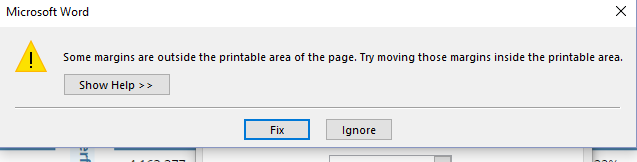
Thanks!
Maybe any change below 0.5" has no effect?
NOTE: When I went down to 0.1" (or 0.0"), Word told me:
Thanks!
>>NOTE: When I went down to 0.1" (or 0.0"), Word told me:
Since I can't see the document document you are working on, it is very difficult to find out what is going on with the TOC spread over 2 pages. Have you inadvertently inserted a page break?
This message refers to the fact that there is text in your document that is outside the defined margins.
Since I can't see the document document you are working on, it is very difficult to find out what is going on with the TOC spread over 2 pages. Have you inadvertently inserted a page break?
ASKER
Dividing points equally b/c of the repeated help by both of you (Rgonzo1971 and Paul). Tough call for "Best Answer" but giving to Rgonzo for being first. :)
Thanks to both of you!
Steve
Thanks to both of you!
Steve
ASKER
OK, but let me ask: If the TOC is in the first section, and the content in the second section, will the TOC still recognize the page#s in the second section?
Also, what is your reasoning for using a different bottom-margin for TOC. So I'd have more room?
Thanks,
Steve