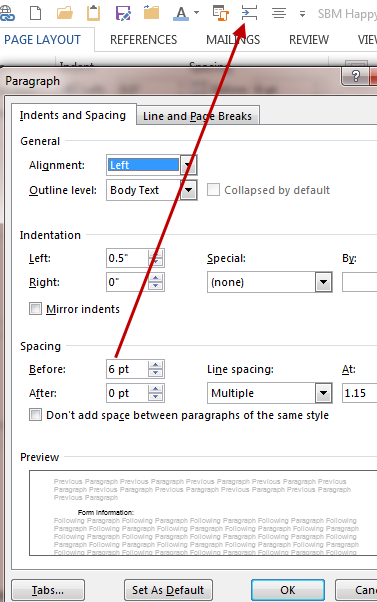chima
asked on
MS Word line spacing
Do you have any add-ins? They could be affecting it.
ASKER
EP, the options/Add-ins show that there are none.
Just to test start word in safe mode. On the run line word.exe /safe and see if it works then.
ASKER
EP, it was the paragraph setting; "Don't add space between paragraphs of the same style." I should have seen this via the options settings.
Ahhhh. I miss those little things myself. Just select your comment as best and close the question out. :)
ASKER
When I do it on my document, all I do is left click on the letter A. B. C. or anywhere there and it highlights all of them for me.
ASKER
lol, yeah but I'm the one that has the problem.
I was just bragging about how many problems I don't have. :P LOL!
Now back to your problem. if you click in between the letters and the word in your doc, that wont highlight the letters? Click in between them. While you do that I am going to send you a sample.
A. test
B. Test
C. Test
A. test
B. Test
C. Test
ASKER
That's why you should make your own. By time you fix theirs you could have made one of your own.
ASKER
I would then have 18 documents to transfer over! it is one or the other.
ASKER
I got another question. I was or am jumping between the Home tab and the Page Layout tab just to to the column tabing and the line spacing. I decided to put both on the Quick Access toolbar, but the problem is that the spacing setting is not kept. When I set it as the "Default setting" it applies the spacing to "ALL" of the lines in the document.
tool-bar---spacing.PNG
tool-bar---spacing.PNG
ASKER CERTIFIED SOLUTION
membership
This solution is only available to members.
To access this solution, you must be a member of Experts Exchange.
ASKER
EP, there isn't anything, just the boarder.
ASKER
I changed the quick toolbar to "Line spaces" and this almost works. The purpose of this was to eliminate the number of click I would need in order to perform the operation. With Line spaces it turns out to be the same number of clicks!
ASKER
After repeating the steps I mentioned again; now it is working!
Let's close this ticket. I'll issue the points tomorrow.
Let's close this ticket. I'll issue the points tomorrow.
Chima, thanks for the update. Sorry I dropped off got pulled into an issue at work,
Bonus information: a little used trick on highlighting is that holding the ALT key and dragging with the left mouse allows you to select an area independent of normal text formatting. In other words, you could have selected the outline letters at one time.
ASKER
EP, thanks