graphic software
I have 100 pictures in jpg and they all have different sizes. and what I want to do is below.
1. Select all pictures
2. Make all the pictures have the same size (e.g. 100 x 100)
3. Save all into file system like c:\\download\pictures\
I do not care how it looks like. I just need them have the same size.
Please let me know if any graphic software can do it. If yes, how.
Thanks,
1. Select all pictures
2. Make all the pictures have the same size (e.g. 100 x 100)
3. Save all into file system like c:\\download\pictures\
I do not care how it looks like. I just need them have the same size.
Please let me know if any graphic software can do it. If yes, how.
Thanks,
Irfanview is free and will do this. Look for the batch conversion option in the file menu. You can also use this to add watermarks to your images.
ASKER CERTIFIED SOLUTION
membership
This solution is only available to members.
To access this solution, you must be a member of Experts Exchange.
One thing I am wondering about is the topic areas "Web Graphics Software" and "Web Dev Software" you added your question to, and the folder you want your images saved into, namely "C:\download\pictures". Are you looking for a WEB-BASED application? If so, could you please let us know, because you are likely to only get suggestions for PC-based programs like IrfanView.
You said:
"I have 100 pictures in jpg and they all have different sizes ...... Make all the pictures have the same size (e.g. 100 x 100) ......
I do not care how it looks like. I just need them have the same size".
If your source images are not square and you definitely want the resized images to be square, they are not going to look pretty because they will have to be either:
1. Cropped and you will lose some of the content
OR
2. Squashed or stretched horizontally or vertically depending on whether the original image is in portrait mode or landscape mode.
It is impossible to reduce a rectangular image to a square one witout either cropping a 100 x100 section from it, or getting a distorted version of the original.
If your source images are rectangular and of varying dimensions and you use the advanced resize option shown in Paul Sauvé's screenshot to reduce all the images to 40% of the original sizes while maintaining the aspect ratio, you will end up with different sized images that are still the same shape as the originals.
You would have to specify that you want all your new images to be 100 x 100 pixels. You obviously cannot achieve this from rectangular images unless you UNTICK the "Preserve Aspect Ratio" box, and in this instance the rectangular landscape images will be squashed in horizontally and portrait ones will be squashed vertically. Images that were almost square to begin with won't be distorted very much at all, but very wide ones like wide view images would result in badly squashed subjects.
As long as you are content with images that are distorted in this way, use this setting in Irfanview instead of Paul Sauvé's setting:
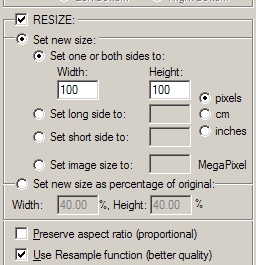
The other option would be to CROP a 100 x 100 section from each of the source images:
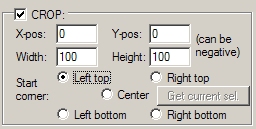
I would also suggest that you tell the batch conversion to put the resized images in a new folder somewhere rather than overwriting or deleting the originals.
There are other programs that can achieve what you want. I have used several "batch THUMBNAIL" applications to do this in the past, but IrfanView is as good as any of them.
You said:
"I have 100 pictures in jpg and they all have different sizes ...... Make all the pictures have the same size (e.g. 100 x 100) ......
I do not care how it looks like. I just need them have the same size".
If your source images are not square and you definitely want the resized images to be square, they are not going to look pretty because they will have to be either:
1. Cropped and you will lose some of the content
OR
2. Squashed or stretched horizontally or vertically depending on whether the original image is in portrait mode or landscape mode.
It is impossible to reduce a rectangular image to a square one witout either cropping a 100 x100 section from it, or getting a distorted version of the original.
If your source images are rectangular and of varying dimensions and you use the advanced resize option shown in Paul Sauvé's screenshot to reduce all the images to 40% of the original sizes while maintaining the aspect ratio, you will end up with different sized images that are still the same shape as the originals.
You would have to specify that you want all your new images to be 100 x 100 pixels. You obviously cannot achieve this from rectangular images unless you UNTICK the "Preserve Aspect Ratio" box, and in this instance the rectangular landscape images will be squashed in horizontally and portrait ones will be squashed vertically. Images that were almost square to begin with won't be distorted very much at all, but very wide ones like wide view images would result in badly squashed subjects.
As long as you are content with images that are distorted in this way, use this setting in Irfanview instead of Paul Sauvé's setting:
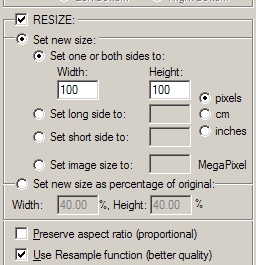
The other option would be to CROP a 100 x 100 section from each of the source images:
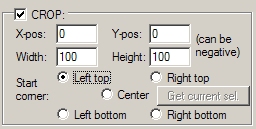
I would also suggest that you tell the batch conversion to put the resized images in a new folder somewhere rather than overwriting or deleting the originals.
There are other programs that can achieve what you want. I have used several "batch THUMBNAIL" applications to do this in the past, but IrfanView is as good as any of them.
>>I do not care how it looks like. I just need them have the same size.
To overcome distortion, just select either height or width to 100 pixels. Then do a second pass on these results to crop to 100 x 100 pixels.
Note that if you select the Use current ('Look in') directory as your outut directory, you can do as I suggested and use the Batch rename option.
Note that if you select the Use current ('Look in') directory as your outut directory, you can do as I suggested and use the Batch rename option.
ASKER
Thank you for your details information.
Thanks. Glad to be of help!