VBA macro for Vlookup,pivot and separate files
Dear experts i have some tedious task of creating multiple files below is what I am looking for some automation
Column A to K is the Input file in Raw Data tab
Step1: Column L have to get updated by picking all the information before"." of Column J
Step2: Column M have to get updated by vlookup from the mapping file however if I add more rows in Mapping file it have to get updated
Step3: Column N have to get updated by picking all the information after"." of Column J
Step4: Column O have to get updated by vlookup from the mapping file however if I add more rows in Mapping file it have to get updated
Step5: Column P have to get updated by vlookup from the mapping file however if I add more rows in Mapping file it have to get updated
Once the Raw data sheet is ready it have to create a Pivot as shown in the example
and create separate files based on the sales unit name
Thanks a ton in advance!!!
file.xlsx
Column A to K is the Input file in Raw Data tab
Step1: Column L have to get updated by picking all the information before"." of Column J
Step2: Column M have to get updated by vlookup from the mapping file however if I add more rows in Mapping file it have to get updated
Step3: Column N have to get updated by picking all the information after"." of Column J
Step4: Column O have to get updated by vlookup from the mapping file however if I add more rows in Mapping file it have to get updated
Step5: Column P have to get updated by vlookup from the mapping file however if I add more rows in Mapping file it have to get updated
Once the Raw data sheet is ready it have to create a Pivot as shown in the example
and create separate files based on the sales unit name
Thanks a ton in advance!!!
file.xlsx
ASKER
Hi Rob, thank you for quick reply. while the information is sensitive and cannot be shared with others I was looking for an individual files and wouldn't be a macro be helpful for cutshort all other steps as well.
thank you very much again
thank you very much again
Steps 1 & 2 would be one off tasks and then add new data as required.
A macro could be used to refresh the pivot and create the individual files.
A macro could be used to refresh the pivot and create the individual files.
Please find the attached workbook with the code and click the button on Raw Data Sheet to run the code to see if this is what you were trying to achieve.
file.xlsm
file.xlsm
ASKER
Okay check the attached.
The code will save the files for each Sales Unit at the same location where the macro workbook is saved.
file.xlsm
The code will save the files for each Sales Unit at the same location where the macro workbook is saved.
file.xlsm
ASKER
Thank you again. sorry not making it very clear. Would need rawdata for individual Sales Unit along with pivot.
attached is the sample outputfile
GK00G0K-_Africa.xlsx
attached is the sample outputfile
GK00G0K-_Africa.xlsx
Hmm. Please see the attached.
file.xlsm
file.xlsm
ASKER
its working brilliant what i am looking for. one last question when i do a vlookup for a formula it is giving #N/A error how do I paste special as values after the formula is copied till last row example if sales unit is only number it is not picking the vlookup and I am trying to create files based on "Sales Unit Name"
thank you
thank you
Please find the attached to see if this is what you were talking about and trying to do.
file.xlsm
file.xlsm
ASKER
if i have to change filenames to sales unit names how can I change and i am get the pivot in the final file but raw data i get only heading
ASKER CERTIFIED SOLUTION
membership
This solution is only available to members.
To access this solution, you must be a member of Experts Exchange.
ASKER
Sir I am getting a debug error at line
fileName = WorksheetFunction.Index(sw
and getting all pivots in one file
fileName = WorksheetFunction.Index(sw
and getting all pivots in one file
It shouldn't happen. All the Sales Units must be available in col. L if the value exits in the page filter.
When you debug the code, hover your mouse over str(i) inside the Match function, what value populates then? And check if the sheet for that Sales Unit is created with Pivot Table.
It is hard to debug the code without having the workbook. If possible please upload the workbook with data in question.
When you debug the code, hover your mouse over str(i) inside the Match function, what value populates then? And check if the sheet for that Sales Unit is created with Pivot Table.
It is hard to debug the code without having the workbook. If possible please upload the workbook with data in question.
ASKER
you have been providing brilliant solutions. thank you so much. really appreciate. thanks again
You're welcome Kiran! Glad to help.
ASKER
Thanks a lot. I could which only i could provide you more points.
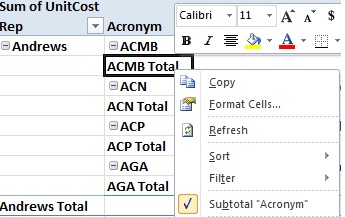
1) Convert your data to a Table - select any cell within the raw data and press Ctrl + T to create Table. This should show the data area to be converted and should just need OK. When new entries are added to the table the formulas in L to P will copy down automatically.
2) For your lookups change the formula to look at whole columns on lookup sheet, any additions are then already included.
3) In your Pivot select Sales Unit as a Report Filter/Page Value, top left pane at the bottom of the Fields List navigator pane. When the Pivot has the Page Filter set go to the Pivot Table Tools Ribbon and select Options tab. At the left hand end there is an Options button with a dropdown. Don't click the Options button as this just opens the Table Options window. Select the dropdown and choose "Show Report Filter Pages...". This opens a Window and will show a list of item for which you have Report Pages, it should be just Sales Unit. Click OK and a new sheet will be created with a Report for each Sales Unit. If you then want each of these as a separate file, use the Right Click menu on the tab to Move or Copy.
Thanks
Rob H