Member_2_7966113
asked on
Unable to Create Virtual Machine on ESxi Server
Hello Experts,
I'm currently trying to create new virtual machine with existing vmdk. I have followed the steps outlined here Creating a Workstation virtual machine using existing VMDK virtual disks (2010196) | VMware KB, but on my ESiX 5.1.
However, when I power on the VM I get the message shown in the image.
Can someone let me know where I'm going wrong?
Kind regards
Carlton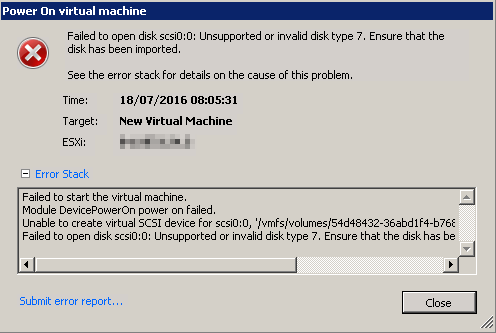
Cheers
I'm currently trying to create new virtual machine with existing vmdk. I have followed the steps outlined here Creating a Workstation virtual machine using existing VMDK virtual disks (2010196) | VMware KB, but on my ESiX 5.1.
However, when I power on the VM I get the message shown in the image.
Can someone let me know where I'm going wrong?
Kind regards
Carlton
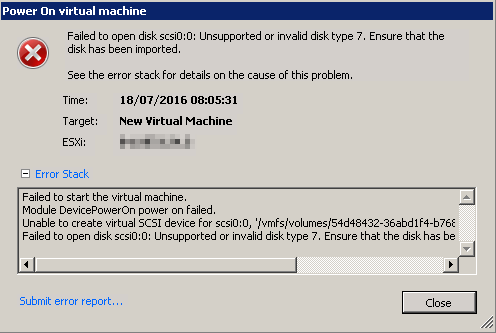
Cheers
Where this machine was created earlier ?
generally this error trigger when there is version mismatch
like Old VM was running on the Vmware Workstation and later on its imported to Vsphere or voice versa
you can refer below workaround to make this compatible and run
A virtual machine fails to power on with the error: Unsupported and/or invalid disk type
generally this error trigger when there is version mismatch
like Old VM was running on the Vmware Workstation and later on its imported to Vsphere or voice versa
you can refer below workaround to make this compatible and run
A virtual machine fails to power on with the error: Unsupported and/or invalid disk type
ASKER
Guys,
Great. I will try your suggestions later.
Cheers
Great. I will try your suggestions later.
Cheers
ASKER
Andrew,
So I downloaded the converter, but I couldn't see a guide on how to create a V2V from VMware Workstation to ESXi.
Regards
So I downloaded the converter, but I couldn't see a guide on how to create a V2V from VMware Workstation to ESXi.
Regards
Did you read my EE Article ?
this one ?
HOW TO: P2V, V2V for FREE - VMware vCenter Converter Standalone 6.1
1. Click Convert Machine
2. Powered OFF
3. Drop down box, and select VMware Workstation
4. Browse and select the VMX file, then follow the wizard
this one ?
HOW TO: P2V, V2V for FREE - VMware vCenter Converter Standalone 6.1
1. Click Convert Machine
2. Powered OFF
3. Drop down box, and select VMware Workstation
4. Browse and select the VMX file, then follow the wizard
ASKER
ASKER CERTIFIED SOLUTION
membership
This solution is only available to members.
To access this solution, you must be a member of Experts Exchange.
ASKER
Andrew,
I just had a thought - how am I to issue the commands vmkfstools -i OldVirtualDisk NewESXDisk from the console or run the conversion tool if I can't power on the virtual machine in the first place?
I just had a thought - how am I to issue the commands vmkfstools -i OldVirtualDisk NewESXDisk from the console or run the conversion tool if I can't power on the virtual machine in the first place?
the VM must be powered off, and you run it on the ESXi console.
it's either, not both converter or vmkfstools, as Converter does not work, run the command on the console.
the command creates a new disk, then use that disk, not the old incompatible disk.
it's either, not both converter or vmkfstools, as Converter does not work, run the command on the console.
the command creates a new disk, then use that disk, not the old incompatible disk.
ASKER
Hi Andrew,
Sorry for the delayed response. How is it possible to run a command on VM that is powered off?
I don't get it
Regards
Sorry for the delayed response. How is it possible to run a command on VM that is powered off?
I don't get it
Regards
You DO NOT run the command in the VM OS.
The command is run at the ESXi Hypervisor layer, in the virtual machine disk.
Have you ever logged into the hypervisor via the console or SSH ?
e.g. using the root username ?
see my EE Article
Part 5: HOW TO: Enable SSH Remote Access on a VMware vSphere Hypervisor 5.1 (ESXi 5.1)
The command is run at the ESXi Hypervisor layer, in the virtual machine disk.
Have you ever logged into the hypervisor via the console or SSH ?
e.g. using the root username ?
see my EE Article
Part 5: HOW TO: Enable SSH Remote Access on a VMware vSphere Hypervisor 5.1 (ESXi 5.1)
ASKER
Hi Andrew,
I think I've got it, so where you say
I would replace 'OldvirtualDisk' with Debian Console.vmdk, correct? If How will how will ESXi know the location of Debian Console.vmdk ?
I think I've got it, so where you say
vmkfstools -i OldVirtualDisk NewESXDisk
I would replace 'OldvirtualDisk' with Debian Console.vmdk, correct? If How will how will ESXi know the location of Debian Console.vmdk ?
you execute the command in the directory where the file resides.
have you ever worked at the console/bash prompt of a Linux/Unix computer before ?
have you ever worked at the console/bash prompt of a Linux/Unix computer before ?
ASKER
BTW, Andrew, I already have SSH enabled
and do you know what to do at the bash prompt.
ASKER
Hi Andrew,
I think I'm just not getting the concept of working on the console /bash prompt of a Linux/Unix computer without it being powered on.. Please see the image. For me work on the linux machine called CiscoSwitch it will need to powered up. But what you seem to be suggesting is that I can work on with it being powered up.
Don't get me wrong, I'm 100% sure you're correct in what your stating, I'm just have difficulty getting my head around what you're suggesting I do...
vmware2.png
I think I'm just not getting the concept of working on the console /bash prompt of a Linux/Unix computer without it being powered on.. Please see the image. For me work on the linux machine called CiscoSwitch it will need to powered up. But what you seem to be suggesting is that I can work on with it being powered up.
Don't get me wrong, I'm 100% sure you're correct in what your stating, I'm just have difficulty getting my head around what you're suggesting I do...
vmware2.png
You are not working on or in the VM. You are working in the Operating System which hosts the virtual machines. e.g. Guests
Do you understand the concept of the Host and Guest ?
The screenshot you have provided shows the Guests and their consoles!
I want you to operate at the LAYER ABOVE this!
Do you understand the concept of the Host and Guest ?
The screenshot you have provided shows the Guests and their consoles!
I want you to operate at the LAYER ABOVE this!
ASKER
OK, Andrew, I feel like bit of a numbty.... I should have read your article all the way through.
Anyway, I have ssh'd into my host, see image. I want to convert guest, 'CiscoSwitch' do I issue the command;
vmkfstools -i CiscoSwitch NewCiscoSwitch ?
Cheers
vmware3.png
Anyway, I have ssh'd into my host, see image. I want to convert guest, 'CiscoSwitch' do I issue the command;
vmkfstools -i CiscoSwitch NewCiscoSwitch ?
Cheers
vmware3.png
You need to change directory to where the virtual machine disk is located, and execute the command.
do you know how to do that ?
you ever been at an ESXi console (e.g. SSH before)
do you know how to do that ?
you ever been at an ESXi console (e.g. SSH before)
ASKER
Hi Andrew,
Thanks for sticking with me on this.
No, I do not know to do that. I have never been at a ESXi console before.
Cheers
Thanks for sticking with me on this.
No, I do not know to do that. I have never been at a ESXi console before.
Cheers
Okay, so will have to do this a step at a time.
first you need to change directory, using the cd command, to the directory which contains the virtual machine.
so you will have to type
and then type
this will list the directory contents
first you need to change directory, using the cd command, to the directory which contains the virtual machine.
so you will have to type
cd \vmfs\volumes\and then type
ls -althis will list the directory contents
ASKER
Hello Andrew,
I thought I had already submitted my response. I followed your instructions, see image. Can you let me know what are the next steps are?
Cheers
vmware5.png
I thought I had already submitted my response. I followed your instructions, see image. Can you let me know what are the next steps are?
Cheers
vmware5.png
type cd /vmfs/volumes
and let me have a screenshot
and let me have a screenshot
ASKER
type
this will list the contents, and show the vm folders
then type
to enter the directory
and then ls -al again
ls -althis will list the contents, and show the vm folders
then type
cd <directory/folder name>to enter the directory
and then ls -al again
ASKER
ASKER
Hi Andrew,
I've made it... see image
so I need to run the following:
vmkfstools -i Debian Console.vmdk TOWHATEVER , correct?
vmware8.png
I've made it... see image
so I need to run the following:
vmkfstools -i Debian Console.vmdk TOWHATEVER , correct?
vmware8.png
ASKER
put the filenames in quotes.
e.g.
e.g.
vmkfstools -i "Debian Console.vmdk" "Debian Console2.vmdk"ASKER
Hi Andrew,
Going to try that now.
Going to try that now.
ASKER
looking at the file closely I've noticed, is there a file missing ?
because Debian Console.vmdk is too small.
it's only a few bytes, and should be larger.
Can you go back to the source and check the file size, and you have all the files.
because Debian Console.vmdk is too small.
it's only a few bytes, and should be larger.
Can you go back to the source and check the file size, and you have all the files.
ASKER
OK, I'll check
ASKER
ASKER
Hi Andrew,
You're the best. Its powering up.
EE should also thank you - I signed up for a monthly subscription because of you :-)
How do I give you extra points?
Regards
You're the best. Its powering up.
EE should also thank you - I signed up for a monthly subscription because of you :-)
How do I give you extra points?
Regards
Excellent News, Glad I could help you.
I'm afraid that only 500 points is available as an Answer, with a Grade A, Maximum of 2,000 points.
I don't do EE for points, I like to help members with their VMware issues.
All the Best, and thanks for your comments.
Tell the world, Tweet, Facebook, and you could always recommend EE to other's in the future, and email EE Customer Support, and tell them how pleased you are.
Thanks
Andy
I'm afraid that only 500 points is available as an Answer, with a Grade A, Maximum of 2,000 points.
I don't do EE for points, I like to help members with their VMware issues.
All the Best, and thanks for your comments.
Tell the world, Tweet, Facebook, and you could always recommend EE to other's in the future, and email EE Customer Support, and tell them how pleased you are.
Thanks
Andy
ASKER
This guy stuck with me all the way. Thanks Andrew for your patience.
You can convert the disk, so it will be compatible with ESXi, as follows:-
1. logging onto the console, or remotely via SSH, and using the command
vmkfstools -i OldVirtualDisk NewESXDisk
2. or use VMware Converter, to create a V2V from VMware Workstation to ESXi.
see my EE Article
HOW TO: P2V, V2V for FREE - VMware vCenter Converter Standalone 6.1
see also here
A virtual machine fails to power on with the error: Unsupported and/or invalid disk type (1028943)