Windows 10 Wifi issues - Unable to connect to network (random)
Hi,
Since reloading my Acer TravelMate 8573G with Windows 10 I am having intermittent Wifi connection issues.
The Laptop was previously on Windows 8.1, I did a clean install to Windows 10.
Wifi Network Adapter: Qualcomm Atheros AR5B97 Wireless Network Adapter.
Drivers: Version 3.0.2.181 (2015/03/02) - provided by Qualcomm Atheros Communications Inc.
- I have checked and made sure that I have the latest available drivers.
- I have checked that my Laptop is on the latest Bios Firmware.
- I have removed the Wifi Adapter from Device Manager and re-added it.
- I have tried disabling and enabling the Wifi Adapter various times.
- I have restarted my Laptop several times.
- I have restarted the Access Points where I am having the problem.
- I have disabled the power management on the Wifi Adapter so that Windows may not switch it off.
The problem is not Access-Point specific as when the Laptop gives this problem it won't connect to any Access Point or Hotspot. I have three different ones at the Office, all setup to use WPA2 AES: NeatGear AP, Huawei LTE Router and LG G3 Phone with Hotspot - Laptop won't connect to any of the three, so it must be Laptop-specific (Windows 10 or driversm, other settings or incompatability between Windows 10 and WPA2 AES Wifi network perhaps...?)
On a normal day the Laptop will connect fine to Wifi, and then suddenly (randomly) it will just loose connection to Wifi while I am working and if I try and re-connect it says "Unable to connect to network" and then it's over, it usually won't connect again for the rest of that day, but tomorrow when I get to work or tonight late when I am home it will connect to Wifi again, then for a few days it might be fine and out of the blue it will loose connection and start with it's nonsense all over again... it is very random.
Please see screen shots of the events that I am getting when the connection to Wifi fails.
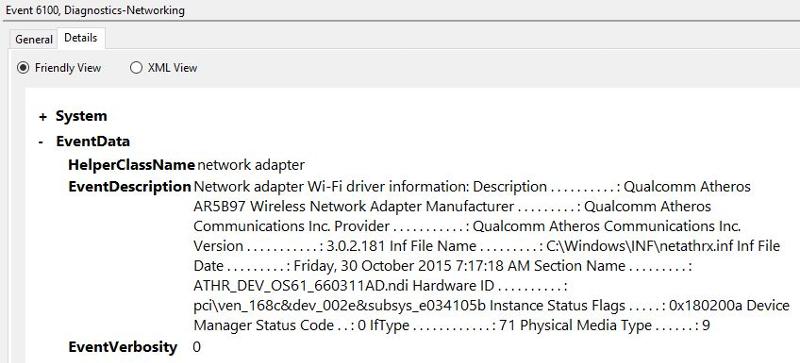
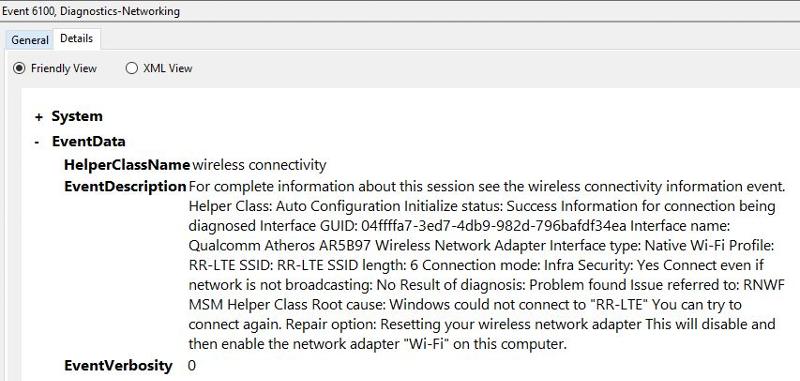
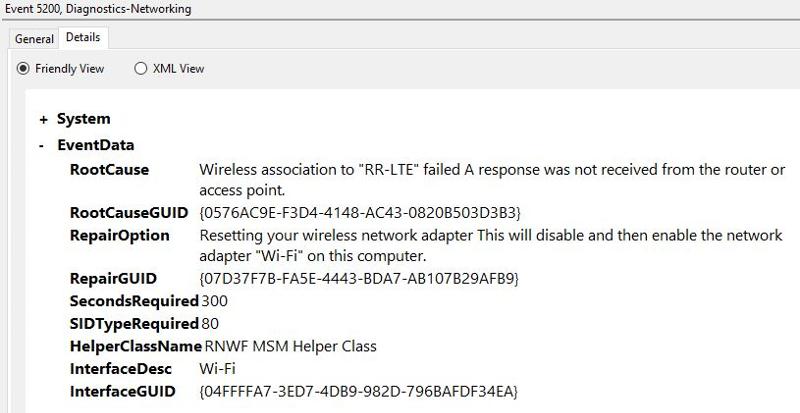 ee04---Wifi-Adapter-Driver-Propertie.JPG
ee04---Wifi-Adapter-Driver-Propertie.JPG
Since reloading my Acer TravelMate 8573G with Windows 10 I am having intermittent Wifi connection issues.
The Laptop was previously on Windows 8.1, I did a clean install to Windows 10.
Wifi Network Adapter: Qualcomm Atheros AR5B97 Wireless Network Adapter.
Drivers: Version 3.0.2.181 (2015/03/02) - provided by Qualcomm Atheros Communications Inc.
- I have checked and made sure that I have the latest available drivers.
- I have checked that my Laptop is on the latest Bios Firmware.
- I have removed the Wifi Adapter from Device Manager and re-added it.
- I have tried disabling and enabling the Wifi Adapter various times.
- I have restarted my Laptop several times.
- I have restarted the Access Points where I am having the problem.
- I have disabled the power management on the Wifi Adapter so that Windows may not switch it off.
The problem is not Access-Point specific as when the Laptop gives this problem it won't connect to any Access Point or Hotspot. I have three different ones at the Office, all setup to use WPA2 AES: NeatGear AP, Huawei LTE Router and LG G3 Phone with Hotspot - Laptop won't connect to any of the three, so it must be Laptop-specific (Windows 10 or driversm, other settings or incompatability between Windows 10 and WPA2 AES Wifi network perhaps...?)
On a normal day the Laptop will connect fine to Wifi, and then suddenly (randomly) it will just loose connection to Wifi while I am working and if I try and re-connect it says "Unable to connect to network" and then it's over, it usually won't connect again for the rest of that day, but tomorrow when I get to work or tonight late when I am home it will connect to Wifi again, then for a few days it might be fine and out of the blue it will loose connection and start with it's nonsense all over again... it is very random.
Please see screen shots of the events that I am getting when the connection to Wifi fails.
If you connect by ethernet cable unplug it then retry or by administrator privileges do all the following commands
ipconfig /flushdns
nbtstat -R
nbtstat -RR
netsh int reset all
netsh int ipv4 reset
netsh int ipv6 reset
netsh winsock reset
Then reboot
ipconfig /flushdns
nbtstat -R
nbtstat -RR
netsh int reset all
netsh int ipv4 reset
netsh int ipv6 reset
netsh winsock reset
Then reboot
ASKER
Thank you for the suggestions,
I have not experienced this issue today, but will provide feedback as soon as it happens again (which should be soon...)
Reinhard.
I have not experienced this issue today, but will provide feedback as soon as it happens again (which should be soon...)
Reinhard.
Hi,
I had that issue once and winsock reset helped but it's a bit too brute force for my taste. The issue was down to a new router from our ISP. It was pants and regularly lose connectivity for no reason at all. The cure was to buy a tiny (cheap) USB wifi dongle from TP-link. I know it's not a techy solution but I'm just thinking maybe W10 does not like that hardware. Is it listed on MS hardware compatibility site?
Mike
I had that issue once and winsock reset helped but it's a bit too brute force for my taste. The issue was down to a new router from our ISP. It was pants and regularly lose connectivity for no reason at all. The cure was to buy a tiny (cheap) USB wifi dongle from TP-link. I know it's not a techy solution but I'm just thinking maybe W10 does not like that hardware. Is it listed on MS hardware compatibility site?
Mike
ASKER
Hi,
This morning my Laptop decided it won't connect to the Wifi at my Office.
So... I started by restarting both Access Points, still won't connect to any of the two. I then went ahead with the suggestions:
ipconfig /flushdns (successfully executed)
nbtstat -R (successfully executed)
nbtstat -RR (successfully executed)
netsh int reset all (error: "The following command was not found: int reset all.")
netsh int ipv4 reset (successfully executed)
netsh int ipv6 reset (successfully executed)
netsh winsock reset (successfully executed)
I then proceeded to disable and uninstall my Wifi Adapter, and re-scanning in Device Manager to add it back, restart the Laptop again and still no luck, just the following when trying to connect to Wifi:
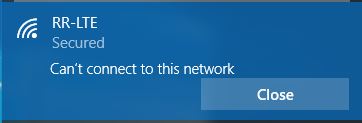
Thanks for any more suggestions...
Reinhard.
This morning my Laptop decided it won't connect to the Wifi at my Office.
So... I started by restarting both Access Points, still won't connect to any of the two. I then went ahead with the suggestions:
ipconfig /flushdns (successfully executed)
nbtstat -R (successfully executed)
nbtstat -RR (successfully executed)
netsh int reset all (error: "The following command was not found: int reset all.")
netsh int ipv4 reset (successfully executed)
netsh int ipv6 reset (successfully executed)
netsh winsock reset (successfully executed)
I then proceeded to disable and uninstall my Wifi Adapter, and re-scanning in Device Manager to add it back, restart the Laptop again and still no luck, just the following when trying to connect to Wifi:
Thanks for any more suggestions...
Reinhard.
yes , I have just faced with this problem , the solutions are :
disconnect the power cable from the RR-LTE about 10 minutes then try .
when it start connect urgently to it the access point RR-LTE
it may be configured with support limited devices
disconnect the power cable from the RR-LTE about 10 minutes then try .
when it start connect urgently to it the access point RR-LTE
it may be configured with support limited devices
ASKER
Hi nader alkahtani,
The problem is definitely not with the "RR-LTE" Access Point,
As mentioned earlier in my posts I have several Access Points at my Office, the "RR-LTE" (my LTE Router), another NeatGear WG302 Access Point as well as my LG G3 Phone with "Hotspot", and my Laptop won't connect to any of the three when it starts with it's hickups.
I even went one step further to setup an open SSID (with no security) and it still won't connect, give the same "Can't connect to this network" for all APs and all SSIDs on them that I try to connect to, so issue definitely Windows 10 related (perhaps not happy with the Wifi Adapter or something), but this is not only happening to me, it has happened to several users at our Company the moment we reload or upgrade their Notebooks to Windows 10 (and they have different makes and models of Laptops: Acer, Mecer, Lenovo and Dell), and we are experiencing it on various types of APs (Cisco, Huawei, NetGear, Ruckus etc.) so to me this is a Windows 10 issue, no an AP or Hardware issue...
Thanks,
Reinhard
The problem is definitely not with the "RR-LTE" Access Point,
As mentioned earlier in my posts I have several Access Points at my Office, the "RR-LTE" (my LTE Router), another NeatGear WG302 Access Point as well as my LG G3 Phone with "Hotspot", and my Laptop won't connect to any of the three when it starts with it's hickups.
I even went one step further to setup an open SSID (with no security) and it still won't connect, give the same "Can't connect to this network" for all APs and all SSIDs on them that I try to connect to, so issue definitely Windows 10 related (perhaps not happy with the Wifi Adapter or something), but this is not only happening to me, it has happened to several users at our Company the moment we reload or upgrade their Notebooks to Windows 10 (and they have different makes and models of Laptops: Acer, Mecer, Lenovo and Dell), and we are experiencing it on various types of APs (Cisco, Huawei, NetGear, Ruckus etc.) so to me this is a Windows 10 issue, no an AP or Hardware issue...
Thanks,
Reinhard
ok . you should install iobit driver booster then update all drivers then try
if you install VMware or virtualbox try to uninstall it then retry
ASKER
Hi nader alkahtani,
I have no Hypervisor of any sort on my Windows 10, only the O/S with no funnies that can be messing around with the Adapters.
Thanks
I have no Hypervisor of any sort on my Windows 10, only the O/S with no funnies that can be messing around with the Adapters.
Thanks
ASKER
Just an update, yesterday My Laptop refused to connect to my Office Wifi,
This morning it connected fine again without issues...
So the only difference between yesterday and today is that some time went past, perhaps something that is cached on Windows 10 that expires after a few hours causing Wifi to connect again?
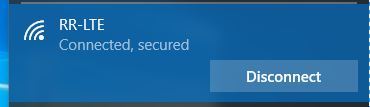
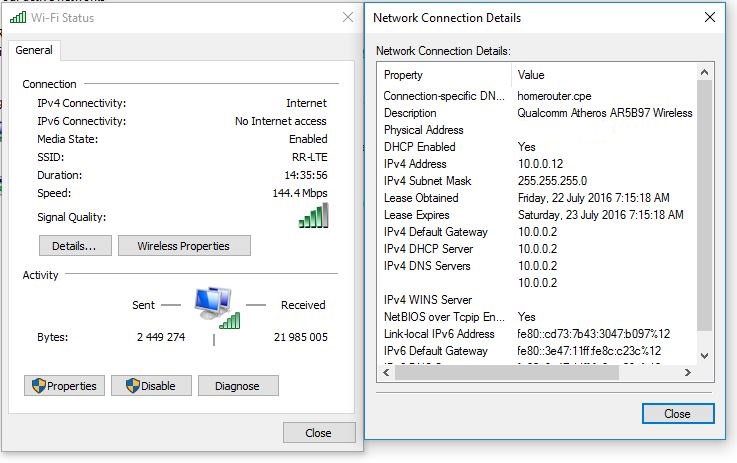
The mystery continues...
This morning it connected fine again without issues...
So the only difference between yesterday and today is that some time went past, perhaps something that is cached on Windows 10 that expires after a few hours causing Wifi to connect again?
The mystery continues...
ASKER CERTIFIED SOLUTION
membership
This solution is only available to members.
To access this solution, you must be a member of Experts Exchange.
ASKER
The only solution (work-around) I found to date was not to hibernate but do a full shutdown every afternoon and I have not had the issue with the WiFi since.
had a couple issue like this in the past, spent ages scratching heads about it.
from CMD type "netsh winsock reset" next time it happens.