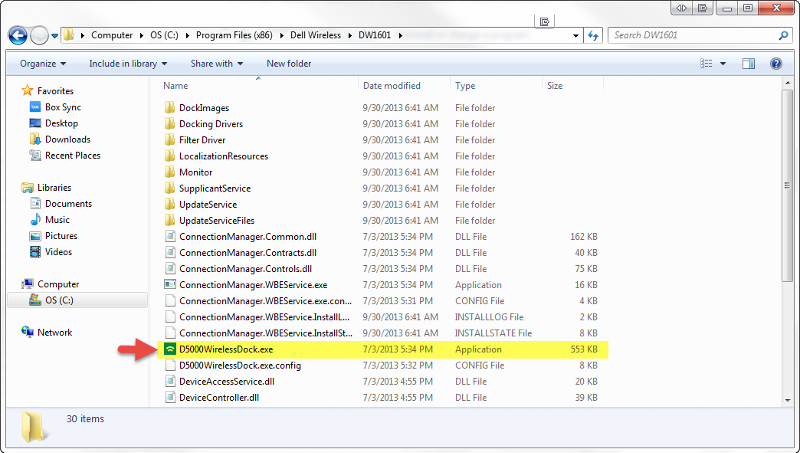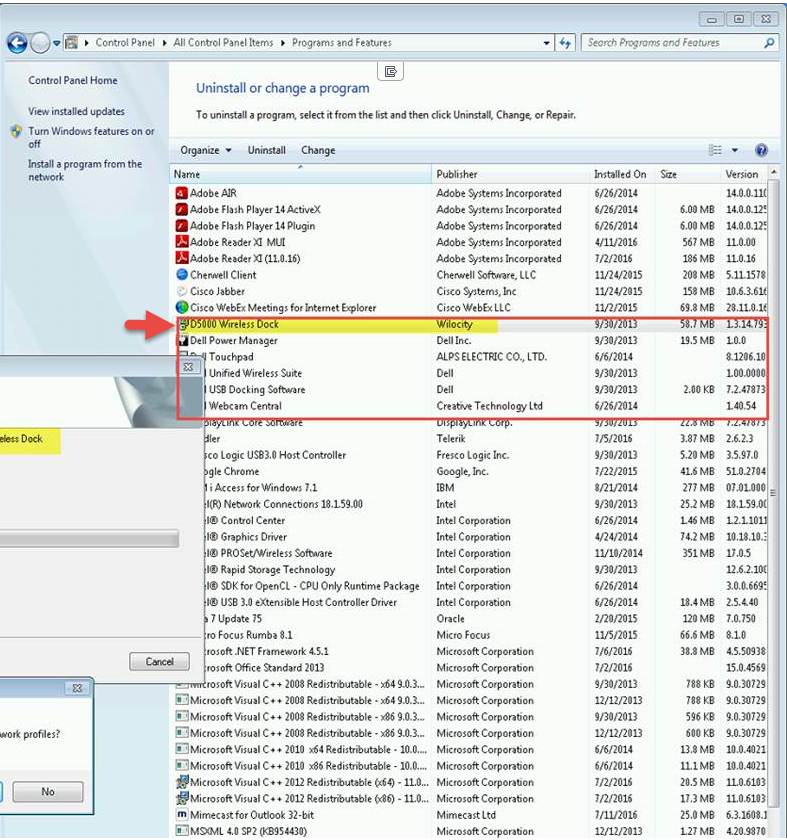joukiejouk
asked on
How can I create a GPO to have a application removed?
you may have to test whether a computer setting works, but you could probably run the uninstall from a command line or task
Hi Jukie,
Try this GPO trick: https://technet.microsoft.com/en-us/library/cc728016%28v=ws.10%29.aspx
Try this GPO trick: https://technet.microsoft.com/en-us/library/cc728016%28v=ws.10%29.aspx
- On the Windows Taskbar, click Start > All Programs > Administrative Tools > Group Policy Management.
- The version of Windows that you use may display Programs instead of All Programs in the Start menu.
- In the Group Policy Management window, in the console tree, expand the domain, expand Computer Configuration, expand Software Settings, right-click Software Installation, and then click Properties.
- On the Advanced tab, check Uninstall this application when it falls out of the scope of management, and then click OK.
- In the right pane, right-click the software package, and then click Remove.
- In the Remove Software dialog box, check Immediately uninstall the software from users and computers, and then click OK.
- Close the Group Policy Object Editor window, and then close the Group Policy Management window.
- The software uninstalls when the client computers are restarted.
may be wrong, but that only works if it was deployed with group policy
Hm.. yes, that does make sense.
If that's the case then there is no other way than using GPO Startup Script with this line below:
MSI command line:
or
WMI command line:
If that's the case then there is no other way than using GPO Startup Script with this line below:
MSI command line:
msiexec /x {the GUID of the software} REBOOT=REALLYSUPRESS /qnor
WMI command line:
wmic product where "Vendor like '%name of your Software%' " call uninstallSOLUTION
membership
This solution is only available to members.
To access this solution, you must be a member of Experts Exchange.
ASKER CERTIFIED SOLUTION
membership
This solution is only available to members.
To access this solution, you must be a member of Experts Exchange.
ASKER
I would like to stick with using the GPO method. With the MSI command line or WMI command line method, how can I incorporate that through GPO? Can you please detail the steps? I would appreciate it much. Thank you.
ASKER
I was not able to identify the app anywhere in registry. Here is the path I was viewing in the registry. I clicked through all the GUID but could not find one for the app.
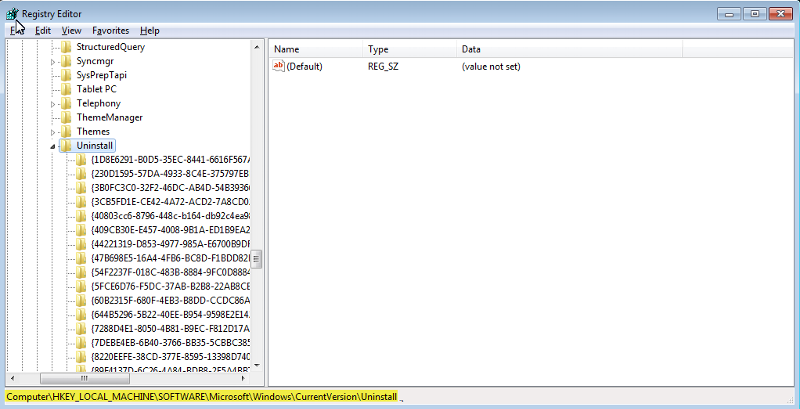
All I know is that the .exe for the app we want removed reside in the following directory for all our user's laptop.
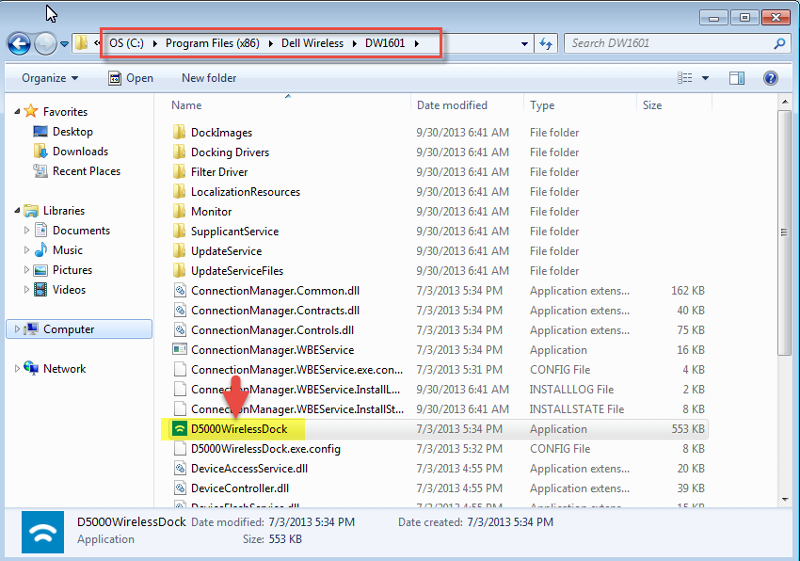
I'm not much of a Powershell person. But based on the screenshots I've provided, can you tell me how I can accomplish this via PSEXEC, Powershell, GPO, or whatever? Maybe step-by-step? I would appreciate it much.
When I run wmic product get name, here is what appeared for the app.

I hope this information and screenshots help. I hope you can help me as well. Thank you.
2016-07-20_16-16-54.png
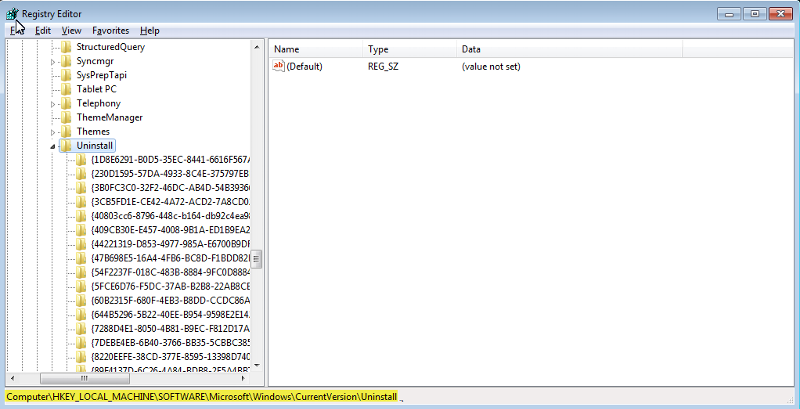
All I know is that the .exe for the app we want removed reside in the following directory for all our user's laptop.
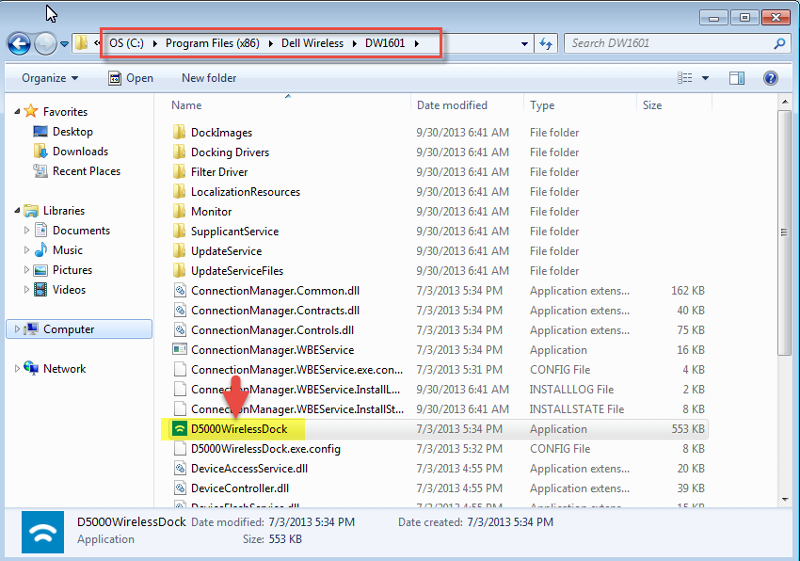
I'm not much of a Powershell person. But based on the screenshots I've provided, can you tell me how I can accomplish this via PSEXEC, Powershell, GPO, or whatever? Maybe step-by-step? I would appreciate it much.
When I run wmic product get name, here is what appeared for the app.

I hope this information and screenshots help. I hope you can help me as well. Thank you.
2016-07-20_16-16-54.png
Do the PC's have a DW1601 wireless card?
If they do, you're going to uninstall their drivers if you manage to do this!
If they do, you're going to uninstall their drivers if you manage to do this!
What you will do is go into the Uninstall key as mentioned above (be sure to check the x64 & x86 versions of that same key.
Go through each of the GUID keys underneath the Uninstall key, and look for the title you have highlighted above in each one until you find the correct key. Inside that key, there *should* be a value for UninstallString which will likely be msiexec /x <GUID>. The key thing is that correct GUID.
Now.. when you create a script, you want to be sure to include some sort of flag that lets you know that the script has run.. you don't want to it to continuously run trying to uninstall something that is gone.
You can run the msiexec command as the system with PSEXEC like you mentioned:
But, as you originally mentioned, I would deploy this is a startup script by GPO.. a simple batch file is all you need.
The error levels come from this article:
https://support.microsoft.
Coralon
Go through each of the GUID keys underneath the Uninstall key, and look for the title you have highlighted above in each one until you find the correct key. Inside that key, there *should* be a value for UninstallString which will likely be msiexec /x <GUID>. The key thing is that correct GUID.
Now.. when you create a script, you want to be sure to include some sort of flag that lets you know that the script has run.. you don't want to it to continuously run trying to uninstall something that is gone.
You can run the msiexec command as the system with PSEXEC like you mentioned:
psexec -s -i \\machinename msiexec /x <guid>But, as you originally mentioned, I would deploy this is a startup script by GPO.. a simple batch file is all you need.
@echo off
if exist "%Systemroot%\DriverRemoved.txt" goto QUIT
msiexec /x <guid> /noreboot
if %errorlevel% == 0 GOTO SUCCESS
if %errorlevel% == 1614 GOTO SUCCESS
if %errorlevel% == 1641 GOTO REBOOT
if %errorlevel% == 1642 GOTO REBOOT
if %errorlevel% == 3010 GOTO REBOOT
if %errorlevel% gtr 0 (goto FAILED) else (goto QUIT)
:FAILED
echo Driver may not have been removed; ERROR CODE %ERRORLEVEL% >> "%systemroot%\DriverRemoved.txt"
GOTO QUIT
:REBOOT
shutdown /r /t 0
:SUCCESS
echo Driver successfully removed! >> "%systemroot%\DriverRemoved.txt"
:QUITThe error levels come from this article:
https://support.microsoft.
Coralon
ASKER
By the time I got around to researching this option with GPO, I learned that our Support Tech dept already handled it by using the Sneaker Net method.