WeThotUWasAToad
asked on
Insert Unicode symbols using a standard desktop keyboard
Hello,
How do you enter Unicode symbols using a standard desktop keyboard?
For example, I wanted to insert an inverted Greek Delta (∇) in a page in MS OneNote. I first went to the Insert > Symbol > Symbol chart but could not locate it there. I next searched for it using Google and discovered it is called a Nabla
with the Unicode number:
U+2207
But what do you do with that?
Not infrequently I come across symbols with a similar code (U+____) so I'm curious to know how to translate that into keystrokes. A couple of places said to hold down the ALT key while entering that number in the Number Pad. However, that results in nothing.
After a bit more searching, I came across an article in Wikipedia here:
https://en.wikipedia.org/wiki/Nabla_symbol
…which includes the following sentence:
On a hunch I tried
{Alt down}8711{Alt up}
and that worked. However, it's rare that I see a decimal notation code for symbols so I'm still interested in knowing how to enter a Unicode number.
By the way, the Wikipedia page has a large Nabla image which you can simply select, copy and then paste wherever you want. Is there a webpage somewhere with multiple similar symbols that can easily be copy/pasted in the same way?
Also, if it's not too far beyond the topic of this thread, what is the relationship or conversion process between Unicode and decimal notation and vice a versa (or please point me to a website with that explanation)?
Thanks
How do you enter Unicode symbols using a standard desktop keyboard?
For example, I wanted to insert an inverted Greek Delta (∇) in a page in MS OneNote. I first went to the Insert > Symbol > Symbol chart but could not locate it there. I next searched for it using Google and discovered it is called a Nabla
with the Unicode number:
U+2207
But what do you do with that?
Not infrequently I come across symbols with a similar code (U+____) so I'm curious to know how to translate that into keystrokes. A couple of places said to hold down the ALT key while entering that number in the Number Pad. However, that results in nothing.
After a bit more searching, I came across an article in Wikipedia here:
https://en.wikipedia.org/wiki/Nabla_symbol
…which includes the following sentence:
"In Unicode, it [Nabla] is the character at code point U+2207, or 8711 in decimal notation."
On a hunch I tried
{Alt down}8711{Alt up}
and that worked. However, it's rare that I see a decimal notation code for symbols so I'm still interested in knowing how to enter a Unicode number.
By the way, the Wikipedia page has a large Nabla image which you can simply select, copy and then paste wherever you want. Is there a webpage somewhere with multiple similar symbols that can easily be copy/pasted in the same way?
Also, if it's not too far beyond the topic of this thread, what is the relationship or conversion process between Unicode and decimal notation and vice a versa (or please point me to a website with that explanation)?
Thanks
Translate the Unicode hexadecimal number to a decimal number and enter the decimal number while pressing the Alt key and then release. The Windows calculator has a programmer mode to convert hex to decimal. Google "x2207 decimal" and the answers appears in the results. There is also a Character Map utility to aid with all of it, that includes a copy & paste feature. Personally, I use Alt+0187 (») all the time as the first character of directory names.
ASKER CERTIFIED SOLUTION
membership
This solution is only available to members.
To access this solution, you must be a member of Experts Exchange.
I second charmap.exe, the in-built character mapping tool. However, do not be surprised to see some characters having more than one code point (hex codes) - they might look the same, but have different context like the language culture they are originating from.
And don't forget that character sets are font (typeface) specific.
Not really true. The existence is font specific, as is the layout. But it will never happen that the same Unicode position is used by different glyphs.
To add to the comments already posted, here is an old Microsoft Office 2007 article about how to "Insert ASCII or Unicode Latin-based symbols and characters".
There may be a later version of this for later Office versions (I don't know).
... and the feature is probably application-specific - i don't think that the Alt+X technique works with NotePad, for example.
There may be a later version of this for later Office versions (I don't know).
... and the feature is probably application-specific - i don't think that the Alt+X technique works with NotePad, for example.
ALT+x is interpreted by the WIndows OS. Applications not accepting Unicode (or similar) characters will just ignore the input. Notepad will accept it, otherwise you would not be able to write up Cyrillic or Kanji or ...
@Qlemo
>> ... ALT+x is interpreted by the WIndows OS ...
>> ... Notepad will accept it, otherwise ...
That's what I thought too.
But I can't get NotePad (on my Windows 10 Professional 64-bit edition) to play ball, no matter which order I press the 'relevant' keys.
Bearing in mind that the Office article I referenced indicates:
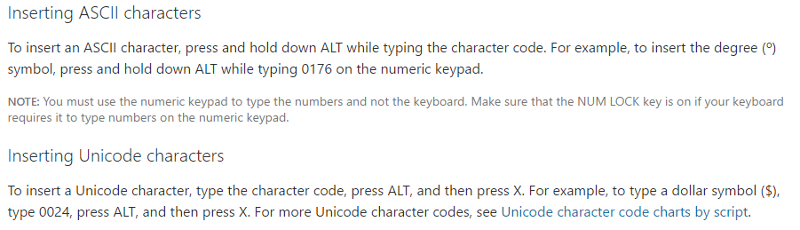
so the two routes differ:
With Office, I can get the dollar sign using either the decimal or hexadecimal routes.
But with NotePad, only the decimal route appears to work.
So what am I doing wrong?
>> ... ALT+x is interpreted by the WIndows OS ...
>> ... Notepad will accept it, otherwise ...
That's what I thought too.
But I can't get NotePad (on my Windows 10 Professional 64-bit edition) to play ball, no matter which order I press the 'relevant' keys.
Bearing in mind that the Office article I referenced indicates:
so the two routes differ:
With the decimal method, Alt is pressed before using the Numeric keypad to type the decimal code-point
With the hexadecimal method, Alt + X is pressed after using the Standard keyboard to type the hexadecimal code-point (because the Numeric keypad doesn't include the alpha characters which may be required (e.g. for U+221A).
With Office, I can get the dollar sign using either the decimal or hexadecimal routes.
But with NotePad, only the decimal route appears to work.
So what am I doing wrong?
I suspect that the application needs to support Rich Edit controls.
Word and WordPad do, but NotePad does not appear to,
Word and WordPad do, but NotePad does not appear to,
Office is not NotePad. I was only referring to the "old", decimal way. I have not been aware of the other approach, and so misread "Alt+x". But if you read the Wiki John linked to (https://en.wikipedia.org/wiki/Unicode_input), you'll get the details.
It is also telling that newer Office wants you to press ALT-c instead of Alt-x.
It is also telling that newer Office wants you to press ALT-c instead of Alt-x.
>> ... Office is not NotePad ...
I was just trying to point out that (although I'd referred to an old Office article), the referenced Alt+X method might not work with all applications (Office-based or not).
Sorry if my written description didn't fit what was in my mind!
The Alt+X mechanism does appear to work with MS One Note (the application mentioned by the question author) at version 2013 (the version I have).
>> ... It is also telling that newer Office wants you to press ALT-c instead of Alt-x ...
I'm not sure that I'd call "Microsoft Word 2007/2010" newer Office versions; the article I referenced as "an old Microsoft Office 2007 article" describes using Alt+X!
... and Alt-c is a bit of an odd combination- perhaps a typo in the Wiki article?
I was just trying to point out that (although I'd referred to an old Office article), the referenced Alt+X method might not work with all applications (Office-based or not).
Sorry if my written description didn't fit what was in my mind!
The Alt+X mechanism does appear to work with MS One Note (the application mentioned by the question author) at version 2013 (the version I have).
>> ... It is also telling that newer Office wants you to press ALT-c instead of Alt-x ...
I'm not sure that I'd call "Microsoft Word 2007/2010" newer Office versions; the article I referenced as "an old Microsoft Office 2007 article" describes using Alt+X!
... and Alt-c is a bit of an odd combination- perhaps a typo in the Wiki article?
No, it indeed works now with Alt-c instead in 2010 (tried it).
This is all very confusing!
i have Word 2013 and OneNote 2013 (not that I use the latter much) running on Windows 10 Professional 64-bit edition.
In both of these applications:
i have Word 2013 and OneNote 2013 (not that I use the latter much) running on Windows 10 Professional 64-bit edition.
In both of these applications:
The Alt+x method works (e.g. keys 2 2 1 a Alt (held) x produces a square-root symbol)
The Alt+c method does not work (e.g. keys 2 2 1 a Alt (held) c produces text "221a")
Yes. that is confusing. Obviously it is using the "old" keystrokes - maybe some compatibility settings in your options. If I use Alt-x in Word 2010, I get a prompt stating something about an old-fashioned key combination.
With Character Map, try using "Arial Unicode MS" font. Its one of the few with a complete mapping of Unicode symbols,
Also attached is a very old self-contained html/Javascript file which shows all characters available in your browser. Copy/paste from there.
Best of luck.
entities.htm
Also attached is a very old self-contained html/Javascript file which shows all characters available in your browser. Copy/paste from there.
Best of luck.
entities.htm
notepad uses only the ascii character set and does not support the ALT-x key combination, Rich Text Editors do allow this.
ASKER
Apologies for not getting back to this sooner.
I agree with the point assignment shown below.
I agree with the point assignment shown below.
I thought that link provided the most direct & complete answer to the original question.
https://en.wikipedia.org/wiki/Unicode_input
Enters between two and six hexadecimal digits, then immediately presses Alt+x.
This works for me.