Is there any difference between a VGA connection a HDMI connection
We have been using a 50" inch monitor with our laptop using VGA cable since the beginning. Today connected the same monitor using HDMI cable and the screen was out of range. That is, that the icons at the border of the screen was half visible. As if the resolution of the laptop display was larger than the monitor display.
Is there any actual difference between the connections and if using a HDMI connection, is there any other configuration we need to do?
We have Windows 10
Is there any actual difference between the connections and if using a HDMI connection, is there any other configuration we need to do?
We have Windows 10
SOLUTION
membership
This solution is only available to members.
To access this solution, you must be a member of Experts Exchange.
ASKER
ASKER CERTIFIED SOLUTION
membership
This solution is only available to members.
To access this solution, you must be a member of Experts Exchange.
SOLUTION
membership
This solution is only available to members.
To access this solution, you must be a member of Experts Exchange.
You also do not need to mess with the resolution and settings of the PC. You need to mess with the resolution and settings of the "second monitor".
ASKER
Problem solved! It was a combination between the monitor DVI cable connection (link provided), the adapters config (link) and the monitor setup.
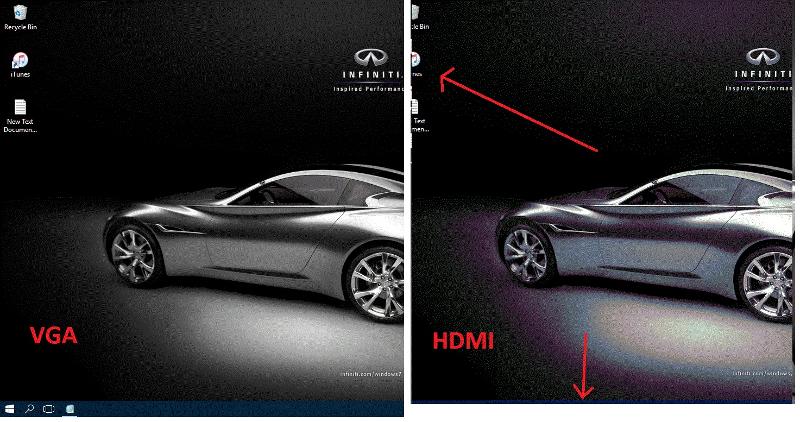
But that should be configurable in the TV menu either way. This isn't a PC/resolution issue, or an input type issue. Just a nature of using a TV as a monitor and the nature of how broadcast Tv evolved and influenced default settings in modern TVs.