AttilaB
asked on
Unable to see installed D-Link DCS-930L IP Camera on the Home Network / Internet
I purchased a DCS-930L Rev B hardware Wi-Fi Network Camera. The installation went smoothly, if I installed it as a Wi-Fi protected (WPS) or a wired Ethernet connected camera. (It did not work without WPS) I could see the updated camera image at the end of the installations in the D-Link installer normally in both cases. I could also register the camera with mydlink.com as part of the installation.
If I look at the Device Table on the router, in both cases it showed up as a connected device, at the same IP address, in each installation. If I try to get to it from mydlink.com I cannot - it says it is blocked.
If I use the Windows 'IP Camera Viewer' program inside the home network running on a connected Windows 7 computer, there is no camera found at the indicated IP address. Also if I search for IP cameras from inside the program, it says no cameras installed in the address space where the camera is installed.
See my screenshots series of the setup along with some settings on the router, in the attached zip file.
I wonder what is happening here?
Thank you for your help.
InstallIPCamera.zip
If I look at the Device Table on the router, in both cases it showed up as a connected device, at the same IP address, in each installation. If I try to get to it from mydlink.com I cannot - it says it is blocked.
If I use the Windows 'IP Camera Viewer' program inside the home network running on a connected Windows 7 computer, there is no camera found at the indicated IP address. Also if I search for IP cameras from inside the program, it says no cameras installed in the address space where the camera is installed.
See my screenshots series of the setup along with some settings on the router, in the attached zip file.
I wonder what is happening here?
Thank you for your help.
InstallIPCamera.zip
This one is better from a guy at DLink. Downloads up to date install software from Dlink as he starts.
https://www.youtube.com/watch?v=dItbMWpKdLI
Here below is the conflict I was trying to get at in first post. In your screen grabs it says you have a cloud cam and many sites have you sign up for cloud storage and monitoring and email notifications and such. So if trying to run camera independently, while only registering it as a cloud device would probably cause problems.
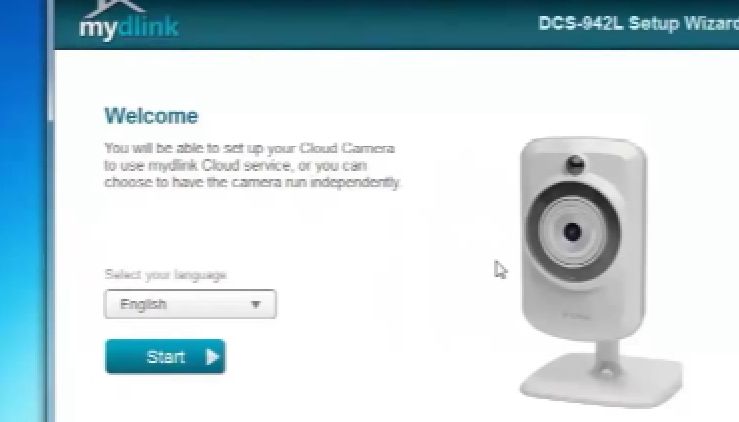
https://www.youtube.com/watch?v=dItbMWpKdLI
Here below is the conflict I was trying to get at in first post. In your screen grabs it says you have a cloud cam and many sites have you sign up for cloud storage and monitoring and email notifications and such. So if trying to run camera independently, while only registering it as a cloud device would probably cause problems.
ASKER
Well, I bought this type of camera because I thought it would be easier to set up. I thought I could
use it both with mydlink service and independently once it is installed and it has an IP address assigned by the router on my home network.
I downloaded the exact identical software and installed it the exact identical way as it is
shown in the videos you sent me. If you look through the ZIP file I attached you will see.
How come Dlink registers the camera correctly, but it then it cannot access it?
How come the camera operates normally during setup, you see the correct images in the screen,
but then it cannot be accessed?
Do I need to do anything different if I want to use it independent of DLink service?
Maybe I am wrong, but I did not think so. Your screen shot also implies it is the same setup, I think.
use it both with mydlink service and independently once it is installed and it has an IP address assigned by the router on my home network.
I downloaded the exact identical software and installed it the exact identical way as it is
shown in the videos you sent me. If you look through the ZIP file I attached you will see.
How come Dlink registers the camera correctly, but it then it cannot access it?
How come the camera operates normally during setup, you see the correct images in the screen,
but then it cannot be accessed?
Do I need to do anything different if I want to use it independent of DLink service?
Maybe I am wrong, but I did not think so. Your screen shot also implies it is the same setup, I think.
Hi.
Sorry for the frustration. Thousands of cameras out there. I have not worked with DLink cameras, so am not familiar with the software.
Just hung up with DLInk. You may need to contact them. I spoke with a tech named Jun.
877-453-5465
support@dlink.com
I opened a case (case# C6899109) that they should let you into if you use the reference number and explain. I read your posts to Jun and emailed the EE link but he couldn't find it yet.
Based on reading the EE link to Jun, he believes you may have selected the wrong camera in the wizard possibly. He said because you have the revB you should use the DCS-930LB1 as is shown in red in your "03" screen grab. In your "02" screen grab the wifi cam lists it as DCS-930LB without the "1" but that might not mean anything. It sounds like if you see more than one place to select your camera in the install wizard, make sure it is always the LB1. Hope that's it.
If I hear more once they find the EE link I emailed I'll post it here.
Sorry for the frustration. Thousands of cameras out there. I have not worked with DLink cameras, so am not familiar with the software.
Just hung up with DLInk. You may need to contact them. I spoke with a tech named Jun.
877-453-5465
support@dlink.com
I opened a case (case# C6899109) that they should let you into if you use the reference number and explain. I read your posts to Jun and emailed the EE link but he couldn't find it yet.
Based on reading the EE link to Jun, he believes you may have selected the wrong camera in the wizard possibly. He said because you have the revB you should use the DCS-930LB1 as is shown in red in your "03" screen grab. In your "02" screen grab the wifi cam lists it as DCS-930LB without the "1" but that might not mean anything. It sounds like if you see more than one place to select your camera in the install wizard, make sure it is always the LB1. Hope that's it.
If I hear more once they find the EE link I emailed I'll post it here.
ASKER
Thank you for your help, Christopher. I went through the wizard again after clearing all settings in camera.
There is actually a choice of setup.exe programs for this product. One is for Rev B. Then it recognizes the B1. Then it tells you it is B. It is not something I choose, it is what the program recognizes.
I was closely watching the LED action and it is identical to what I should be observing according to
the setup instructions. So the setup is fully successful. It even showed the image of the room, properly updated as I got to that page in the program. Then it shows up in the device table of the
router at the same IP address as mydlink indicates during the setup. Still, it is inaccessable.
Thanks for setting up the support ticket. I will call dlink tomorrow.
It is just impossible to access.
Hi Marcos, how can you help me with TeamViewer? I mostly have Linux computers here, I was running the IP camera setup on a 32-bit win 7 tablet, since it only runs on Windows.
I don't think teamviewer would run on this one. Would it?
There is actually a choice of setup.exe programs for this product. One is for Rev B. Then it recognizes the B1. Then it tells you it is B. It is not something I choose, it is what the program recognizes.
I was closely watching the LED action and it is identical to what I should be observing according to
the setup instructions. So the setup is fully successful. It even showed the image of the room, properly updated as I got to that page in the program. Then it shows up in the device table of the
router at the same IP address as mydlink indicates during the setup. Still, it is inaccessable.
Thanks for setting up the support ticket. I will call dlink tomorrow.
It is just impossible to access.
Hi Marcos, how can you help me with TeamViewer? I mostly have Linux computers here, I was running the IP camera setup on a 32-bit win 7 tablet, since it only runs on Windows.
I don't think teamviewer would run on this one. Would it?
We can use the browser to configure the camera.
Finally heard from Jun at DLink. Apparently he is not going to be using EE as I invited him to do. I sent him your zip of screens and he said he read them. His email says for proper assistance he needs
-the serial number of the camera
-the HW and FW of the device ( the device info can also be found on the sticker underneath the camera
-the camera connects to the network via wifi or Ethernet?
-Are you getting 256K bandwidth?
-If wifi, switch to Ethernet direct to router and check if you have live feed.
-Try the Dlink app on phone or iPad to see if you get live feed
-try updating firmware.
If you'd like to get me out of the middle of this, you can PM me an email address for yourself. Then when I reply to Jun, I can copy you and then you take over the thread. If you're uncomfortable with that I guess I can do this for a bit.
-the serial number of the camera
-the HW and FW of the device ( the device info can also be found on the sticker underneath the camera
-the camera connects to the network via wifi or Ethernet?
-Are you getting 256K bandwidth?
-If wifi, switch to Ethernet direct to router and check if you have live feed.
-Try the Dlink app on phone or iPad to see if you get live feed
-try updating firmware.
If you'd like to get me out of the middle of this, you can PM me an email address for yourself. Then when I reply to Jun, I can copy you and then you take over the thread. If you're uncomfortable with that I guess I can do this for a bit.
ASKER
the serial number of the camera:
PVPY5FB007447
-the HW and FW of the device ( the device info can also be found on the sticker underneath the camera
B2 and 2.12
-the camera connects to the network via wifi or Ethernet?
I tried both, after full (20 seconds) reset of the internal settings, as described in manual.
The camera behaves identically in both cases. My goal is eventually to have it connected through Wi-Fi.
-Are you getting 256K bandwidth?
From the last page of my screenshots: DSL downstream 21.8 Mbps,
DSL Upstream 2.745 Mbps
-If wifi, switch to Ethernet direct to router and check if you have live feed.
I did that, same results.
-Try the Dlink app on phone or iPad to see if you get live feed
I will try that tomorrow morning and let you know.
-try updating firmware.
I will try that later on today and let you know.
Thanks.
PVPY5FB007447
-the HW and FW of the device ( the device info can also be found on the sticker underneath the camera
B2 and 2.12
-the camera connects to the network via wifi or Ethernet?
I tried both, after full (20 seconds) reset of the internal settings, as described in manual.
The camera behaves identically in both cases. My goal is eventually to have it connected through Wi-Fi.
-Are you getting 256K bandwidth?
From the last page of my screenshots: DSL downstream 21.8 Mbps,
DSL Upstream 2.745 Mbps
-If wifi, switch to Ethernet direct to router and check if you have live feed.
I did that, same results.
-Try the Dlink app on phone or iPad to see if you get live feed
I will try that tomorrow morning and let you know.
-try updating firmware.
I will try that later on today and let you know.
Thanks.
Great. I plan to hold off sending your answers to DLink in email until I have those last two items tomorrow. It has somehow gotten confused at DLink. Jun replied in email stating a new case number. Then another DLink employee replied with yet another case number and a step by step.
I wonder if you're all also wondering, does the "B2" on the sticker mean AttilaB is supposed to be provided a DCS-930LB2 to sign up with, rather than the LB1.
I wonder if you're all also wondering, does the "B2" on the sticker mean AttilaB is supposed to be provided a DCS-930LB2 to sign up with, rather than the LB1.
ASKER
As far as on the Dlink website, for this model they only have a Rev A and Rev B model installer download. No sub-categories.
No B1, B2 etc.
If all these things were so incompatible with each other though, that would be really sad because
it shows they don't really have their act together at DLink. They just release a product and cross their fingers about the software, which is obsolete the day it is released...
I will try to get the answers to the 2 questions for you as soon as possible today, possibly in the afternoon. Thanks.
No B1, B2 etc.
If all these things were so incompatible with each other though, that would be really sad because
it shows they don't really have their act together at DLink. They just release a product and cross their fingers about the software, which is obsolete the day it is released...
I will try to get the answers to the 2 questions for you as soon as possible today, possibly in the afternoon. Thanks.
ASKER
I went back to the Dlink site and noticed that there was a B1 model listed. It is really hard to find
anything on it because it is with random pictures where you select from.
So I downloaded the installer, it may be the same thing what I already installed, under the model number without the B, it was just marked as Rev B installer.
Everything was identical, I could not see the camera with Windows 7, plugin running under FireFox.
Then, installed the MyDlink Lite app on my daughter's Android phone, and it worked with my camera! I have only tried it with wired to the Ethernet connector, but I am quite confident the Wi-Fi will be the same.
As far as the updating the firmware, I downloaded the file, but it can only be done from the MyDlink site online which my Windows computer cannot access. I don't even know if it works to update the firmware with Android.
So, my problem is NO WINDOWS 7 ACCESS at this point. Can you find out the requirements for browser etc from this support guy?
anything on it because it is with random pictures where you select from.
So I downloaded the installer, it may be the same thing what I already installed, under the model number without the B, it was just marked as Rev B installer.
Everything was identical, I could not see the camera with Windows 7, plugin running under FireFox.
Then, installed the MyDlink Lite app on my daughter's Android phone, and it worked with my camera! I have only tried it with wired to the Ethernet connector, but I am quite confident the Wi-Fi will be the same.
As far as the updating the firmware, I downloaded the file, but it can only be done from the MyDlink site online which my Windows computer cannot access. I don't even know if it works to update the firmware with Android.
So, my problem is NO WINDOWS 7 ACCESS at this point. Can you find out the requirements for browser etc from this support guy?
Hi again. Interesting. Before waiting anther day to hear back from Dlink I looked around a bit on their site and found some information that you might find useful. I wanted to see if this ends up being faster.
Here is a guide to firmware upgrading for your camera. I think you're supposed to have your camera access it. Could that be it. If you look at this link maybe you can clarify your question and I'll email them. They say the browser is IE so maybe they have problems with Firefox. Can you switch to IE? Here is the link.
http://support.dlink.com/FAQView.aspx?f=mUa%2foYHx6xucUUpsSns%2bmw%3d%3d
Here is something about not being able to connect to MyDLink.
http://support.dlink.com/FAQView.aspx?f=AySKkHOKD3iahs5ZSZcMGg%3d%3d
And on allowing UDP and disabling firewalls when camera cannot be found.
http://support.dlink.com/FAQView.aspx?f=7%2fb%2fXJ6o7XoCth66aTbyFA%3d%3d
Here is some interesting things from DLink.
Q:
How do I configure Internet Explorer to allow ActiveX Controls for my mydlink camera?
A:
Step 1: Open Internet Explore browser.
Step 2: From the Menu Bar, select Tools and then-Internet Options.
Step 3: Click on the Security tab, select Internet, then click on the Custom Level button.
Step 4: Please check the settings of ActiveX controls and plug-ins.
Note: Disable settings will block your ActiveX Installation,
Note: If you have antivirus or firewall programs running, make sure they are not blocking ActiveX controls from being downloaded or running. Make sure that you have administrative rights before installing the ActiveX controls.
Q:
What is the resolution of my camera's Live View through the mydlink portal?
A:
If you are viewing your mydlink camera from a PC on the same local network, your camera's Live View will be at VGA resolution (640 x 480).
If you are viewing your camera remotely over the Internet, you camera's Live View will be at QVGA resolution (320 x 240).
Q:
How many computers/devices can view a camera's Live View at the same time through the mydlink portal?
A:
Each camera supports up to 10 simultaneous viewers total for both local and remote PCs/devices.
If your camera is connected to a router that does not support UPnP, only 3 viewers will be able to view the cameras Live View remotely.
Here is a guide to firmware upgrading for your camera. I think you're supposed to have your camera access it. Could that be it. If you look at this link maybe you can clarify your question and I'll email them. They say the browser is IE so maybe they have problems with Firefox. Can you switch to IE? Here is the link.
http://support.dlink.com/FAQView.aspx?f=mUa%2foYHx6xucUUpsSns%2bmw%3d%3d
Here is something about not being able to connect to MyDLink.
http://support.dlink.com/FAQView.aspx?f=AySKkHOKD3iahs5ZSZcMGg%3d%3d
And on allowing UDP and disabling firewalls when camera cannot be found.
http://support.dlink.com/FAQView.aspx?f=7%2fb%2fXJ6o7XoCth66aTbyFA%3d%3d
Here is some interesting things from DLink.
Q:
How do I configure Internet Explorer to allow ActiveX Controls for my mydlink camera?
A:
Step 1: Open Internet Explore browser.
Step 2: From the Menu Bar, select Tools and then-Internet Options.
Step 3: Click on the Security tab, select Internet, then click on the Custom Level button.
Step 4: Please check the settings of ActiveX controls and plug-ins.
Note: Disable settings will block your ActiveX Installation,
Note: If you have antivirus or firewall programs running, make sure they are not blocking ActiveX controls from being downloaded or running. Make sure that you have administrative rights before installing the ActiveX controls.
Q:
What is the resolution of my camera's Live View through the mydlink portal?
A:
If you are viewing your mydlink camera from a PC on the same local network, your camera's Live View will be at VGA resolution (640 x 480).
If you are viewing your camera remotely over the Internet, you camera's Live View will be at QVGA resolution (320 x 240).
Q:
How many computers/devices can view a camera's Live View at the same time through the mydlink portal?
A:
Each camera supports up to 10 simultaneous viewers total for both local and remote PCs/devices.
If your camera is connected to a router that does not support UPnP, only 3 viewers will be able to view the cameras Live View remotely.
ASKER
Thanks. I will look through it all and get back to you.
ASKER
Well, I switched over to Internet Explorer. Before doing so I updated to Internet Explorer version 11.
Then, I also set up the camera for Wi-Fi (WPS) connection. It worked fine with internet explorer from the Dlink site, connected through Wi-Fi:
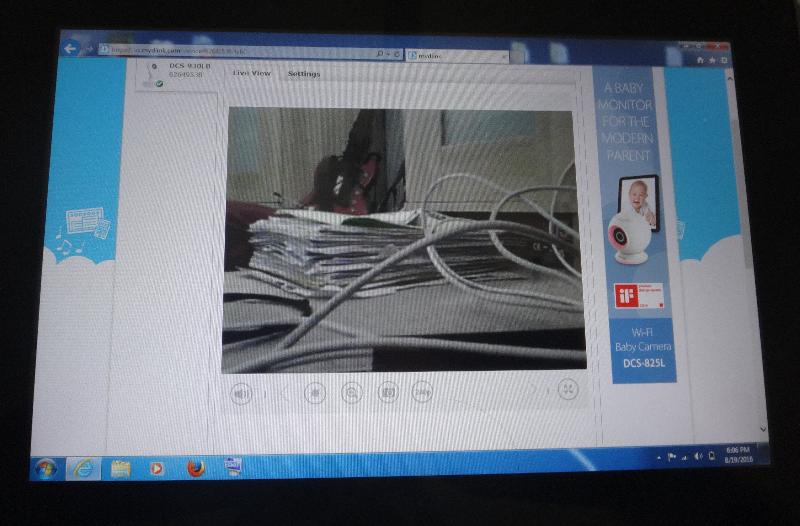
Then after I unplugged the camera and and moved it to a different location in the house, after it has re-connected to the Wi-Fi (green LED) I am getting a black image on the DLink site:
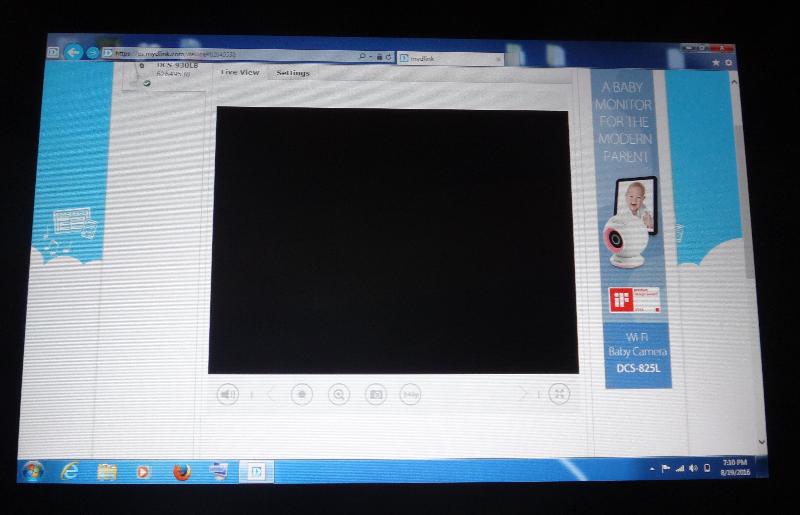
I wonder why this is happening?
If I were to connect to it from inside the network though, (inside the house) I wonder if I can still use IE? What would be the IP address and port settings then, and how would I type it in the IE address bar ?
Then, I also set up the camera for Wi-Fi (WPS) connection. It worked fine with internet explorer from the Dlink site, connected through Wi-Fi:
Then after I unplugged the camera and and moved it to a different location in the house, after it has re-connected to the Wi-Fi (green LED) I am getting a black image on the DLink site:
I wonder why this is happening?
If I were to connect to it from inside the network though, (inside the house) I wonder if I can still use IE? What would be the IP address and port settings then, and how would I type it in the IE address bar ?
Click in settings, there you can see and change the IP address and port. Turnoff the DHCP and put a static IP address.
In the IE address bar you type the full URL, with IP and port.
Example:
http://192.168.0.150:8080
In the IE address bar you type the full URL, with IP and port.
Example:
http://192.168.0.150:8080
ASKER CERTIFIED SOLUTION
membership
This solution is only available to members.
To access this solution, you must be a member of Experts Exchange.
ASKER
The camera IP address doesn't seem to change ever, still it seems to have trouble to re-connect when
I unplug the camera and plug it in again. If I lose the camera though, and iDLink tells me it cannot connect if I re-start the browser it usually helps. Looks like it can happen sometimes as I am looking at something else in another tab and return to the camera.
Now I set it up in the location where I will end up using it, so far it is working because the power
was not cut to it yet.
Most of the settings are not available through the MyDlink site, however.
If I click in advanced settings in MyDlink though, it will take me to the IP address indicated in the device table of the router for the camera, but as the Dlink site indicates the browser tells me it is not a safe site to connect to. But Internet Explorer doesn't let me override to connect anyway:
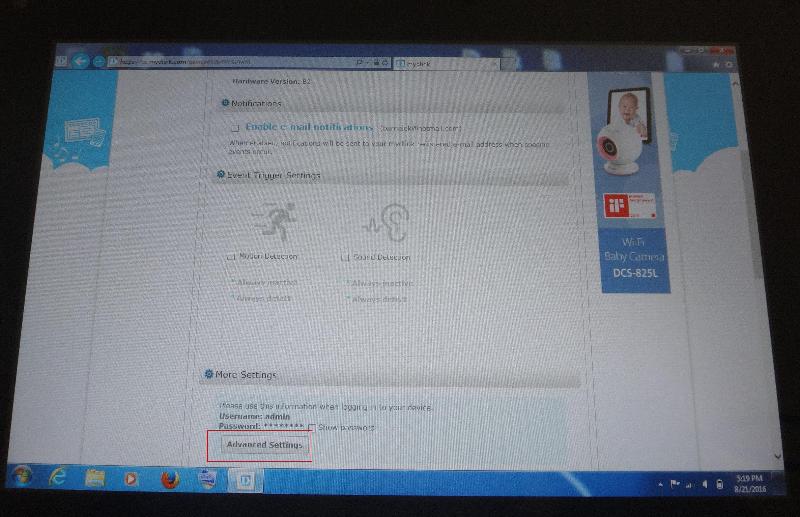
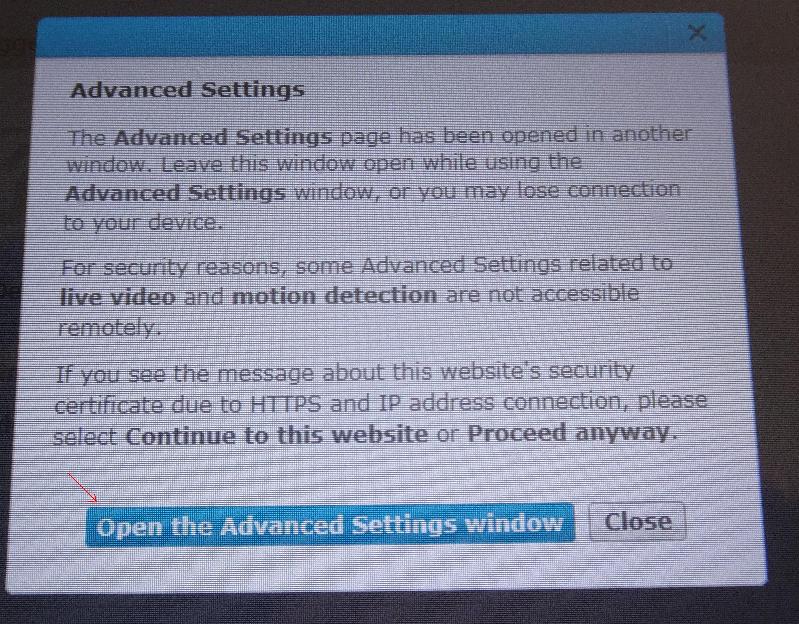
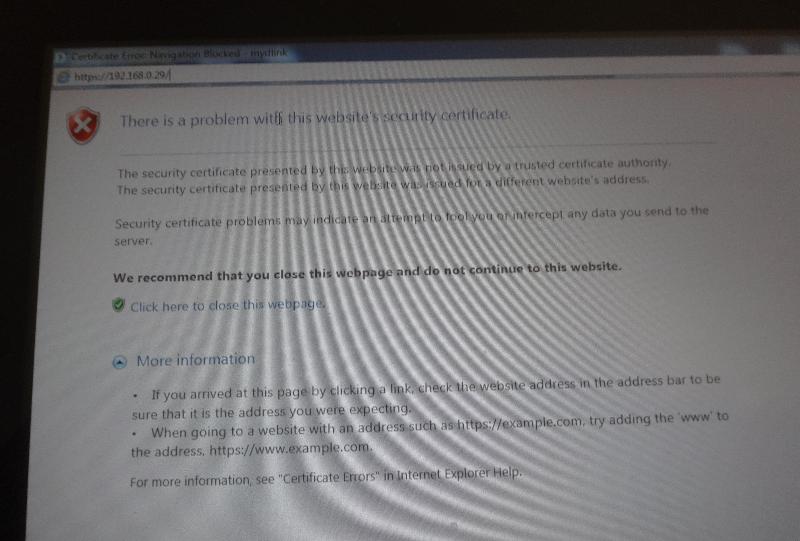
1. So, what I don't know is, how to override IE preventing me from entering the local settings page?
Is there a setting in Internet Explorer so that the 'Continue Anyway' button or link comes up?
2. You said: 'Turnoff the DHCP and put a static IP address'.
Would I do it from inside this local camera settings page, as long as I could access it?
Thanks.
I unplug the camera and plug it in again. If I lose the camera though, and iDLink tells me it cannot connect if I re-start the browser it usually helps. Looks like it can happen sometimes as I am looking at something else in another tab and return to the camera.
Now I set it up in the location where I will end up using it, so far it is working because the power
was not cut to it yet.
Most of the settings are not available through the MyDlink site, however.
If I click in advanced settings in MyDlink though, it will take me to the IP address indicated in the device table of the router for the camera, but as the Dlink site indicates the browser tells me it is not a safe site to connect to. But Internet Explorer doesn't let me override to connect anyway:
1. So, what I don't know is, how to override IE preventing me from entering the local settings page?
Is there a setting in Internet Explorer so that the 'Continue Anyway' button or link comes up?
2. You said: 'Turnoff the DHCP and put a static IP address'.
Would I do it from inside this local camera settings page, as long as I could access it?
Thanks.
SOLUTION
membership
This solution is only available to members.
To access this solution, you must be a member of Experts Exchange.
ASKER
All right it all worked, and also it doesn't. I could get to the setup page by going http: instead of https: as long as the MyDlink window was also open. Then I could change the settings to static IP address. But it was a 'suicide mission' because then nothing worked until I re-installed DHCP from scratch with the Ethernet cable connected, after a full reset of the camera. Seems like this is all tied to MyDlink. You cannot connect to MyDlink, you are 'dead in the water'. And usually it is a slow connection.
See screenshots below:
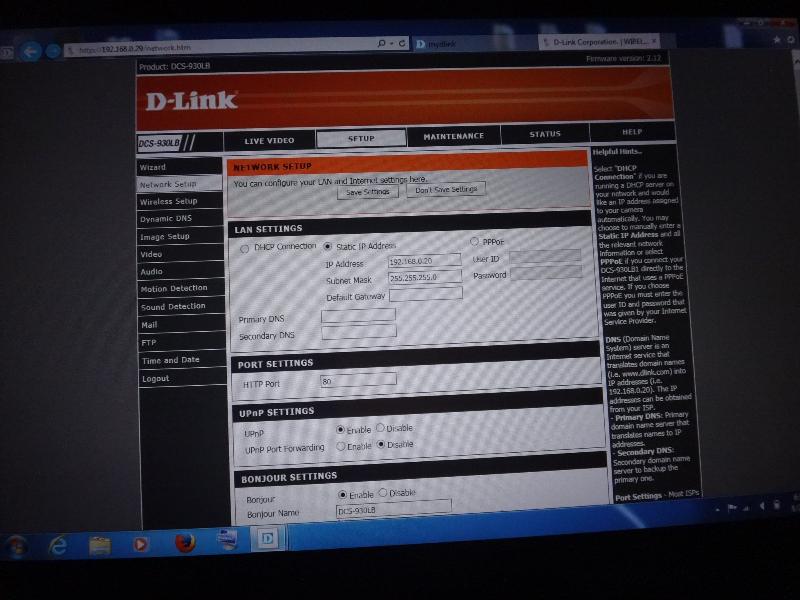
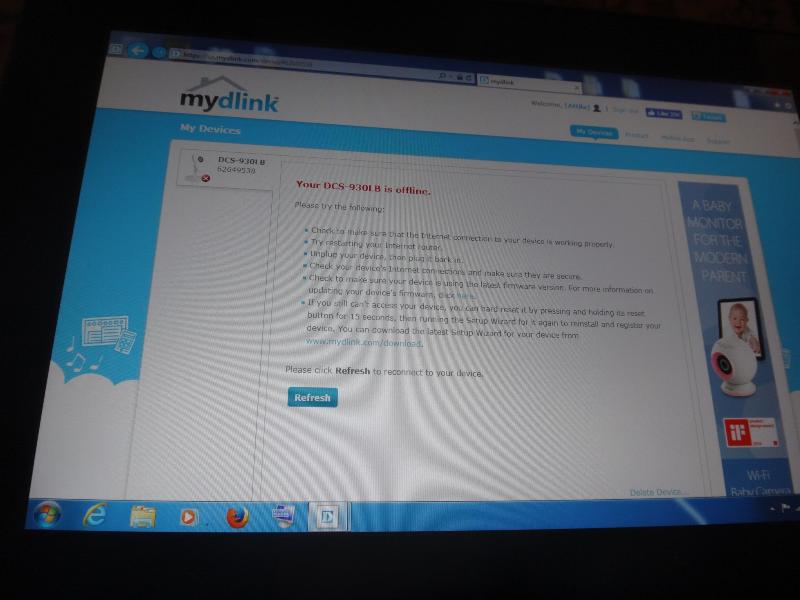
So, this is a really crappy camera. I had a DLink router many years ago, this is why I dared to buy this brand. Never again!
See screenshots below:
So, this is a really crappy camera. I had a DLink router many years ago, this is why I dared to buy this brand. Never again!
ASKER
Both of you guys really helped me to understand how this camera is supposed to work, as an IP camera.
I had no clue when I started, trusted the DLink brand I knew - that was a mistake.
I can still send this back, luckily.
If you guys know of any specific inexpensive cameras that work accessible from inside the network well from outside the network, and preferably with any OS and browser I would appreciate.
If there is such a thing. If not, I might have to look in China. Believe it or not, looking at what's sold there gives you a good idea of what works: They don't copy the crappy stuff, only what really works... It worked for me before.
Thanks for your help.
I had no clue when I started, trusted the DLink brand I knew - that was a mistake.
I can still send this back, luckily.
If you guys know of any specific inexpensive cameras that work accessible from inside the network well from outside the network, and preferably with any OS and browser I would appreciate.
If there is such a thing. If not, I might have to look in China. Believe it or not, looking at what's sold there gives you a good idea of what works: They don't copy the crappy stuff, only what really works... It worked for me before.
Thanks for your help.
Hi again.
I heard from DLink via email again and wanted to include it in the thread here. As I don't have DLink software to experiment with, I can only provide the information. I can't say anything about their recommendations here for you, but maybe it makes sense to you, or is helpful. You may have some more success by calling DLink on the phone and providing the new case #C6899111 that they seem to have settled upon.
Brands I would trust include FLIR. Here is a link to some IP cameras. I do business with ADI and like their service. But I do it as an installer and am not sure if you can buy from them as a retail customer. However, you might like it as an additional aid is starting your research. In one of the seminars sponsored by ADI they seem to also like the GEOVision and Nest setups for less expensive residential use.
https://adiglobal.us/Pages/Results.aspx?m=c&c=3810&p=3100
I heard from DLink via email again and wanted to include it in the thread here. As I don't have DLink software to experiment with, I can only provide the information. I can't say anything about their recommendations here for you, but maybe it makes sense to you, or is helpful. You may have some more success by calling DLink on the phone and providing the new case #C6899111 that they seem to have settled upon.
Accessing "Advanced Settings" of your IP camera is highly secured and it should run security certificate but you don't need to worry on that all you need to do is to click on "Advanced" or click on "proceed anyway" to login to the Advanced settings of the camera. You may also be prompted to install "mydlink services plugins" aside from JAVA to access your camera, please install the said plugins and set it to always activate if you are using Mozilla Firefox browser. We need to make sure that all the plugins and add-ons are properly install and setup on your browser/s. If you are trying to access the camera locally you may try to use the IP Address instead of mydlink portal to avoid security certificate. Please make sure also that the camera uses the latest firmware version.
Brands I would trust include FLIR. Here is a link to some IP cameras. I do business with ADI and like their service. But I do it as an installer and am not sure if you can buy from them as a retail customer. However, you might like it as an additional aid is starting your research. In one of the seminars sponsored by ADI they seem to also like the GEOVision and Nest setups for less expensive residential use.
https://adiglobal.us/Pages/Results.aspx?m=c&c=3810&p=3100
ASKER
Thank you for the info. I will check out the brands you suggested. Actually, since then I have also seen instructions for setting up small inexpensive Raspberry Pi 'System on a Chip' type computers running Debian Linux set up with webcam / webcams and a network adapter as an IP camera.
I do have a Raspberry Pi 2 at home that I don't use for anything. I could even try that for fun.
I do have a Raspberry Pi 2 at home that I don't use for anything. I could even try that for fun.
https://www.youtube.com/watch?v=4IsYAefAdRY