What's filling up my disk?
After performing a clean install of Windows 10, reinstalling my software and restoring my data, I noticed that my Windows partition was considerably larger than it had been prior to upgrading from Windows 7. At the time, I simply assumed that Windows 10 was larger than Windows 7. I accepted that as a reasonable explanation, but couldn't help but notice other symptoms that my partition was growing. I use Acronis's True Image to create a backup of my partition every day. Those backups took longer and longer as the partition grew.
A couple of months after installing Windows 10, I attempted to create a number of virtual machines using both vSphere and VMware. I was not successful. What is significant about that is that I had trouble removing the virtual disks from my system. Recently, while trying to figure out what was taking up all the space on my disk, I came across a 70 gigabyte file under the Virtual Machines directory tree. When I tried removing it, I was denied access. With the help of experts on this site I managed to overcome that obstacle and get the directory removed. Much to my amazement, that single action reclaimed 500 gigabytes of space!? I don't know where the other 400+ gigabytes came from, but I suspect there was something hidden within the Virtual Machines directory tree. The amount of the C: partition being used went from approximately 800 gigabytes down to 282! The next time I ran a backup, it finished in half the time!
Approximately one week later, the C partition contains almost 650 gigabytes! Last night the backup took almost 7 hours! I don't know what's filling up the C partition. During the last week, I did try installing Windows 8.1 in a virtual machine. Once again that failed and I removed the Virtual Machines directory. Otherwise, I have made no other attempts to install new software. I couldn't help but notice all of the recent Windows update activity. I don't know whether that's the culprit. The only other thing that occurs to me is that something on my system is populating logs, but I'm not sure what that could be. I used to get a message stating that "Scan to disk has stopped." I have no idea what that is.
I use Dragon speech recognition. I've often suspected it of being responsible for anomalous behavior. Specifically, I believe that it frequently updates some sort of profile data – the result of which is degraded system performance. When it stopped working the other day, I removed and reinstalled it. I wonder whether it's what's gobbling up my partition. I guess there's one way to find out.
Anyway, if anyone can tell me what Windows 10 facilities are available for tracking disk usage, I would appreciate it!
A couple of months after installing Windows 10, I attempted to create a number of virtual machines using both vSphere and VMware. I was not successful. What is significant about that is that I had trouble removing the virtual disks from my system. Recently, while trying to figure out what was taking up all the space on my disk, I came across a 70 gigabyte file under the Virtual Machines directory tree. When I tried removing it, I was denied access. With the help of experts on this site I managed to overcome that obstacle and get the directory removed. Much to my amazement, that single action reclaimed 500 gigabytes of space!? I don't know where the other 400+ gigabytes came from, but I suspect there was something hidden within the Virtual Machines directory tree. The amount of the C: partition being used went from approximately 800 gigabytes down to 282! The next time I ran a backup, it finished in half the time!
Approximately one week later, the C partition contains almost 650 gigabytes! Last night the backup took almost 7 hours! I don't know what's filling up the C partition. During the last week, I did try installing Windows 8.1 in a virtual machine. Once again that failed and I removed the Virtual Machines directory. Otherwise, I have made no other attempts to install new software. I couldn't help but notice all of the recent Windows update activity. I don't know whether that's the culprit. The only other thing that occurs to me is that something on my system is populating logs, but I'm not sure what that could be. I used to get a message stating that "Scan to disk has stopped." I have no idea what that is.
I use Dragon speech recognition. I've often suspected it of being responsible for anomalous behavior. Specifically, I believe that it frequently updates some sort of profile data – the result of which is degraded system performance. When it stopped working the other day, I removed and reinstalled it. I wonder whether it's what's gobbling up my partition. I guess there's one way to find out.
Anyway, if anyone can tell me what Windows 10 facilities are available for tracking disk usage, I would appreciate it!
SOLUTION
membership
This solution is only available to members.
To access this solution, you must be a member of Experts Exchange.
how are you running VMware vSphere on Windows 10 ?
do you still have any VMware products installed ?
do you still have any VMware products installed ?
Is there a windows_Old folder? C: Drive
That would ave carried over from windows 7 with all your previous programs pictures music etc
Next
Open your task manager open the tab labelled App History you see what the history is and how big each file is this is safe to delete
Next
Run the disc cleanup, yes it in windows 10 as well, in the search, I have disabled Cortana and use search instead, r/click Cortana expand the search and show as icon, it looks like a small magnifying glass, type in " disc cleanup " it will appear at the top as an app desktop or under setting
This will show what is in the entire system
That would ave carried over from windows 7 with all your previous programs pictures music etc
Next
Open your task manager open the tab labelled App History you see what the history is and how big each file is this is safe to delete
Next
Run the disc cleanup, yes it in windows 10 as well, in the search, I have disabled Cortana and use search instead, r/click Cortana expand the search and show as icon, it looks like a small magnifying glass, type in " disc cleanup " it will appear at the top as an app desktop or under setting
This will show what is in the entire system
SOLUTION
membership
This solution is only available to members.
To access this solution, you must be a member of Experts Exchange.
You are seemingly creating the virtual disks for your vms with fixed size and not dynamic deives. Run TreeSize and see what exactly is taking ghe space. It could be snapshots of your vms which you take without turning off the vm.
ASKER
I ran the TreeSize utility on my Windows partition, and this is what it showed…
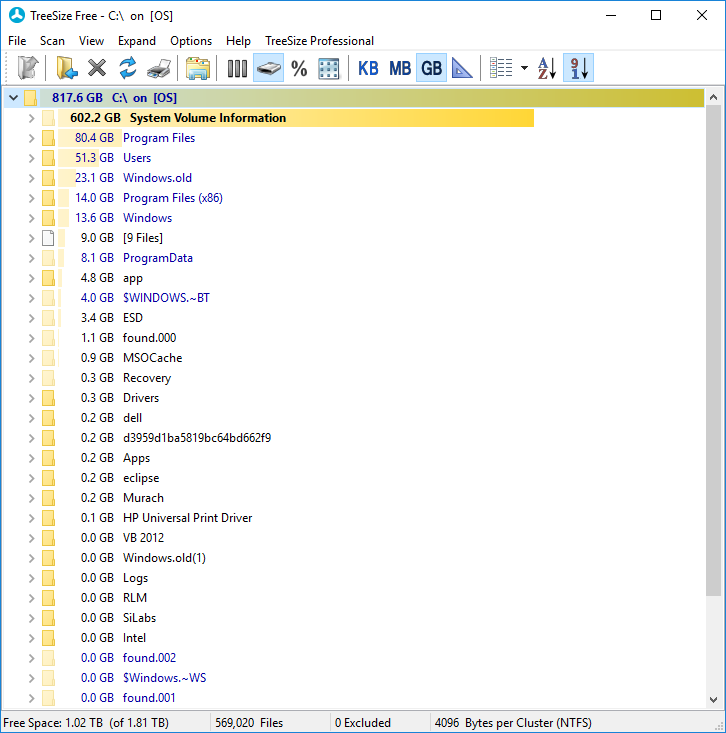
Apparently, I do have a Windows_old folder! I also have 602 GB of system volume information in 794 files!
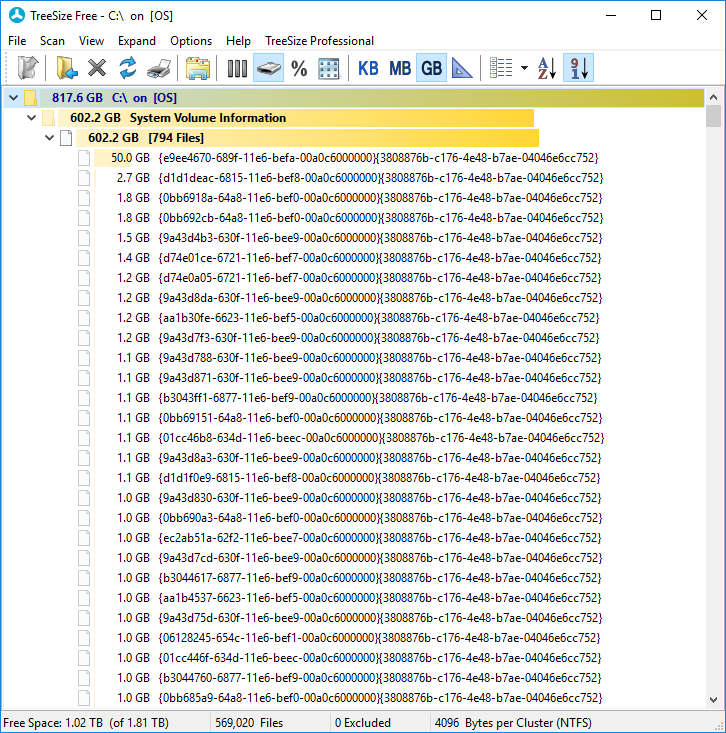
I don't know what they are, where they came from or whether I need them.
If there are no objections, I'll get rid of the Windows_old folder. However, that will only account for a fraction of the additional space I should be able to reclaim.
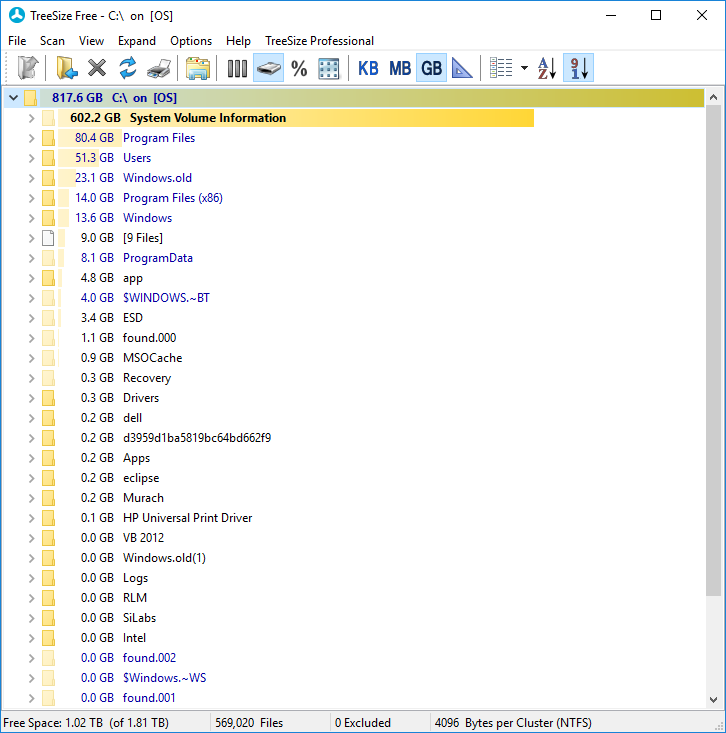
Apparently, I do have a Windows_old folder! I also have 602 GB of system volume information in 794 files!
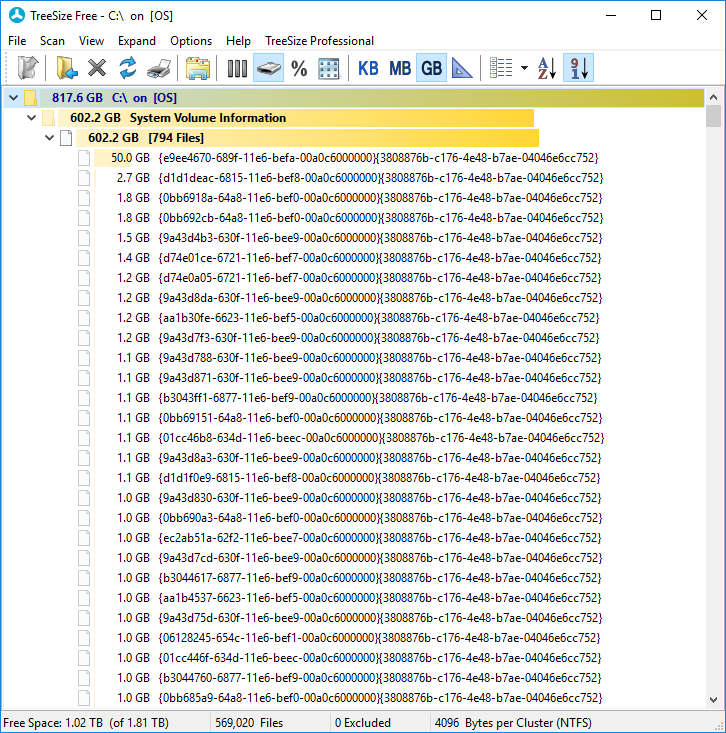
I don't know what they are, where they came from or whether I need them.
If there are no objections, I'll get rid of the Windows_old folder. However, that will only account for a fraction of the additional space I should be able to reclaim.
ASKER
By the way, the backup program I use for creating disk images is True Image by Acronis. I have removed from its configuration, any stale backup profiles.
I have removed VMware from the system. I have reinstalled Dragon, although I still don't know where its speech files are.
I have removed VMware from the system. I have reinstalled Dragon, although I still don't know where its speech files are.
ASKER CERTIFIED SOLUTION
membership
This solution is only available to members.
To access this solution, you must be a member of Experts Exchange.
ASKER
depends when it was configured, or part of Windows upgrade
ASKER
Now that I know where these files are coming from, I have a decision to make. I'm not averse to the protection afforded by this facility, but I don't think I want to give it unlimited space on my Windows partition.
it gives you the ability to Rollback!
e.g. System Restore!
e.g. System Restore!
ASKER
Also, it appears as though the System Volume Information folder must reside on the disk you are trying to protect. Is that correct?
SOLUTION
membership
This solution is only available to members.
To access this solution, you must be a member of Experts Exchange.
Correct.
Instead of using this inbuilt system protection continue using your Acronis or any other third party backup tool. You do not need MS tool if you use already backup tool. So turn it off.
SOLUTION
membership
This solution is only available to members.
To access this solution, you must be a member of Experts Exchange.
ASKER
I submitted this question because something was filling up my system partition at an alarming rate. I didn't know the source of the problem, and I'm not a Windows guy, so I speculated about the possible causes. It wasn't until I used TreeSize (a tool recommended by one of the contributors) that I got a clearer picture of what was happening. When I saw that the System Volume Information folder alone was one third the size of the drive's capacity, I figured I had found the culprit. Next I had to figure out what was populating that folder. Once again the contributing experts came to the rescue. The System Volume Information folder is used to store recovery data each time the system creates a checkpoint. I had the option of disabling this feature, or restricting its resources (i.e., the amount of disk it could use). I chose the latter. Now, instead of having an entire terabyte at its disposal, the system recovery facility is confined to 200 gigabytes.
Additionally, I did remove the two windows.old folders, which accounted for another 30 gigabytes. These folders were stubborn, however, and removing them required the use of the freely available "unlocker" utility.
Finally, once I had identified the real culprit, I reinstalled the applications I had unjustly accused! Specifically, those were Nuance's Dragon and VMware Player.
Additionally, I did remove the two windows.old folders, which accounted for another 30 gigabytes. These folders were stubborn, however, and removing them required the use of the freely available "unlocker" utility.
Finally, once I had identified the real culprit, I reinstalled the applications I had unjustly accused! Specifically, those were Nuance's Dragon and VMware Player.
ASKER
When I noticed that my backups were taking longer, I ran TreeSize again and noticed that my System Volume Information folder had grown to 250 gigabytes! That number appeared to be larger than the amount I recall configuring for the restore point files. Sure enough, when I checked the configuration, the max usage had been reset to 100%!?
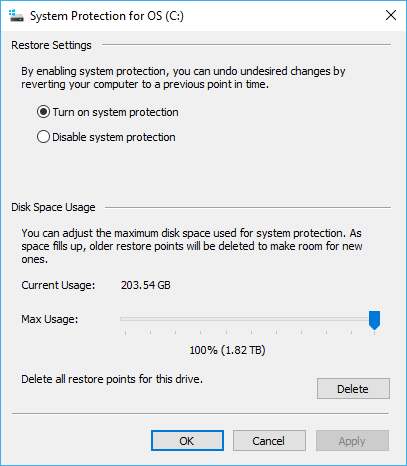
I don't know whether something in Windows 10 reset it, or whether I didn't configure it right. So, once again I did the following…
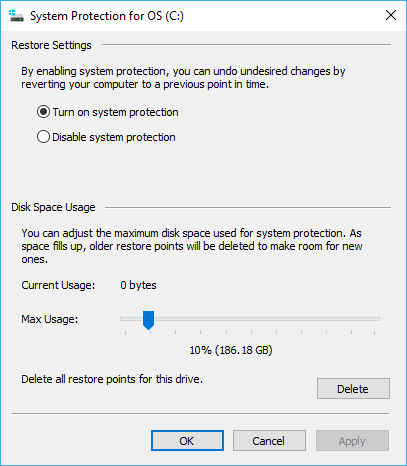
Is that the correct way to do it?
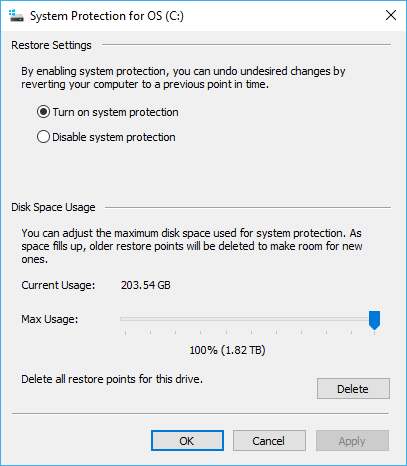
I don't know whether something in Windows 10 reset it, or whether I didn't configure it right. So, once again I did the following…
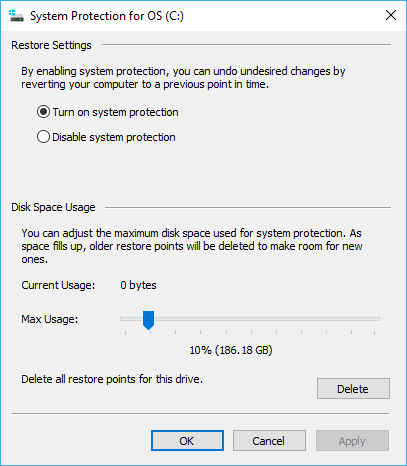
Is that the correct way to do it?
Yes or turn off, if you don't use it.
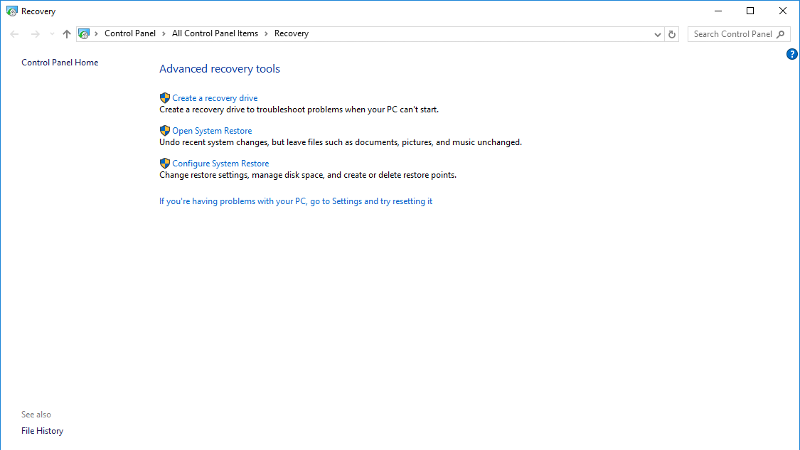
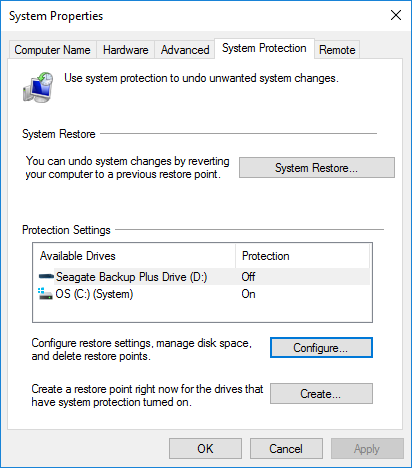
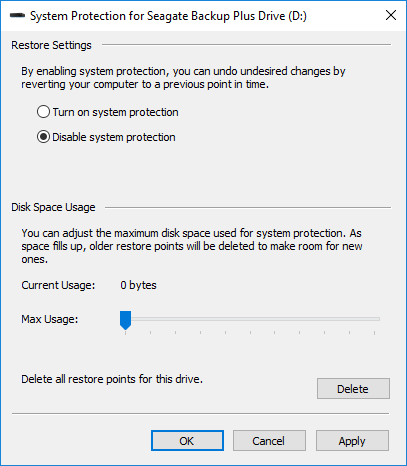
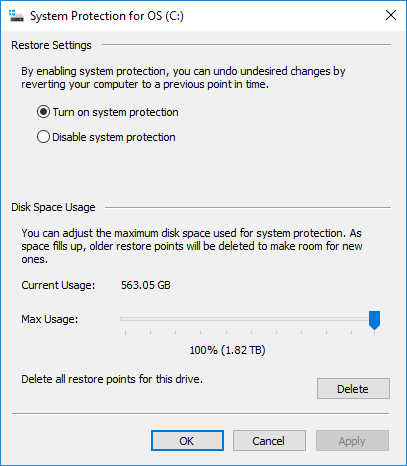
Have you really removed all the VM's? Is a backup tool saving backups to your local disk? What software are you running?