Using columns on multiple pages on MS Word.
We know how to use two columns and a break. We have 3 photos for the left side column but the bottom photo won't fit on the first page so when pasted it puts the photo at the top of the 2nd column.
How to get a column for more than one page?
How to get a column for more than one page?
ASKER CERTIFIED SOLUTION
membership
This solution is only available to members.
To access this solution, you must be a member of Experts Exchange.
It's the same principle. Only that in Word you can have both text and pictures inside a text box.
Or you could change the layout of the images to "In front of text" (right click the image->Format Picture->Layout) and then you can move them freely in the document.
Or you could change the layout of the images to "In front of text" (right click the image->Format Picture->Layout) and then you can move them freely in the document.
SOLUTION
membership
This solution is only available to members.
To access this solution, you must be a member of Experts Exchange.
@Paul: yes, but you will end up with an empty column on the first page. OK if that's what the OP wants, not OK if there should be some text on the right hand column.
@Dan
i may have misunderstood the question, but from several previous ones, I believe that there will be text in the R-H column adjacent to each picture
i may have misunderstood the question, but from several previous ones, I believe that there will be text in the R-H column adjacent to each picture
ASKER
Paul:
What does a column break look like? The "marker" where you start text?
I went another way while not understanding wrapping.
I opened Word and copy pasted each photo. Even though they were 3.5 inches high they would not all fit on page 1 which should print out as 11.5 inches. I had to use the mouse to go to each photo and use the wrap that was there to change slightly the shape or size of each photo. So I have them all on one page and they are clearly narrow enough to easily fit in a left column.
Is there a way to open the document and still use > columns > two > break and the entire right column should be there for the text?
What does a column break look like? The "marker" where you start text?
I went another way while not understanding wrapping.
I opened Word and copy pasted each photo. Even though they were 3.5 inches high they would not all fit on page 1 which should print out as 11.5 inches. I had to use the mouse to go to each photo and use the wrap that was there to change slightly the shape or size of each photo. So I have them all on one page and they are clearly narrow enough to easily fit in a left column.
Is there a way to open the document and still use > columns > two > break and the entire right column should be there for the text?
SOLUTION
membership
This solution is only available to members.
To access this solution, you must be a member of Experts Exchange.
ASKER
I opened the document with the three photos on the left.
Columns > two > break > the photos are now in column one and the text in column two.
I can do another one where the width of the photos will clearly lapse over into column two and see what happens.
I do not think we will need a two page document.
ID: 41775558: That method works with 1+ pages?
Columns > two > break > the photos are now in column one and the text in column two.
I can do another one where the width of the photos will clearly lapse over into column two and see what happens.
I do not think we will need a two page document.
ID: 41775558: That method works with 1+ pages?
ID: 41775558: That method works with 1+ pages?
Of course.
Say you have on page 1, 3 photos in left column and text in right column. You can insert a column break that should take you to page 2 where you can add a fourth photo.
Of course.
Say you have on page 1, 3 photos in left column and text in right column. You can insert a column break that should take you to page 2 where you can add a fourth photo.
SOLUTION
membership
This solution is only available to members.
To access this solution, you must be a member of Experts Exchange.
ASKER
I did try to put a 3rd photo in column 1 page 1 and it put all of the photo on page 2. Effort to get the marker back to the top right right (column 2) failed.
can you post a sample of that?
ASKER
First image is page one after two photos were inserted in the left column. Then I went to the top of the first photo to add text. You can see the cursor bottom left of the photo.
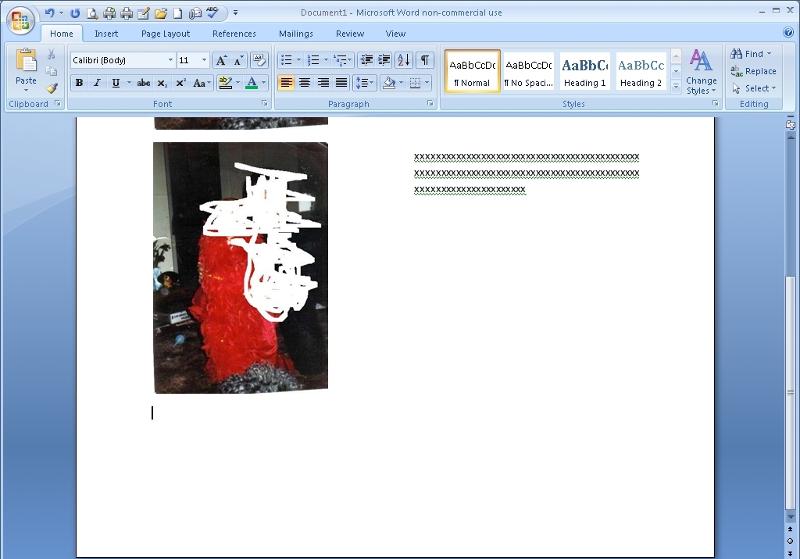
I tried to insert another photo in that column and it put the photo beside the first photo and moved all the text to column one on page two. At the bottom of the third photo which is now in column two there are those points on each bottom corner (o o) to be able to drag slightly the photo.
I have not learned how to use text wrapping.
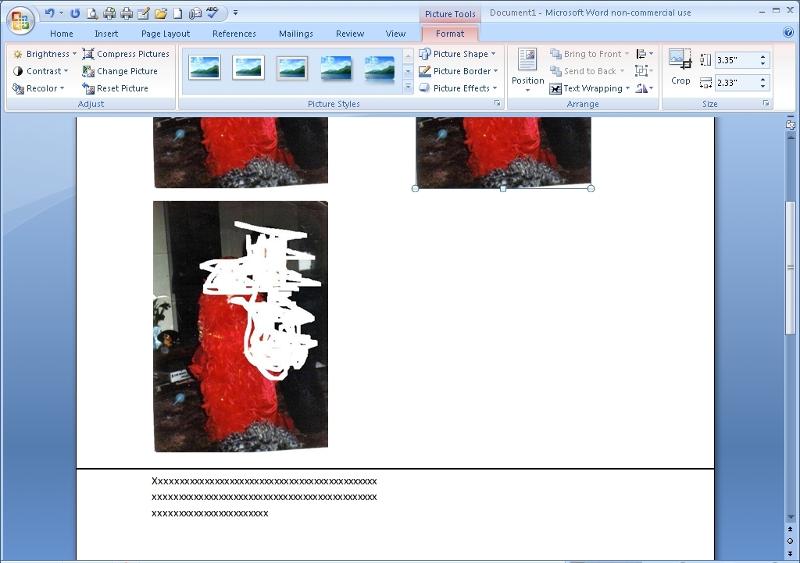
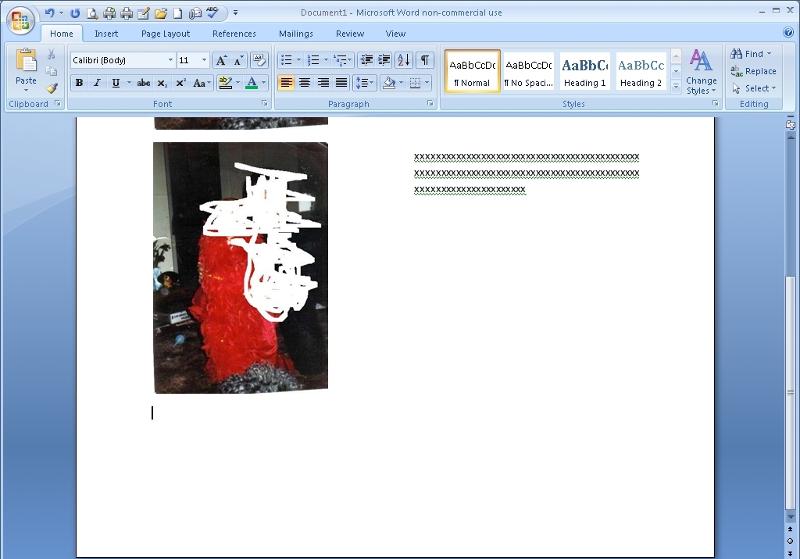
I tried to insert another photo in that column and it put the photo beside the first photo and moved all the text to column one on page two. At the bottom of the third photo which is now in column two there are those points on each bottom corner (o o) to be able to drag slightly the photo.
I have not learned how to use text wrapping.
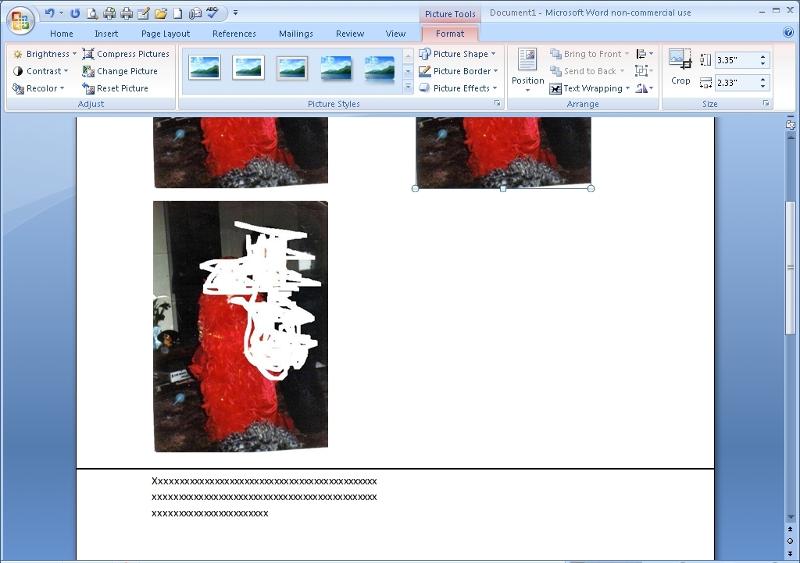
- a screenshot is NOT the same as a posted file!
- the document formatting does not show up in your screenshots
- the written description you provided is insufficient to diagnose your problem
ASKER
The previous document was deleted.
Here is a new one and the results I got earlier were that when I pasted the same photo a third time, and there was not enough space for it in column one page one, it then put the image top of column two first page and put the text under the left column on page two.
xxxxxxxxxxxxxxxxxxxxxxxxxxxxxxxxxxx.docx
Here is a new one and the results I got earlier were that when I pasted the same photo a third time, and there was not enough space for it in column one page one, it then put the image top of column two first page and put the text under the left column on page two.
xxxxxxxxxxxxxxxxxxxxxxxxxxxxxxxxxxx.docx
Right click on each photo and choose Wrap Text->In front of text.
Then you can place them anywhere you want in the document.
Then you can place them anywhere you want in the document.
ASKER
Right click got a bunch of Chinese.....I had just opened Word as I now need three columns. I can copy the photo in column 1 and text in column 2 but I can not get anthing tog o in column three.
Wrapping is not going to work right now. I do not speak Chinese.
Without wrapping and just clicking the image I get the ability to move it around somewhat as long as I stay in column 1.
I need a photo in column one and column three and text in column two. It's the same question as how to move from one column to another and back and forth between the two.
Wrapping is not going to work right now. I do not speak Chinese.
Without wrapping and just clicking the image I get the ability to move it around somewhat as long as I stay in column 1.
I need a photo in column one and column three and text in column two. It's the same question as how to move from one column to another and back and forth between the two.
please see ID: 41775558 above.
I pasted the third photo AFTER the text on page 1, then I inserted a column break BEFORE the third photo
Xxxxxxxxxxxxxxxxxxxxxxxxxxxxxxxxxxx.docx
I pasted the third photo AFTER the text on page 1, then I inserted a column break BEFORE the third photo
Xxxxxxxxxxxxxxxxxxxxxxxxxxxxxxxxxxx.docx
ASKER
With that document, I can move the cursor or marker all around on column one......left edge of the top image, right edge of the top image. Same for image 2 and 3. I can add text to column 2 beside photo 1 and 2 but my cursor won't go to column 2 page 2 for text beside the 3rd photo.
I do not know how to "insert a column break". I click on columns > choose two > break > choose columns break ............and that is all I have done as far as columns.
I do not know how to "insert a column break". I click on columns > choose two > break > choose columns break ............and that is all I have done as far as columns.
>> I do not know how to "insert a column break". I click on columns > choose two > break > choose columns break ............and that is all I have done as far as columns.
PLEASE READ THIS CAREFULLY:
please let me reiterate (as i mentioned above - ID: 41775617):
select the Page Layout tab ―> Page Setup group ―> Breaks options ―> select Column
select the Page Layout tab ―> Page Setup group ―> Breaks options ―> select Column
PLEASE READ THIS CAREFULLY:
please understand that when using the columns option, the way it works is that the TEXT FLOW is from top to the bottom of left-hand column to the bottom of the page, only then will the text begin from the top to the bottom of the right-hand column.
when there is no more room on THE TWO COLUMNS of the first page, the text then flows to the top left-hand side of the following page.
the only way you can interrupt this flow is to "insert a column break"
when there is no more room on THE TWO COLUMNS of the first page, the text then flows to the top left-hand side of the following page.
the only way you can interrupt this flow is to "insert a column break"
ASKER
select the Page Layout tab ―> Page Setup group ―> Breaks options ―> select Column
...........I do that. Unless I am supposed to do that AFTER the photos and text are on the page.
I have done that a dozen times before anything was typed or copy pasted. I get stuck at the bottom of the photo in column one to go over to column two for text.
Right arrow beside the first letter in the text top right gets me back over to column one. I can not seem to always get back to column two and back and forth between the two.
-------------------
I just opened a new question about 3 columns only.
...........I do that. Unless I am supposed to do that AFTER the photos and text are on the page.
I have done that a dozen times before anything was typed or copy pasted. I get stuck at the bottom of the photo in column one to go over to column two for text.
Right arrow beside the first letter in the text top right gets me back over to column one. I can not seem to always get back to column two and back and forth between the two.
-------------------
I just opened a new question about 3 columns only.
ASKER
The natural flow of the columns is top->bottom, then left->right.
What you're asking is top->bottom, next page top->bottom, previous page, then left->right. You can't do that.
Dan seems to answer the question as it was asked........
What you're asking is top->bottom, next page top->bottom, previous page, then left->right. You can't do that.
Dan seems to answer the question as it was asked........
ASKER