Omar Hernandez
asked on
Show click information in the userform instantly and also adding ten space in column
ADD SUBS
***have it show the actual folder and task when is being open instantly.
***New Code to also copy and paste column "F" to the new row on column "F".
***Information being sent from the ADD SUBS userform to the new row. Have it skip ten spaces only in the "C" column before adding the given retrieve information from the userform.
For example if the userform is sending "google" to column C have it send to column C as
" google"

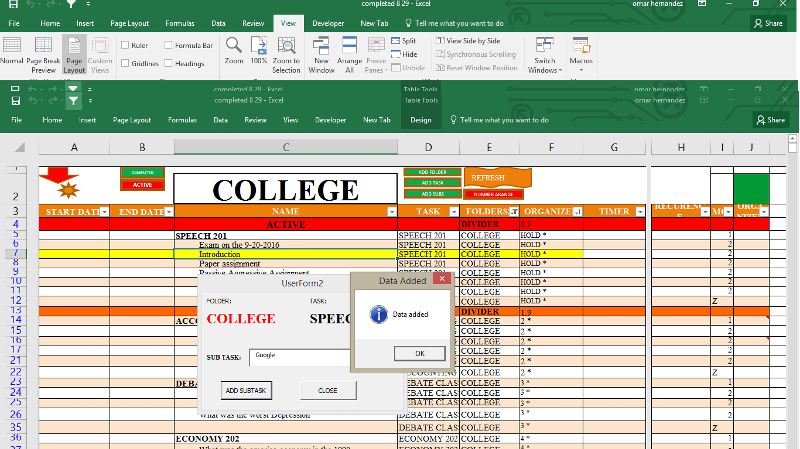
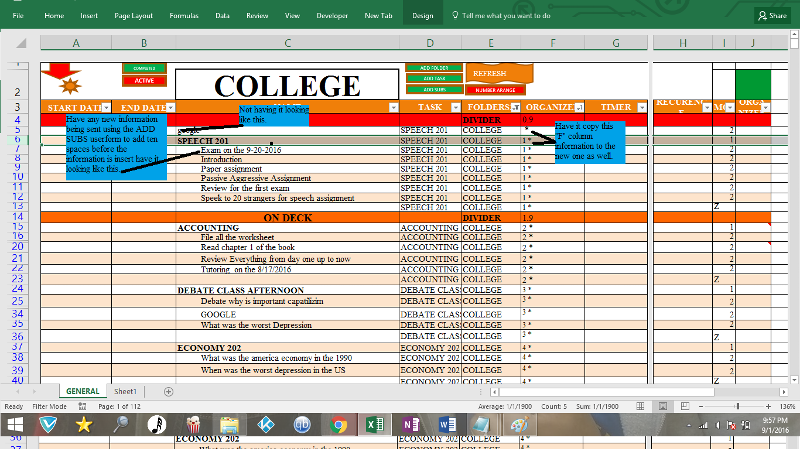
***have it show the actual folder and task when is being open instantly.
***New Code to also copy and paste column "F" to the new row on column "F".
***Information being sent from the ADD SUBS userform to the new row. Have it skip ten spaces only in the "C" column before adding the given retrieve information from the userform.
For example if the userform is sending "google" to column C have it send to column C as
" google"

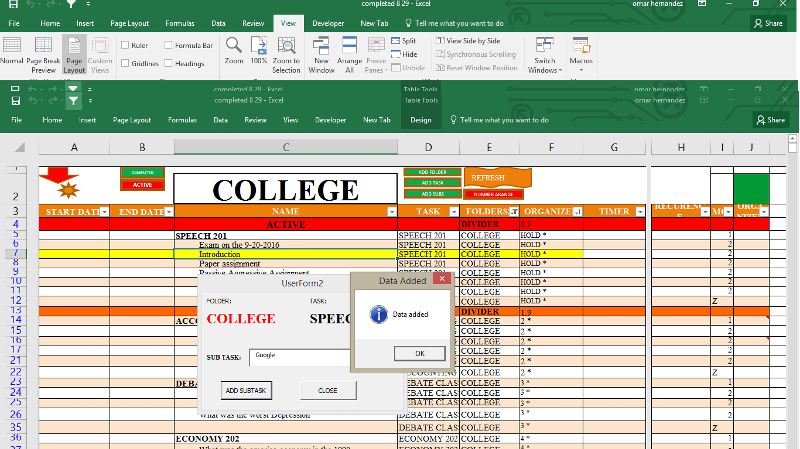
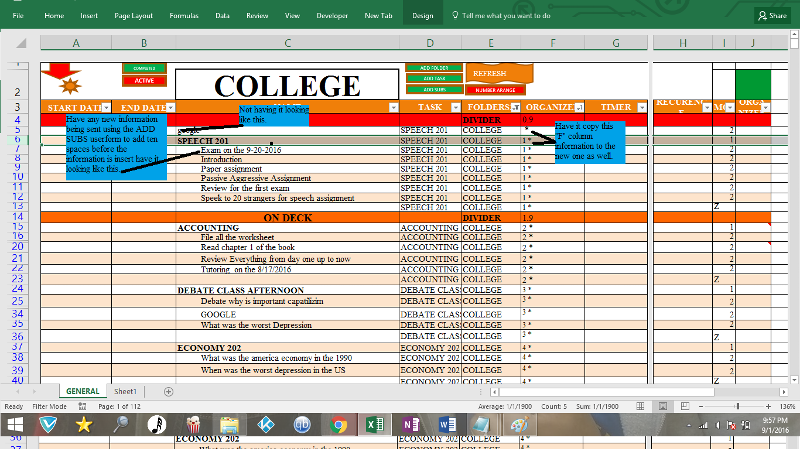
Private Sub CommandButton1_Click()
Dim iRow As Long
Dim ws As Worksheet
Set ws = Worksheets("GENERAL")
If ActiveCell.EntireRow.Cells(1, 5) <> "" Then Label3.Caption = ActiveCell.EntireRow.Cells(1, 5)
If ActiveCell.EntireRow.Cells(1, 4) <> "" Then Label4.Caption = ActiveCell.EntireRow.Cells(1, 4)
'find first empty row in database
iRow = ws.Cells(Rows.Count, 1).End(xlUp).Offset(1, 0).Row
'check for a Name number
If Trim(Me.textbox_name.Value) = "" Then
Me.textbox_name.SetFocus
MsgBox "Please complete the form"
Exit Sub
End If
'copy the data to the database
ws.Cells(iRow, 3).Value = Me.textbox_name.Value
ws.Cells(iRow, 4).Value = Me.Label4.Caption
ws.Cells(iRow, 5).Value = Me.Label3.Caption
ws.Cells(iRow, 6).Value = " *"
ws.Cells(iRow, 9).Value = "2"
MsgBox "Data added", vbOKOnly + vbInformation, "Data Added"
'clear the data
Me.textbox_name.Value = ""
Me.textbox_name.SetFocus
End Sub
Private Sub CommandButton2_Click()
Unload Me
End SubASKER
Hello there Experts Exchange community again i am here to share other solution for this i have also found how to copy and paste the information in row 6 to the new row in the six column.
Copy and paste
If ActiveCell.EntireRow.Cells
change the number and created a new label
If ActiveCell.EntireRow.Cells
and
ws.Cells(iRow, 6).Value = Me.Label5.Caption
now i just want to find how to make it the information show instantly when clicked on the userform.
Copy and paste
If ActiveCell.EntireRow.Cells
change the number and created a new label
If ActiveCell.EntireRow.Cells
and
ws.Cells(iRow, 6).Value = Me.Label5.Caption
now i just want to find how to make it the information show instantly when clicked on the userform.
The correct way to do this in VBA would be to use the Space Function, like
So you would use
MsgBox Space(5) & "Hello" & Space(5) &" World"So you would use
ws.Cells(iRow, 3).Value = Space(10) & Me.textbox_name.Value
Can you explain more clearly what you want to do & I'll take a look
ASKER
Sure Roy_Cox and thanks for your response
When i click on a cell Column ( D and E) will have it shown on the userform i have other userform not this one that show instantly when i click on it. i want it to display the information of column (D and E) Instantly when click.
Have a look on the first picture it is blank.
When i click on a cell Column ( D and E) will have it shown on the userform i have other userform not this one that show instantly when i click on it. i want it to display the information of column (D and E) Instantly when click.
Have a look on the first picture it is blank.
This code will load your form with the required information in the labels. There is no need to switch off screen updating.
I don't understand what your code in the add task button is trying to do.
Private Sub Worksheet_SelectionChange(ByVal Target As Range)
Application.ScreenUpdating = False
If Target.Count > 1 Then Exit Sub
Dim rownumber As Integer
''/// Target refers to the ActiveCell
rownumber = Target.Row
If Application.Intersect(Target, [headers]) Is Nothing Then
If Target.Value <> "" Then
Range("a1:i5000").Interior.ColorIndex = xlNone
Range("a" & rownumber & ":F" & rownumber).Interior.Color = RGB(255, 255, 9)
End If
End If
For r = 1 To 4
Select Case r
Case 1
bgW = "ACTIVE"
bg = RGB(255, 0, 0) ' FF 00 00
Case 2
bgW = "ON DECK"
bg = RGB(255, 102, 0) ' FF 66 00
Case 3
bgW = "ON HOLD"
bg = RGB(153, 102, 0) ' 99 66 00
Case 4
bgW = "COMPLETED"
bg = RGB(0, 153, 51) ' 00 99 33
End Select
bgR = 0
On Error Resume Next
bgR = Application.Match(bgW, ActiveSheet.Range("C:C"), 0)
If bgR > 0 Then Range("A" & bgR & ":J" & bgR).Interior.Color = bg
Next r
' check cells for desired format to trigger the calendarfrm.show routine
' otherwise exit the sub
Dim DateFormats, DF
DateFormats = Array("m/d/yy;@", "m/d/yy")
For Each DF In DateFormats
If DF = Target.NumberFormat Then
If CalendarFrm.HelpLabel.Caption <> "" Then
CalendarFrm.Height = 191 + CalendarFrm.HelpLabel.Height
Else
CalendarFrm.Height = 191
CalendarFrm.Show
End If
End If
Next
Select Case Target.Column
Case 4, 5
With Cmdbutton_Addsubs
.Label3.Caption = Cells(rownumber, 5).Value
Label4.Caption = Cells(rownumber, 5).Value
.Show
End With
End Select
' Application.ScreenUpdating = True
End SubI don't understand what your code in the add task button is trying to do.
ASKER
Thanks for trying, but did not work. when you download the file please click on this box shown on the picture. As you can see once you click on it you will not see any information on the userform.
Without you adding any information on the textbox click on the (ADD SUBTASK) butoon, you will then see an information display on the userform. What i want it to do is show the information instantly once i click on the ADD SUBTASK shown on the picture.
Hopefully this will help, thanks for your time.
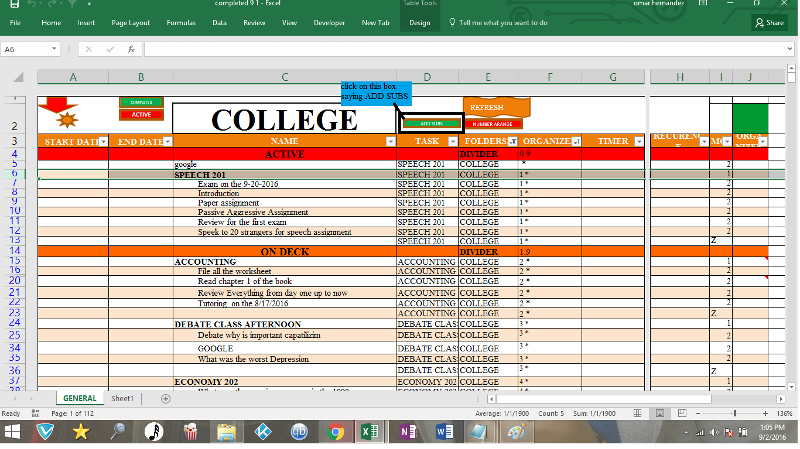
Without you adding any information on the textbox click on the (ADD SUBTASK) butoon, you will then see an information display on the userform. What i want it to do is show the information instantly once i click on the ADD SUBTASK shown on the picture.
Hopefully this will help, thanks for your time.
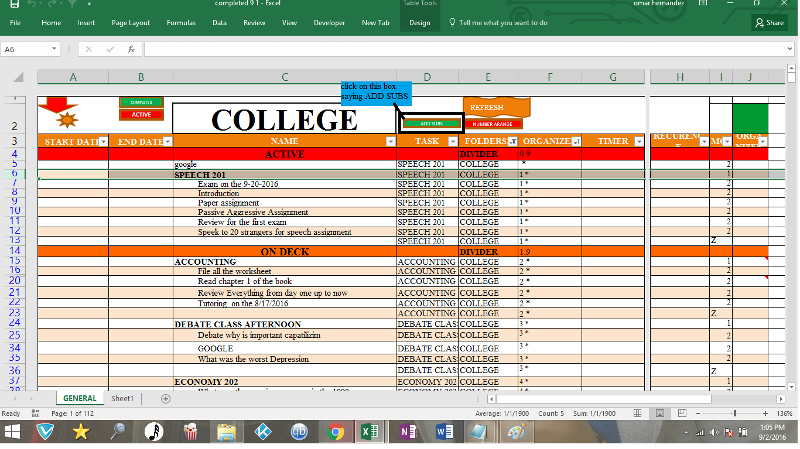
I have no idea what you mean. The code that I added automatically shows the form with the data in when you select a button in Columns D or E. You said that you wanted "automatic".
ASKER
Description says
ADD SUBS
***have it show the actual folder and task when is being open instantly.
pardon me i left out the userform.
but, then again the actual picture shows what i mean
ADD SUBS
***have it show the actual folder and task when is being open instantly.
pardon me i left out the userform.
but, then again the actual picture shows what i mean
Do you want load the form using the button on the sheet, but with the relevant data displayed without using the button on the form?
ASKER CERTIFIED SOLUTION
membership
This solution is only available to members.
To access this solution, you must be a member of Experts Exchange.
ASKER
Mr roy look at the first and second picture from this post.
when you look at the picture next to the word in big font "COLLEGE"
you will then see a small green box on it's right, the name on the green box is "ADD SUBS"
when you click on it what ever cell you click, column D and E from that particular row information would show on the userform but not instantly.
If you click on the userform button name "ADD SUBTASK" you will get an error and then see the actual information shown on the userform.
What i want it to do
Once you click on the box called "ADD SUBS" , if there is information on the D and E column have it show on the userform instantly.
Do you understand me now?
when you look at the picture next to the word in big font "COLLEGE"
you will then see a small green box on it's right, the name on the green box is "ADD SUBS"
when you click on it what ever cell you click, column D and E from that particular row information would show on the userform but not instantly.
If you click on the userform button name "ADD SUBTASK" you will get an error and then see the actual information shown on the userform.
What i want it to do
Once you click on the box called "ADD SUBS" , if there is information on the D and E column have it show on the userform instantly.
Do you understand me now?
See my last upload. I'll check back later,.
ASKER
Eureka, That is exactly what i was looking for pardon me for not including userform on the post.
ASKER
Thanks for your help Roy_Cox for your assistance really help me solve the issue i was having with the userform.
ASKER
Hey there Roy wanted to know what was missing or what did you do in addition to have the information shown on the userform.
Look at the code behind the button
Now that I know that's what you wanted I would add another check so that it only works on columns D or E.
The code first gets the row number of the selected cell then simply adds the required information from the cells to the Labels. You should delete the button on the UserForm and it's code.
Here's replacement code
Sub cmdbutto_addsubs()
''/// do not alow multiple cells to be selected
If Selection.Count <> 1 Then Exit Sub
Dim lRw As Long
lRw = ActiveCell.Row
With Cmdbutton_Addsubs
.Label3.Caption = Cells(lRw, 4).Value
.Label4.Caption = Cells(lRw, 5).Value
.Show
End With
End SubNow that I know that's what you wanted I would add another check so that it only works on columns D or E.
The code first gets the row number of the selected cell then simply adds the required information from the cells to the Labels. You should delete the button on the UserForm and it's code.
Here's replacement code
Sub cmdbutto_addsubs()
''/// do not alow multiple cells to be selected. Only use Columns D or E
With Selection
If .Count <> 1 Or .Column > 5 Or .Column < 4 Then
MsgBox "Please select one cell in Column D or E", vbCritical, "Cancelled"
Exit Sub
End If
End With
Dim lRw As Long
''/// get the row selected.
lRw = ActiveCell.Row
With Cmdbutton_Addsubs
''/// add the information from Columns D & E on that row
.Label3.Caption = Cells(lRw, 4).Value
.Label4.Caption = Cells(lRw, 5).Value
''/// display the userform
.Show
End With
End Sub
Thanks for the feedback and don't forget to use the Space Function
ASKER
ws.Cells(iRow, 3).Value = Me.textbox_name.Value
change it to
ws.Cells(iRow, 3).Value = " " & Me.textbox_name.Value