Display settings doesn't increase the size of icons or cursor
I have a Surface Book and the desktop icons and the cursor are tiny! I can hardly read the icon text labels!
I tried "Change the size of text, apps, and other items" in Display Properties, setting #1 monitor; the laptop screen, to 150% but it didn't change the size of the desktop icons or the size of my cursor.
My #2 screen is large so I haven't had to change the settings for it.
I tried "Change the size of text, apps, and other items" in Display Properties, setting #1 monitor; the laptop screen, to 150% but it didn't change the size of the desktop icons or the size of my cursor.
My #2 screen is large so I haven't had to change the settings for it.
two separate more things to change.. I is the cursor change it to extra-large black and if you can also change the icon size from medium to extra large, right click on the desktop, select view and change the settings there.
And Mike, do logout+login again after changing the scaling.
ASKER
The problem with that solution is that it changes the icons on both monitors, making them huge on my large monitor.
I only want to increase the size of the desktop icons on the laptop's screen. They are currently set to medium and even at that setting they are so tiny I can't read their labels.
I only want to increase the size of the desktop icons on the laptop's screen. They are currently set to medium and even at that setting they are so tiny I can't read their labels.
No, scaling is per monitor. You don't need to choose the same level on both.
ASKER
Yes, I've figured that out but why doesn't scaling effect the icons on the laptop monitor? They remain very small, even when I scale up.
Icon's are a fixed size, Windows Vista onward also has 256x256 icons
http://iconhandbook.co.uk/reference/chart/windows/
http://iconhandbook.co.uk/reference/chart/windows/
Fixed size? Scaling changes their size, that is what scaling is about... Sure, the original icon file may have a pixel limit, but the visible icon gets larger when i scale at least in many steps up to 200%.
ASKER
Looks appears that Dave is correct, the icons on my Win 10 machine are not scaling.
I just went from 150 to 200 and my icons did not budge. They remained tiny and I still, have to "magnify" to read labels.
I just went from 150 to 200 and my icons did not budge. They remained tiny and I still, have to "magnify" to read labels.
Ok... let me put it this way: I cannot say for sure, that icons will grow to any size. I can only say for sure, that they do it here, where the max scaling level is 200%. What scaling levels are offered, depends on the resolution we set.
You might want to try some icon that we both have, a shortcut to notepad.exe
So please create a new shortcut, target simply notepad.exe, and see if the icon size pleases your eyes. I would be suprised if you still saw a "tiny" icon, because mine is already huge even at 175% (on full HD).
You might want to try some icon that we both have, a shortcut to notepad.exe
So please create a new shortcut, target simply notepad.exe, and see if the icon size pleases your eyes. I would be suprised if you still saw a "tiny" icon, because mine is already huge even at 175% (on full HD).
ASKER
I created a "test" file and saved it to my Desktop. On my 27" #2 screen the icon is normal size and the label is easy to read but when I drag it to my 14" #1 screen; my laptop's screen, it's tiny and the label is so small that I have to sneak up on it!
Display settings on the #2 monitor are set to "100% (Recommended)"
Display settings on the #1 monitor are set to "200% (Recommended)"
If I change the display settings on the #1 monitor my windows get bigger but the desktop icons do not change.
Display settings on the #2 monitor are set to "100% (Recommended)"
Display settings on the #1 monitor are set to "200% (Recommended)"
If I change the display settings on the #1 monitor my windows get bigger but the desktop icons do not change.
There's something you seem to omit. Please make a screenshot with the 100%/200% setting.
ASKER
Ok, the left screen is definitely on 200% scaling and the icons are not as big as expected.
I would like to stage that tomorrow in the office where I use monitors with different resolutions. I wonder if I can reproduce his effect.
I would like to stage that tomorrow in the office where I use monitors with different resolutions. I wonder if I can reproduce his effect.
Did it. No matter on what screen I change the scaling setting, the icons get bigger/smaller on both screens. I wonder what is happening in your user profile. Could you create a test user and test with that one?
ASKER
Ok, but when I tried to create another account, using a phone number, I got an error message and when I tried an email address I got more grief and quit. I just don't want to mess up the account I have or create any more problems for myself.
Do you think, before we continue with this, that I should contact my Geek-Squad service and have them log onto my machine to make sure there are no viruses and no malware on this machine?
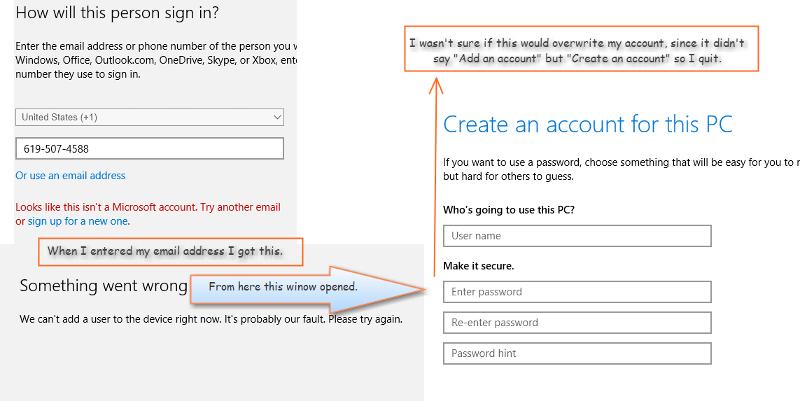
Do you think, before we continue with this, that I should contact my Geek-Squad service and have them log onto my machine to make sure there are no viruses and no malware on this machine?
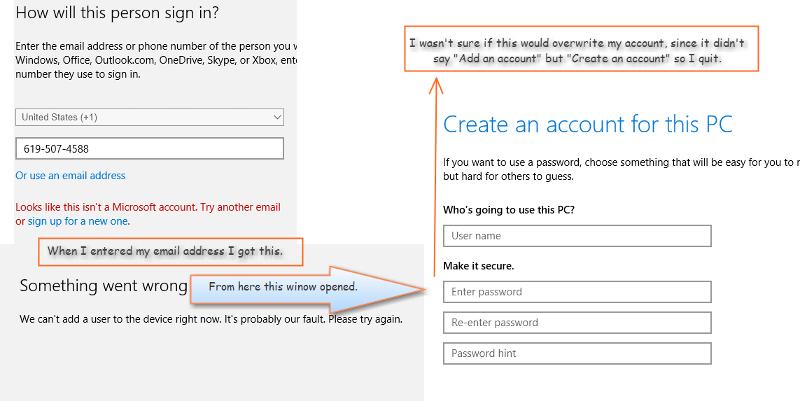
Let virii out of the equation, no sign of those yet.
Please follow these easy steps to create a new test account:
1 right click c:\windows\system32\cmd.ex
2 enter the following command
Please follow these easy steps to create a new test account:
1 right click c:\windows\system32\cmd.ex
2 enter the following command
net user /add test testASKER
OK, Mission accomplished!
To what result?
ASKER
I switched to the Test profile and changed resolution on #1 and it had no effect on the size of the icon I put on that monitor.
Change the scaling.
ASKER
I Mean I changed "the size of text, apps, and other items" slider which was on 200% to start. All it did was change the size of the windows, it had no effect on the desktop icons.
ASKER CERTIFIED SOLUTION
membership
This solution is only available to members.
To access this solution, you must be a member of Experts Exchange.
ASKER
I do have a second computer, my desktop, but it isn't set up with a second monitor so I can't compare.
ASKER
I will accept this as the Best solution. But before I run the repair option I will contact my GeekSquad service, have them log on and run their standard "cleanup" utilities and ask them what they think is going on.
Thanks for your steadfast effort to answer this question for me.
Thanks for your steadfast effort to answer this question for me.
Don't rush it with accepting comments. But good luck with the repair process.
