Using autoplay with Windows 7
I tried my camera multiple times with "not" new batteries. The window never opened but the system showed the device.
I then tried new batteries and get the same result.
In control panel there is no hardware and sound section as seen on a webpage tutorial.
start > search auto play gets me in there and the box is checked to open all devices and media.
Still it fails to open.
The device was installed and the drivers found by Windows.
I then tried new batteries and get the same result.
In control panel there is no hardware and sound section as seen on a webpage tutorial.
start > search auto play gets me in there and the box is checked to open all devices and media.
Still it fails to open.
The device was installed and the drivers found by Windows.
are you able to record with the camera now?
ASKER
I supposedly posted a reply here earlier to tell John that everything Is set that way.
I went into the control panel and on auto play the "default" is "choose a default" for all different types of media. There is a list of devices at the bottom but none are seen there.
I put a check in the box top left to open all types of media and devices.
What I expected was a window in the middle of the screen asking what I wanted to do with the device or media, such as open and play with, view in folder, etc.
I remember a neighbor who got a Windows 7 system back in April and his auto play did not open until we went into the settings.
The camera is an older model and only used to take photos. Windows was searching for the device that did show up in the E drive but the time to locate the device was dragging on. The new batteries could lose all power so I stopped the device search after maybe 4 minutes.
I went into the control panel and on auto play the "default" is "choose a default" for all different types of media. There is a list of devices at the bottom but none are seen there.
I put a check in the box top left to open all types of media and devices.
What I expected was a window in the middle of the screen asking what I wanted to do with the device or media, such as open and play with, view in folder, etc.
I remember a neighbor who got a Windows 7 system back in April and his auto play did not open until we went into the settings.
The camera is an older model and only used to take photos. Windows was searching for the device that did show up in the E drive but the time to locate the device was dragging on. The new batteries could lose all power so I stopped the device search after maybe 4 minutes.
Can you post back the brand and model of your camera?
ASKER
We tried our other camera. No auto play. We can test again with a blank CD, or thumb driver, etc.
Windows appears to find the devices and drivers.
We have a neighbor who has an old cannon camera and he has Windows 7 too.
Vivitar 3315
Pentax Optio 60
Windows appears to find the devices and drivers.
We have a neighbor who has an old cannon camera and he has Windows 7 too.
Vivitar 3315
Pentax Optio 60
ASKER
I inserted two different DVD's in the DVD drive.
Autoplay does not open.
I'd like the window that is supposed to open middle of the screen and offers options like "view in folder" or "play with" etc.
Autoplay does not open.
I'd like the window that is supposed to open middle of the screen and offers options like "view in folder" or "play with" etc.
Did you try resetting Auto Play as suggested? That has worked for me.
ASKER
It may be the device is not compatible. Try shutting down, starting up fresh and re-inserting the device.
ASKER
I've tried two different DVD media and two different digital cameras.
It should open for DVD's, CD's, VCD's, and more.
It should open for DVD's, CD's, VCD's, and more.
ASKER CERTIFIED SOLUTION
membership
This solution is only available to members.
To access this solution, you must be a member of Experts Exchange.
ASKER
I don't know precisely what you have there but I always got that screen or the auto play prompt. Did you set all devices you could to Prompt? I can't see your screenshot just here on my mobile phone
Did you (can you) select the option above "do this for all pictures "
I was able to look back . Choose Prompt instead of Default.
ASKER
Prompt is not a choice. I changed all of them to "ask me every time" and check mark left in the box labeled " use auto play for all devices and media".
I inserted a DVD movie and no auto play. I had to go to computer and click on the D drive to get the video to play.
I inserted a DVD movie and no auto play. I had to go to computer and click on the D drive to get the video to play.
I have done that as well, So your computer is recognizing the drive and application.
ASKER
ID: 41874489
That is what I want.
My neighbor has it on his W7 system. I'll try to take a look at his settings whenever I can which could be many days or longer.
My digital cameras are not getting auto play to let me view or save the photo files to a folder for viewing.
Two different cameras fail.
DVD in the driver is supposed to open and play the media automatically. That is not happening.
I should not have to go to the control panel and double click the D drive to play a DVD or CD.
That is what I want.
My neighbor has it on his W7 system. I'll try to take a look at his settings whenever I can which could be many days or longer.
My digital cameras are not getting auto play to let me view or save the photo files to a folder for viewing.
Two different cameras fail.
DVD in the driver is supposed to open and play the media automatically. That is not happening.
I should not have to go to the control panel and double click the D drive to play a DVD or CD.
ASKER
SOLUTION
membership
This solution is only available to members.
To access this solution, you must be a member of Experts Exchange.
ASKER
If it is a compatibility problem for the cameras being old it still should open and play CD - DVD.
The only way I can currently (currently because a solution has not been found) play media or import from cameras is to go to computer > click on the drive and proceed from there.
As far as I know I have tried most all combinations.
1. default and no check mark top left box.
2. default and a check mark top left box.
3. change each setting for each type of device or media and no check mark in the box top left.
4. change each setting for each type of device or media and a check mark in the box top left.
5. set each to "ask me" and no check box top left.
6. set each to "ask me" and a check mark in the box top left.
I'll try all those choices later in the week. The cameras are old but when I installed the Epson scanner, at some point I was taken to an Epson site and I think it did not show my scanner as being compatible with Windows 7 but it does work fine.
It's not like Windows 7 was created today and now all old devices and old media won't work. The O/S on this pc is around 5+ years old.
The only way I can currently (currently because a solution has not been found) play media or import from cameras is to go to computer > click on the drive and proceed from there.
As far as I know I have tried most all combinations.
1. default and no check mark top left box.
2. default and a check mark top left box.
3. change each setting for each type of device or media and no check mark in the box top left.
4. change each setting for each type of device or media and a check mark in the box top left.
5. set each to "ask me" and no check box top left.
6. set each to "ask me" and a check mark in the box top left.
I'll try all those choices later in the week. The cameras are old but when I installed the Epson scanner, at some point I was taken to an Epson site and I think it did not show my scanner as being compatible with Windows 7 but it does work fine.
It's not like Windows 7 was created today and now all old devices and old media won't work. The O/S on this pc is around 5+ years old.
SOLUTION
membership
This solution is only available to members.
To access this solution, you must be a member of Experts Exchange.
ASKER
I'll try cameras and media tonight on my 7 system. No recent updates though.
Curious that my neighbor has 7 and "not" his auto play but the features shown on my other question work fine for him. We checked yesterday.
I think autoplay worked after I changed the name of a key by adding an X as the first character.
That is still not what I am wanting - see my other question.
Curious that my neighbor has 7 and "not" his auto play but the features shown on my other question work fine for him. We checked yesterday.
I think autoplay worked after I changed the name of a key by adding an X as the first character.
That is still not what I am wanting - see my other question.
ASKER
Will close this by the weekend after taking 3 actions.
And by reversing one of the actions and then retest.
And by reversing one of the actions and then retest.
ASKER
Go here for the solution. I had questions about auto play as well as variations of what happens when the D drive is right clicked.
https://www.experts-exchange.com/questions/28984005/Can-not-play-a-CD-from-the-D-drive.html
Paul asked if the cameras record video now. As far as know they can not record videos.
Another member asked about the model numbers of the cameras but never came back.
By default John gets the points though the final solution came from a 5 year old post on another forum,
https://www.experts-exchange.com/questions/28984005/Can-not-play-a-CD-from-the-D-drive.html
Paul asked if the cameras record video now. As far as know they can not record videos.
Another member asked about the model numbers of the cameras but never came back.
By default John gets the points though the final solution came from a 5 year old post on another forum,
ASKER
I never got an new Windows updates after the event.
John says some update restored his Windows 10 autoplay.
John says some update restored his Windows 10 autoplay.
Thanks for all the updates and I am glad you got it working. Updates on Windows 10 restored most of the functionality but not permanently yet.
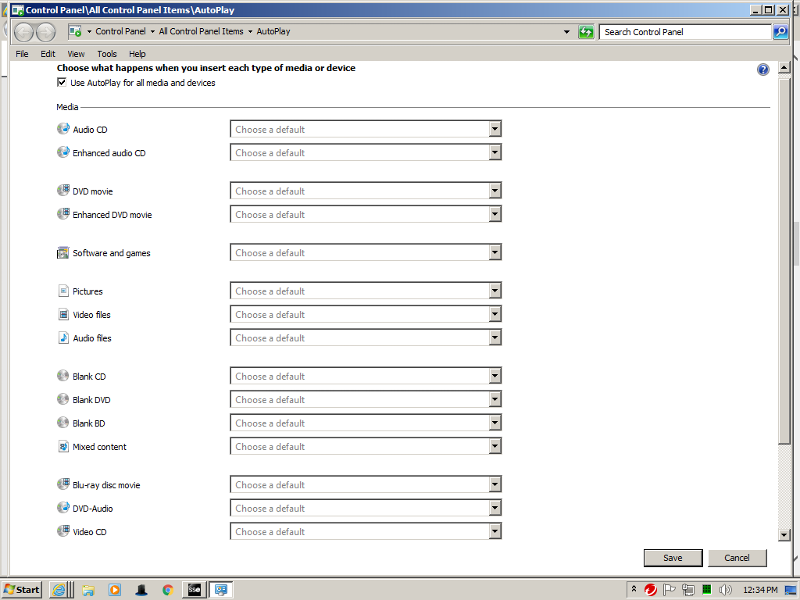

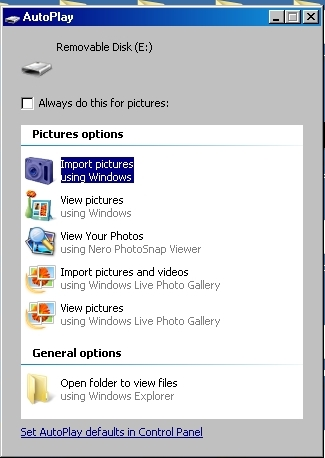
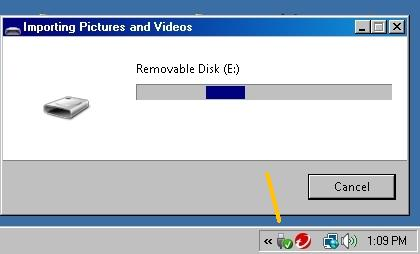
If Autoplay general works (it did on the machine you have), then the camera may have an issue.