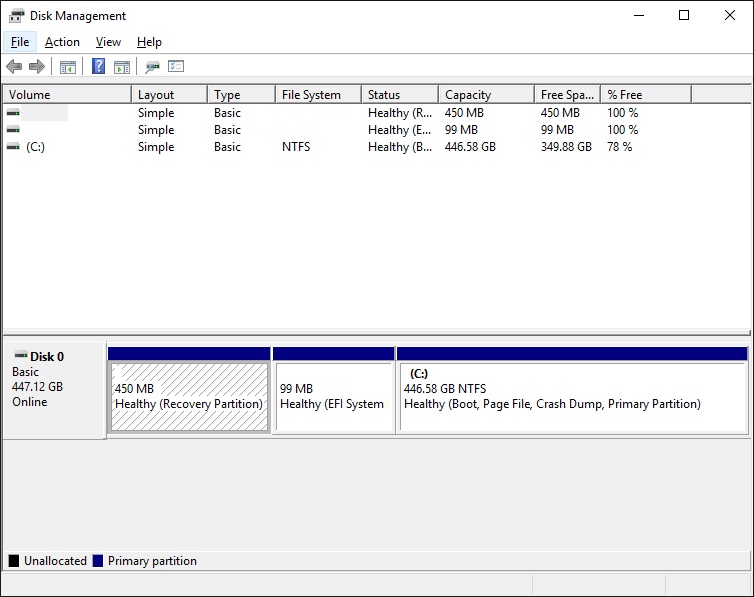Storage
--
Questions
--
Followers
Top Experts
Zero AI Policy
We believe in human intelligence. Our moderation policy strictly prohibits the use of LLM content in our Q&A threads.
Can you just get the correct drive ?
I have a 1 TB SSD main drive for my X1 Carbon and I got the free recovery software from Lenovo.






EARN REWARDS FOR ASKING, ANSWERING, AND MORE.
Earn free swag for participating on the platform.
My laptop originally came with Win 7 Given I have Win 10 now, is there any point copying the Lenovo recovery partition anyway?
None. You can make a recovery ISO from the Microsoft Media Creation Link. I have done this as well.
https://www.microsoft.com/en-us/software-download/windows10

Get a FREE t-shirt when you ask your first question.
We believe in human intelligence. Our moderation policy strictly prohibits the use of LLM content in our Q&A threads.
Most newer SSD's come with free software that will let you clone(Western Digital).
You'll then easily be able to use any imaging utility to simply copy the current drive to the SSD -- the unallocated space won't be copied, so all of your partitions will fit with no problem.






EARN REWARDS FOR ASKING, ANSWERING, AND MORE.
Earn free swag for participating on the platform.
I thought I would try AOMEI to start with. It gives me the option to clone a partition or a whole drive. My drive has the following and I am not sure if I should clone partition by partition, or clone the whole disk and then remove the one I don't want. As has been pointed out there's no use cloning the drive that has the old Lenovo Windows 7 image. So am I better off cloning the whole lot and later removing Q:\ or should I just clone partition by partition excluding Q:\
C:\ => 447.85GB
System Drive => 1.46GB
Q:\ Lenovo recovery => 15.63 GB => I don't need to clone this
Healthy recovery (whatever that is) => 838MB

Get a FREE t-shirt when you ask your first question.
We believe in human intelligence. Our moderation policy strictly prohibits the use of LLM content in our Q&A threads.
Had a Dell that after a clone would not boot without it.
you can Always remove unwanted later - to avoid not imaging enough
Go here: https://www.microsoft.com/en-us/software-download/windows10
... and click on the 2nd link [ "Download Tool Now"]
This will download the Windows 10 Media Creation Tool. You can now run the tool and use it to create a bootable USB flash drive or DVD (your choice -- a USB flash drive is what I'd do as long as you have one to use).
Now you can replace your SSD with the new one; boot to the Windows 10 boot media you just created; and do a clean install of Windows 10 on your new SSD. When prompted for an install key, just skip that step -- you don't need to enter one ... Windows 10 will activate just fine once it's installed as it will recognize that your computer has already been activated with Windows 10. The only thing you need to be sure of is that you install the correct version (the one you already have -- either Home or Pro).
Then you can install any programs you use; and copy your data from the original disk using a USB adapter. If you don't have a way to do this, then copy all of your data to an external drive or a flash drive BEFORE you do the drive swap.






EARN REWARDS FOR ASKING, ANSWERING, AND MORE.
Earn free swag for participating on the platform.
I have a version of MS Office 2013 that I bought some time ago that came with a license that only allowed a once off install and I have a matching version of Codestone which cost a fortune. If I start with a fresh Windows 10 I know I can reload my Office 365 but I may not be able to install the 2013. So for that reason I would prefer to clone the drive. Reloading will be a last resort.
I just finished cloning using AOMEI. The clone took about 3 hours to make and seemed to work fine. I connected the cloned drive to another PC and it looks like all the files are there. But when I installed it in this machine it wouldn't do anything. The Lenovo welcome window appears and that's it. Is there anything else I should have done before trying to install the cloned drive?

Get a FREE t-shirt when you ask your first question.
We believe in human intelligence. Our moderation policy strictly prohibits the use of LLM content in our Q&A threads.
It's not attended to create backup drive and use it in complete different computer.
If hardware is different you're not going to be able to run Windows because of drivers incompatibility
I decided to turn Trend off and try again.
Just to clarify, the cloned drive is intended to go in the same computer as a replacement but it wouldn't work. I only connected it externally to another computer to make sure it had been written.
I have now cleared two partitions ofc the old drive and I am trying to clone again.






EARN REWARDS FOR ASKING, ANSWERING, AND MORE.
Earn free swag for participating on the platform.

Get a FREE t-shirt when you ask your first question.
We believe in human intelligence. Our moderation policy strictly prohibits the use of LLM content in our Q&A threads.
(1) Attach it to another PC; then IMAGE the entire drive and save the image on one of the PC's drive.
(b) Remove the drive; attach the new drive; and now boot to the imaging program and RESTORE the image to the new drive.
Done :-)
To work that easily, the total size of all the partitions must not be larger than the size of the target drive -- that's why I suggested resizing the partitions earlier ... since your drive is so close to the size of the source drive this is simple on your system.
By far the most reliable utility I've found for doing this is Image for DOS -- not free, but for a one-off usage the free 30-day trial will do the job just fine. http://www.terabyteunlimited.com/image-for-dos.htm
I just tried AOMEI clone a second time
1. I deleted two partions so now I inly have a System Drive and C:\ partition on the PC
2. I loaded the SSD in a caddy (my laptop won't accommodate two internal drives) and did a clone from Disk 0 to Disk 1
Again it was a total failure - it will not boot.
Since I already have AOMEI loaded on the laptop I will now try to do a backup and restore.
Is there a switch or something else I need to do to let the PC know that it's now working off a SSD instead of a HD?
But in process of restore there is an option optimize SSD drive for restore.
You can select this one.
Make sure you did System backup instead of Drive backup.
System backup will have boot partition in image as well.






EARN REWARDS FOR ASKING, ANSWERING, AND MORE.
Earn free swag for participating on the platform.
<<(1) Attach it to another PC; then IMAGE the entire drive and save the image on one of the PC's drive.>>
I presume this means I create an IMAGE of the entire disk on a backup drive. I have a 1TB external backup so I will backup onto that.
<<(b) Remove the drive; attach the new drive; and now boot to the imaging program and RESTORE the image to the new drive.>>
Not sure how I do this. If I need to remove the HD from my laptop and insert the SSD, then how do I boot the laptop and run the restore?
You don't need disconnect anything.
If you don't have external cable to connect SSD to computer then you need to remove your primary drive, replace by SSD and boot computer from AOMEI recovery image (CD or flash drive) you can create in program / Utilities.

Get a FREE t-shirt when you ask your first question.
We believe in human intelligence. Our moderation policy strictly prohibits the use of LLM content in our Q&A threads.
Perfect. My laptop has 3 USB ports so I can backup to my 1TB then restore from the 1TB direct to the SSD, then replace my HD with the SSD and hopefully it will work this time. All I need to do is work out if I can get rid of the SYSTEM_DRV.






EARN REWARDS FOR ASKING, ANSWERING, AND MORE.
Earn free swag for participating on the platform.
Seagate ,WD and many others offer free cloning software that when all else fails ,works.
I've done many, many HD to SSD upgrades and believe it or not,their freebies work just fine when others won't.
Lenovo does strange things when it comes to security and partitions,so the less messing around you do with the partitions ,the better.

Get a FREE t-shirt when you ask your first question.
We believe in human intelligence. Our moderation policy strictly prohibits the use of LLM content in our Q&A threads.
I just did one last week.
http://support.kingston.com/us/support/technical/acronis-download






EARN REWARDS FOR ASKING, ANSWERING, AND MORE.
Earn free swag for participating on the platform.
Don't worry, all will work with no problem :)
First, you need a bootable Image for DOS CD [Details after this].
Then ...
(a) Be sure the drive you want to clone is connected. In your case, I gather you want to do this on a laptop, so just be sure the drive you want to clone is installed in the laptop.
(b) Connect a drive with enough space to hold an image of the drive (an external drive is fine).
(c) Boot to Image for DOS. Then do the following -- note that most of the things I say to "Select" will already be highlighted -- I.e. they're the defaults -- so you just need to confirm that's what's shown and then click Next each time.
Select Backup; then click on Next. Select "Full Backup"; then click on Next. Select "BIOS"; then click on Next. Highlight the drive you want to backup -- probably "Hard Drive 0" -- then click on Next. This next is important: Click on the box just under the "Backup From" label -- this will automatically highlight ALL of the partitions on the drive, and will ensure the image is of the entire drive; then click on Next. Select Single File Set; then click on Next. Select "File(Direct); then click on Next.
At this point the best interface depends on the system. If you're using a USB external drive to save the image, first try selecting USB; then click on Next. Wait for it to show the next screen, and as long as it shows your external drive, just click on Next. It will then show the partition(s) on that drive; highlight where you want the image saved (probably the only partition); then click on Next. Now give the image a name -- by default it will call it "Backup ..." (year, month, date, and time appended) ... that's fine if you want; or just give it a name of your choice [e.g. Image of My Old SSD); then click Next. On the next screen, I would leave everything as is EXCEPT for two things: CHECK the "Validate" box; and UNCHECK "Log Results to File". Then click Next. Now click on Start ... and wait for the image to complete.
If you decide to use this technique, let me know when you've finished this and have the image ready, and I'll give you the equivalent walkthrough to restore it to the new SSD. Basically, you simply shut down; remove the old disk and install the new SSD; then boot to the Image for DOS CD, and do a Restore - Normal to the new disk => pointing to the image file you created; then setting the destination to the new SSD. But there are a few details that I'll outline to be sure you don't miss any steps.
To create a bootable Image for DOS CD, just do the following:
(a) Download Image for DOS from here: http://www.terabyteunlimited.com/image-for-dos.htm [Use the "Download (GUI)" link.
(b) Extract all of the files from the download.
(c) Run the MakeDisk program. Click on Next; then Next again; then accept the license and click Next; then click Next four more times; then highlight where you want the bootable image stored or written => if you have a recordable optical drive you can simply select it and it will burn a CD/DVD for you; if you have a USB flash drive inserted in the system before you run this utility then it will also be an option; or you can simply save it as an ISO image and then burn a CD from that ISO later.
When you've finished that, you'll have a bootable CD or USB flash drive for Image -- and can then create the image as I outlined above.

Get a FREE t-shirt when you ask your first question.
We believe in human intelligence. Our moderation policy strictly prohibits the use of LLM content in our Q&A threads.
Also, the external drive MUST be connected to the system before you boot to Image, or it probably won't be shown as an option.
I am just about ready to try a fresh Windows install as was suggested by some and reload all the software (which would mean sacrificing Office 2013 and Codestone) but now I am worried that my BIOS may be loaded on the HD and i don't know how to transfer the BIOS files.
So I guess the next step is to try garycase's recommendations. Unfortunately tomorrow I have to travel out of town for much of the day so now this is going to be a job to do on Tuesday, my next day off. If I had to factor in the cost of time then I think I may have been better off buying a whole new computer.
Thanks to everyone for your ongoing patience with me.






EARN REWARDS FOR ASKING, ANSWERING, AND MORE.
Earn free swag for participating on the platform.
by:nobus
ID: 41921888·2016-12-11
Note that while the list of steps looks long, it's really VERY simple to do this with Image for DOS. Clearly you'll take a bit longer since you're not familiar with it; but the total time from booting the IFD disk to having the image in process typically takes me no more than about 60 seconds. You're mostly just clicking "Next" and typing a name for the image (and you don't even have to do that if you just use the default name).

Get a FREE t-shirt when you ask your first question.
We believe in human intelligence. Our moderation policy strictly prohibits the use of LLM content in our Q&A threads.
<<First, you need a bootable Image for DOS CD [Details after this].>>
Done
<<(a) Be sure the drive you want to clone is connected. In your case, I gather you want to do this on a laptop, so just be sure the drive you want to clone is installed in the laptop.>>
The drive I want to clone is in the laptop
<<b) Connect a drive with enough space to hold an image of the drive (an external drive is fine).>>
I have connected an external 1TB drive with over 700GB spare space on it
<<(c) Boot to Image for DOS. Then do the following -- note that most of the things I say to "Select" will already be highlighted -- I.e. they're the defaults -- so you just need to confirm that's what's shown and then click Next each time. >>
Done
<<Select Backup; >>
If I have the right product it says "backup this computer to an alternate drive"
<< then click on Next. >>
Done
<<Select "Full Backup"; >>
There is no Full backup option. It just says "Backup from Drive 0 (465.76 GB) C:
There's also a button under that that says "Compact"
<<then click on Next.>>
When I do it says "Simple Operations requires an additional HD that was not found NOTE "Simple Operations" can be disabled in settings"
I can go back to the settings but I am not sure what to change
Run MakeDisk again and create a new boot CD, but this time select "Traditional" instead of "Simple" on the first option screen. Then the choices will match exactly what I outlined earlier.
You could probably just use the "Simple" choices that you're seeing -- but if it's not seeing the external drive you likely need to change the interface to USB for the destination drive (as I noted in my outline) -- and it'll also clearly be better if the steps exactly match what I outlined :-)






EARN REWARDS FOR ASKING, ANSWERING, AND MORE.
Earn free swag for participating on the platform.

Get a FREE t-shirt when you ask your first question.
We believe in human intelligence. Our moderation policy strictly prohibits the use of LLM content in our Q&A threads.






EARN REWARDS FOR ASKING, ANSWERING, AND MORE.
Earn free swag for participating on the platform.
Then you simply put in your new SSD; boot to the install media; and let Windows 10 install. When prompted for a key, skip that -- you don't need to enter one -- and when it finishes you'll be running a clean copy of Windows 10 on the new SSSD. Then you simply need to install any other programs you use -- e.g. Office 2013 (which should activate fine since it's the same PC) and your CodeStone software (I don't know the details on that - you may need to contact the vendor, but in general a reinstallation on the same PC isn't a problem).
HOWEVER .. BEFORE you do a clean load on the new SSD ...
(a) Is the original disk still booting okay? I re-read this whole thread, and see that for some reason you didn't follow the advice to simply shrink C: a bit, but instead deleted a couple of partitions. That's okay as long as it didn't mess up the disk -- does it still boot okay? And were those partitions large enough to make the total size of the other partitions < the size of the SSD? From what you detailed earlier, I don't think that's the case -- so you would STILL need to shrink C: a bit. In fact, even if your image had completed successfully, it wouldn't have been restorable to the new SSD, since your total assigned partition space is still too large. This doesn't matter at all if you do a new, clean install -- but I'm just curious what the current state of the original drive is after the "fiddling" you've been doing with the other partitions (which I wouldn't have done ... at least not until you had a successful clone).
(b) Other than Office 2013 and Codestone, is there any other software that you need to install? ... and, if so, do you have the installation media?
(c) Have you got a current set of backups for all of your data?
<<(a) Is the original disk still booting okay?>>
Yes, apart from being very slow and the hard disk spending much of it's time at 100% for the first 10 minutes or so
<<you didn't follow the advice to simply shrink C: a bit, but instead deleted a couple of partitions.>>
I thought it would be wise to get rid of the unnecessary partitions first. The partitions I got rid of were the Windows 7 recovery partitions. I didn't get rid of the System DRV partition because I didn't really know what it was for. The search I did seemed to imply that it held the BIOS.
At any rate I did shrink the hd such that the two remaining partitions, C:\ plus System Drv, occupy a combined total of a little less than the new drive. I then ran a Defrag. I did all that before I used the AOEMI software as I thought it would reduce the potential for problems
<<And were those partitions large enough to make the total size of the other partitions < the size of the SSD?>>
The SSD is now a little bigger than the combined drives
<<(b) Other than Office 2013 and Codestone, is there any other software that you need to install? ... and, if so, do you have the installation media?>>
When I look through the Programs and Features list there are a number of programs that came with the laptop. I don't know if I need some of them. E.g. to name a few
Bison Cam Twain Pro - do I need that to run the camera?
Atheros Communications ...Ethernet driver
Conexant HD Audio
Corel Burn.Now Lenovo edition
Of course there are many more and I simply don't know
Other than those most of the programs I have installed can be restored relatively easily. The one I will have problems with is MS Office Professional 2013. I purchased that from a web site (AdvantageITtech) but the license was described as a once only install. A little later, but before Office 365 was released, I had reason to buy Sagekey (sorry not Codestone), (software that allowed me to distribute a MS Access progam I wrote for a former employer). Sagekey cost over $800 and can be transferred to another PC but Office 2013 cannot. Upgrading SageKey to Access 2016 will cost another $400 odd. It's a nice to have program in case I ever need to distribute another Access program
<<(c) Have you got a current set of backups for all of your data?>>
Most of the dynamic data is stored on OneDrive now as it came with 1TB online storage so I should be able to easily restore it from there if required. I have some relatively static data that is not on the cloud but I have other backups of it so that shouldn't be a problem. At any rate I should be able to put my HD in a caddy and access that data and copy it across

Get a FREE t-shirt when you ask your first question.
We believe in human intelligence. Our moderation policy strictly prohibits the use of LLM content in our Q&A threads.
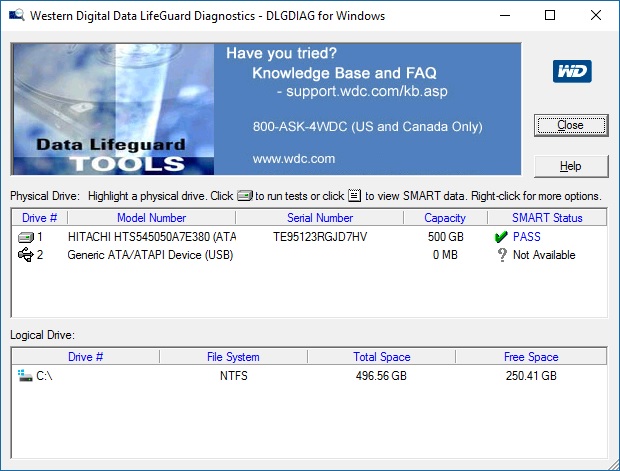






EARN REWARDS FOR ASKING, ANSWERING, AND MORE.
Earn free swag for participating on the platform.
In other words, skip the optional Step #3 in my list above; and just proceed to Steps 4, 5, etc. When you boot to the install media (Step 5) and start the installation, there's a point where you can look at the current partitions on the disk and delete any you don't want. I don't recall the exact dialogue -- but pay attention and it should be fairly apparent. If you simply delete any current partitions it'll be almost the same thing I wanted you to do with the erasing of the drive in Data Lifeguard.

Get a FREE t-shirt when you ask your first question.
We believe in human intelligence. Our moderation policy strictly prohibits the use of LLM content in our Q&A threads.
I had a spare self powered usb sata bridge and things worked fine.
https://www.amazon.com/Anker-Converter-Adapter-Cable-included/dp/B005B3VO24






EARN REWARDS FOR ASKING, ANSWERING, AND MORE.
Earn free swag for participating on the platform.
but i will
i use the manufacturer's diagnostic, intel's toolkit for SSD, or kingston's : https://www.kingston.com/us/support/technical/kingston-ssd-toolbox
My only remaining problem is to work out how to share the meagre 500 points to all the contributors. This has been a marathon issue that has left me quite embarrassed given the amount of your time it has taken. Everyone who contributed has made valid suggestions and deserve something but I don't know how to work out a fair distribution. THANK YOU to everyone. I really appreciate your ongoing patience.

Get a FREE t-shirt when you ask your first question.
We believe in human intelligence. Our moderation policy strictly prohibits the use of LLM content in our Q&A threads.
r.e. "... I have little doubt that I have lost Access 2013. I recently reinstalled Windows 10 on my old tablet and the Access Key wasn't recognised so I don't think it will work here. A call to Microsoft may be needed to confirm." ==> Did you extract your key from the old disk? (Or do you have it noted somewhere) It SHOULD work just fine, since you're installing it on the same computer. If not, a call to Microsoft's activation line should resolve that -- just be sure they know you've simply re-installed Windows 10 on the SAME system.
One final note: You should now make an IMAGE using the Image for DOS process I outlined so you'll have a safe copy of the completed and up-to-date installation just in case you ever need to "reinstall" it -- which, with an image, is a simply matter of just restoring from the image [Takes about 3 minutes of "your time" ... and then you just wait a bit for the restore to complete.
As I mentioned earlier, I'd do that again after you have all of your programs and data restored -- but I'd also do one now, just in case anything goes awry in the process of reloading all your "stuff".
As for MS Access, I still have the original email documentation that came with MS Access which has the key so I will try to install but I have had bad experiences with this kind of software before. I will, however, give Microsoft a call to see if they will help.
As for the backup, I didn't say before but before even doing the upgrades to Win 10 after the initial install I tried to do a standard Windows image backup but that failed - telling me something like it couldn't read the file. When I looked at the newly formatted hard disc, Windows has installed 3 partitions - I presume that's normal. At any rate I thought that it really doesn't take that long to reformat so rather than spend time creating an image at that early stage I would do it after I installed everything but before I resume work on it.
Thanks again for all your very kind assistance.






EARN REWARDS FOR ASKING, ANSWERING, AND MORE.
Earn free swag for participating on the platform.
Did you zero (erase) the SSD before you did the install?

Get a FREE t-shirt when you ask your first question.
We believe in human intelligence. Our moderation policy strictly prohibits the use of LLM content in our Q&A threads.
I took a quick look at my newest system that I installed under UEFI, and it also has 3 partitions => I simply hadn't noted that before, as every other system I've set up just had 2 partitions (these were on older non-UEFI systems).
Storage
--
Questions
--
Followers
Top Experts
Computer data storage, often called storage or memory, is a technology consisting of computer components and recording media used to retain digital data. In addition to local storage devices like CD and DVD readers, hard drives and flash drives, solid state drives can hold enormous amounts of data in a very small device. Cloud services and other new forms of remote storage also add to the capacity of devices and their ability to access more data without building additional data storage into a device.