Robert Van Dyke
asked on
Powershell CSV import with group count
Lets say I have a CSV file with the first column all different AD groups. For example:
Column A
Z-Security Group1
Z-Security Group2
Z-Security Group3
etc...
How can I import the CSV file and then run a loop to count total number of members for each group and export the said data to another spreadsheet with output like:
Column A Column B
Z-Security Group1 22
Z-Security Group2 50
Z-Security Group3 0
etc.
Thanks for all your ideas and help.
Column A
Z-Security Group1
Z-Security Group2
Z-Security Group3
etc...
How can I import the CSV file and then run a loop to count total number of members for each group and export the said data to another spreadsheet with output like:
Column A Column B
Z-Security Group1 22
Z-Security Group2 50
Z-Security Group3 0
etc.
Thanks for all your ideas and help.
Import-CSV C:\Temp\EE\Input.csv -Header grp | select -Skip 1
group -NoElement grp |
Select @{n='grp'; e={$_.Name}}, Count |
Export-CSV -NoType C:\Temp\EE\Output.csv
I assumed the CSV input contains the resolved AD groups plus members - rereading the question, I'm not certain that is the case, and oBdA might be correct.
ASKER
No luck on either of the solutions although I appreciate the effort.
I should have made it more clear the columns aren't actually named but just for more of a reference...
Here's a picture of the csv I'd like to import.
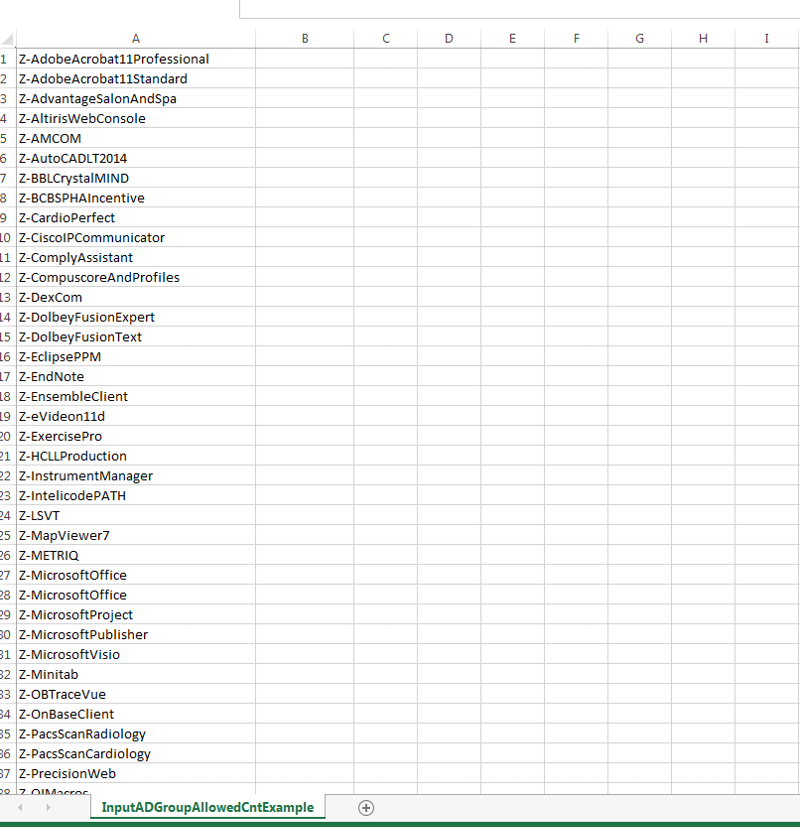
And an example of what I'd like my export file to look like. I hope this makes it a bit more clear, thanks so much.
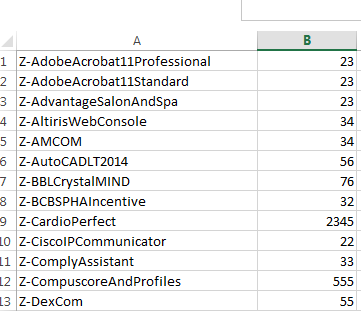
I should have made it more clear the columns aren't actually named but just for more of a reference...
Here's a picture of the csv I'd like to import.
And an example of what I'd like my export file to look like. I hope this makes it a bit more clear, thanks so much.
SOLUTION
membership
This solution is only available to members.
To access this solution, you must be a member of Experts Exchange.
ASKER
@oBdA
Awesome man, thanks so much! Works exactly as I needed.
One last question... This could be a separate script or a combination but output to a second file...
What if I wanted to list each group and then in ColB list all the members of each group?
Once the first group is done, move onto the 2nd group and continue?
Awesome man, thanks so much! Works exactly as I needed.
One last question... This could be a separate script or a combination but output to a second file...
What if I wanted to list each group and then in ColB list all the members of each group?
Once the first group is done, move onto the 2nd group and continue?
SOLUTION
membership
This solution is only available to members.
To access this solution, you must be a member of Experts Exchange.
ASKER
@oBdA
Last question I swear, one last request to the original script.
If my original CSV had 2 colums, group names and max license count, could I export exactly what you had originally done but also include in a 3rd column the originally included max license count?
Example Input file
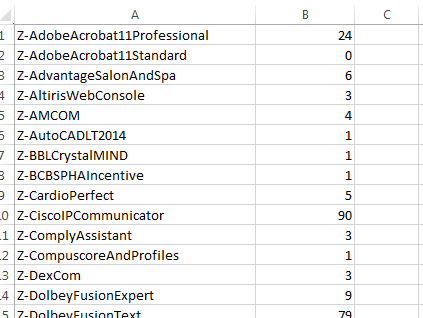
Example Output file
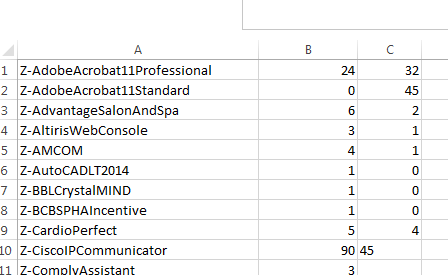
Seriously thank you so much, you've been extremely helpful, If I could gift you gold I would :)
Last question I swear, one last request to the original script.
Import-Csv -Path 'G:\IS\everyone\Security\AD LicenseCounts\InputADGroupAllowedCntExample.csv' -Header 'SecurityGroupName' |
Select-Object 'SecurityGroupName', @{n='UserCount'; e={Get-ADGroupMember -Identity $_.'SecurityGroupName' | Measure-Object | Select-Object -ExpandProperty Count}} |
Export-Csv -NoTypeInformation -Path 'G:\IS\everyone\Security\AD LicenseCounts\InputADGroupAllowedCntExampleResults.csv'If my original CSV had 2 colums, group names and max license count, could I export exactly what you had originally done but also include in a 3rd column the originally included max license count?
Example Input file
Example Output file
Seriously thank you so much, you've been extremely helpful, If I could gift you gold I would :)
ASKER CERTIFIED SOLUTION
membership
This solution is only available to members.
To access this solution, you must be a member of Experts Exchange.
ASKER
oBdA was amazing, would ask Questions again!
Open in new window