Selecting a Table in Word VBA then applying a Style to the entire area
Experts,
So I have a Word Template with VBA and Macros. This template has a routine that embeds a table from Excel into the Word Document. Within this Word document template are styles that are applied to the rest of the text, just not the Table.
Sample:
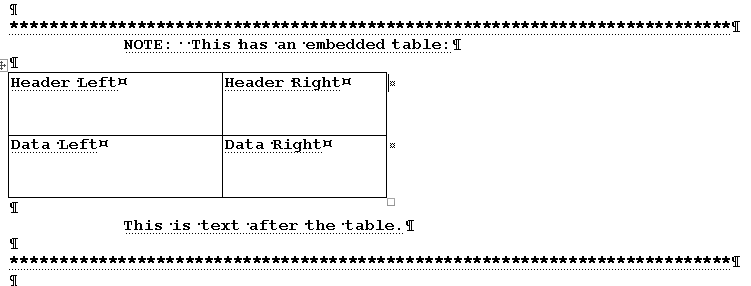
What I have been able to do is select the starting ***, the text and the ending *** but NOT the table (I get only the text within the table). What I need to be able to do is to select the entire area including the table and then reapply a Style to it. The style in question allows me to hide the *** <text> ***.
Using VBA, I can get the First character within the table, and the Last character within the table. What I then do is find my *** before the table and then the *** after the table. I then apply the style to the newly selected range.
When I try to hide the text, the table border remains. If I were to select the entire area, and reapply my style, then I am able to hide everything INCLUDING the table. I can do this only directly in Word.
How can I select the entire area and then reapply the style, all in VBA?
Thanks!
So I have a Word Template with VBA and Macros. This template has a routine that embeds a table from Excel into the Word Document. Within this Word document template are styles that are applied to the rest of the text, just not the Table.
Sample:
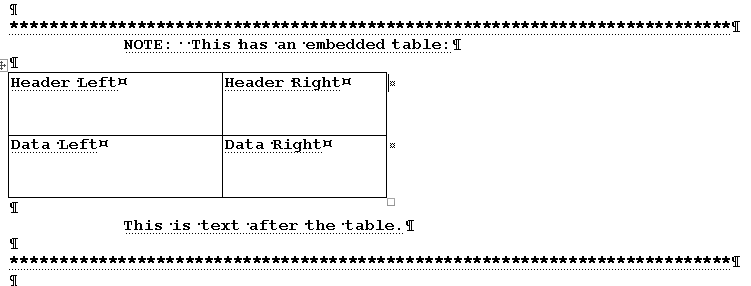
What I have been able to do is select the starting ***, the text and the ending *** but NOT the table (I get only the text within the table). What I need to be able to do is to select the entire area including the table and then reapply a Style to it. The style in question allows me to hide the *** <text> ***.
Using VBA, I can get the First character within the table, and the Last character within the table. What I then do is find my *** before the table and then the *** after the table. I then apply the style to the newly selected range.
When I try to hide the text, the table border remains. If I were to select the entire area, and reapply my style, then I am able to hide everything INCLUDING the table. I can do this only directly in Word.
How can I select the entire area and then reapply the style, all in VBA?
Thanks!
see this link for other table properties
ASKER
the AllowAutoFit only gives the table the ability to fit within the text. This doesn't apply a style to the table and text (which is what I need to do), unless I am missing something.
did you look at the link I posted for the table properties?
something like this
dim rng As Word.Range
rng.Font.Hidden = True
or something like this
selection.font.hidden=true
something like this
dim rng As Word.Range
rng.Font.Hidden = True
or something like this
selection.font.hidden=true
ASKER CERTIFIED SOLUTION
membership
This solution is only available to members.
To access this solution, you must be a member of Experts Exchange.
SOLUTION
membership
This solution is only available to members.
To access this solution, you must be a member of Experts Exchange.
ASKER
Hi Ray,
Yes, I glanced at the links. I will check it out again on Monday when I get back into the office.
Thanks for the assist!
Hi GrahamSkan,
I will have to try it when I get back to the office on Monday.
If this doesn't work, I will strip out any proprietary code and upload the documents.
Thanks again
Yes, I glanced at the links. I will check it out again on Monday when I get back into the office.
Thanks for the assist!
Hi GrahamSkan,
I will have to try it when I get back to the office on Monday.
If this doesn't work, I will strip out any proprietary code and upload the documents.
Thanks again
ASKER
Guys,
I used both your suggestions, but it was actually much simpler than I thought. Since I already had a selection object I just did this:
Thanks for the assist.
I used both your suggestions, but it was actually much simpler than I thought. Since I already had a selection object I just did this:
Dim objStyle as Style
objStyle = Selection.Style
<other code>
Set objWorkBook = objExcel.Workbooks.Open(sNameFilt)
objWorkBook.ActiveSheet.Range(objWorkBook.ActiveSheet.Cells(1, 1), objWorkBook.ActiveSheet.Cells(iRows, iCols)).Copy
Selection.InsertBefore vbCrLf ' ----- Insert a carriage return, then skip past it...
Selection.MoveRight Unit:=wdCharacter, Count:=1, Extend:=wdMove
Selection.Paste
Selection.Tables(1).Range.Select
Selection.Style = objStyleThanks for the assist.
ASKER
Again, thanks! I needed the right push!
'select the table
ActiveDocument.Tables(1).S
' apply autofit
ActiveDocument.Tables(1).A