Bob Tian
asked on
Excel
Hello, I am having trouble with excel, I'm still new, but I was wondering if you have two Excel files, say File A and B. If File A has a list such as
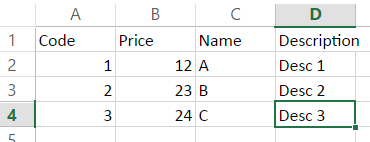
and File B is another list with updates or new additions:
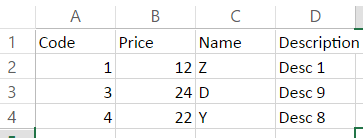
If I want to update File A with the changes that correspond to the Code Number, or add in new Code Numbers if there are any new items. In the image above, B has some changes for Code 1, 3 and a new code, 4. There are some changes if compared with File A, so File A will need to update its cells for Code 1, 3, and add a new code, 4.
It should look like this for File A:
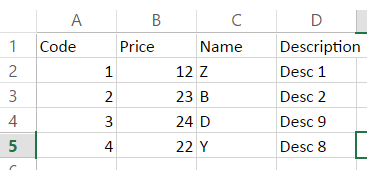
How would I do that for excel with code numbers that are in the tens of thousands?
I found an add-in that has what I need, but I need to pay for it: https://www.ablebits.com/excel-lookup-tables/
and File B is another list with updates or new additions:
If I want to update File A with the changes that correspond to the Code Number, or add in new Code Numbers if there are any new items. In the image above, B has some changes for Code 1, 3 and a new code, 4. There are some changes if compared with File A, so File A will need to update its cells for Code 1, 3, and add a new code, 4.
It should look like this for File A:
How would I do that for excel with code numbers that are in the tens of thousands?
I found an add-in that has what I need, but I need to pay for it: https://www.ablebits.com/excel-lookup-tables/
SOLUTION
membership
This solution is only available to members.
To access this solution, you must be a member of Experts Exchange.
Here is the code for other's reference:
Private Sub UpdateFile_Click()
Dim FolderPath As String
Dim WizBook As Workbook
Dim Filter As String
Dim Caption As String
Dim WizFileName As String
Dim WizWorkbook As Workbook
Dim TargetWorkbook As Workbook
Dim targetSheet As Worksheet
Dim LastRow1 As Long, LastRow2 As Long
With Application
.ScreenUpdating = False
.DisplayStatusBar = True
.StatusBar = "!!! Please Be Patient...Updating Records !!!"
.EnableEvents = False
.Calculation = xlManual
End With
FolderPath = Application.ThisWorkbook.Path
ChDir FolderPath
' make weak assumption that active workbook is the target
Set TargetWorkbook = Application.ThisWorkbook
' get the wiz workbook
Filter = "Text files (*.xl*),*.xl*"
Caption = "Please Select an input file "
WizFileName = Application.GetOpenFilename(Filter, , Caption)
Set WizWorkbook = Application.Workbooks.Open(WizFileName)
' copy data to target workbook
Set targetSheet = TargetWorkbook.Worksheets("Sheet1")
LastRow1 = targetSheet.Range("A" & Rows.Count).End(xlUp).Row
' copy data from wiz workbook
Dim sourceSheet As Worksheet
Set sourceSheet = WizWorkbook.Sheets(1) 'Change the Sheet Name, from where you want to copy Data
sourceSheet.Activate
LastRow2 = sourceSheet.Range("A" & Rows.Count).End(xlUp).Row 'Change the last row as needed
sourceSheet.Range("A2:D" & LastRow2).Copy 'Change the range you need to copy
targetSheet.Range("A" & LastRow1 + 1).PasteSpecial xlPasteValues
Application.CutCopyMode = False
'Delete Duplicates
Dim LR_Dup As Long
LR_Dup = targetSheet.Range("A" & Rows.Count).End(xlUp).Row
Dim MatchFoundIndex As Long
Dim iCntr As Long
For iCntr = 1 To LR_Dup
If Cells(iCntr, 1) <> "" Then
MatchFoundIndex = WorksheetFunction.Match(Cells(iCntr, 1), Range("A1:A" & LR_Dup), 0)
If iCntr <> MatchFoundIndex Then
Cells(iCntr, 1).EntireRow.Delete
iCntr = iCntr - 1
End If
End If
Next iCntr
targetSheet.Activate
targetSheet.Range("A1").Select
' Close wiz workbook
Application.DisplayAlerts = False
WizWorkbook.Close savechanges:=False
Application.DisplayAlerts = True
Call SortData
With Application
.ScreenUpdating = True
.DisplayStatusBar = True
.StatusBar = False
.EnableEvents = True
.Calculation = xlAutomatic
End With
End Sub
Sub SortData()
Dim Ws As Worksheet
Dim LR As Long
Set Ws = Worksheets("Sheet1")
LR = Ws.Range("A" & Rows.Count).End(xlUp).Row
Ws.Sort.SortFields.Clear
Ws.Sort.SortFields.Add Key:=Range("A2:A" & LR), SortOn:=xlSortOnValues, Order:=xlAscending, DataOption:=xlSortNormal
With Ws.Sort
.SetRange Range("A1:D" & LR)
.Header = xlYes
.MatchCase = False
.Orientation = xlTopToBottom
.SortMethod = xlPinYin
.Apply
End With
End SubASKER
Hey Shums,
I'm having trouble getting this to work for one of my files that range from A to AD48000, the list to be updated is called 'SuperList', and the file with the updated list is called 'PMMax'.
I'm having trouble getting this to work for one of my files that range from A to AD48000, the list to be updated is called 'SuperList', and the file with the updated list is called 'PMMax'.
From which row your data is starting in A columns? in SuperList and PMMax?
ASKER
SuperList and PMMax both start in Column A2 (where the first code starts at)
SuperList has A to AD48000, while PMMax has A to M17000
SuperList has A to AD48000, while PMMax has A to M17000
OK Sir, please replace your current code with below and let me know;
Private Sub UpdateFile_Click()
Dim FolderPath As String
Dim WizBook As Workbook
Dim Filter As String
Dim Caption As String
Dim WizFileName As String
Dim WizWorkbook As Workbook
Dim TargetWorkbook As Workbook
Dim targetSheet As Worksheet
Dim LastRow1 As Long, LastRow2 As Long
With Application
.ScreenUpdating = False
.DisplayStatusBar = True
.StatusBar = "!!! Please Be Patient...Updating Records !!!"
.EnableEvents = False
.Calculation = xlManual
End With
FolderPath = Application.ThisWorkbook.Path
ChDir FolderPath
' make weak assumption that active workbook is the target
Set TargetWorkbook = Application.ThisWorkbook
' get the wiz workbook
Filter = "Text files (*.xl*),*.xl*"
Caption = "Please Select an input file "
WizFileName = Application.GetOpenFilename(Filter, , Caption)
Set WizWorkbook = Application.Workbooks.Open(WizFileName)
' copy data to target workbook
Set targetSheet = TargetWorkbook.Worksheets("SuperList")
LastRow1 = targetSheet.Range("A" & Rows.Count).End(xlUp).Row
' copy data from wiz workbook
Dim sourceSheet As Worksheet
Set sourceSheet = WizWorkbook.Worksheets("PMMax") 'Change the Sheet Name, from where you want to copy Data
sourceSheet.Activate
LastRow2 = sourceSheet.Range("A" & Rows.Count).End(xlUp).Row 'Change the last row as needed
sourceSheet.Range("A2:D" & LastRow2).Copy 'Change the range you need to copy
targetSheet.Range("A" & LastRow1 + 1).PasteSpecial xlPasteValues
Application.CutCopyMode = False
'Delete Duplicates
Dim LR_Dup As Long
LR_Dup = targetSheet.Range("A" & Rows.Count).End(xlUp).Row
Dim MatchFoundIndex As Long
Dim iCntr As Long
For iCntr = 1 To LR_Dup
If Cells(iCntr, 1) <> "" Then
MatchFoundIndex = WorksheetFunction.Match(Cells(iCntr, 1), Range("A1:A" & LR_Dup), 0)
If iCntr <> MatchFoundIndex Then
Cells(iCntr, 1).EntireRow.Delete
iCntr = iCntr - 1
End If
End If
Next iCntr
targetSheet.Activate
targetSheet.Range("A1").Select
' Close wiz workbook
Application.DisplayAlerts = False
WizWorkbook.Close savechanges:=False
Application.DisplayAlerts = True
Call SortData
With Application
.ScreenUpdating = True
.DisplayStatusBar = True
.StatusBar = False
.EnableEvents = True
.Calculation = xlAutomatic
End With
End Sub
Sub SortData()
Dim Ws As Worksheet
Dim LR As Long
Set Ws = Worksheets("Sheet1")
LR = Ws.Range("A" & Rows.Count).End(xlUp).Row
Ws.Sort.SortFields.Clear
Ws.Sort.SortFields.Add Key:=Range("A2:A" & LR), SortOn:=xlSortOnValues, Order:=xlAscending, DataOption:=xlSortNormal
With Ws.Sort
.SetRange Range("A1:D" & LR)
.Header = xlYes
.MatchCase = False
.Orientation = xlTopToBottom
.SortMethod = xlPinYin
.Apply
End With
End SubASKER
Im getting a runtime error 1004:
Method 'Range' of object '_Worksheet' failed
on this line according to debug:
LastRow2 = sourceSheet.Range("A" & Rows.Count).End(xlUp).Row 'Change the last row as needed
Method 'Range' of object '_Worksheet' failed
on this line according to debug:
LastRow2 = sourceSheet.Range("A" & Rows.Count).End(xlUp).Row 'Change the last row as needed
Press Ctrl + End in both the file and tell me the cell number.
ASKER
For superlist: AB49875
for PMMax: L16598
for PMMax: L16598
Do you need those data of AB & L Columns? You mentioned you just need data of 4 columns A,B,C & D.
ASKER
The actual data in SuperList that needs to be updated is in column G and H
The data in PMMax that has the updated values is in column B and C
The data in PMMax that has the updated values is in column B and C
Whoops. Its all different Columns.
So you mean you need Data of B & C from PMMax to G & H in SuperList?
So you mean you need Data of B & C from PMMax to G & H in SuperList?
ASKER
Yes, apologies for the confusion. If there are any updates from PMMax's B and C, it should change in SuperList's G and H, otherwise if the values did not change, then there should be no changes.
OK Sir, please replace your current code with below and let me know;
Private Sub UpdateFile_Click()
Dim FolderPath As String
Dim WizBook As Workbook
Dim Filter As String
Dim Caption As String
Dim WizFileName As String
Dim WizWorkbook As Workbook
Dim TargetWorkbook As Workbook
Dim targetSheet As Worksheet
Dim LastRow1 As Long, LastRow2 As Long
With Application
.ScreenUpdating = False
.DisplayStatusBar = True
.StatusBar = "!!! Please Be Patient...Updating Records !!!"
.EnableEvents = False
.Calculation = xlManual
End With
FolderPath = Application.ThisWorkbook.Path
ChDir FolderPath
' make weak assumption that active workbook is the target
Set TargetWorkbook = Application.ThisWorkbook
' get the wiz workbook
Filter = "Text files (*.xl*),*.xl*"
Caption = "Please Select an input file "
WizFileName = Application.GetOpenFilename(Filter, , Caption)
Set WizWorkbook = Application.Workbooks.Open(WizFileName)
' copy data to target workbook
Set targetSheet = TargetWorkbook.Worksheets("SuperList")
LastRow1 = targetSheet.Range("AB" & Rows.Count).End(xlUp).Row
' copy data from wiz workbook
Dim sourceSheet As Worksheet
Set sourceSheet = WizWorkbook.Worksheets("PMMax") 'Change the Sheet Name, from where you want to copy Data
sourceSheet.Activate
LastRow2 = sourceSheet.Range("L" & Rows.Count).End(xlUp).Row 'Change the last row as needed
sourceSheet.Range("B2:C" & LastRow2).Copy 'Change the range you need to copy
targetSheet.Range("G" & LastRow1 + 1).PasteSpecial xlPasteValues
Application.CutCopyMode = False
'Delete Duplicates
Dim LR_Dup As Long
LR_Dup = targetSheet.Range("AB" & Rows.Count).End(xlUp).Row
Dim MatchFoundIndex As Long
Dim iCntr As Long
For iCntr = 1 To LR_Dup
If Cells(iCntr, 1) <> "" Then
MatchFoundIndex = WorksheetFunction.Match(Cells(iCntr, 1), Range("G1:G" & LR_Dup), 0)
If iCntr <> MatchFoundIndex Then
Cells(iCntr, 1).EntireRow.Delete
iCntr = iCntr - 1
End If
End If
Next iCntr
targetSheet.Activate
targetSheet.Range("A1").Select
' Close wiz workbook
Application.DisplayAlerts = False
WizWorkbook.Close savechanges:=False
Application.DisplayAlerts = True
Call SortData
With Application
.ScreenUpdating = True
.DisplayStatusBar = True
.StatusBar = False
.EnableEvents = True
.Calculation = xlAutomatic
End With
End Sub
Sub SortData()
Dim Ws As Worksheet
Dim LR As Long
Set Ws = Worksheets("SuperList")
LR = Ws.Range("AB" & Rows.Count).End(xlUp).Row
Ws.Sort.SortFields.Clear
Ws.Sort.SortFields.Add Key:=Range("G2:G" & LR), SortOn:=xlSortOnValues, Order:=xlAscending, DataOption:=xlSortNormal
With Ws.Sort
.SetRange Range("A1:AB" & LR)
.Header = xlYes
.MatchCase = False
.Orientation = xlTopToBottom
.SortMethod = xlPinYin
.Apply
End With
End SubASKER
Im getting another run-time error: 1004
Unable to get the Match property of the WorksheetFunction class
Line: MatchFoundIndex = WorksheetFunction.Match(Ce
Unable to get the Match property of the WorksheetFunction class
Line: MatchFoundIndex = WorksheetFunction.Match(Ce
ASKER CERTIFIED SOLUTION
membership
This solution is only available to members.
To access this solution, you must be a member of Experts Exchange.
Please find attached...Please download both the file in one folder.
And from File A, press press Update from B, when Explorer opens and ask to select file, select FileBB.
It will update FileAA and close FileBB.
Hope this helps.
FileAA.xlsm
FileBB.xlsx