configuring windows time via Group Policy
I've setup my Group Policy to push out the time to all my workstations, but it's not working.
Does anyone have a good site I can refer to that actually works?
I'm running win2012R2. Most of the clients are win7 and win10.
Does anyone have a good site I can refer to that actually works?
I'm running win2012R2. Most of the clients are win7 and win10.
ASKER CERTIFIED SOLUTION
membership
This solution is only available to members.
To access this solution, you must be a member of Experts Exchange.
Using a script was also bad and may have actually broken things. Pushing out a group policy is just painting over the symptom instead of addressing the root cause.
If *most* machines ate off by 4 minutes, that seems rather precise and more than a coincidence. It kay be your script overwrote some settings and those clients are now pointing at an alternate time source.
Undo the group policy. Then reset the time settings on the client to default to undo any old script damage. I'd do this manually on a client and test to see that it now syncs. Then manually do the rest or automate the reset (software deployment tool already in place, scheduled task, or worst case, startup script), then disable the automation when it all is repaired.
If *most* machines ate off by 4 minutes, that seems rather precise and more than a coincidence. It kay be your script overwrote some settings and those clients are now pointing at an alternate time source.
Undo the group policy. Then reset the time settings on the client to default to undo any old script damage. I'd do this manually on a client and test to see that it now syncs. Then manually do the rest or automate the reset (software deployment tool already in place, scheduled task, or worst case, startup script), then disable the automation when it all is repaired.
ASKER
I don't know if "most" machines are off by 4 min, I should say, some of them, so far, only about 3 people reported the issue.
I have a total of 75 or so machines, so I hope I don't have to walk around to each one to make any changes.
In regards to the default settings, what should those be on the client and how can I check?
Also, how can I tell if my DC is configured correctly as the NTP server?
I have a total of 75 or so machines, so I hope I don't have to walk around to each one to make any changes.
In regards to the default settings, what should those be on the client and how can I check?
Also, how can I tell if my DC is configured correctly as the NTP server?
W32tm /unregister
W32tm /register
W32tm /config /update
That'll reset to defaults.
W32tm /query can give you all sorts of info about current settings, time skew, communications issues, etc.
W32tm /register
W32tm /config /update
That'll reset to defaults.
W32tm /query can give you all sorts of info about current settings, time skew, communications issues, etc.
ASKER
so is there an easy way to run that on all the machines remotely?
Rdp. Remote PowerShell. Any other automation tools you already have in place. All are potentially options.
SOLUTION
membership
This solution is only available to members.
To access this solution, you must be a member of Experts Exchange.
Also, be careful with virtualised DCs. If a HyperV machine is a member of a domain, then like any other machine, it will sync time from the DC. A virtual DC will sync time at boot from the HyperV host. Thus, each machine can end up syncing from each other.
Most virtualisation platforms allow a client machine to sync time form them by default, but this can be disabled.
Most virtualisation platforms allow a client machine to sync time form them by default, but this can be disabled.
ASKER
So I have disabled the time sync on the hyperV host.
Here's what I typed:
w32tm /config /manualpeerlist:"0.us.pool
w32tm /config /update
net stop w32time && net start w32time
w32tm /query /status
w32tm /query /source
and here's the output, my PDC is still synching with it's own cmos clock.
How do I resolve this ?
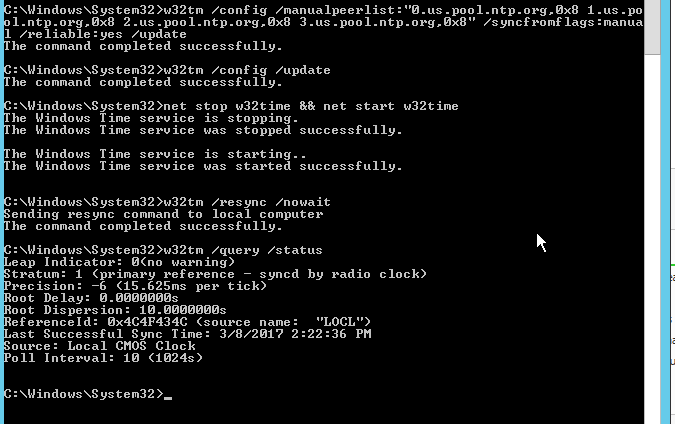
Here's what I typed:
w32tm /config /manualpeerlist:"0.us.pool
w32tm /config /update
net stop w32time && net start w32time
w32tm /query /status
w32tm /query /source
and here's the output, my PDC is still synching with it's own cmos clock.
How do I resolve this ?
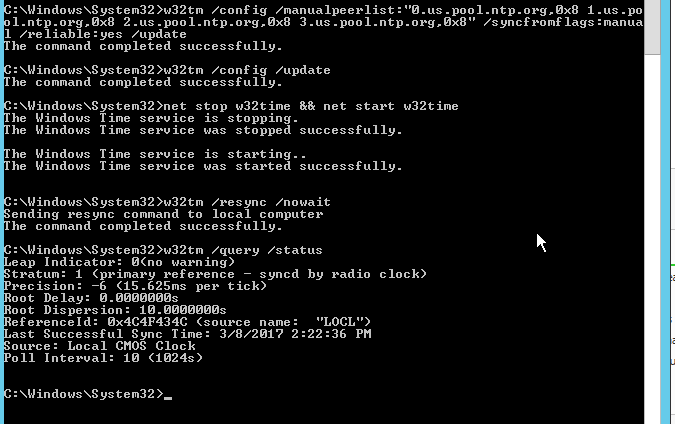
This question has been classified as abandoned and is closed as part of the Cleanup Program. See the recommendation for more details.
ASKER
I need to configure GP to do it. Also, maybe DC is not configured correctly, how can I check that? I actually have 3 DCs.
Here's how I configured GP. Is this correct, even if it is, most clients are off by 4 min.